
When I had the Obsbot Tiny 2 Lite and Obsbot Meet 2 webcams sat on my desk, I had a feeling I would think the latter was a better choice. Both are 4K quality, which in a webcam is superfluous for most, but the Meet 2 is the cheaper and cuter of the two. However, after some time with both, the Tiny 2 Lite is actually my favourite, and it's not because of its whacky AI enhancements.
At under $200, this feels like a smart camera that just happens to support 4K video support at up to 30 fps. Google Meet, Zoom, and most other conferencing support can only go up to 1080p max and even Discord only supports 4K with a Discord Nitro subscription.
This is assuming you even have the connection to stream that sort of resolution to whoever is on the other side of the call and the recipient has the connection to receive it.
However, I can see a genuine use case if you're a YouTube creator of any kind, and want to use your webcam to take up a decent chunk of the screen rather than just a small corner at the top. If you do cutaway jokes to your face or it takes up a sizable amount of your screen, a 4K webcam can signal quality to a viewer.
The Tiny 2 Lite just so happens to have a whole host of little features that will make it even more enticing. Even if you only plan on using the Tiny 2 Lite in its 1080p, at this price, there are still a few solid reasons to make that upgrade.
Where this came ahead of the pretty great OBSBot Meet 2 for me is its stand. Where the Meet 2 struggles to hold on to the top of a monitor, especially when it's connecting with a thicker USB-C cable, this stand clips on firmly and is strong enough to withstand the gimbal spinning almost all the way around.
Even a shake of the monitor (which I'd generally advise against) won't free it from the firm clasp the Tiny 2 Lite has on it. The stand also has threading on the bottom, just in case you want to pop the whole thing on a tripod.
When turned off, the camera swings down, which is a bit of a showy way of giving you some privacy. It's a useful feature for anyone who is just a little cautious of camera lenses in their devices. Plug the webcam in and join a meeting to see the entire thing spring into life. This is helped by a truly tremendous automatic focus, that can pick up a box directly in front of the lens almost immediately.
This works well for small or large items you put into frame, so you don't even need to place your hand behind your item, like you may be accustomed to from Mukbangs and makeup tutorials.
OBSBot Tiny 2 Lite autofocus testing.
Recording at 4K, you can get up to 30 fps but that goes up to 60 fps in 1080p. With apps like OBS supporting a 4K video feed, this is one of the best ways to actually get the most out of this webcam. Luckily, either way, that half-inch CMOS sensor is a wonder for its size, providing accurate colour and vibrancy in video.
The microphone is also adequate, not giving the clarity of something dedicated but enough to be heard in meetings.
The camera can struggle a little with the light around windows from a distance but handles that light with ease when up close. I did, however, spot a strange AI problem when it comes to lighting and colours. You can put your hand up to get the camera to autofocus onto your face, or turn off that feature.
I decided to show up to the PC Gamer office with a pink overcoat and, against that backdrop, it struggled to pick up the pasty pink shade of my fingers. I had to hold it just above my shoulder to get it to work. I guess the Tiny 2 Lite just doesn't appreciate fashion when it sees it.





However, that feature, apart from making you look like you're putting your hand up to ask your teacher a question, tends to work rather quickly. You can tell when it's on because the usual green light beside the lens goes blue. When it focuses on your face, you can effectively walk around the entire room and the little camera, with its attached gimbal, will follow you. Though perhaps a tad niche, the movement of the camera is smooth enough to not disorient on a call.
Some of the other AI features are more superfluous. By holding up your hand in an L shape, you can get the camera to zoom in on your face. This could work for a gag in a stream or video but the two or so seconds it takes to register the signal would choreograph the joke. You could also do it for specific tutorials around your face like makeup but, once again, this is a bit niche and slow to get regular use from me.
You can also hold up an L shape in each hand and bring your hands closer together or further away to change the zoom. Unfortunately, this too is rather slow which means you are better off using the app if you want a very specific zoom and it can be a bit finicky if your hand passes by a colour too close to your skin colour. In a pinch, it works fine though.



The OBSBot software, which can be used to get updates for your webcam, is super solid. Split up into 'console', 'image', and 'more', all functions are in those three central categories. In console, you can adjust how AI tracking works, from following you as a person, to focusing on a group or your hands.
The first set of tracking targets automatically follows your face but can be set to adjust for your upper body, a close-up of your face, a headless shot, or perhaps the strangest, a video tracking your lower body. I don't know what that would really be used for and, at this point, I'm too afraid to ask.
Also in 'console', you can change the lens (in a software sense) from wide, to medium to narrow, and manually adjust the gimbal. If it has lost tracking or you want to swing the whole thing around, you can do so from here. Luckily, accounting for how far it can turn both left and right, you can effectively get a 360-degree view with this camera, though it can't swing all the way around from a single side.
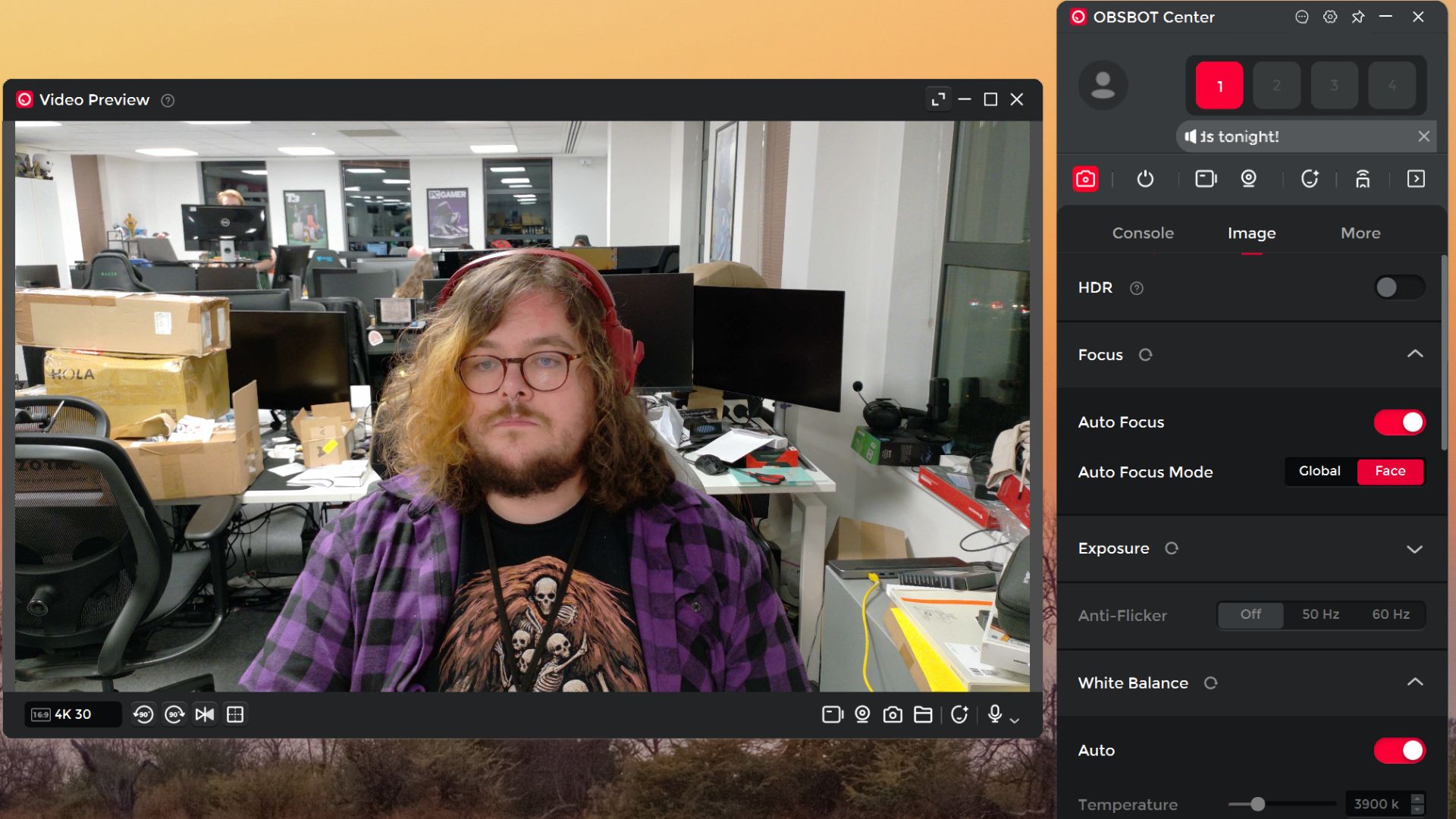
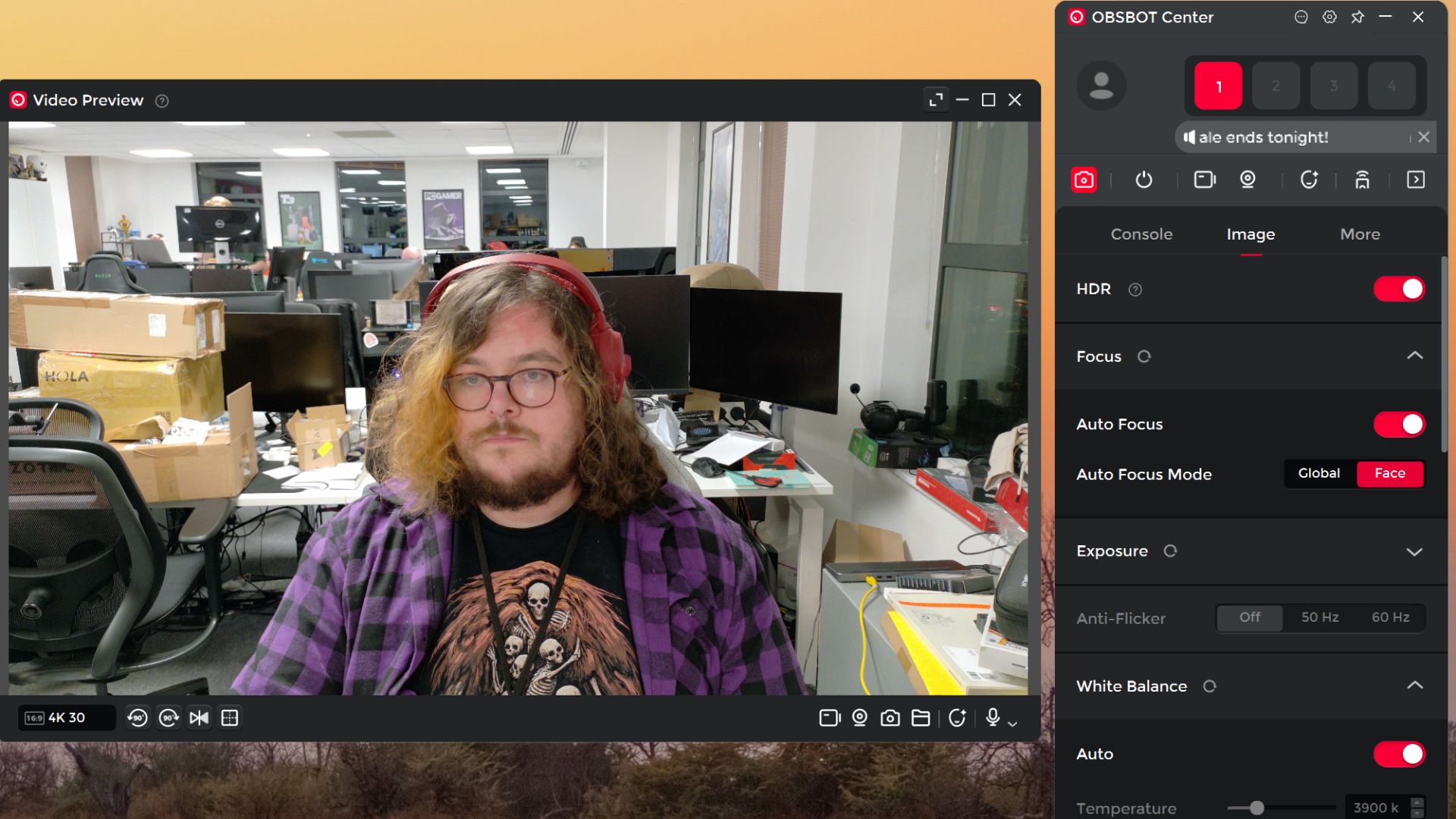
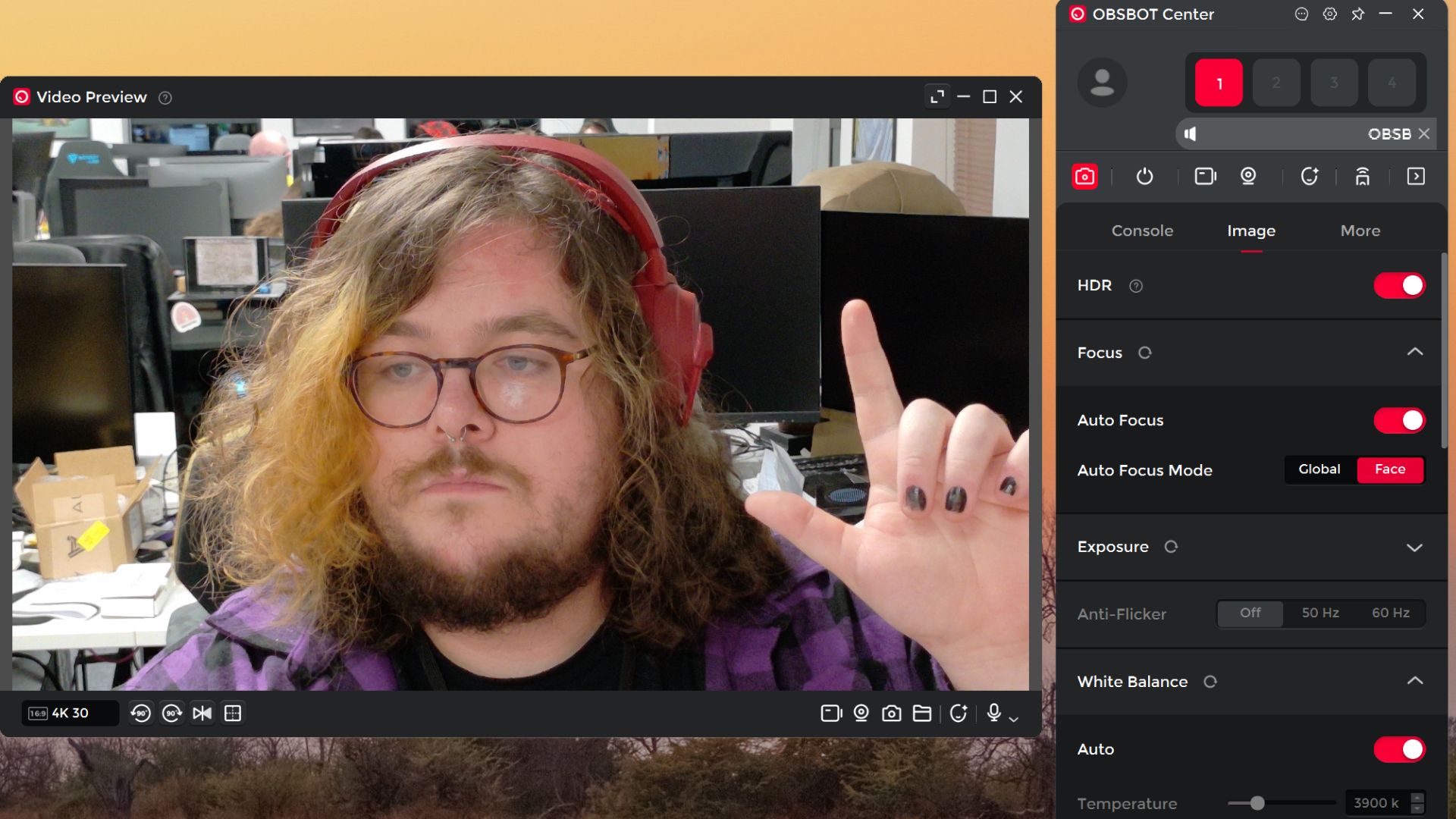
'Image' can adjust HDR, which, unfortunately, has very little effect. The view is a little lighter on my HDR screen but, without being told, I think I would just assume individual images are products of small lighting changes and not a full-on new function. However, this section can also change exposure, focus, and adjust some image settings.
✅ You like to show some energy in meetings: not only does the gimbal allow this webcam to follow you around but the normal tracking is solid for moving with your head or body.
✅ You will use 4K video recording: It seems a bit obvious, I know, but this is a 4K webcam and you can get a cheaper 1080p choice for the odd Google Meet.
❌ You don't care about your webcam following you: If you are recording or taking calls from a relatively confined setup, the built-in gimbal in this webcam is wasted on it.
❌ You're looking for the cheapest 4K webcam: For pure video quality to price, you will be better off with the OBSBot Meet 2 instead.
It's nice to have easy access to customisation but I actually found the webcam to be well-adjusted for most environments straight out of the box—another great feature for streamers.
With the OBSBot Tiny 2 Lite, you are paying for that 4K video quality, and it will go mostly unnoticed in the majority of streaming or video conferencing setups but you aren't paying all that much more for it, when even the best webcam right now (the Elgato Facecam MK.2) is only tens of dollars cheaper.
If you want a webcam capable of high quality and consistent 1080p recording, with the option for higher quality video should the mood strike you, the Tiny 2 Lite strikes an excellent balance between budget and performance. Its gimbal stand makes it perfect for a conference (or if you just have a lot of energy in your 9 AM meetings) and its built-in software is intuitive and customizable.
Some functions in this webcam may get lost on the average webcam user but getting started really is just as easy as plugging it in and pointing it in the right direction. Hey, it's so functional you practically don't even have to do that.







