
No Rest for the Wicked just launched as an Early Access title, and everyone is talking about it. Not just because it promises a soul-like aRPG that's launching amid the hype of games like Last Epoch and Diablo 4, but because it's from Moon Studios, the creators of Ori and the Blind Forest and its Will of the Wisps sequel.
The anticipation for the game has been gathering momentum, but unfortunately, its Early Access release is only currently available on PC. It's also not Steam Deck verified yet, but the developers have come out to say that it's definitely playable on the Steam Deck and are committed to getting official verification from Valve. Here's what we know so far and how you can get No Rest for the Wicked working on your Steam Deck right away.
"we LOVE handhelds - so our hard working team has moved mountains to make playable on Steam Deck, ROG Ally and other Handhelds Day 1!"
We never thought we'd get this done in time for launch, but so many of you have asked and we LOVE handhelds - so our hard working @moongamestudios team has moved mountains to make @wickedgame playable on Steam Deck, ROG Ally and other Handhelds Day 1!We're getting 30-40fps on… pic.twitter.com/GaHSE9cYGBApril 17, 2024
The co-founder of Moon Studios has already made his feelings known on the expectation to deliver No Rest for the Wicked to handheld gaming devices and states the team has "moved mountains" to make the game work at launch on the Steam Deck and other handheld consoles. "We're getting 30-40fps on the Deck, depending on the quality with some dips to 20-25 fps. Some cinematics might dip more, but gameplay is very enjoyable thanks to our Game Simulation always running at locked 60fps, so the game input for the precision combat remains super responsive!"
I've had some hands-on time with No Rest for the Wicked on the Steam Deck myself and I can say that while there is a lot of work to be done to get it more stable for the handheld, it's perfectly serviceable. You'll be able to fry an egg on the back of your Steam Deck, but it does work. I initially started the game without changing any settings and didn't even want to get off the ship, so only a few minutes in, I was changing over to Proton, and I've included the instructions below.
I'd also suggest turning off the controller vibration in the game settings. The game opens on a ship sailing stormy waters, and the constant vibrating of the Steam Deck is distracting and will also kill your battery.
How to play No Rest for the Wicked on Steam Deck
Approach this method with caution as the game is not optimized for the Steam Deck yet, and you may experience the odd crash, but on the whole it's working pretty well for me early game using ProtonGE which is easily installable from the Discover store on your Steam Deck.
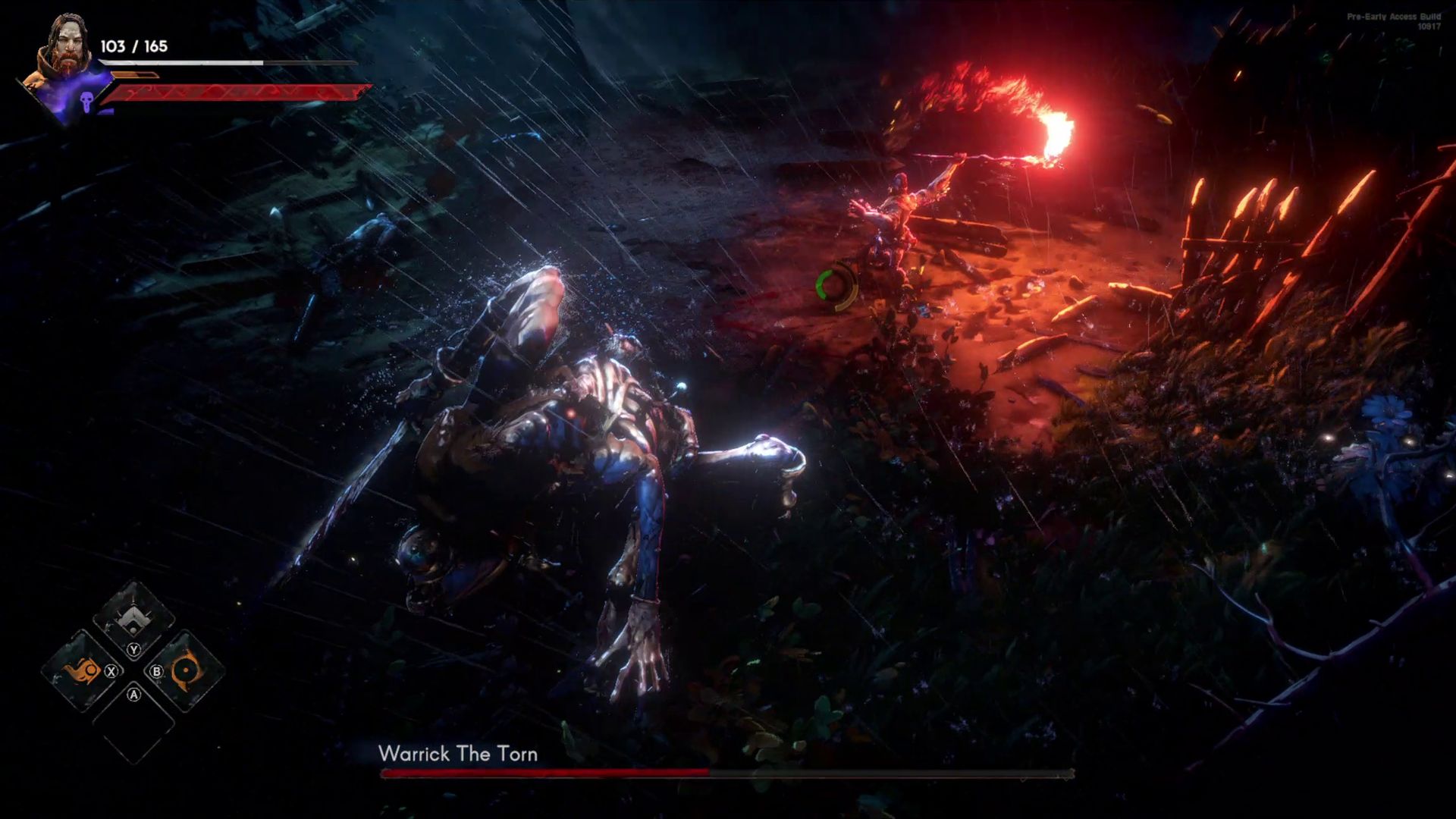
If you simply install and try to run No Rest for the Wicked on the Steam Deck, you may find the graphics a little fuzzy and choppy, and I even had issues with button prompts appearing to talk to NPCs. For the best experience at the moment, you need to switch to Desktop mode and install ProtonGE.
ProtonGE is a community-built version of Valve's Proton that often adds game-specific tweaks before the official version. Follow the steps below to get it on your Steam Deck.
- Steam button > Power > Desktop mode.
- Open Discover (Software Centre).
- Search for ProtonUp and install ProtonUp-QT.
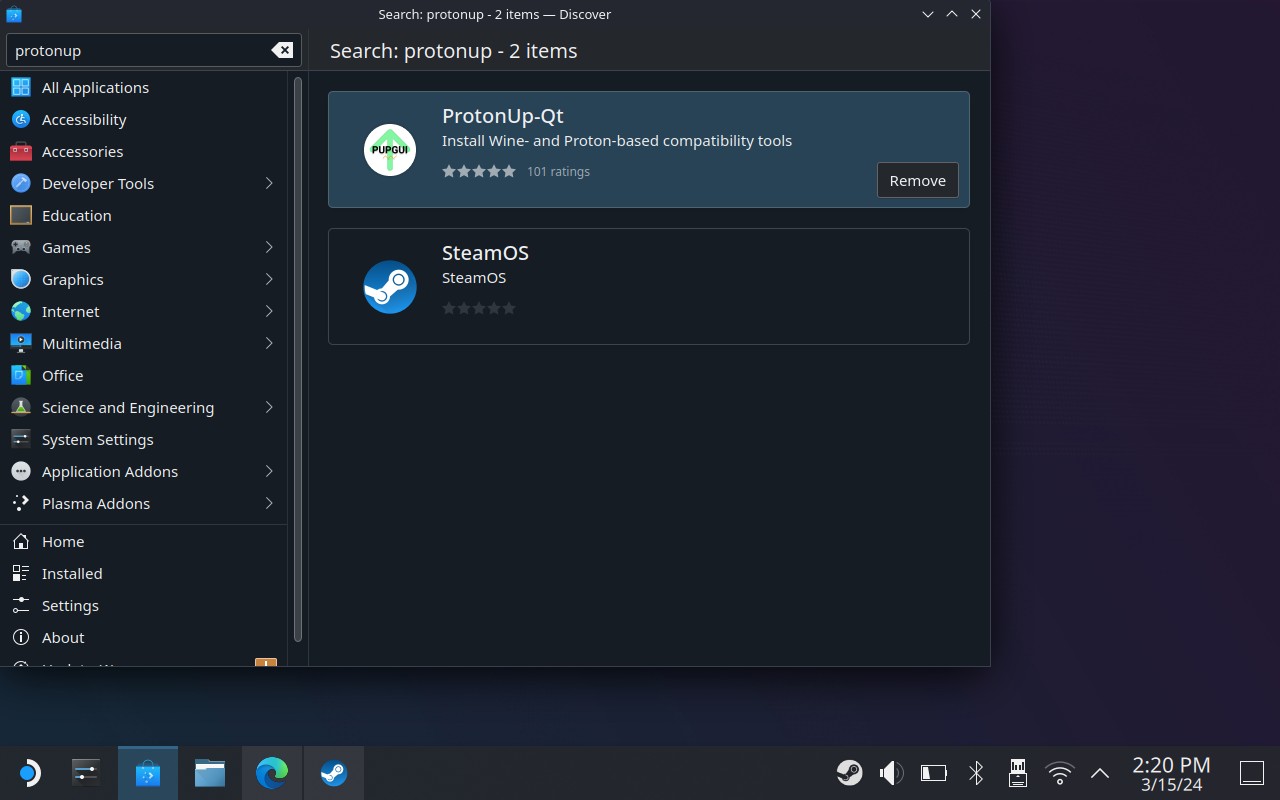
- Launch ProtonUp-QT.
- Select Add Version.
- Install the latest version of Proton, in my case it was GE-Proton9-4.
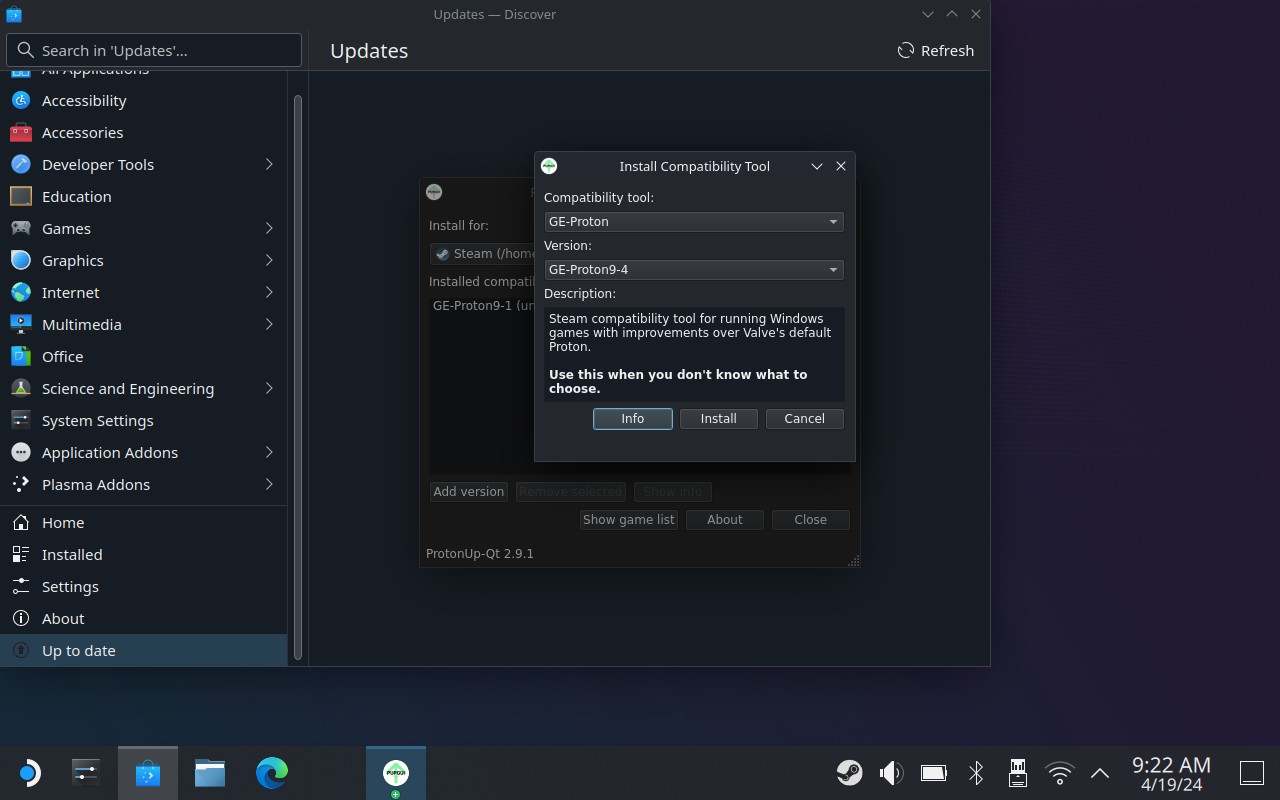
- Select No Rest for the Wicked in your gaming library. You can do this in Desktop mode or head back to Gaming mode.
- Click the cog wheel > Properties > Compatibility.
- Tick the box 'Force the use of a specific Steam Play compatibility tool'.
- Select your latest version of ProtonGE.
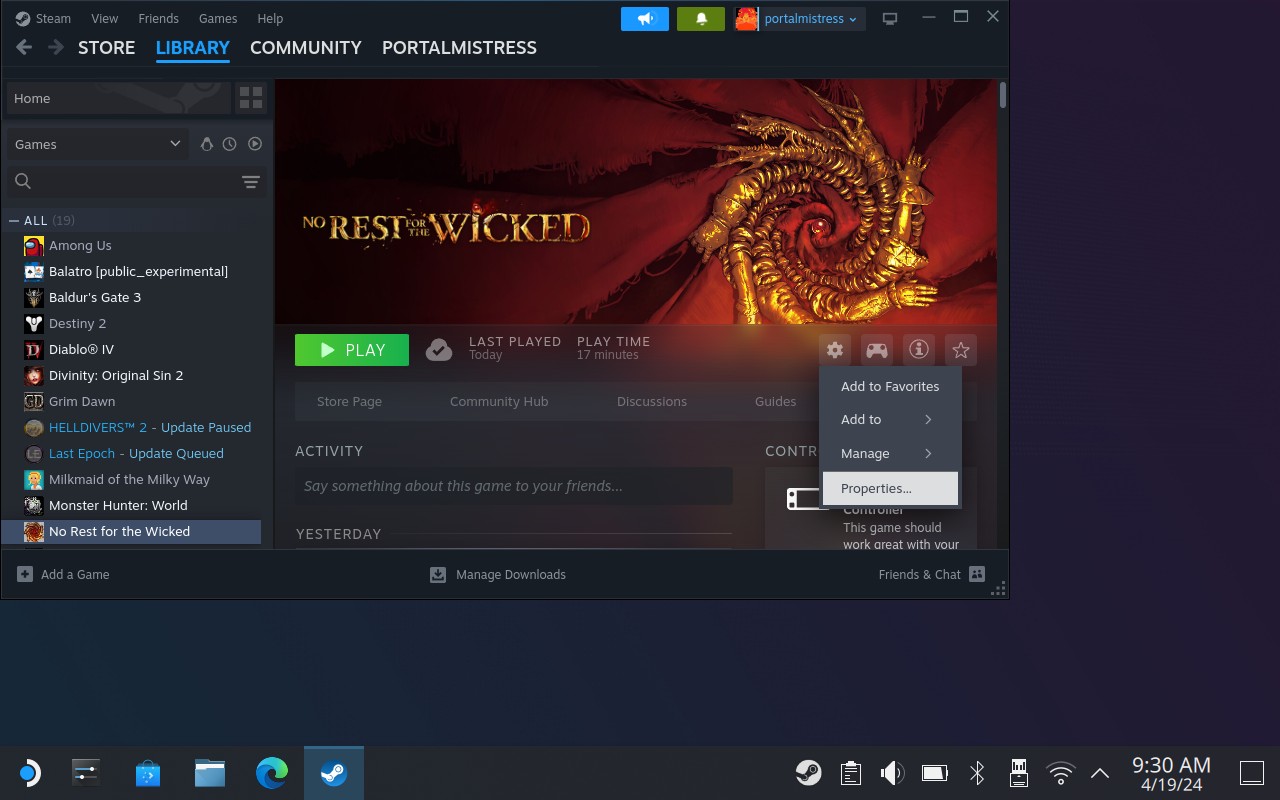
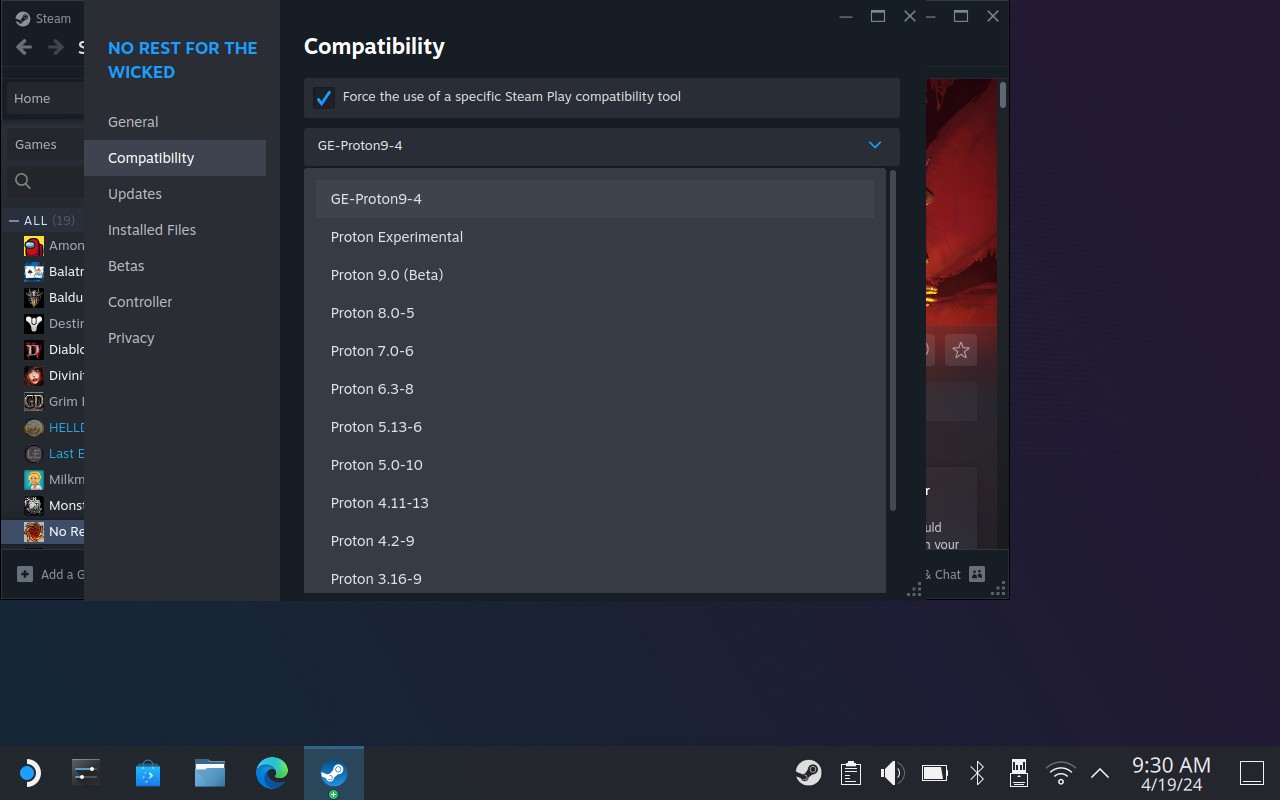
Now when you launch the game, it should look and feel a little better. It will sometimes crash, and it will sometimes drop to 20FPS in effect heavy areas, but remember you are playing an Early Access title that isn't actually built for the Steam Deck just yet. If it feels too janky for you to work with, I'd advise holding back until we've had a few patches. Last Epoch was nigh on unplayable on the Steam Deck at launch but quickly patched with better controller support and other improvements.
No Rest for the Wicked Steam Deck recommended settings
Once you are in the game, head to settings and Graphics and make sure you have the following settings:
- Quality Preset: Performance
- Render Scale: 50%
- Motion Blur: 0%
- Framerate independent motion blue: Off
- Dynamic Resolution Scaling: Off
- Target FPS: 30
Finally, in the sound settings, make sure Audio is changed to Handheld if it doesn't already default to this.
That's it for now, at least until we have an official Steam Deck verified version of the game or some performance patches land as the game navigates through it's Early Access launch. Don't forget to check out our preview of No Rest for the Wicked if you're not sure the game is for you.







