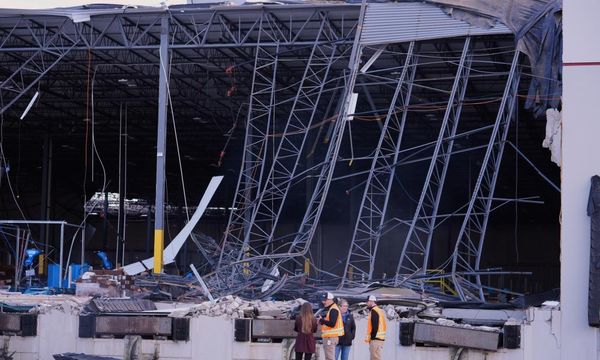Windows 11 has a new preview build in the Dev channel - one of the earlier testing channels - and it brings some worthwhile improvements for voice functionality and power-saving, plus some other tweaks besides.
This is preview build 26120 and as mentioned, one of the bigger changes is with Voice Access. According to Microsoft’s blog post for the build, there’s an improved “spelling and corrections experience” for the feature. This is used during dictation when you notice that Voice Access has misspelt a word, and it allows you to run a correction - saying the correct spelling out loud, letter by letter, for said word.
Specifically, the change means you can now dictate characters at a faster speaking speed when spelling out a correction for a word, and Voice Access will keep up (or should do, hopefully). Also, you can now use dictation commands here, to select or delete something, for example.

Useful moves to help save power
Some other nifty tweaks are applied in this preview build to help with power saving, including a change for Energy Saver mode (which is due to replace Battery Saver, the existing mode for Windows 11). With build 26120, when you’re running a laptop on battery - and Energy Saver is set to ‘Always On’ and you will get a notification urging you to plug in your laptop if its charge goes down to 20%.
Another power-saving measure is a new recommendation that suggests turning off HDR on your display to conserve energy (assuming it supports HDR, naturally - which allows for improved contrast and more vivid colors). This will appear as part of the recommendations provided in Settings > Power & battery > Energy recommendations.
Other improvements implemented by Microsoft here include a new option to turn off ‘enhanced mouse pointer precision’ if you’re not keen on it, and the ability to change the mouse wheel scrolling direction (in Settings > Bluetooth & Device > Mouse).
Overall, it’s not the most dynamic Windows preview build I’ve ever seen, and some of these changes have been sighted elsewhere previously, but I appreciate that Microsoft is continually working to genuinely improve the Windows 11 experience in various ways, including accessibility and energy saving - two very important areas for the OS.
YOU MIGHT ALSO LIKE...
- Windows 11 or bust: Microsoft is boldly urging Windows 10 users to move on, or get left behind
- Windows 11 promises improved AI and gaming performance thanks to NPU and GPU boosts in 24H2 update
- New Windows 11 preview has good news and bad ahead of 24H2 release: more features are coming… and more ads