
In most games, accessibility options are a refreshing way to make the experience easier, but there’s one in the brand-new Minecraft Legends that’s causing a bit of confusion. As a default, the game text-to-speech option is activated, so a robotic voice narrates all of the text that appears from the very beginning. In an otherwise chill adventure, this setting may feel a bit distracting for those who don’t need it.
Thankfully, turning off the narration takes just a couple of seconds, even though it’s not immediately clear how to do it. Here’s how to turn off Minecraft Legends’ so-called narrator.
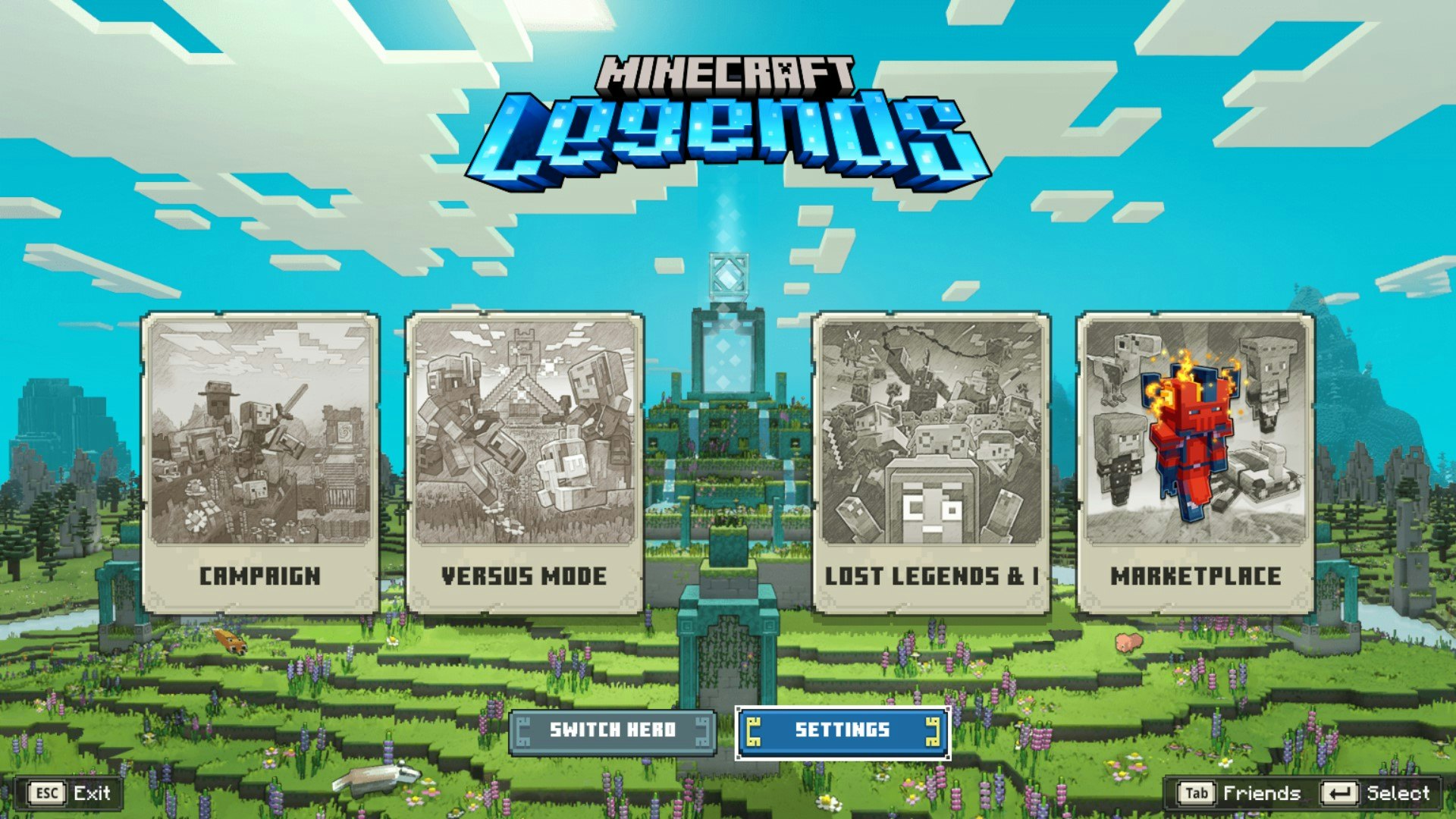
Minecraft Legends brings you to its title screen whenever you first boot it up. The text-to-speech voice can appear as early as this screen, narrating the words as you scroll over them in the menu. That’s exactly where you need to be to turn it off before diving into the game.
Here’s the step-by-step process for turning off Minecraft Legends text-to-speech:
- Select Settings from the bottom of the screen next to Switch Hero.
- Open the Accessibility tab and scroll down to the Text section.
- Toggle the Text to speech option from on to off and exit the menu.
The text-to-speech voice should stop narrating. If not, go back into the settings to double-check that you selected the right option.
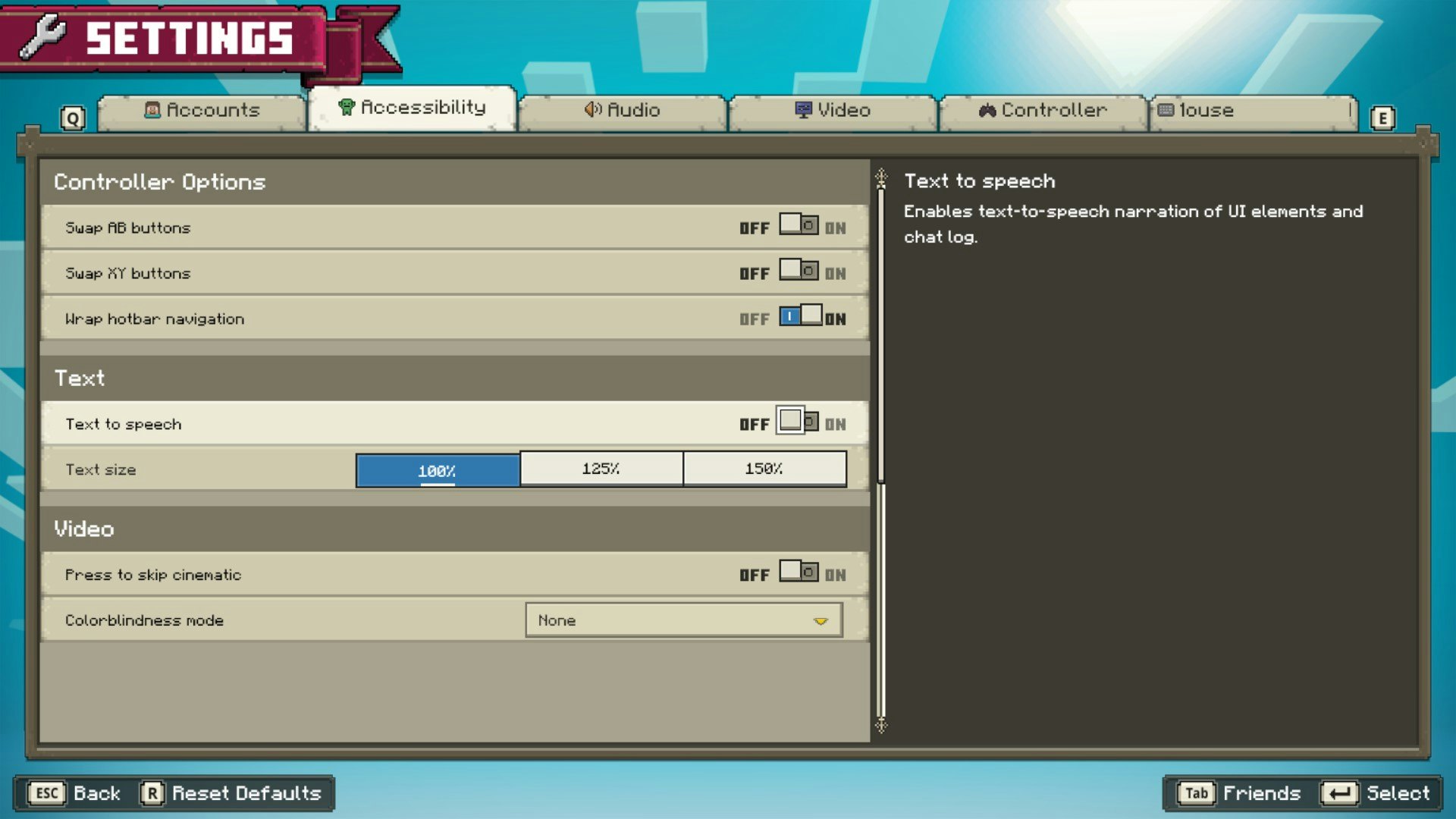
That’s all it takes to turn off the Minecraft Legends narrator. It’s a similar process for turning off the narrator in vanilla Minecraft, too. Find the Accessibility tab in the Settings menu to toggle it off.
Also, check the other settings so you don’t need to return later. The Settings menu has six sections: Accounts, Accessibility, Audio, Video, Controller, and Mouse. Some of the options in these tabs allow you to remap the controller, keyboard, and mouse keys to match your preferences. You might also want to adjust audio or skip cinematics for the best gameplay experience.
Minecraft Legends is available on Xbox Game Pass and for sale on PC, Xbox One, Xbox Series X|S, PlayStation 4, PlayStation 5, and Nintendo Switch.







