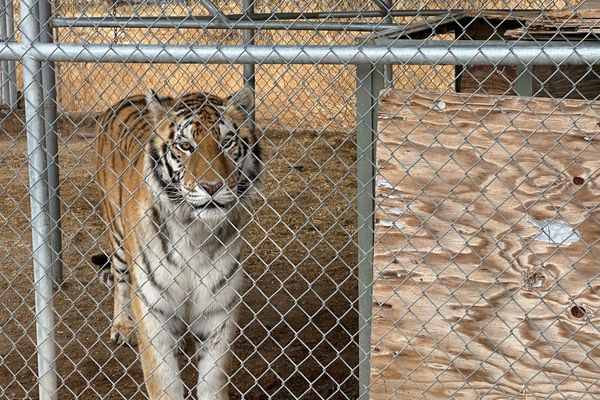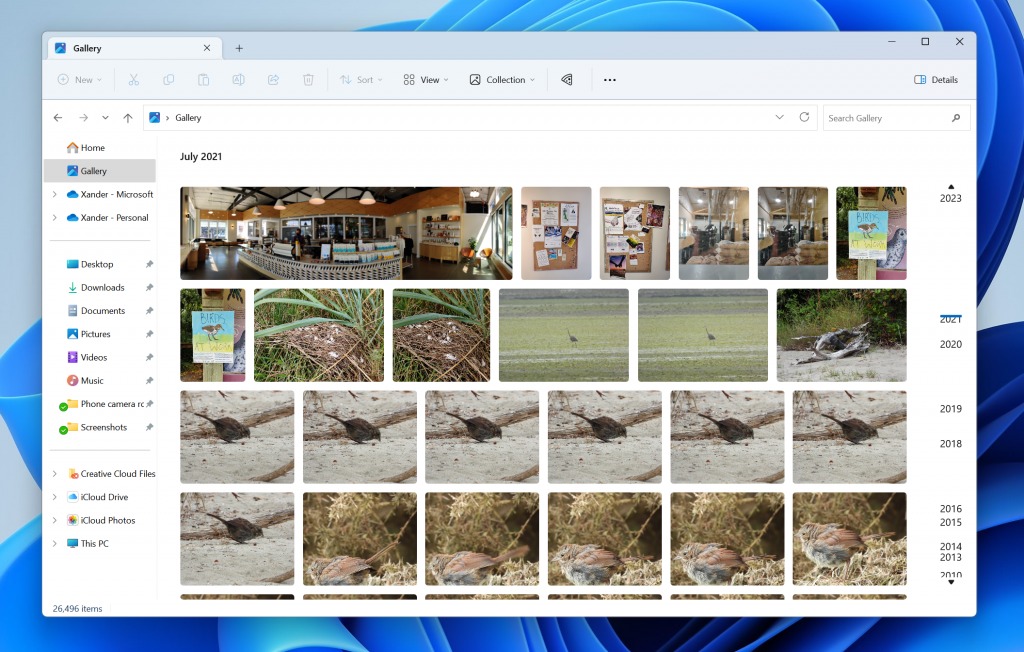
What you need to know
- Windows 11 Build 23435 just rolled out to Insiders in the Dev Channel.
- The update adds a Gallery in File Explorer that shows all of your photos in a similar layout to that seen in the Photos app.
- Microsoft is also testing out several ways to highlight the benefits of using a Microsoft account rather than a local account to sign in to a PC.
Microsoft wrapped up the week by shipping a new build of Windows 11 to Insiders in the Dev Channel. The update brings systems to Build 23435 and includes a couple of notable new features or changes.
Within File Explorer, there is now a Gallery view that lays out images in a way similar to the Photos app on Windows 11. The content shown is also the same as what would appear in the All Photos view of the Photos app.
If you back up your photos to OneDrive automatically, pictures saved to your Camera Roll will appear at the top of the view. It's also possible to customize which folders appear through the Collection dropdown.
Gallery can also be used to insert attachments.
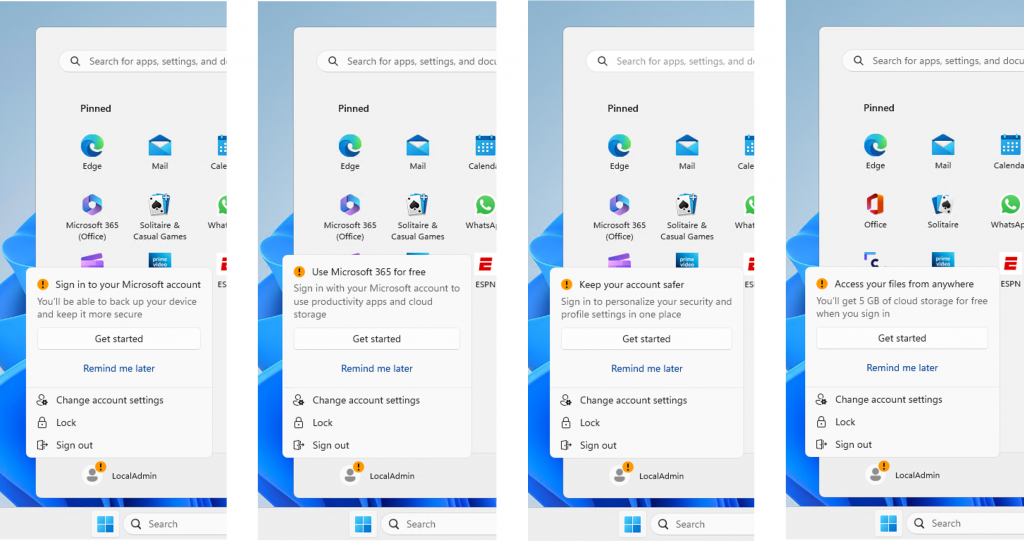
Microsoft is also continuing its testing of badges in the Start menu that suggest people use a Microsoft account to sign in rather than a local account. Prompts like these caused debate when they were first tested. A poll we held about a notification suggesting people back up files through OneDrive split participants down the middle.
Microsoft noted that it is trying out different types of badges and seeking feedback.
Here are all of the changes and improvements as noted in Microsoft's blog post about the build.
Build 23435: What's new
Gallery in File Explorer
We are introducing Gallery, a new feature in File Explorer designed to make it easy to access your photo collection. The set of content shown in Gallery is the same as what you’ll see in the All Photos view in the Photos app.
Gallery is optimized for accessing your most recently taken photos. If you have OneDrive Camera Roll Backup set up on your phone, photos you take will show up automatically at the top of the view. You can choose which folders are shown in Gallery through the Collection dropdown. You can also add subfolders of existing sources to filter to a subset of your content, such as desktop backgrounds and SD card/camera imports.
Gallery also works from the file picking dialog, bringing that same ease of use to situations such as inserting attachments, building a PowerPoint deck, or crafting social media posts.
Build 23435: Changes and improvements
General
- We are continuing the exploration of badging on the Start menu with several new treatments for users logging in with local user accounts to highlight the benefits of signing in with a Microsoft account (MSA). If you see one of these treatments, give us feedback on what you think. As a reminder, it is normal for us to try out different concepts in the Dev Channel to get feedback.
File Explorer
- Windows Insiders will begin noticing a “pizza” icon on the command bar in File Explorer. This icon denotes that an Insider is previewing the Windows App SDK version of File Explorer. Functionality in File Explorer remains unchanged, it just switches from using WinUI 2 to using WinUI 3.
Narrator
- Narrator users who interact with Traditional Chinese characters are now able to do this with confidence while using Narrator and the IME candidate window in Windows. This was accomplished by creating a Traditional Chinese dictionary for detail reading. Narrator now consumes the dictionary to disambiguate each Traditional Chinese word. Users should be aware that Narrator detailed reading is only supported for the Taiwan language pack. The Hong-Kong language pack is not supported with Narrator.
Settings
- We are introducing new presence sensor privacy settings and APIs. If you have a device with compatible presence sensors, you can now manage your privacy and block/allow certain apps from accessing these sensors. No images or metadata is collected by Microsoft and all processing is done locally on the device hardware to maximize privacy. You will find these settings under Settings > Privacy & security > Presence sensing here if your device supports it. App developers with devices with compatible presence sensors can target apps to request and read user presence information after requesting a human presence capability. Learn more about the API here.