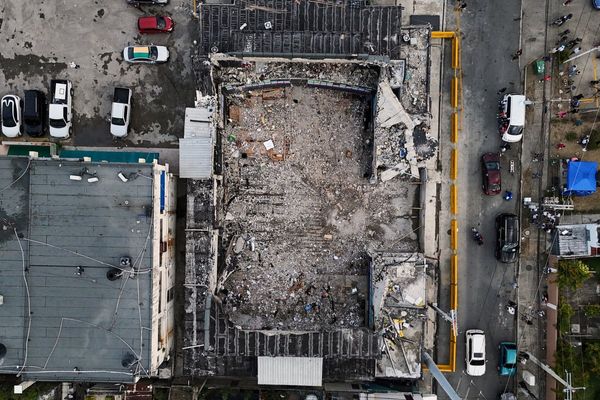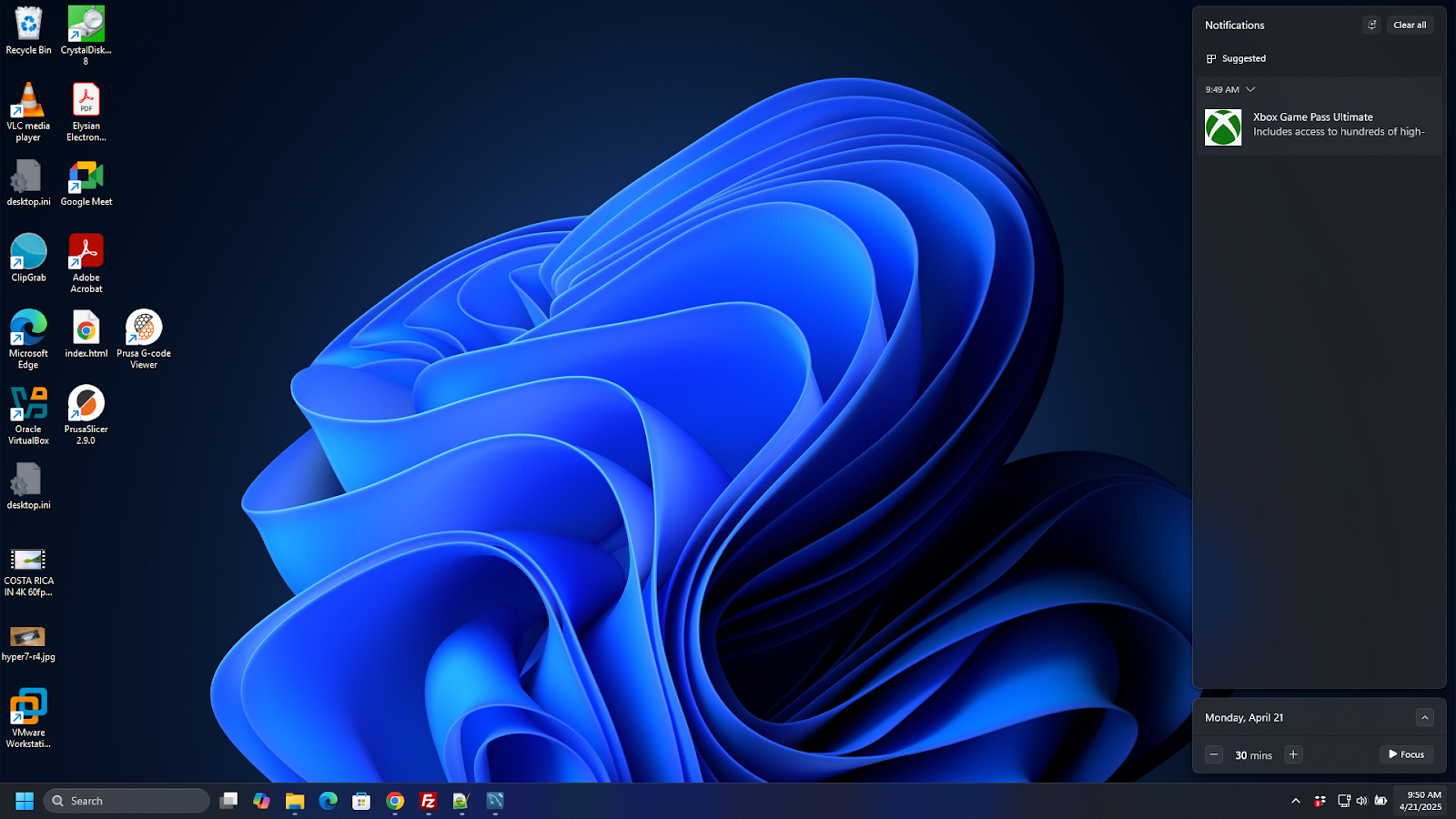
For a short time in college, I went to a school in an unsavory neighborhood. And there was this one panhandler who was very aggressive; he’d follow you around asking for change, and if you gave him change, it only encouraged him to stalk you more. That guy was far less annoying than Microsoft Windows, which keeps trying to extract money from me by hawking its XBox Game Pass subscription service over and over again.
Today, for what seems like the hundredth time in the last few weeks, I got a notification on my laptop asking me to sign up for XBox Game Pass Ultimate, a $19.99/month subscription that gives you access to a game library and several other features. You might think XBox Game Pass Ultimate is a good deal, or you might not be a gamer at all. What matters is that I don’t want it and Microsoft keeps throwing it in my face like a rotting key lime pie.
Unlike Linux and macOS, Windows 11 isn’t completely free. You can get a Windows 11 product key for as little as $15, or you can use an unactivated copy without paying, but for most people, the OS comes on their computer where an OEM such as Dell or Lenovo has paid a significant licensing fee.
Microsoft isn’t satisfied with the cost you paid for Windows or the computer running it; the company wants to extract more money from you — and is willing to interrupt your work day with unwanted notifications as part of this effort. Today’s notification distracted me while I was in the middle of reading important emails, for example. Thanks, Microsoft!
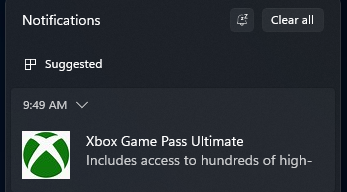
Notifications are only the second-most annoying way Microsoft hawks its products, however, which include Office 365 and OneDrive. There’s also the Second Chance Out of the Box Experience (SCOOBE), which appears sometimes when I reboot my PC.
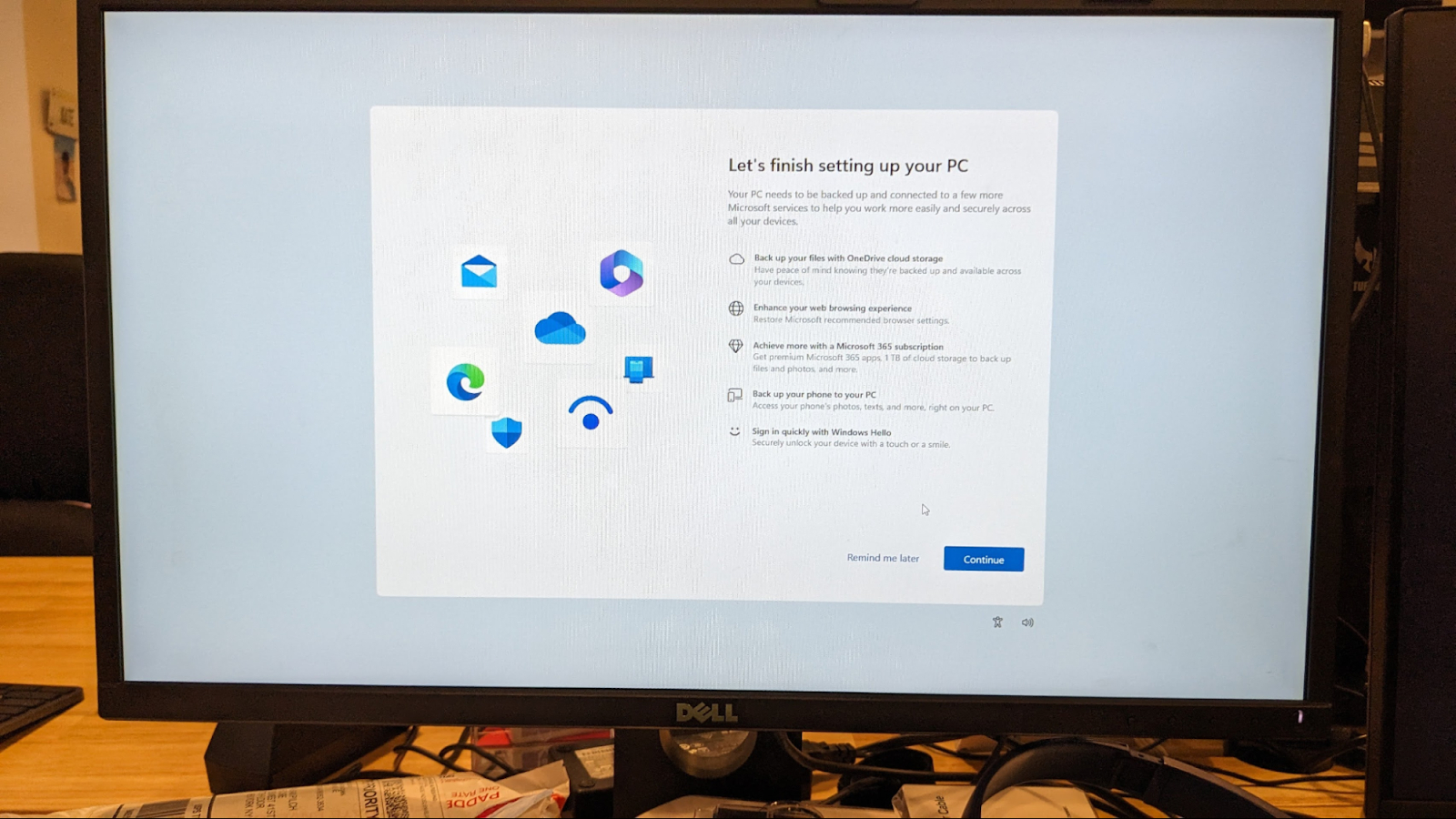
SCOOBE is a set of dialog boxes that appear before you can even load Windows and click “Let’s finish setting up your PC.” The implication is that, since you didn’t sign up for XBox Game Pass Ultimate and / or Office 365 at the time you first set up Windows, your computer isn’t properly configured and you need a second chance to add these optional features. In SCOOBE, you have to click multiple times to opt out before you can get to the Windows desktop.
Fortunately, there are ways to silence both the XBox Game Pass notifications and the SCOOBE process. Here’s how.
How to Stop XBox Game Pass Notifications
Windows 11 can block any program from issuing notifications, but what application do you block to stop XBox ads? The program is called “Suggested” and it should be in the Settings menu.
1. Navigate to Settings->System->Notifications
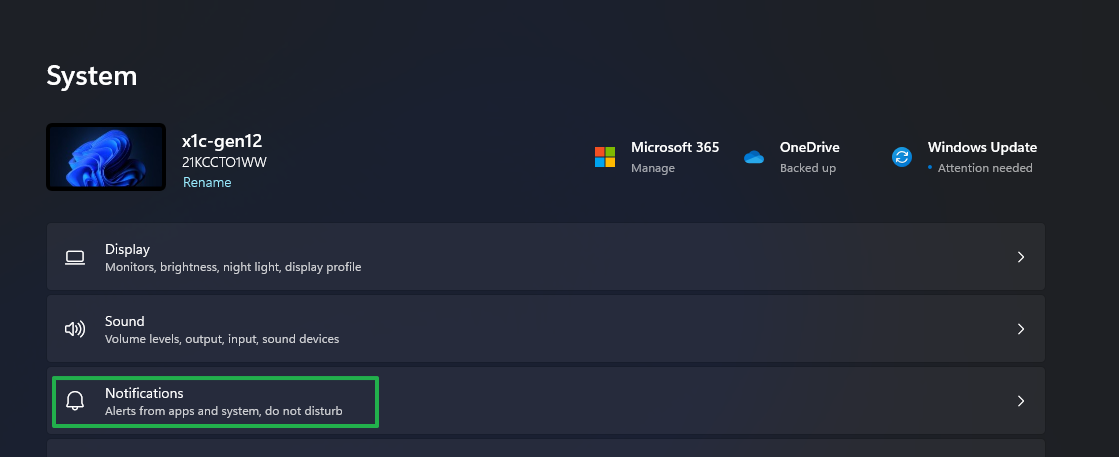
2. Sort the apps by Name. This sorts the apps alphabetically, making it easier to find what you’re looking for.
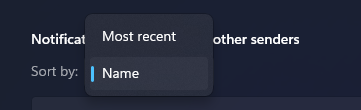
3. Toggle “Suggested” to Off.
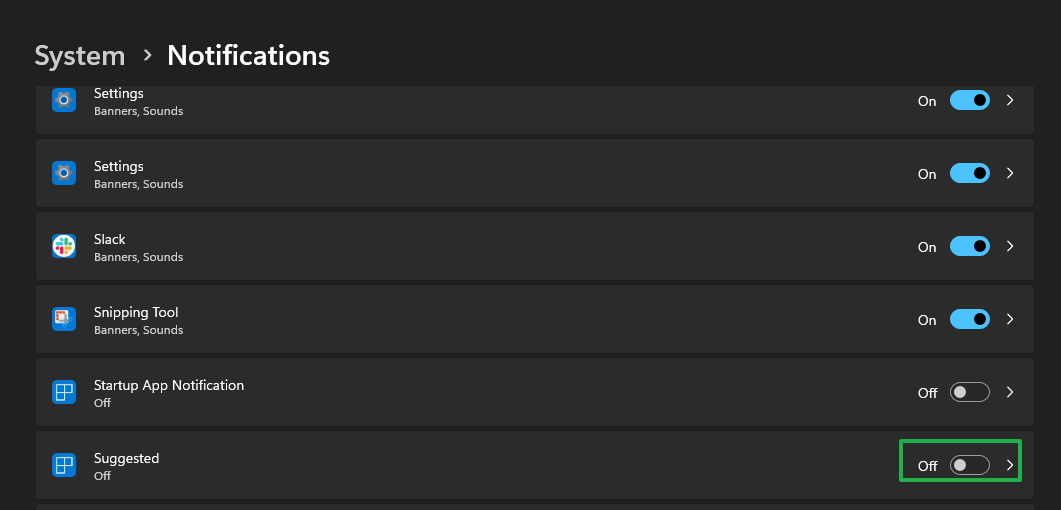
How to Disable the Second Chance Out of the Box Experience
1. Navigate to Settings->Notifications if you’re not already there.
2. Click Additional Settings.
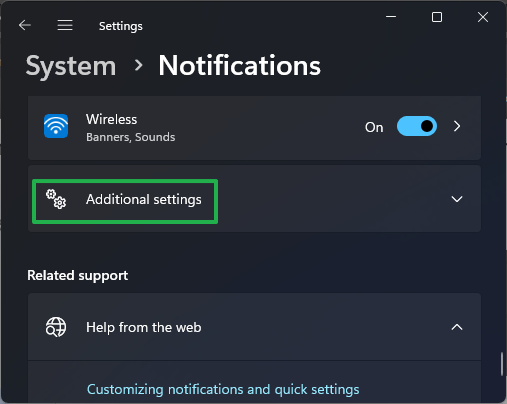
3. Uncheck all the boxes here, especially “Suggest ways…”
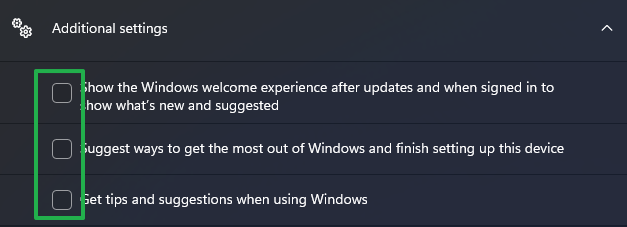
After changing these settings, Windows should stop trying to get you to buy XBox Game Pass and other products. Now, if only Microsoft could change its business practice and stop doing this to people who haven’t changed their settings.