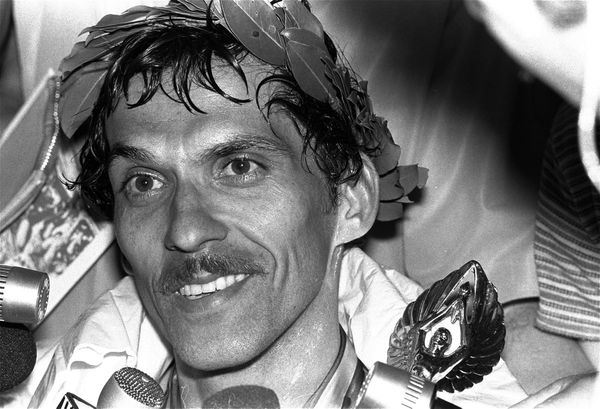Source: Unsplash
Exploring Microsoft’s own numbers, we can observe the latest Windows 11 gradually overtaking users’ hearts. Nevertheless, Windows 10 is still run on nearly 1 billion devices and remains one of the most preferred operational systems among students.
Yet, while millions of students are using Windows 10 for their studies, nearly none of them use it to its full potential. Even if you feel like you know Windows 10 from A to Z, we bet that you are missing out on a bunch of unexplored features that might come in handy.
We’ve tracked down the top uncharted Windows 10 features that can help students maximize their academic edge. Whether you are in school or college (and even if you’re not a student anymore), keep reading to uncover the hidden features that might greatly improve your comfort, efficiency, and productivity while using Windows 10! Plus, if you find yourself needing assistance with academic assignments, consider hiring an experienced essay writer who can provide expertly crafted essays tailored to your specific needs and requirements.
10 Greatest Hidden Windows 10 Features Students Must Use ASAP
This might surprise you, but if you are seeking opportunities to become your most productive self and excel in your studies, your operating system can become one of your most powerful allies on this path. Windows 10, with its myriad of features, can help you streamline your daily tasks and save plenty of time. All you need is to master the deep treasure trove of unexplored features hidden in your devices.
Let us tell you about the top of them!
Multiple Desktops: Smarter Space Organization for Productivity
Working on dozens of different subjects, projects, and assignments on the same device can make it somewhat challenging to quickly find all the tools and files you need. However, you can organize your device’s space better to boost efficiency.
Microsoft’s Multiple Desktops feature allows you to segregate your digital workspace into designated areas – for example, one per particular subject or project. This will help you get more organized with your assignments and access the needed files as quickly as possible.
● To create a new desktop, go to Task view > New desktop from the taskbar.
● Pick the apps you want to appear on your desktop.
● Switch between desktops using Task view.
Sticky Notes: Your Key to Organization and Time Management
As a student, you must have lots of stuff to keep on top of mind, such as curriculums, assignments, deadlines, test dates, etc. Needless to say, relying solely on your memory to track all these things is risky. But Windows 10 has a solution.
Sticky Notes is a cool feature that allows you to create notes and reminders and post them sticky-note-like right on your desktop. With this feature, you can keep all the important things in front of your eyes all the time, so be sure to try it.
● To stay on top of everything, click the Start button and type Sticky Notes in the search bar to open the app.
● Press Ctrl + N to start a new note.

Source: Unsplash
Windows Speech Recognition (WSR): Typing Assignments Made Easy
Today’s students are forced to do lots of typing. They need to type their essays and homework assignments, notes, emails, and much more. But what can you do when piles of digital tasks cause you too much anxiety or typing fatigue?
One way to solve the problem is to find a trusted service where you can ask a professional essay writer, “Please, write essay for me,” and get help. This way, you can get rid of unnecessary assignment typing and boost your grades at the same time. Alternatively, you can master the Windows 10 Speech Recognition feature and start dictating instead of typing. This feature enables you to translate your voice into text. With its help, you can reduce the time spent on assignments and handle your notes, papers, and emails easier.
● To get started, enable WSR from Settings > Privacy > Speech.
● Then, open the app where you need to type your text (aka Microsoft Word, Mail, etc.) and press the Windows key + H to start dictating.
Windows Hello: Complete Security for Your Data
When you are in college, chances are that your entire life and academic work are locked inside your laptop. Obviously, it would be a disaster to lose your crucial data due to a lack of security in your device. Luckily, there is another cool feature for this case.
Windows Hello is, in fact, one of the top Windows 10 features overall. It adds another layer of protection to your laptop and enables you to access your device through secure authorization. It allows you to pick a suitable access method, such as a password, facial recognition, or fingerprint scanning. With this feature, all your files and data will be strongly protected from unauthorized access. Besides, if you select biometric authentication, it will let you access your device even faster than with a password, which can save you quite a lot of time throughout the day.
● To enable this feature, go to Settings > Accounts > Sign-in options. From there, pick your preferred sign-in method and set it up accordingly.
Please note: Using biometric authentication is only possible with compatible devices. Feel free to ensure that your laptop is compatible with these options before setting anything up.

Source: Unsplash
Set Aside: A Secret Hack to Effective Research
When you must conduct a lot of research, you are browsing through dozens of sources until you find the data you need. However, how do you ensure that the right sources don’t get lost eventually?
Windows 10’s Set Aside feature is meant just for that! It allows you to save resources for later and group them by type. This feature is an absolute must-have for effective research as it lets you keep important resources better organized, reduce your digital clutter, and quickly access different tabs when you need them.
● To use this hack, place all tabs that you want to group in a single window.
● Then, press the “Set these tabs aside” button (upper-left corner).
Focus Assist: Managing Distractions Like a Pro
When you have a big and important task, it’s crucial to keep your focus on it no matter what. However, in today’s world, there are just too many distractions that can get in the way, such as games, social media, notifications, etc.
In such situations, Focus Assist is a crucial Windows 10 feature that every student must know about. The feature is there to help you get rid of interruptions and focus on important tasks. After you enable Focus Assist, you can take more control over your workflow by silencing notifications and reducing other distractions, hence boosting the productivity of your study sessions.
● To manage distractions, go to Settings > System > Focus assist and adjust the settings to your needs.
Microsoft To Do: Your Pathway to Academic Success
Have you ever missed test prep because you forgot the exam date? Or maybe you have forgotten about an important Excel task and then had to request urgent Excel assignment help to be on time with it? This happens even to the most diligent students due to a single reason – in order to keep up with your tasks and achieve great results in college, you must get as organized as possible.
Earlier, we told you about one hack that can help with this – Sticky Notes. But there is one more feature that can guide you to academic excellence. Microsoft To Do is a native cloud-based Windows 10 app designed for simplified task management. This feature lets you create, manage, and prioritize your everyday tasks. With its help, you will never miss an important exam or forget about your tasks. Besides, the app seamlessly works across different devices, including a computer, tablet, and smartphone, enabling you to keep your to-do lists at hand at any time.
● To manage your tasks efficiently, download the Microsoft To Do app.
● Create, organize, and manage your tasks within the app. Don’t forget to set deadlines and reminders to get even more productive.
The Bottom Line
As you can see, there is a huge spectrum of Windows 10 features that go far beyond the basics. Embracing them all can give you a tangible advantage in your studies and productivity.
From creating multiple desktops to using Focus Assist to get rid of distractions, all the features we told you about in this guide are must-haves for students’ success. So don’t wait any longer and equip yourself with the tools you need to achieve the top!
Author Profile
Content Writer Nicole Hardy is celebrated for her detailed and thoughtful journalism within the realms of education and the arts, with a special emphasis on performing arts education. Over the course of her decade-long career, Hardy has earned a reputation as a trusted expert in her field. Her writing is marked by thorough analysis and a captivating style of storytelling. She earned her Master's degree in Journalism from the University of Arts, with a focus on arts and culture journalism.