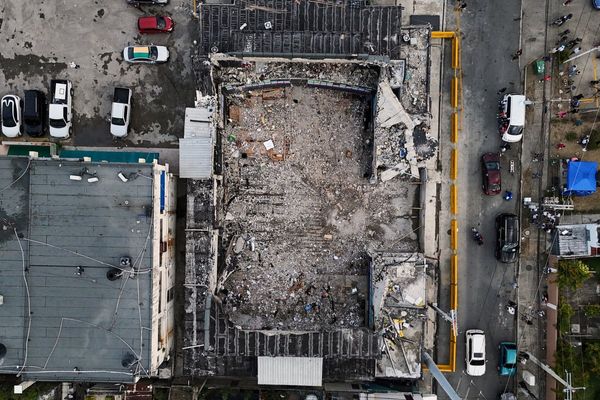Logitech Signature Slim K950: Two-minute review
The Logitech Signature Slim K950 is billed as a keyboard that’s equally comfortable at work or at home, with sensible looks, some advanced functionality and plentiful customization options.
Typing is satisfying on the Logitech Signature Slim K950, thanks to the feel of the keys. At first touch, they feel light and tappy due to the plastic material, but the subtle dampening helps to provide more depth to presses. Logitech claims that this is a quiet keyboard, but as the clashing of the plastics generate a high-pitched sound, I would be reluctant to point this out as a highlight, even if it’s still definitely quieter than a mechanical keyboard. Similar to a laptop keyboard, the profile of the keys is low, although the spacing between them is greater – a combination I personally prefer among the many options in the best keyboards.
The default shortcuts that occupy the function keys are well chosen, too. They’re aimed at the modern worker, with hotkeys for muting a microphone or activating a dictation package, as well as for bringing up a calculator app, screenshot tool, and even an emoji menu.
These hotkeys can be modified using the Options Plus software, downloadable from Logitech’s website for free. It’s well designed and easy to use, and while it’s stable enough, I did encounter a few minor glitches and a crash on install, although this was easy to rectify.
Options Plus offers a set list of Windows and macOS system-level functions to choose from when customizing the hotkeys, which include actions such as putting your device to sleep and opening a certain app or file, to name a few. You can also create macros, which Logitech calls Smart Actions. The company provides 30 templates to choose from across a range of scenarios, which can be used as they are or edited to meet your specific requirements. Overall, many of these are well considered, although I did find that some of them failed to work as intended.
One of the new standout features in the Options Plus software is the ability to call up an AI Prompt builder, which essentially opens ChatGPT in a popup window at the press of a hotkey of your choosing. It comes with four default prompt templates for productivity purposes, but you can also create your own.
Depending on how much you use the AI chatbot in the course of your work, this is either a very useful tool or merely a gimmick to have fun with. Still, the integration works well enough, barring a few minor niggles.
There’s very little that the Logitech Signature Slim K950 doesn’t do well when it comes to being a tool for most users. The lack of rechargeable batteries, backlit keys and a few minor bugs are the only real issues with the product itself. The greater concern, though, is the cost: it’s hard to see why it’s almost double the price of its predecessor, the Logitech Signature K650, considering that the K650 offers nearly all the same functions and features, save for easy switching.

Logitech Signature Slim K950 review: Price & Availability
- $79 / £79 (about AU$120)
- Graphite and Off-white color schemes
- K650 is cheaper and almost as good
The Signature Slim K950 is available now for $79 / £79 (about AU$120). It comes in two colorways: Graphite and Off-white.
If you’re looking for a cheaper option, the Signature K650 is another Logitech keyboard aimed at productivity, but has a larger form factor and includes a built-in wrist pad (although in our review, we noted this as an irrelevance). However, the K650 is currently available for $49 / £49 (about AU$75), which offers a considerable saving over the K950. It doesn’t support easy-device switching, but apart from that, it offers virtually everything else the K950 does.
Although the K950 is a pleasure to use for the most part, if you’re after a supreme typing experience, the Cherry Stream Desktop is a standout choice. Although it lacks many of the advanced features of the K950, the comfort and performance levels elevate it among our best keyboard picks.
- Value score: 3 / 5

Logitech Signature Slim K950 review: Design
- Slender profile
- Forgettable appearance
- No rechargeable battery or USB ports
The K950 doesn’t exactly scream style: the Graphite finish I was given to test was quite austere, and the matte plastic made it look rather anonymous. A simple and small ‘logi’ logo is the only branding that adorns the K950, which at least keeps its aesthetic minimal. The slim profile helps to impart some elegance too.
The entire construction is plastic, with no metal in sight. It feels robust enough, as do the keys themselves. They’re tightly fitted with very little play, and the lettering is ever-so slightly embossed, which I could feel under my fingertips.
The fold-out feet can raise the K950 to an 8-degree incline, which isn’t as steep as other keyboards, and there are no gradients in between. For me, this wasn’t a problem, but if you’re someone who likes a steep typing angle, then this likely won’t be enough for you.
The power switch is located on the top edge of the keyboard and hidden from view, meaning I had to feel for it every time I wanted to turn the K950 on or off. There’s a small LED in the top-right corner to indicate battery level, which flicks on momentarily when you power up the K950 – otherwise, it stays off.
There’s no backlighting for the keys, which is a shame, but does at least save on battery power. The only lights available are one on Caps Lock and three on the easy switching keys, which again only light momentarily when connecting to devices, or blink rapidly when in pairing mode.
Another small gripe I had with the K950 is the lack of LED indication for the FN lock. If you have the optional Options Plus software installed, it will display an on-screen prompt, but only when the lock is toggled. This meant I had no way of knowing if I had it activated or not without having to toggle it again. This is a small point, but one that, if you plan on using this keyboard to streamline your productivity as much as possible, may become a real thorn in your side over time.
Another notable absence is the lack of a rechargeable battery and ports. Instead, the K950 runs on two AAA batteries. Some may consider this to be an advantage, as it keeps costs down. However, it does mean that you’ll need to change the batteries once flat, and you won’t be able to charge and continue typing, as you can on keyboards with inbuilt batteries.
- Design score: 3.5 / 5

Logitech Signature Slim K950 review: Performance
- Satisfying typing experience
- Nice hotkey selection
- Options Plus software is great
Typing on the K950 felt great to me. The keys are clacky and light, but they are also slightly dampened when you press a little firmer, making them suitable for both soft and hard typers alike. Their profile is low, so those who prefer typing on laptops will be right at home here, although the spacing between them is generally bigger compared to most laptop keyboards in my experience – something I personally consider a positive.
Logitech claims that this is a quiet keyboard to type with, but in my experience, I don’t think it’s necessarily quieter than other keyboards in its class. The plastic keys generate a higher-pitched sound, which isn’t exactly loud, but I wouldn’t say they’re dampened enough to eliminate most of the impact; they’re just ‘quiet’ compared to the best mechanical keyboards.
The easy-switching functionality between three devices worked well in my tests, whether it was between macOS, Windows, or Chromebook laptops, or whether they were connected via Bluetooth or the included Logi Bolt USB wireless receiver. I did encounter a hiccup on one occasion, however, when after switching between macOS and Windows devices the hotkeys stopped working on the latter machine. A quick on/off restart of the keyboard fixed the problem, but it’s worth mentioning.
The hotkeys along the top row feature a good selection of productivity-enhancing shortcuts, including window switching, search, mute mic, as well as keys for opening the calculator app, screenshot tool, and a dictation package you have installed. There’s even an emoji menu shortcut – handy for workplace chats.
They can all be customized in the Options Plus software, which is free to download and provides plenty of additional features and functions for the K950. It displays the battery life as a percentage, and has a support menu where you can rate your experience with the app or inform Logitech of any connectivity issues you might be experiencing.
I did experience a few minor glitches with the software. It crashed on first launch after I installed it on Windows 11, but a relaunch fixed the problem. And every time I put my device to sleep, on both Windows and macOS machines, the application would close by itself.
Options Plus also launches in a window which isn’t full size, and it can’t be adjusted, which could be an issue for those who like to have their windows larger for the sake of clarity.
The hotkeys – which occupy the function and navigation keys – can be customized in the software, allowing you to choose what shortcuts they activate from a predefined list. These include simple actions, such as putting your device to sleep, as well as the ability to record keyboard shortcuts. These can be assigned globally or on an app-by-app basis, effectively letting you create profiles for every app you have installed on your device.
You can also record macros via Logitech’s Smart Actions, which again can be assigned to any of the hotkeys. These allow you to create a series of automated actions to perform certain tasks, including opening apps and recording keystrokes. Anyone who has used Apple's Shortcuts app will be in familiar territory here, as it looks and works very similarly.
Logitech has 30 templates to choose from to meet the needs of various users. There are those made for productivity and leisure, and those for developers and designers. There are also others specific to meetings and for using popular AI tools.
Although some of the templates worked well, others that I tested didn’t. For instance, one template is meant to use ChatGPT to reply to an email, by copying text you’ve selected, opening ChatGPT in Chrome, and asking it to draft a reply based on the copied text. The problem I found is that it failed to type in ChatGPT’s prompt box, as it wasn’t automatically selected after opening the page. Since Smart Actions are essentially macros, they can’t account for subtleties such as a dialog box not being selected in a home page, for instance.
Speaking of ChatGPT, one of the new headline features of the Options Plus software is the AI prompt builder. When assigned to a hotkey of your choice, this displays a small window that connects you to ChatGPT, with a selection of ready-made prompt templates (which Logitech calls “recipes”) to query it. These default recipes include drafting emails and rephrasing text. In order to make it work, you need a user account with OpenAI.
You can also create your own recipes, which involves writing a prompt and choosing two parameters from a possible four that modify the output. The four available are: word length, tone, complexity and style.
Your mileage may vary with this feature, depending on how much you employ the AI tool in the course of your work, but I found the integration to be responsive, and it functioned well for the most part, aside from a few small annoyances.
When submitting a prompt, you can’t go back to submit another via the recipes list without first closing and reopening the prompt builder menu (if you’d rather not use ChatGPT without going through the prompt builder window, then you can choose to open a window that takes you straight to the main ChatGPT prompt page instead). The prompt window remains on top of all other windows you have open, too, even when not selected.
- Performance score: 4.5 / 5

Should you buy the Logitech Signature Slim K950?
Buy it if...
Don't buy it if...
Logitech Signature Slim K950 review: Also consider
How I tested the Logitech Signature Slim K950
I tested the Signature Slim K950 on Windows, macOS and Chromebook devices for around two weeks. I used it for work, leisure and general productivity, both in the office and at home.
I tried out all the functions and features it had to offer, including the hotkeys and the customization options in the Options Plus software, to see how well it performed on these fronts.
- Read TechRadar's reviews guarantee
- First reviewed: May 2024