
The Logitech Signature K650, at only $49 from Amazon, is a steal for what it offers. With comfortable keys and an array of shortcuts, this is a wonderful keyboard perfect for a home office, but is it one of our best wireless keyboards?
Logitech is known for high quality tech, ranging from mice, microphones and headsets. The Signature K650 is no different in that regard. Its build quality is supreme, it’s thoughtfully designed, and affordable. However, it has no backlight, which could be a major issue if you plan to use this board at night. But if you're a remote worker, typing in your home office during daylight hours, you won’t even notice the absence.
The Signature K650 is almost like a non-ergonomic version of Logitech’s Ergo K860 ($129), with a smaller palm rest and more shortcuts. If you don’t need a full sized keyboard, you might want to check out the Logitech MX Keys Mini ($99). But if you want a cheap full sized keyboard that does the same job as a $100+ product, look no further than the Signature K650 wireless keyboard. Find out why in my full Logitech Signature K650 review.
Logitech Signature K650: Cheat sheet
- Who is it for? This is a full sized office keyboard perfect for remote workers
- What does it cost? Only $49 from Amazon
- What’s good? Typing is fun and easy, it has a num pad, two connection types, and a variety of shortcut keys
- What are its weaknesses? There’s no backlight and the palm rest is mediocre
Logitech Signature K650: Specs
Logitech Signature K650 review: The ups

The Logitech Signature K650 has a lot going for it. It offers a smooth typing experience, an array of shortcuts, spill resistance and high customization in Logi’s Options app. It’s affordable price point is simply icing on the cake.
The usual typing experience

The Signature K650 feels like an old-school (well, noughties) office keyboard. There’s nothing controversial or newfangled about it. Which isn’t a bad thing! There’s no learning curve and you can start typing with the speed you’d expect from your usual keyboard.
As you can see by my results, I typed at my usual speed and accuracy on this keyboard right out of the box. The full sized layout of the Signature K650 makes for a faster typing experience than the Logitech MX Keys Mini, but my fastest speed remains the built-in keyboard on my M2 MacBook Air.
How much?

I couldn’t believe that this keyboard was only $49. $49? Really? For a full sized Bluetooth and 2.4GHz keyboard with a palm rest and 36 month battery life? I had to rub my eyes a few items like a cartoon character, fearing I was seeing what I wanted to see, and not what Logitech was telling me.

The Signature K650 is $70 cheaper than Apple’s Magic Keyboard with numeric keypad and $50 cheaper than Logitech’s MX range. While you’re getting a standard-looking keyboard for that price, with low-profile, squishy keys, you’re also getting a full sized keyboard for far cheaper than a similar 75%.
Shortcuts

With sixteen dedicated shortcut keys, the Signature K650 makes your life a little easier. On a Mac, you can press F3 or F4 to initiate mission control or launch pad respectively. F6 brings up the emoji keyboard, though it doesn’t work on Google Docs. Various shortcuts are useful when internet browsing to open new tabs, refresh tabs, and close tabs. Some shortcuts only work on Windows, though, like dictation, calculator, and printer shortcuts. I’m not sure if this is an Apple problem or a Logitech problem — knowing Apple, though, I’m leaning towards it as the problem.
Customization software
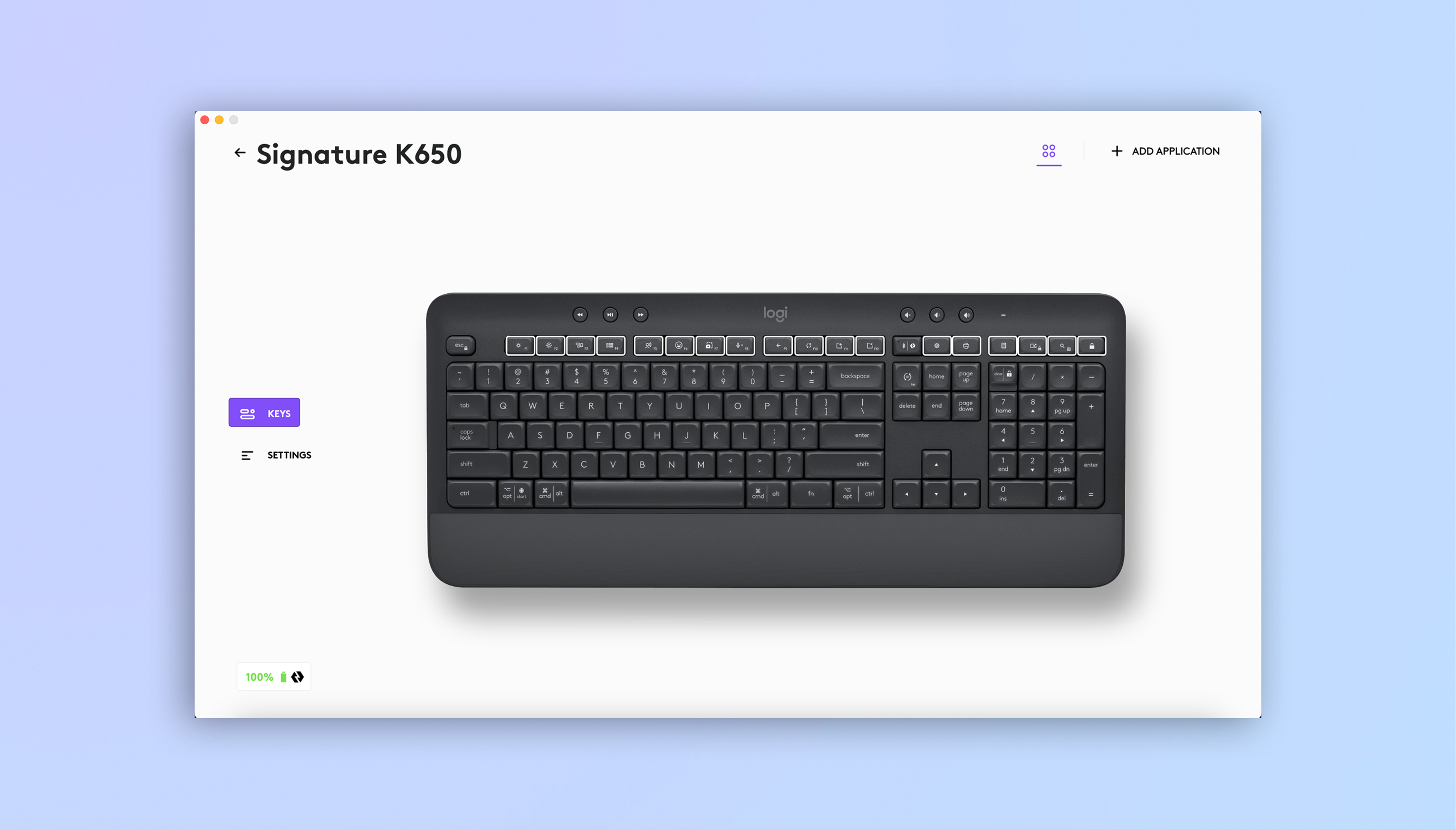
Like most wireless keyboards, the Signature K650 comes with companion software, Logi Options+. This is a simple software used for updates, customizing key shortcuts for various apps, and explaining the built-in keyboard shortcuts if you need help figuring out what they do.
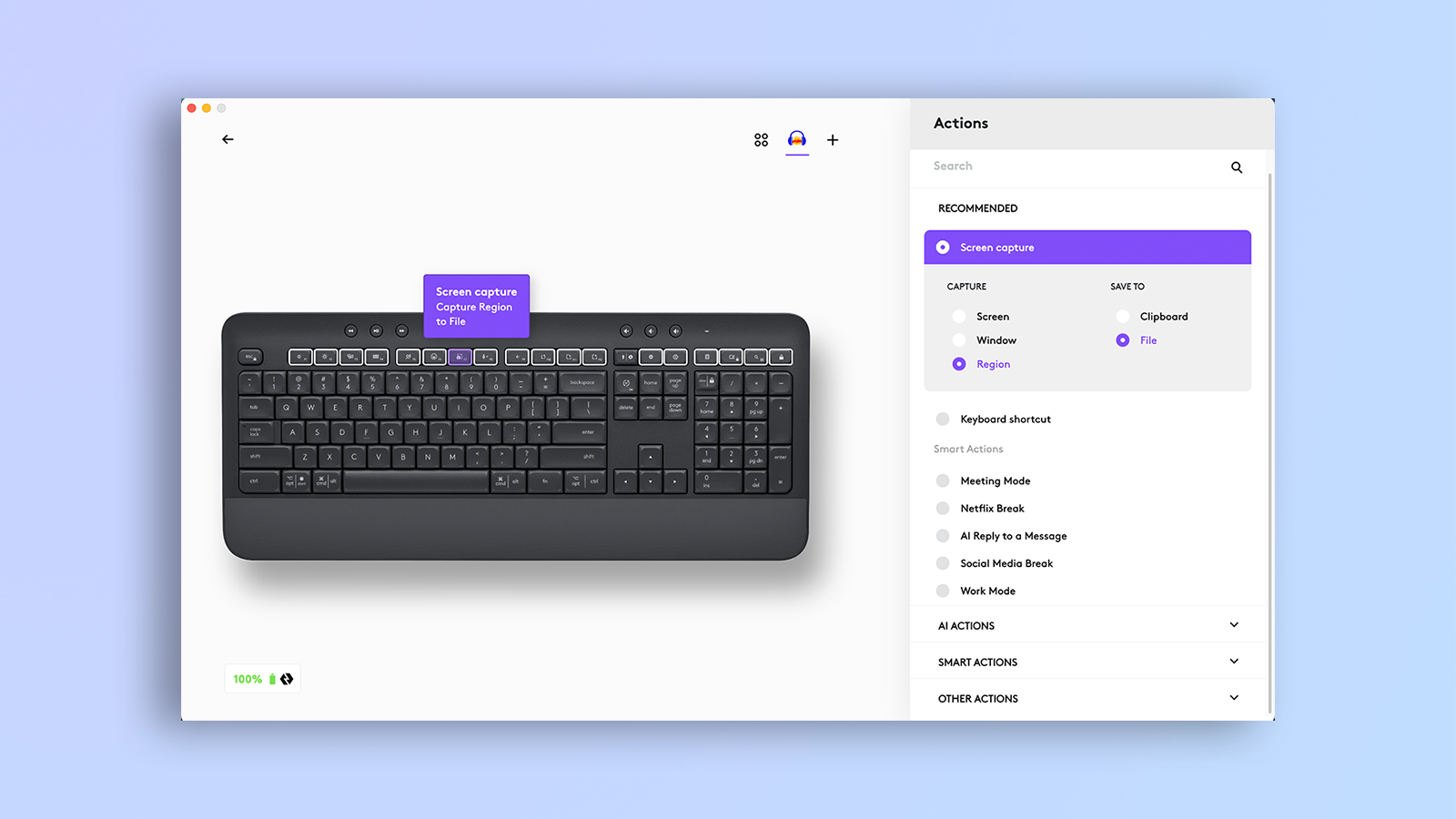
There are also actionable shortcuts for things like opening ChatGPT, ‘Netflix break.’ and ‘Work Mode.’ You have to make an account to take advantage of these extra features, though. The software was easy to set up on my MacBook Air M2, linked with the keyboard using the USB-A dongle.
Logitech Signature K650 review: The downs
While there’s a lot to like about this keyboard, there are a few things I’m not a fan of, like no backlight, and boring appearance.
Mediocre appearance (and no backlight!)

I’m going to be honest: the Signature K650 isn’t going to win any design innovation awards. It has no backlight, and it looks like it belongs in the last season of The Office. This might not be a major con, but it did detract from my experience. It doesn’t have the sleek, modern beauty of the MX Keys S or the Magic Keyboard. If you want a normal keyboard that won’t stand out in your professional office, this is a great option.

The lack of a backlight is a major con, however. Some people aren’t fussed about backlights, but if you’re planning on writing at night (I see you, university students ferociously pulling all-nighters to finish essays you should have started weeks ago), this keyboard’s lack of backlight might be an issue. Logitech claims the battery life can last up to 36 months, which might take you all the way through college if you’re lucky, and could be the reason there is no backlight. If you really need a backlight, it might be worth looking into the MX Keys S ($109), which has an automatic white light.
No multi-device pairing

As with the previous down, this might not be a major issue for some folks. If you’re decking out your home office, you don’t necessarily need something that can connect to three devices simultaneously, especially for under $50. But if that is something you are looking for, you’re better off with the MX Keys S, which can connect to 3 devices at once.
Shortcuts love Windows
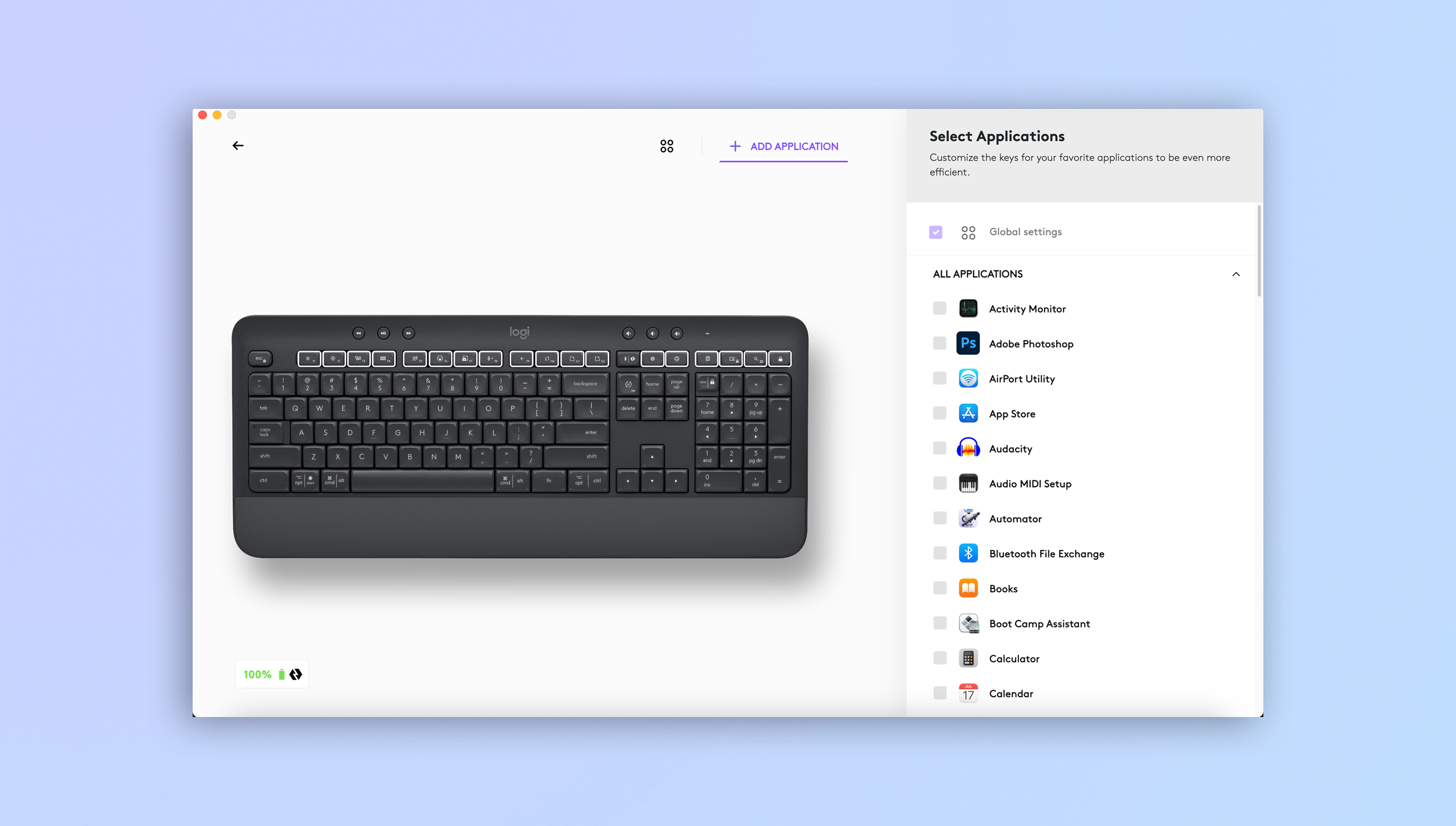
Is this an Apple problem or a Logitech problem? Knowing Apple and its insistence for Mac users to use the Magic Keyboard, one could assume Logitech’s shortcuts only working on Windows is an Apple-caused issue. Regardless, only 10 of the 16 keyboard shortcuts work on Apple devices. Most noticeably absent are the settings shortcut, close tab, and voice commands, but I still maneuvered my merry way around this board connected to my MacBook Air.
Logitech K650 review: Verdict
If you’re after a low-profile, standard productivity keyboard for your dorm or home office and don’t fancy spending more than $50, look no further than the Signature K650.
This is a nifty full sized keyboard that does what it says on the box: easy typing, straightforward Bluetooth connection and a price that’ll put a smile on your face. If you wanted something with clicky-clacky sounds, though, you’d be better off looking through our best mechanical keyboards. For office work, writing, and school work, this is a great product for an even greater price.







