
Logitech claims that the MX Brio is its ‘most advanced webcam yet’. What that broadly means is that - like everything else in our lives right now - it’s been loaded up with AI-powered smart camera tech. But I don’t mind the unstoppable encroachment of AI here, because the MX Brio really is just that good.
With a brand new proprietary lens and sensor from Logitech, the MX Brio screams ‘premium webcam’, and its rich feature set makes it a great choice for streamers, content creators, and video-conferencing professionals alike. Of course, all that power comes at a price, so let’s start with that.
Logitech MX Brio: Price and availability
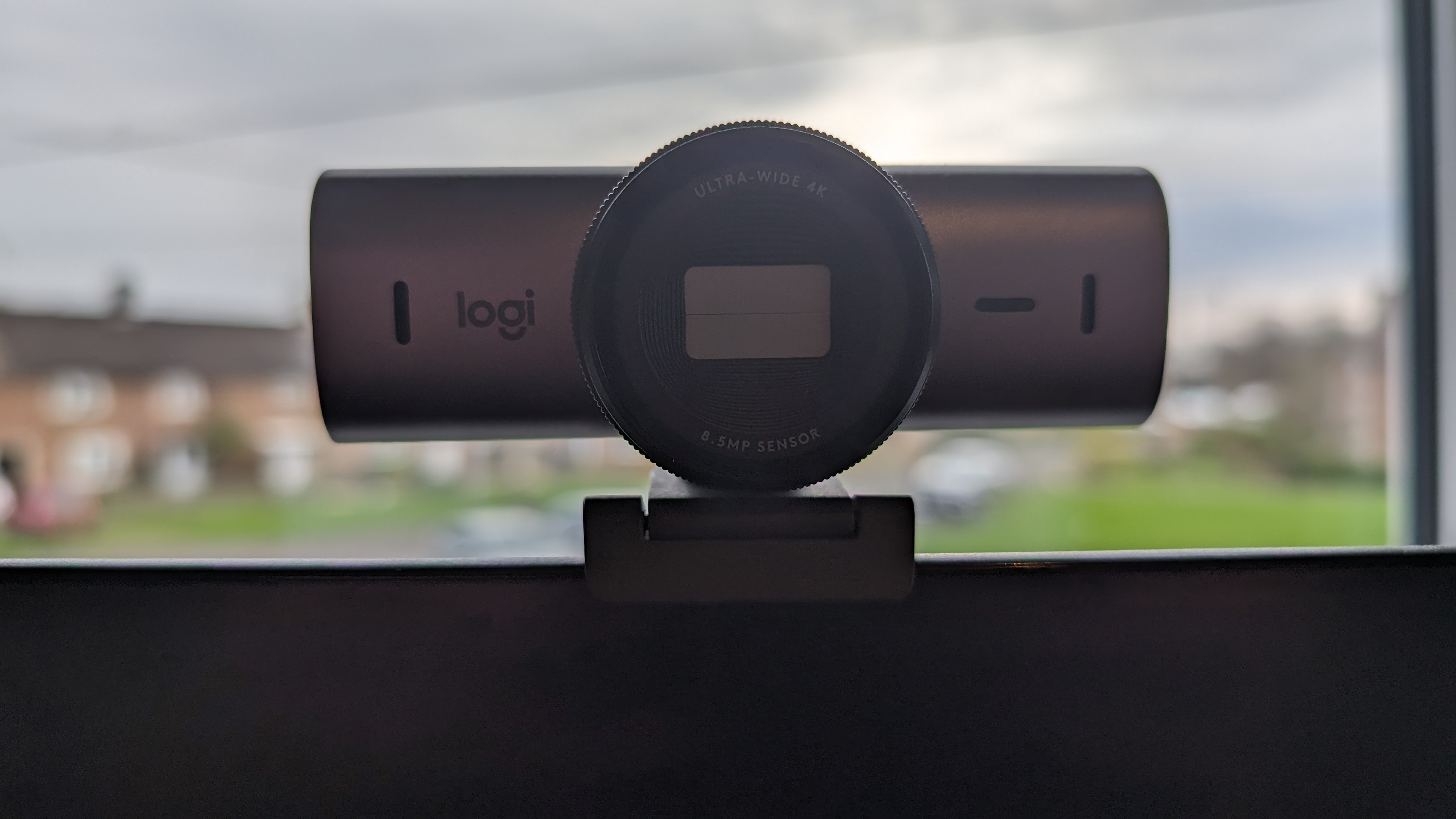
At $199.99/£219.99, the Logitech MX Brio sits at the high end of webcam pricing - and it’s rather frustratingly overpriced in the United Kingdom, frankly. A quick conversion shows that it costs a whopping $77 more in the UK than in the US, so you can knock at least a half-star off the above score if you’re buying from Britain.
Still, for a high-end 4K webcam this price isn’t completely ridiculous; similar offerings from HP and Razer sit in the same price bracket. The MX Brio’s top-notch build quality and wealth of features do a lot to justify the price tag, too, so this webcam does have plenty of bang for your buck - if you’re American, anyway.
Logitech MX Brio: Ease of use

While you can simply plug in the Logitech MX Brio and start using it immediately with third-party video software, you’ll be missing out on the bulk of functionality offered by the webcam.
The full setup process is a tad lengthy. There are two different software packages available to support the MX Brio, and you’ll need to choose one based on your requirements: Logi Options+ for video conferencing and recording, or Logitech G Hub for gaming and general streaming. Whichever one you pick, you’ll need to install it and then download any necessary updates for both the software and the webcam itself.
Still, it’s not too painful a process, and once it’s done you can dive straight into the wide selection of settings and features available in your companion app of choice. I tested out both and found that they offer the exact same suite of customization options, although for my money the Logi Options+ interface is a little bit cleaner, which I preferred. Still, G Hub is a great option for users with multiple Logitech peripherals - I already had it installed on my desktop for use with my G502 Lightspeed gaming mouse.
Both programs are easy to navigate, though I actually found that the automatic setting options were best in most cases; the autofocus and auto-exposure both work really well, although I did find that the color balance needed a little manual tweaking for low-light use.
Logitech MX Brio: Build

I can sum up how good this webcam’s build quality is by telling you one simple thing: when I unboxed it, I spent a good minute playing with the privacy filter before I even plugged it in.
That’s because, in addition to its brushed metal casing and sturdy clip mount, the MX Brio has a concealed privacy shutter that is activated by rotating a textured plastic ring around the lens housing. It snaps open and shut with an extremely satisfying tactility, to the point where I stopped using any software-based camera kill switches entirely just because I wanted to reach up and twist it.
Setting that aside, the overall construction quality here is fantastic, right down to the thick rubberized USB-C cable and 360-degree magnetic mount. The USB-C to USB-C connection is also ideal for Mac users since the latest macOS devices lack USB-A ports and many webcams still use that connection standard. It’s a little bulky as webcams go, but that’s a minor concern considering that it’s just going to sit atop your display all day long.
Logitech MX Brio: Features

Features as far as the eye can see! Yes, the MX Brio has lots of goodies tucked away inside its metallic chassis, from adjustable FOV to 4x digital zoom. The universal mounting clip makes it easy to snap onto laptops and desktop monitors alike, attaching magnetically to the underside of the webcam itself - remove it, and you’ll find a standard quarter-inch thread for mounting on most tripods and camera arms.
The software offers a vast amount of customization settings, with everything from saturation and tint controls to HDR functionality. The HDR performance here is stellar, by the way - the richness of color is immediately apparent when switching over from SDR mode. I mentioned the autofocus earlier, but it’s worth reiterating that it’s truly great: even rapidly moving around and waving objects in front of the camera didn’t faze the MX Brio, snapping instantly to focus on whatever was in center frame.
The MX Brio also features a nifty inclusion seen on some other Logitech webcams: Show Mode. What this basically means is that the standard mount has an extra hinge directly beneath the camera block, letting you flip it down at a 90-degree angle to show your desk while instantly flipping the image so others can properly see what you’re working on.
The idea is that you can use it to share drawings or documents you physically have in front of you, but personally, I can’t ever see myself using it - I’ve always got a keyboard and mouse taking up most of the space immediately in front of my monitor, after all. There are no doubt some of you reading this and thinking ‘Wow, that does sound helpful!’, but for most users, it’ll be an unused gimmick.
Lastly, I absolutely have to talk about the microphone situation here. Long story short: it’s awesome. Webcams typically don’t offer great audio quality from their integrated microphone arrays (even at the pricier end of the scale), but the dual beamforming mics inside the MX Brio perform admirably, picking up my voice with good clarity even while there were workers on scaffolding outside my window. No, they’re not going to beat a good-quality free-standing microphone, but they’re perhaps the best built-in mics I’ve ever seen on a webcam.
Logitech MX Brio: Competition

Logitech’s own Brio 4K Pro (called the Brio Stream in the UK) is naturally the first point of comparison here, costing $200/£240 - again with the terrible UK pricing, Logitech? In any case, they’re highly comparable webcams, with the Brio 4K Pro offering streamer-focused noise-canceling microphones but with a slightly less advanced lens and design. Looking at other brands, the Razer Kiyo Pro is another similar 4K competitor, and its $200/£200 price point might make it more attractive to British buyers.
Should you buy it?
You should buy it if…
- You want top-notch video quality
- You like plenty of customization options
- You don’t want to buy a separate microphone
You shouldn’t buy it if…
- You’re on a tight budget
- You just need a webcam for video calls
Verdict
The Logitech MX Brio is one of the best Mac webcams money can buy right now, hands down - it’s just that it will cost you rather a lot of your hard-earned cash. If you’re willing to stump up the price of admission, though, this is a truly fantastic 4K webcam with a ton of features.
While most users aren’t going to utilize 100% of those features, that’s one of the inherent pitfalls of providing a super-broad feature set, so I can hardly criticize Logitech for it. The fact is that the MX Brio is an excellent webcam and one that I genuinely enjoyed using. If you’ve got the cash and you’re serious about how you look on camera, make sure this is the one you buy.



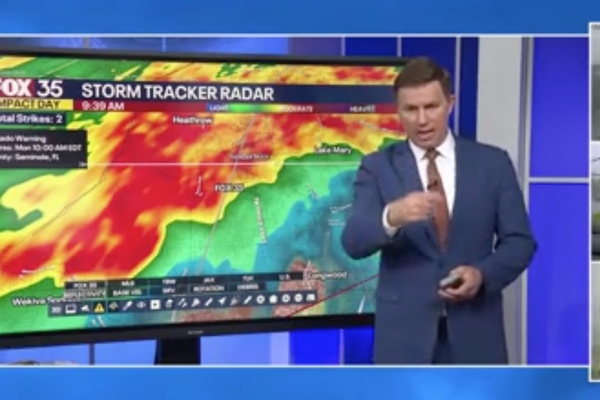
![Nevada Math Prof Alleges Discipline for "Voic[ing] Concerns About … the Math Department … Lower[ing] Its Curriculum Standards"](https://images.inkl.com/s3/publisher/cover/212/reason-cover.png?w=600)


