
In today's hybrid work environment, access to a high-quality webcam to handle your video conferencing needs is a must. The Logitech MX Brio 4K webcam offers small business users clear UHD 4K video and a robust feature set typically reserved for more expensive conference room cameras for a fraction of the cost, at $200.
With the ability to film in 4K UHD at 30 frames per second, the MX Brio delivers crisp detail, vibrant colors, and great low-light performance. However, I did find that the AI focus and panning could be laggy at times as it struggled to follow its subject.
Overall, the Logitech MX Brio 4K webcam is a solid contender for our best webcams page thanks to its excellent quality for the price.
Price: $199.99
Resolution: 8.5MP 4K UHD (3840X2160)
Microphones: Dual microphones
Field of View: 25-90-degrees
Autofocus: Yes
Manual Focus: via software
Speaker Tracking: Yes
Connection: USB-C
Size: 5.55 x 5.35 x 2.68 inches
Weight: 12.77 oz
Logitech MX Brio 4K webcam price and compatibility
Logitech’s MX Brio 4K webcam costs $199.99. In the box, you will find the MX Brio webcam, a USB-C cable, and the user manual.
It’s Zoom Certified and compatible with both Windows 11 and macOS Sonoma. Like most webcams, it works with every video meeting platform, including Microsoft Teams, Skype, and Google Meet. I even live-streamed with it using OBS with zero issues.
Logitech MX Brio 4K webcam design
The MX Brio ditches the plastic body of its predecessor for a more stylish aluminum shell. It comes in three colors (silver, gray, and black) to match your setup, and a cool detail is the built-in privacy shutter. Twist the ring on the front lens and you're good to go (or not go, privacy-wise).

This webcam is surprisingly small for its powerful specs. Measuring 1.7 x 3.9 x 1.4 inches, it has a gunmetal shell with a rectangular gray plastic back that holds the USB-C port. The lens sits front and center, protected by a black disc with ridges and a clear cover.

The MX Brio comes with a standard clip for mounting on your laptop or monitor. But if you're a fancy video wizard, the clip detaches magnetically to reveal a hidden tripod thread. But the real star of the show (pun intended) is the clip's extra hinge. This lets you tilt the camera downwards for a special "Show Mode" – basically a bird's eye view of your desk, perfect for presentations or product demos.

Speaking of magnets, the included monitor clip uses a strong one to attach the camera. It rotates horizontally for easy positioning, but it doesn’t offer the best resistance. The magnet has a standard screw hole so you can use a tripod instead. The clip itself is a standard hinged plastic arm with a wide front lip and a grippy back foot to keep it secure on your screen. There's another hinge for the magnetic mount, allowing you to tilt the webcam all the way down for Show Mode. This makes it a bit front-heavy, but the thick USB-C cable helps balance it out.
The cool part? Show Mode lets you share notes or products without needing a whole new setup or an extra camera – a lifesaver for those of us with limited workspace.
Logitech MX Brio 4K webcam video quality and sound
While all of those clever little touches are great, the biggest selling point for the MX Brio is the image quality. They threw in an 8.5MP Sony Starvis sensor, the kind of sensor that lets you record in 4K at 30fps. On top of that, it boasts dramatically improved dynamic range and low-light performance compared to the previous model. This translates to crisp, colorful pics, even when I'm battling the harsh backlighting in our office (you know, the kind that blows out the background and darkens your face?). MX Brio handles it all like a champ.
Logitech mentions that the new sensor has 70% larger pixels than their previous webcam. A larger sensor and more pixels explain why we see such excellent low-light performance with the MX Brio.

Naturally, these same advantages translate to stellar video quality for the MX Brio in all lighting environments. I can see the detail in my beard hair and the items surrounding me. I found the MX Brio quickly adjusted to sudden changes in lighting. The automatic color balance and exposure worked wonderfully, keeping my skin tone looking natural in all lighting conditions. As mentioned above, the ability to use Show Mode to share what's happening on your desk at the proper angle is a major win.
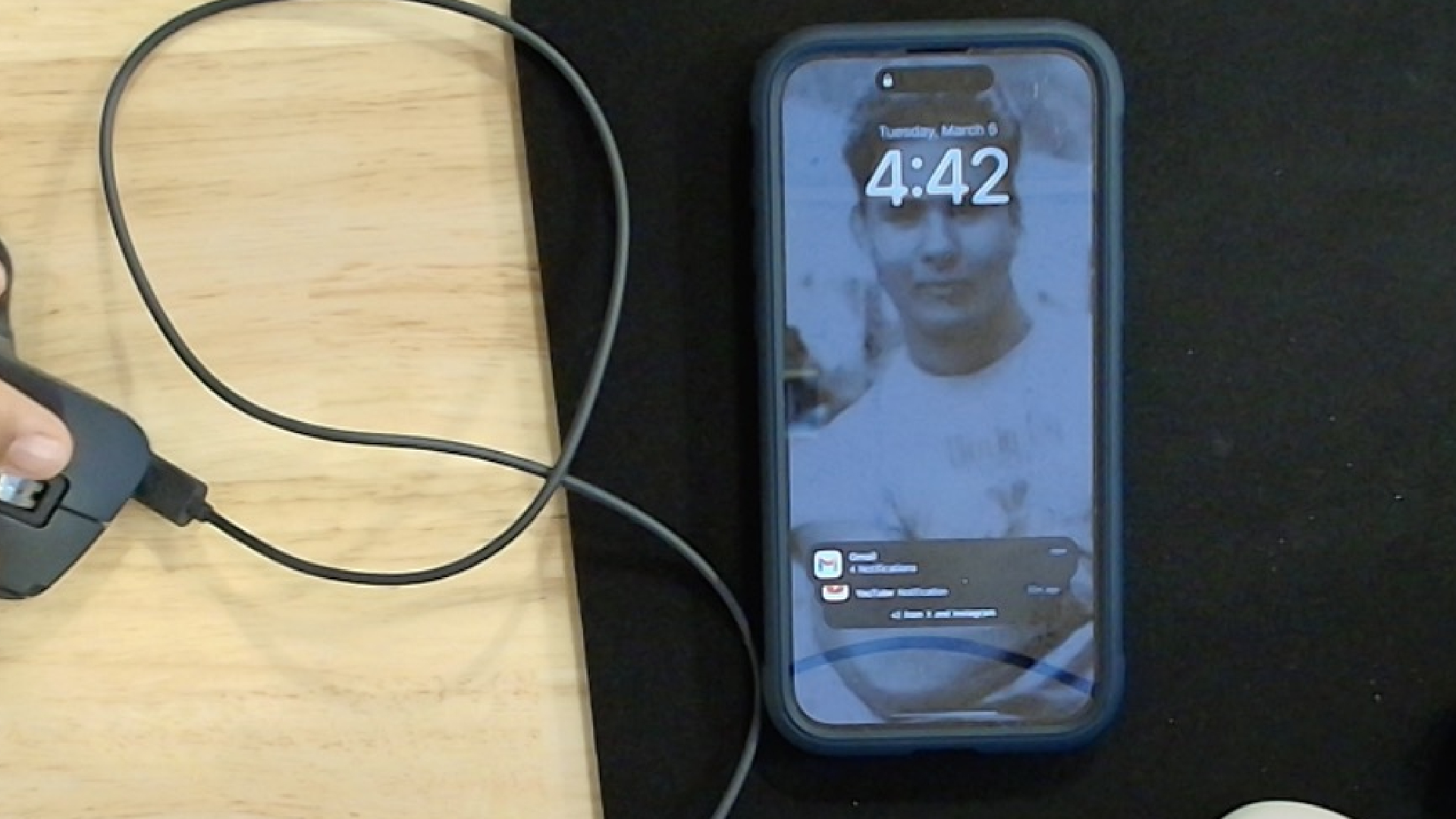
That massive 4K sensor is paired with a super wide f/2.0 lens. This lens captures almost everything in front of it (90 degrees!), but you can zoom in a bit if needed. The wide aperture is the literal highlight here, it lets in tons of light for those situations where the office lighting hates you.
The mic array on the Brio is solid, and it will capture clear audio that is more than adequate for most users. It never lost my voice, nor sounded distorted as it does a fine job focusing on my vocals. However, I did find its tonal range slightly askew at times, as it seemed to strain occasionally when there was too much background noise. While they could always be better, I was pleased with the on-board mics on the Brio, particularly when you consider that many newer hi-res cams don’t even include a mic array. It works as a solid backup to your laptop mics or if you lack a dedicated mic setup.
Logitech MX Brio 4K webcam software
Logitech bundles a nice software package with the Brio that covers a broad spectrum of users – gamers, remote workers, enterprise – and that means it works with a whopping three different Logitech apps. All three let you tweak the picture settings like zoom, exposure, and white balance. You can even get super manual and adjust brightness, tint, and contrast, saving your preferences for later.
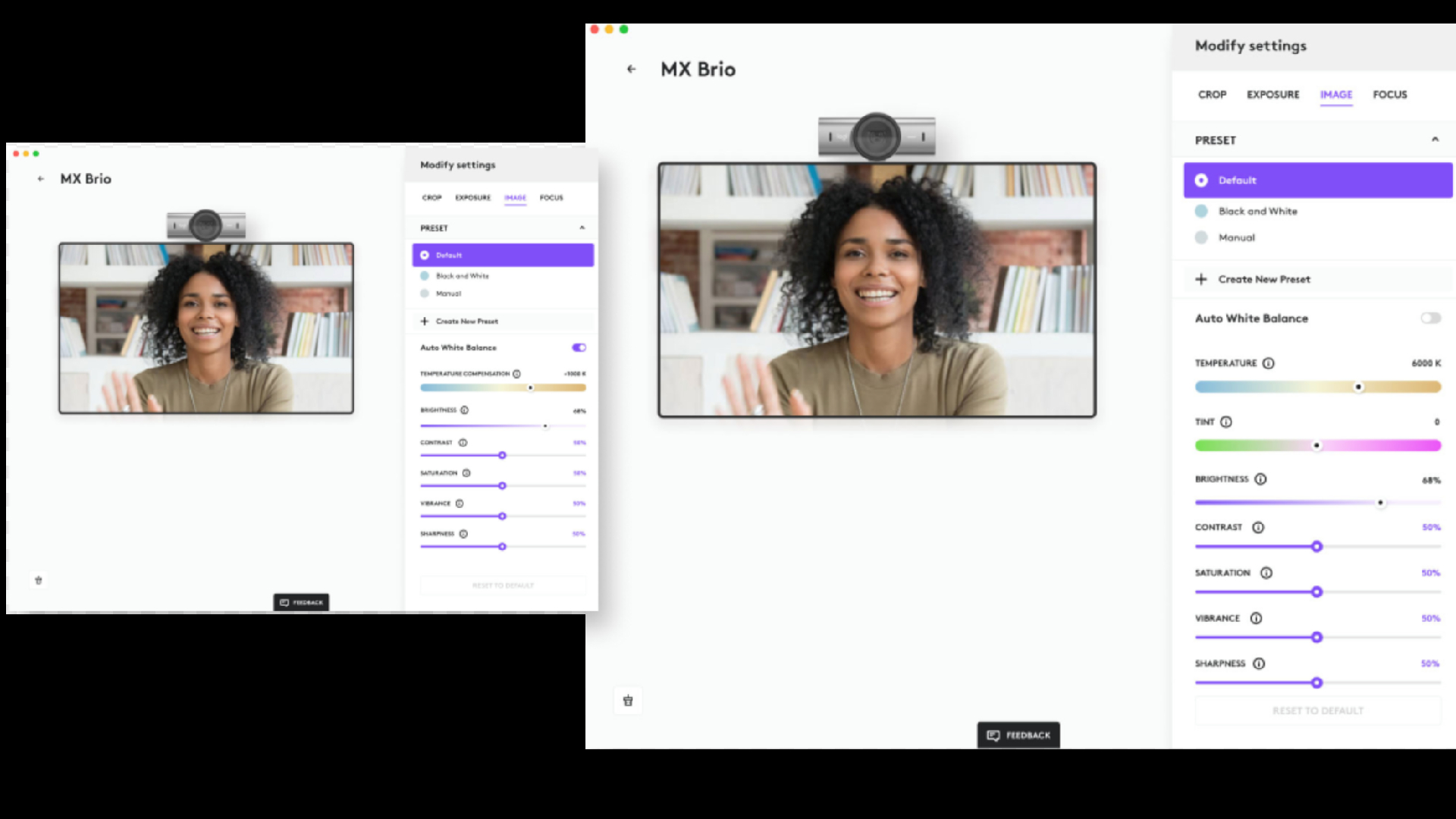
For basic office use, there's Logi Option+, a simple app to control the webcam and other Logitech gear. Own a Logitech keyboard or mouse too? You can program fancy Smart Actions that change button functions depending on the program you're using.
Gamers and streamers get Logitech G Hub, which focuses on their gaming peripherals and headsets. It lets you create custom profiles for different games, similar to the Smart Actions but for blasting aliens instead of blasting out emails.
Finally, enterprise users get Logi Tune. This one boasts an auto-framing feature that keeps you in the center of the shot even if you move around. During my time with the MX Brio this feature worked smoothly, as I moved around within the frame it stayed with me.
Bottom Line
The MX Brio delivers crisp, clear video, even when the office lighting decides to play hide-and-seek with your face. No need to go Hollywood and start setting up a panel of lights around your office or cubicle
The software is stable and flexible, with something for everyone – whether you're a productivity pro wielding a Logitech keyboard and mouse (and rocking fancy Smart Actions!), a gamer schooling noobs with custom G Hub profiles, or a business baller controlling the room thanks to solid auto-framing software.
Throw in a decent mic and a nifty Show Mode for desk demos, and the MX Brio is a strong contender for anyone who wants to up their webcam game.







