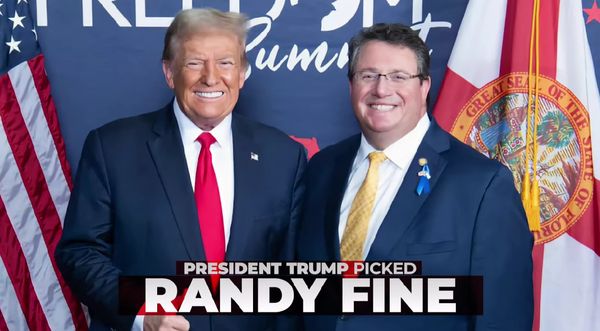If a regular Mac pointer like the Magic Mouse gives you wrist pain, an ergonomic wireless alternative like the Logitech Lift for Mac might help heal the discomfort. This Bluetooth mouse places your hand in an upright “handshake” position rather than flat and horizontal on the mouse, which channels less pressure through your wrist during the day.
Is it any good, though? And should you buy it instead of plumping for one of the best wireless mice for Mac? We’ve put the Logitech Lift for Mac through its paces to see if you should consider it for your Apple setup.
Logitech Lift for Mac: Price and availability
The Logitech Lift for Mac costs $69.99/£69.99. You can buy it on Logitech’s website and at third-party retailers.
Logitech Lift for Mac: What I love
The design of the Logitech Lift for Mac results in a fairly comfortable grip, although it does take a little getting used to. If you’re after an ergonomic mouse, though, you’ll appreciate the upright layout that fits snugly in your hand. It’s also superbly well-made and feels incredibly solid.
The mouse looks lovely with its white and grey colour scheme and grippy ridged rear half. I also appreciated the extremely quiet clicks, especially those of the left and right mouse buttons, which still feel satisfying in use. The sound is so discreet that you barely hear it in everyday use, and you won’t hear the buttons at all if you’re listening to music.
Most of the mouse buttons can be customised using the Logi Options+ app, including the two side buttons, the middle (scroll wheel) button, and the button that lies just behind the wheel. Assigning new functions to the buttons is incredibly easy in Logitech’s software, and there are plenty of choices available to you. You can set app-specific controls that only come into play when your chosen app is open, or allocate a button to launch Logitech’s ChatGPT-like AI Prompt Builder.



Speaking of buttons and controls, the Lift for Mac’s scroll wheel uses the SmartWheel tech found in popular Logitech mice like the MX Master 3S. Move it normally and it ratchets like any other scroll wheel. Spin it harder, though, and it moves much faster and more smoothly, allowing you to zip through long web pages and lengthy documents with minimal effort. It’s a great addition to the mouse.
On the underside is a button for switching between devices. You can connect the mouse to three different devices at once, including those running macOS, iPadOS and, despite the mouse’s name, Windows. It might have been preferable to have this button on the top of the mouse so you don’t have to keep turning it over, but it’s a very handy feature to have regardless.
Also underneath is the access point for the mouse’s battery. It uses a single AA battery that provides phenomenal longevity and means you never need to connect a wire and charge up the mouse. Logitech says you’ll get up to two years of life from a single AA battery.
Logitech Lift for Mac: What I don’t love
The Logitech Lift for Mac is designed for small-to-medium-sized hands, with Logitech saying you should try the MX Vertical mouse if the Lift for Mac is too small for you. I normally use a claw grip with my mice, but I found that didn’t quite feel right on the Lift for Mac. Despite ostensibly being for smaller hands, it felt like the Lift for Mac’s design was made with full palm grips in mind.
Part of the reason for that is the fact that the upright angle makes it hard to lift the device off your mouse mat if you need to reposition it. On a regular mouse you’d just pinch the sides and carry it upwards. With the Lift for Mac, the position of your hand and smooth vertical sides of the mouse result in your fingers frequently slipping off when you try to lift it. That’s not helped by its 131g weight, which also means it’s not ideal for fast-paced gaming sessions.


As well as that, every time I used it for more than a few hours at a time, I started to feel a little discomfort in my forearm. This could simply be because I’ve spent my entire life using standard flat mice and it takes time to get accustomed to their vertical siblings, but it wasn’t too encouraging considering the Lift for Mac is supposed to alleviate wrist pain, not cause it.
Because of the sideways angle of the mouse, it can be difficult to properly push in the scroll wheel and use the middle mouse button. This isn’t helped by the fact that this button is a tad spongey (its click is not very crisp) and stiff to press, so you often end up accidentally scrolling the wheel instead of pushing the button in.
Finally, Logi Options+ is good for the most part, but I really don’t like its method for configuring mouse pointer speed. Most apps like Options+ use a DPI rating, but Logitech’s app instead opts for a percentage figure. That makes it very difficult to set the speed to match what you use for other mice (or at least those that use DPI ratings, which is most mice). Even Logitech’s own gaming mice use DPI ratings instead of percentages because they come with a different app (Logitech G Hub).
Logitech Lift for Mac: Competition
Logitech’s own MX Vertical is another option if you’re in the market for an ergonomic mouse. It’s a little larger than the Lift for Mac and uses a top button rather than placing one behind the scroll wheel. It costs $99.99/£109.99. Alternatively, there’s the wordily named Anker 2.4G Wireless Vertical Ergonomic Optical Mouse. It uses two AAA batteries and a USB receiver instead of Bluetooth, and at $27.99/£23.99 it’s a much more affordable choice.

Logitech Lift for Mac: Should you buy it?
You should buy this if…
- You want to prevent wrist pain
- You prefer quiet mouse clicks
- You love Logitech’s SmartWheel tech
You shouldn’t buy this if…
- You don’t find vertical mice comfortable
- You’re left-handed or have large hands
- You want a lightweight mouse for games
Logitech Lift for Mac: Verdict
A solidly well-made mouse that could be just the ticket for relieving wrist pain – although it might take some getting used to.
Bottom line:
Try the Logitech Lift for Mac if regular horizontal mice strain your wrists in everyday use.