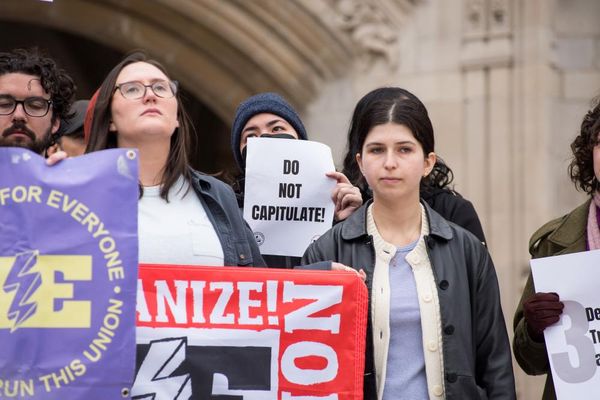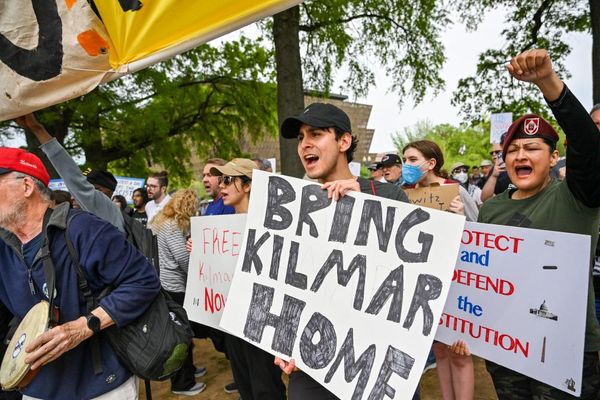I can’t tell you my exact words when Lenovo’s 3D software first kicked in because this is a family magazine, but suffice to say that they were accompanied by a cackle of delighted laughter. This was all the more surprising as I’ve seen glasses-free 3D in action many times, most recently on Acer’s Predator Helios 3D 15 laptop. Yet still I was taken aback: there, in front of me, on a 27in monitor, sat a 3D object.
How does it work? An ingenious combination of lenticular lenses and eye-tracking technology allow the ThinkVision 27 3D to beam one set of images to your left eye and another to your right. There’s also the small matter of a 3D engine inside the monitor that removes much (but not all) of the load from the host PC.
Other than running Lenovo’s software, that’s it. Sit in front of the monitor at a normal viewing distance and it will work. It feels natural, and even when using it for 15 minutes at a time I didn’t experience eye strain.

The bundled software
Tested, reviewed, rated by us
> Best 3D modeling software
> Best monitors
> Best business monitors
> Best monitors for graphic design
I don’t want to undersell the importance of Lenovo’s 3D Explorer software. Developing this has been a lengthy process – the hardware has been ready for almost a year – and it’s clear that Lenovo has worked hard to make it both attractive and intuitive.
You’ll quickly find plugins for viewing 3D models in 3ds max, Creo and even Microsoft 365 (for example, viewing a 3D object in PowerPoint). Or you can open Lenovo’s 3D Master app and open a supported file type directly. I found the Design Engine app particularly effective, as this creates a floating icon that you can press when in a modelling app (I used it with Sketchup) and it will then render the active model into 3D.
Results with other people’s models are hit and miss. For example, when I rendered an Intel processor I could twist it any which way I wished, but when I tried to view a set of Budapest churches the software didn’t allow me to zoom in. Then again, you have to be realistic: even though 27in is a good-sized area for 3D effects, it’s not like working in virtual reality when you can look in any direction.

Real-time 3D
I achieved all this on a Surface Book 3 with a Core i7-1065G7, 16GB of RAM and elderly GeForce GTX 1650 graphics. That’s possible because the main on-PC graphical work required is to render the model, so you merely have to wait for this to happen. When I tried to run the real-time 2D to 3D plugin, however, I was told my GPU wasn’t supported. According to the manual, you need GTX 1050 graphics or above.
The app did work on the Asus Vivobook Pro 15 OLED, but I wasn’t taken by the effects. Likewise when gaming. Lenovo provides a Gaming Assistant applet, but I had zero success making it work on the Vivobook or my Surface. Acer’s Helios 3D laptop uses a service called TrueGame that runs compatible games with exactly the right settings, and that mostly works well. Lenovo needs to provide something similar.
The 3D features work best - or at least simplest - over a USB-C connection. Few desktop graphics cards offer this as an option, and it’s highly unlikely that your existing desktop workstation does. Instead, you must additionally connect your PC to the monitor via the main USB-C video input using a USB-A to USB-C cable.
I have worse news for Mac users: it’s currently only compatible with Windows 10 and 11. Time to buy a mobile workstation, perhaps.


Back to reality
Even if you work in 3D, most of the time you’ll be using the ThinkVision 27 3D as a normal monitor – and it’s excellent in this mode. With one tiny caveat: move close to the monitor and you can see what look like tiny dots on the display, and this lends whites a faint grey tinge from normal viewing distances. But I say “tiny” because it’s only noticeable on white backgrounds, and once I started working on documents I forgot about it.
Similarly to Eizo’s ColorEdge CG2700X, the ThinkVision ships with pre-calibrated profiles for all the major color spaces: sRGB, DCI-P3, Adobe RGB, BT.709 and BT.2020. Switching to each will lock the panel down to those gamuts; for example, in DCI-P3 it covered 96% of the space out of a 98% volume, and in Adobe RGB it was 95% and 97%.
Color accuracy is yet another strength. Its worst performance came in the sRGB colour space, where it had an average Delta E of 0.45 and a peak of 1.49. Aside from this, the visible colors were almost all under 1 and effectively perfect to the visible eye.
I wouldn’t recommend this monitor to people wanting to edit HDR video, though, as its peak brightness is 322cd/m2. Nor would it be my first port of call for watching films or playing games, with an unexceptional contrast ratio of 1,050:1 and a peak refresh rate of 60Hz. At least its response times are good, with 4ms grey-to-grey if you use the Extreme overdrive setting.

OSD extras
You can access this and other settings either via Lenovo’s Accessories and Display Manager software (assuming you’re connected over USB-C) or the OSD. The latter uses a joystick at the rear right of the monitor, and while it’s intuitive it’s surprisingly sluggish for such an expensive monitor.
But there’s good news. First is the dedicated button for switching between the four video inputs. Second is that you can allocate shortcuts to the joystick. For example, if you regularly jump between color modes you can press right (for example) on the joystick to bring up the gamut options rather than going through the full menu.
The software offers far richer options than that menu, including automatically switching color modes based on the app. So if you know you always want InDesign to run in Adobe RGB but you want 3D Explorer to stick to sRGB, you can control it. Not all your software will be detected, though; for instance, there was no sign of Sketchup. And although there’s one user preset, your color options are minimal. Again, the Eizo wins here.
Bezel extras
The ThinkVision’s front bezel is more noteworthy than most. Next to the power button you’ll find two buttons to control the speaker volume, and you’ll use them: the ThinkVision 27 3D’s sound is equivalent to a standalone speaker, and I never felt the need to switch to my Amazon Echo when playing music. The sound emanates from the grille at the bottom of the screen, with the eye-tracking cameras tucked into a lozenge-shaped area slap bang in the middle.
In terms of design, the ThinkVision 27 3D exudes industrial chic from the back as well as the front. At the rear, vertical lines help to disguise the central bulge that contains the sophisticated electronics inside.
Two USB-A ports and a 3.5mm jack sit on the left for easy access, along with a fold-out headphone stand. Things are more crowded at the rear, with two HDMI 2.1 ports, a DisplayPort and the main USB-C connector, which can deliver up to 100W of power to a connected laptop. There’s no USB-B port, so no way to share a keyboard and mouse, but you do get a third USB-A port and a second USB-C port that can deliver 15W.
There’s one more surprise. Lenovo hides a fourth USB-A port at the top rear of the unit; unpeel the cover and it sits there, ready for a webcam perhaps.

Time to buy?
The quality extends to the superb stand, which keeps the weighty panel rock steady, offers 155mm of height adjustment and swivels smoothly (and rotates into pivot mode). The stand even includes a place to hold your phone upright, but sadly it doesn’t offer wireless charging.
So, should you buy the ThinkVision 27 3D? You’ll have at least a couple of months to decide, with Lenovo saying it will confirm on-sale dates in June. By that point I hope to have also reviewed Acer’s rival offering, the SpatialLabs View Pro 27.
Clearly, the ThinkVision 27 3D isn’t a mainstream monitor. And the fact the 3D effects only work on Windows diminish its appeal. Despite this, if your work involves 3D modelling then you may also find yourself saying a couple of choice words when you see the effect for the first time.
Specifications
This review first appeared in Issue 357 of PC Pro.