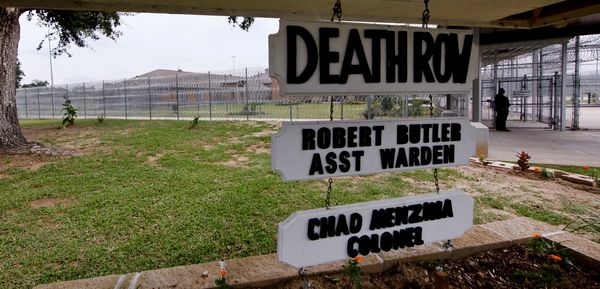Saving your progress in Lego Star Wars: The Skywalker Saga can be a pain, especially since its autosave feature might not work exactly how you’d expect. You’ll definitely want to be aware of how the saving system works in this game so you don’t lose your precious progress. In this guide, we’ll break down how to save your game, how loading works, and details about the autosave feature in Lego Star Wars: The Skywalker Saga.
Can you manually save in Lego Star Wars?
In short, no, you can’t manually save in Lego Star Wars: The Skywalker Saga, at least, not in the traditional sense. Opening the pause menu offers a plethora of options and settings, but manually saving isn’t one of them.
Instead, the game utilizes an autosave feature, which is quite common in modern games. This means your progress is saved automatically, which works conveniently enough. However, the autosave feature is a little finicky, and might not work how you expect.
How autosave works in Lego Star Wars

As you play, the game will autosave periodically as you complete objectives, reach new areas, and find collectibles. The game notifies you it's saving by the spinning lightsaber in the bottom right of the screen, with the “Saving...” text beneath it. Make sure not to quit the game or close the app while it’s saving.
However, you can trigger an autosave by quitting the game. To do so, open up the pause menu and then scroll all the way to the right to the Quit to Main Menu option. You’ll then be given the following message:
Are you sure you want to quit? Collectibles will be saved but progress through the current objective may be lost!
Select “Yes” and then your game will save before sending you back to the main menu.
Remember, there are other ways to trigger autosaves, such as traveling to another planet, completing a quest, or acquiring a collectible, so keep that in mind as you play.
To load your game from the main menu, select the “Continue Game” option, which will send you back to the level where the last autosave occurred. The thing is, it might not actually start you off in the exact spot you left off, which can cause some frustration.
Depending on where you last were and how much progress you made, the game might toss you back to the start of a quest or objective, meaning you’ll have to repeat what you’ve already done thus far. That’s why it’s always a good idea to complete the current objective you’re on before quitting so you don’t have to repeat the process. The nice thing is that any collectibles you’ve found will save, regardless of your quest progress, which is great for mopping up any last-minute trophies or achievements.