
If there’s one brand I’ve come to trust to deliver an excellent product, it’s Keychron. Not all of them are perfect, but in the case of the Keychron K13 Max, this ergonomic low-profile keyboard comes close.
The low-profile switches and keycaps ensure a premium, comfortable typing experience that eliminates wrist fatigue. You can customize the keyboard to your liking before even purchasing it, and you can opt for hot-swappable switches, a palm rest, and more. What’s more, it’s QMK-enabled which means you don’t need to download bloatware to personalize it.
But the keyboard suffers from loose feet, poor battery life, and a numpad that presents a learning curve. Is it still one of the best mechanical keyboards? Read my full Keychron K13 Max review to find out.
Keychron K13 Max review: Specs
Keychron K13 Max review: Cheat sheet
- What is it? A wireless, low-profile 80% keyboard with 90 keys
- Who is it for? For typists wanting a comfortable typing experience
- How much does it cost? The Keychron K13 Max starts at $94 / £86 and goes all the way up to $114 / £103
- What do we like? The versatile customization options, hot-swappable switches, the small-ish form factor, intuitive online software, and the comfortable typing experience
- What don’t we like? Battery life is nothing to write home about, the feet are a little loose, and the numpad takes time to get used to
Keychron K13 Max review: The ups
What’s not to love about the Keychron K13 Max? It’s customizable from the get-go and its online companion software makes it extremely easy to personalize. Typing on it is comfortable, and it’s light enough to travel with.
Spoiled for choice

From the get-go, the Keychron K13 Max is fully customizable so you can truly make it your own — provided you order directly from Keychron. Starting at $94 / £86, you can get the basic model which comes with white backlight and red or brown low profile Gateron mechanical switches. For $104 / £94, add RGB backlighting to the keyboard. And spending $114 / £103 will get you hot-swappable switches.
Also, you can add a bunch of extras like a carrying case, palm rest, various switches (if you get the hot-swappable version), and different keycaps too.
Switch it up

Spending the extra $20 and getting the hot-swap switches adds to the keyboard’s appeal, as the Keychron K13 Max is compatible with 3- and 5-pin Gateron or Keychron mechanical switches. That means you don’t need to worry about de- and re-soldering the switches to the PCB.
Our review unit came with brown switches, which are tactile with a medium sound level. I personally don’t like how these sound so I’m glad I have the option to swap them out for, say, red linear switches.
Travel buddy

The Keychron K13 Max doubles as a great travel companion because of its size and weight. Measuring 13.62 x 4.66 x 0.95 inches, it’s only slightly bigger than a 75% keyboard, like the Gamakay TK75 Pro ($109) or the NuPhy Air75 V2 ($119). It’s also very lightweight, weighing just 1.32lbs — the antithesis of the Keychron Q6 (5.21lbs, $195).
I’ve had no issues carrying the K13 Max in my backpack and walking to and from the office. For typists who travel for work, this could be it.
Thankful hands

The Keychron K13 Max uses low-profile Gateron MX 2.0 mechanical switches which, according to Keychron, are 31% slimmer than conventional standard profile switches. Low-profile Gateron switches are also faster and easier to activate, as they usually have an actuation point of 3mm, while standard Gateron switches have a 4mm actuation point. Basically, you don’t need to press down too hard or for too long for the switch to activate, making for a more comfortable and intuitive typing experience.
The typing experience is made even better by the low-profile double-shot PBT keycaps. Low-profile keycaps are more ergonomically friendly because you don’t need to raise your wrist too much to type. I’ve loved typing on the K13 Max — I’m even writing this review on it — and I haven’t noticed any pain in my fingers or wrists.
I put the K13 Max through its paces by taking a typing test on 10fastfingers.com. While my typing speed isn’t on par with other keyboards, I’m satisfied with the K13 Max’s performance. I’ll take a comfortable typing experience which isn’t as harsh on my wrists over points on the “who can type the fastest” scoreboard any day.

The K13 Max is primarily a productivity keyboard, but it has a 1,000Hz polling rate so if you’re someone who plays video games casually in their downtime, you’d be satisfied with its performance. I wouldn’t recommend it for competitive players, though, who should consider one of the best gaming keyboards instead.
No bloatware!
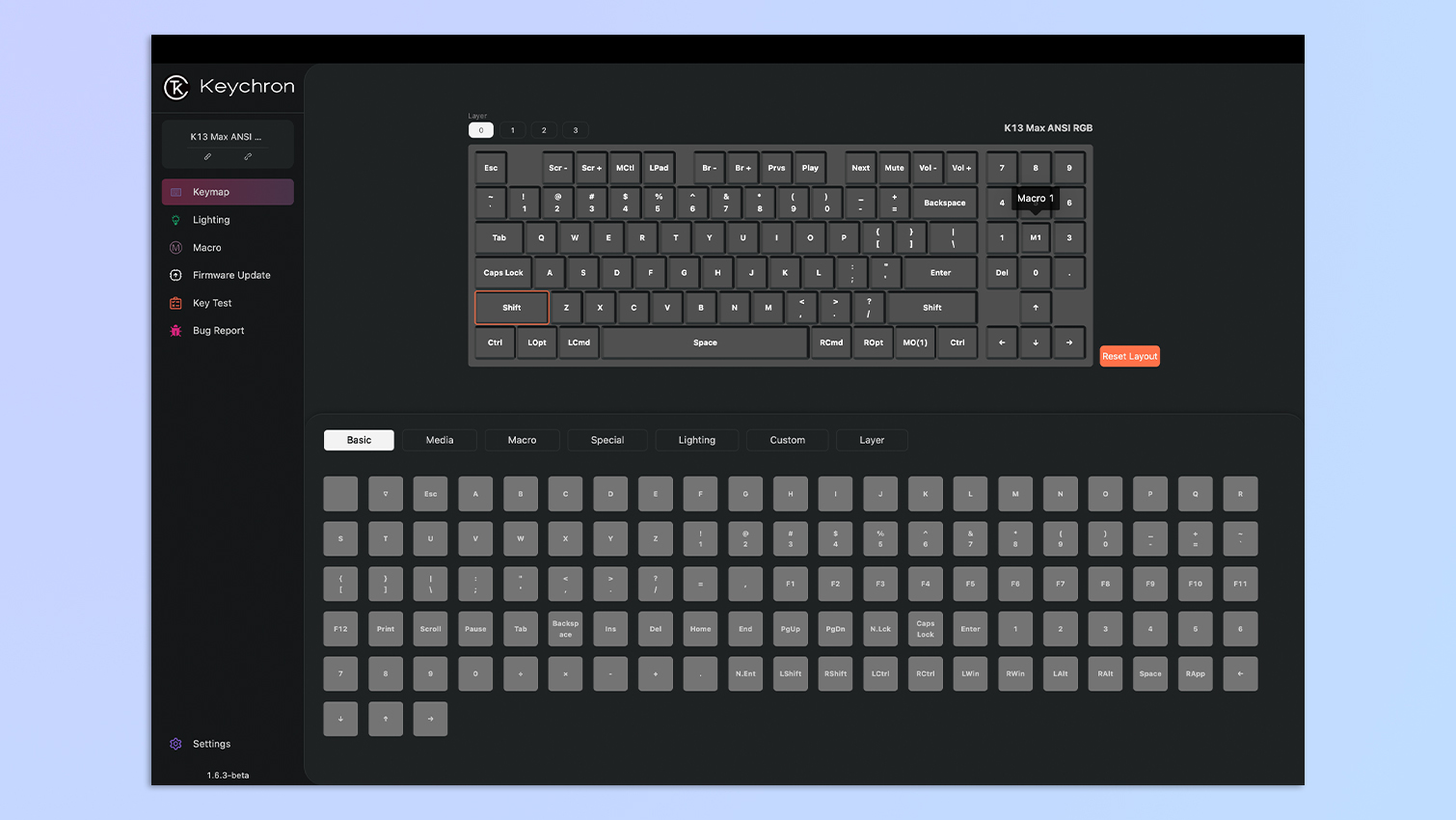
The Keychron K13 Max is QMK-enabled, which means you can use web-based software for customization. Say goodbye to bloatware as all you need is Keychron Launcher which can be opened in any browser. Plug your keyboard in with a USB-C cable, open up Keychron Launcher, and personalize it to your liking. You can easily and quickly remap keys, choose from over 20 RGB effects, and report bugs.
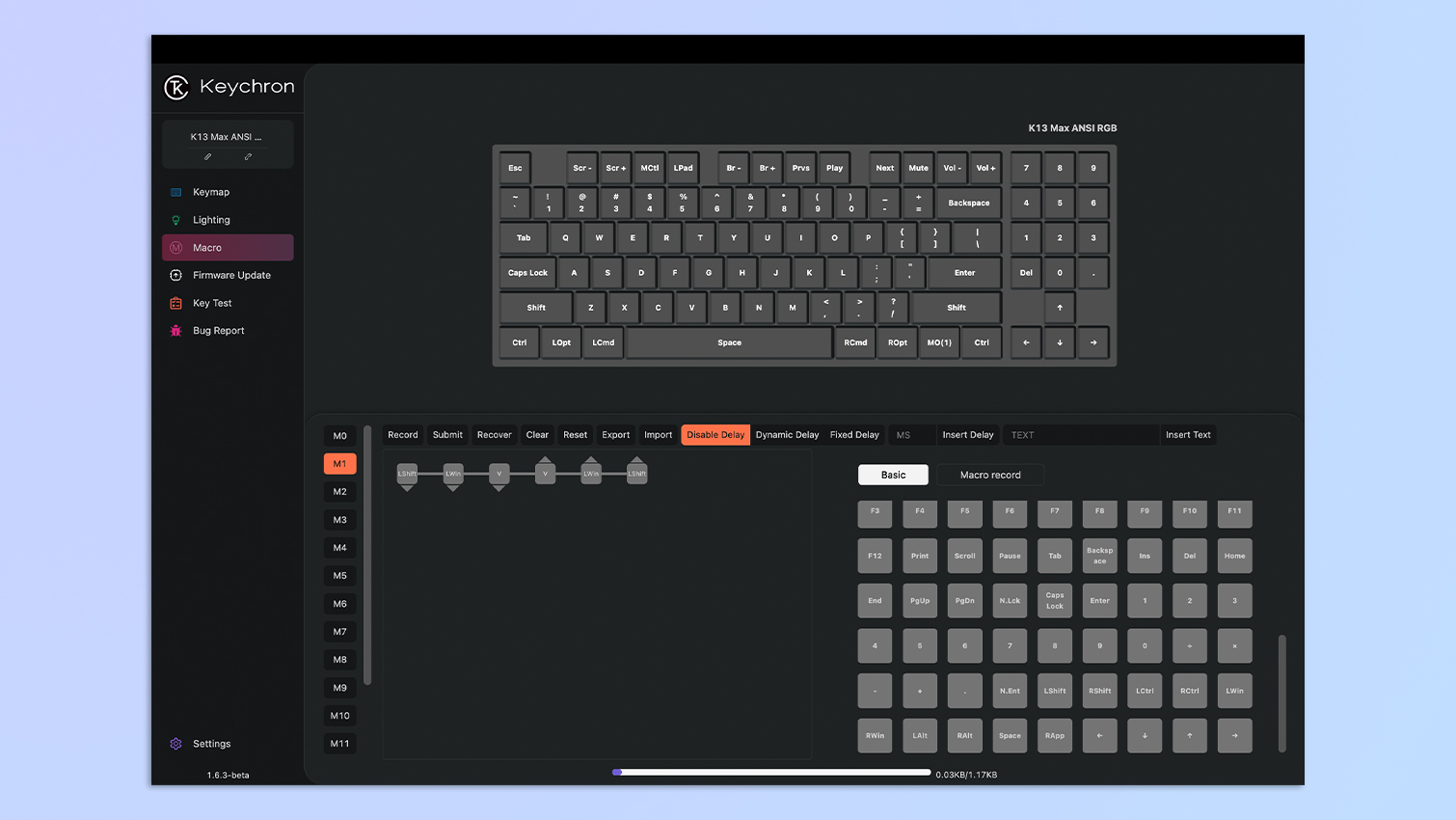
Programming macros is extremely easy too. I don’t use the numpad as my job revolves around writing. Instead, I assigned Paste Special (Shift + Cmd + V) to 2 on the numpad. Easy as pie!
Keychron K13 Max review: The downs
The Keychron K13 Max doesn’t give you much to complain about, but it’s important to note that the numpad takes time to get used to, the battery life is underwhelming, and its feet aren’t the sturdiest.
Not like the others

I don’t want to classify this point as a dealbreaker but it’s more of a warning that the number pad you get on the Keychron K13 Max isn’t the same as the one on most keyboards. It’s missing some important functions, like add, subtract, multiply, and divide.
That’s down to its 80% layout. So while you have the convenience of a number pad at your fingertips, that’s hindered by the missing function keys.
Running out of juice

I have generally been happy with how long Keychron keyboards last, as I barely had to charge the K11 Max during my testing, and I’ve only charged the Lemokey P1 Pro ($129) once in the month and a half I’ve had it for. The K13 Max, sadly, isn’t winning any awards for its battery life. I started using the keyboard at 50% battery and after just three hours, it dipped to approximately 30%.
Keychron claims the K13 Max can last for up to 154 hours with backlighting off, and up to 80 hours with RGB lighting at its lowest brightness. My testing has proved otherwise. The 2,000mAh battery is nothing to write home about.
Light-footed

The Keychron K13 Max, overall, is well-built with a mix of ABS plastic and aluminum. But sadly, this doesn’t extend to the two feet on its underside. You can prop the keyboard up at two different angles for maximum comfort but the feet are very loose, so much so that I accidentally moved the keyboard a few times and nearly knocked over a cup of coffee.
The K11 Max suffered from the same issue, so perhaps it's a Keychron-low-profile-keyboard thing but one can’t say for certain. If you want a sturdier grip, I’d recommend the Keychron V1 ($94), the NuPhy Air75 V2 (its feet are designed to go over MacBook keyboards) or the Logitech MX Keys Mini ($99).
Keychron K13 Max review: Verdict

The Keychron K13 Max is a winner. If you can overlook the underwhelming battery life and loose feet, you’ll be very happy with this board — especially if you want a low-profile productivity keyboard.
The low-profile keycaps and switches ensure you don’t bend your wrists beyond what’s required, so your hands will thank you. Keychron Launcher makes it stupidly easy to remap keys and program macros, and the K13 Max’s small form factor makes it easy to travel with.

Just keep in mind that the numpad takes a while to get used to, especially if you constantly use add, subtract and other mathematical functions as they’re missing. But overall, the K13 Max is a peripheral worth investing in. Trust me, your wrists will thank you.







