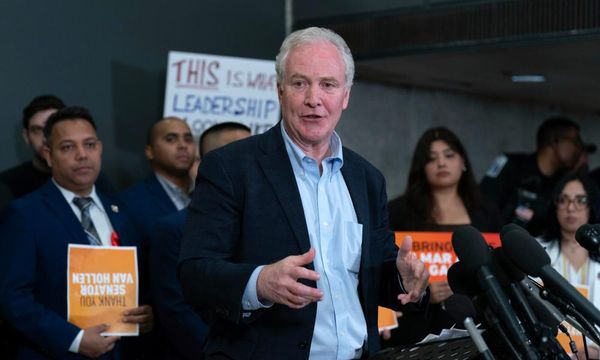People with an iPhone are being urged to make immediate changes to their privacy settings as spyware attacks worryingly appear to be on the rise - meaning your device could be at risk.
As part of the latest Apple update, iOS 16, there are new password setting options and analyst Matt Navarra shared them on social media to show people what to do.
There is now an option for you to 'choose my own password' and 'edit strong password', with the hopes to keep people's accounts safer.
iPhone users can also opt for a password with 'no special characters' or one that's 'easy to type' because sometimes trying to remember a stream of random letters and numbers just isn't feasible.
The new settings are intended to help prevent malware attacks which can infect your phone or computer, causing your precious devices to fail.
Get the news you want straight to your inbox. Sign up for a Mirror newsletter here
Malware attacks can happen via email, text, apps and even from Wi-Fi connections if they aren't secure.
A strong password can protect against these attacks as well as spyware, which can keep track of and record information from your phone as well as your activity, without you being any the wiser.
Apple is making staying protected less complicated by suggesting a strong password whenever you create a new account for something on your device - be it your phone or a Macbook.

The new settings can be used whenever you create a new account on your phone - for instance on a new app.
For supported websites and apps, iPhone suggests a unique, complex password.
You can then choose the suggested password or make up your own, which could be even trickier for a hacker to guess.
Your device can then store the new passwords in iCloud Keychain and adds them in automatically for you when you log in to that account, so thankfully you don’t have to remember all of the ones you create.
To allow iPhone to automatically fill in passwords for you, tap 'Yes' when asked to do so. In order to do this though, the iCloud Keychain must first be turned on in your settings.
To do this, go to Settings > [Your name] > iCloud > Keychain.
It really is that simple and it gives peace of mind!
Have you updated your settings? Let us know in the comments.