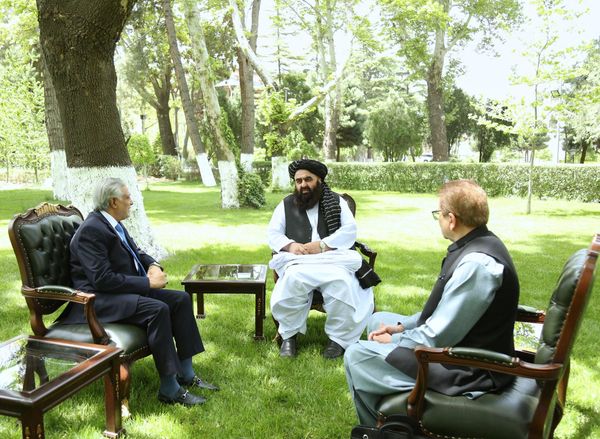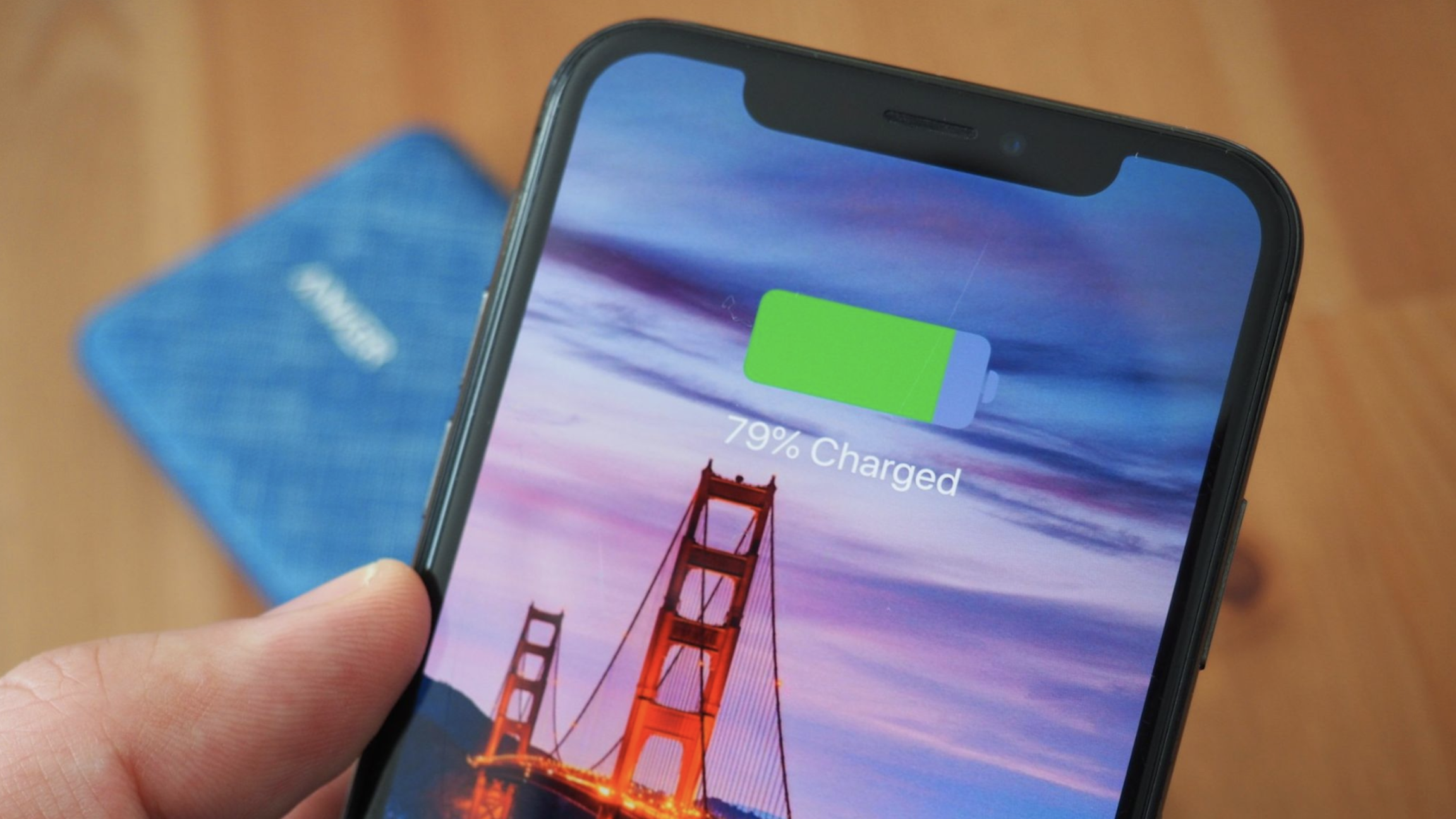
Is your iPhone battery not charging to 100%? Fret not, we've got some tips to help you take back control of your iPhone's charge.
From simple software problems to bigger hardware fixes, there are plenty of reasons why your brand new iPhone 15 Pro Max, or older iPhone 13 may not be charging to 100%. This could leave you with less charge at the end of the day or cause you to get less time out of Apple's most impressive devices.
If you have experienced your iPhone battery not fully charging, here are all the ways you can currently use to get it working again.
What you'll need
If your iPhone's battery is struggling, it may be time to purchase a new one. To follow along with this guide you won't need any specific equipment but if you do decide to purchase one of the best iPhones, here's what we recommend:
Why is my iPhone not charging past the 80% threshold?
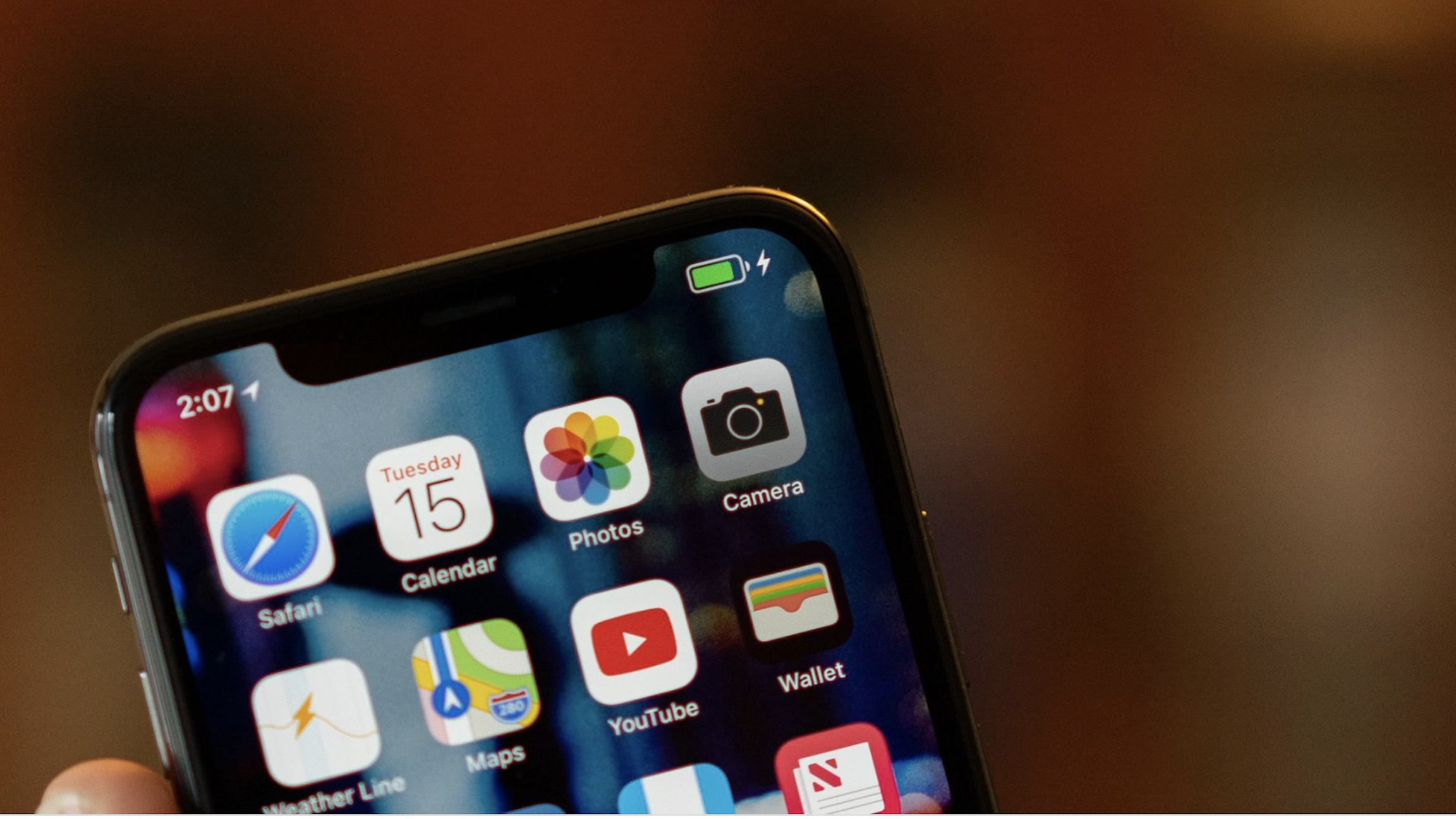
If your iPhone is not charging to 100%, you may notice that it remains at the 80% threshold or something close to that (like 83-84% for me). That's because Apple introduced a feature in iOS 13 called "Optimized Battery Charging." This feature has the software preventing or delaying your device's charging at 80% for as long as you aren't using the device.
With Optimized Battery Charging, the device uses machine learning to study your daily usage patterns and charging routine, so it limits charging at 80% until you need to use it. Believe it or not, always having your phone at 100% actually wears out the battery quicker — the optimal levels are between 30-80%, as these levels get the most out of your battery, especially Lithium-Ion, which is what's inside your Apple devices like your iPhone 15 or iPhone 15 Pro.
Before trying to fix and change this, make sure you are up-to-date with the latest iOS update by going into settings and clicking update.
While it may be an annoying feature, Optimized Battery Charging is supposed to help you out in the long run. It prolongs the iPhone and iPad's battery life and helps prevent you from wearing out the battery too quickly.
You may find your iPhone battery not charging to 100% because of the battery temperature. When you overcharge your iPhone or iPad, it may generate a lot of heat, which is detrimental to battery health. The heat that your device generates while charging basically exerts extra stress on the battery, reducing its lifespan. Again, Optimized Battery Charging and iOS can limit charging beyond 80% if the battery temperature exceeds Apple's recommended limits.
How to turn off Optimized Battery Charging
While the Optimized Battery Charging feature is supposed to help you extend your battery's life, maybe you want to turn it off to see if your device can fully charge to 100%. Or perhaps you don't like the feature. Thankfully, turning it off is easy!
- Launch Settings on your iPhone or iPad.
- Scroll down and tap on Battery.
- Tap Battery Health.
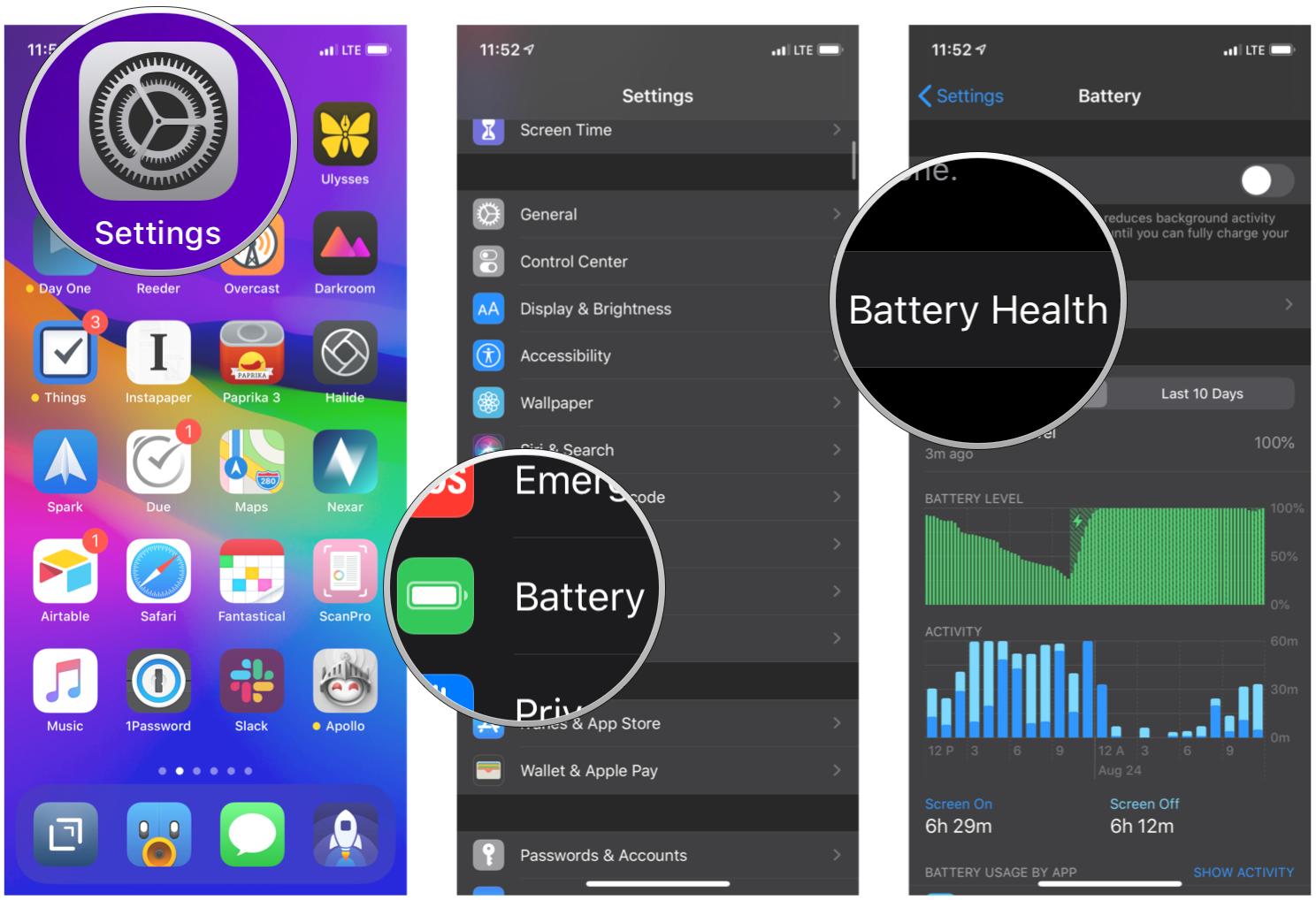
- Tap the toggle for Optimized Battery Charging to OFF.
- You'll get two options for when turning Optimized Battery Charging to off: Turn Off Until Tomorrow or Turn Off (permanently). Choose which one you prefer.
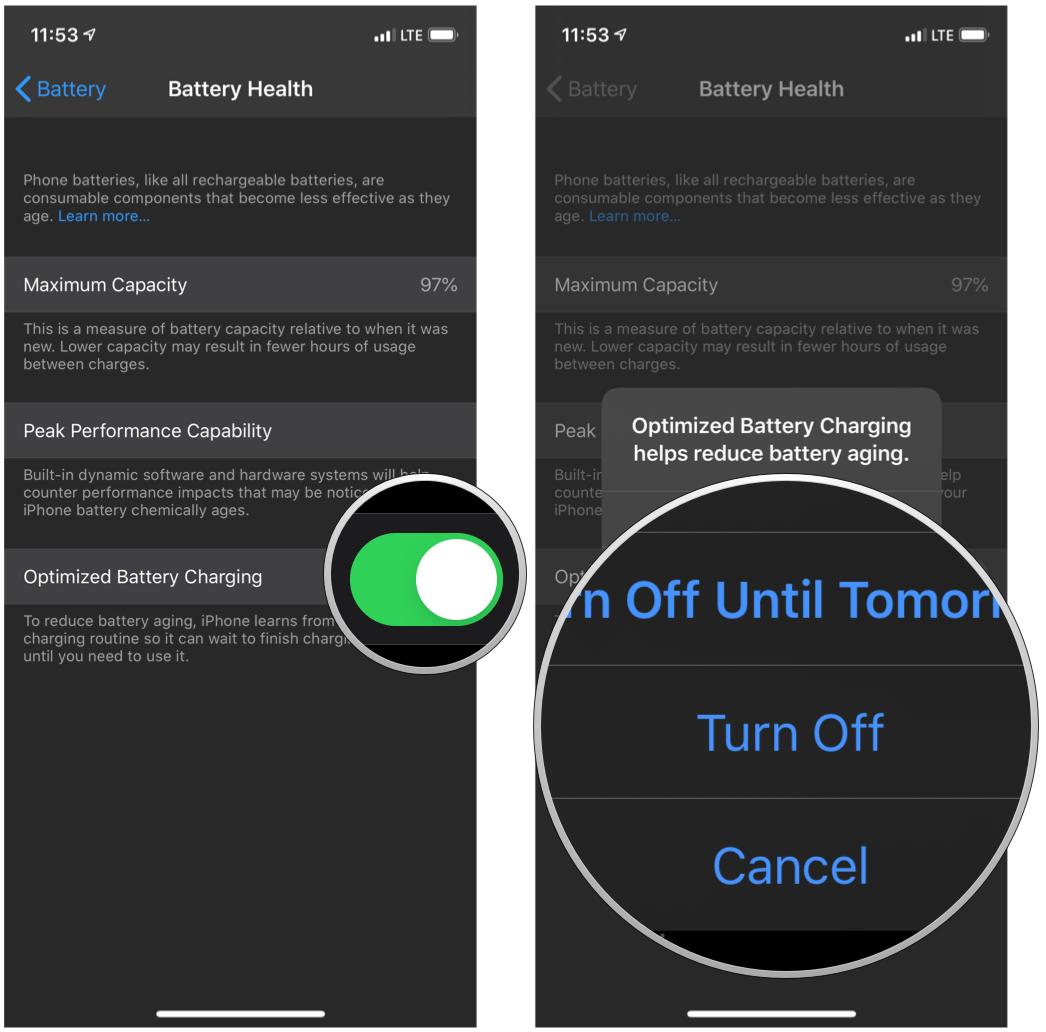
To turn Optimized Battery Charging back on, repeat steps 1-4 above, except the toggle should be green instead of gray.
Change charging location to a cooler location
As mentioned earlier, the battery's temperature can affect it, so your iPhone or iPad may not be able to charge to 100% and is stuck at around the 80% threshold. To fix this, you should try moving your iPhone or iPad to a cooler location, which would be more conducive. Avoid things like direct sunlight, rooms with poor ventilation, other appliances, and electronics, or other devices that can generate heat, if you can. If the environment is still too hot, you should try cooling it off with fans or air conditioners before attempting to charge.
Sometimes, wireless chargers can make your iPhone run quite hot so make sure to regularly check the temperature of your iPhone as it charges.
Remove your phone case to dissipate heat

While cases are great for protecting your iPhone or iPad from drops and everyday wear and tear, they can also trap heat from your device while it's charging or being used, which again, could cause your iPhone to not charge to 100%. If you have done the previous steps of turning off Optimized Battery Charging and moved to a cooler location, try removing your case. This way, the heat generated from the device can dissipate into the air, cooling off the battery.
Try closing out apps that are draining battery
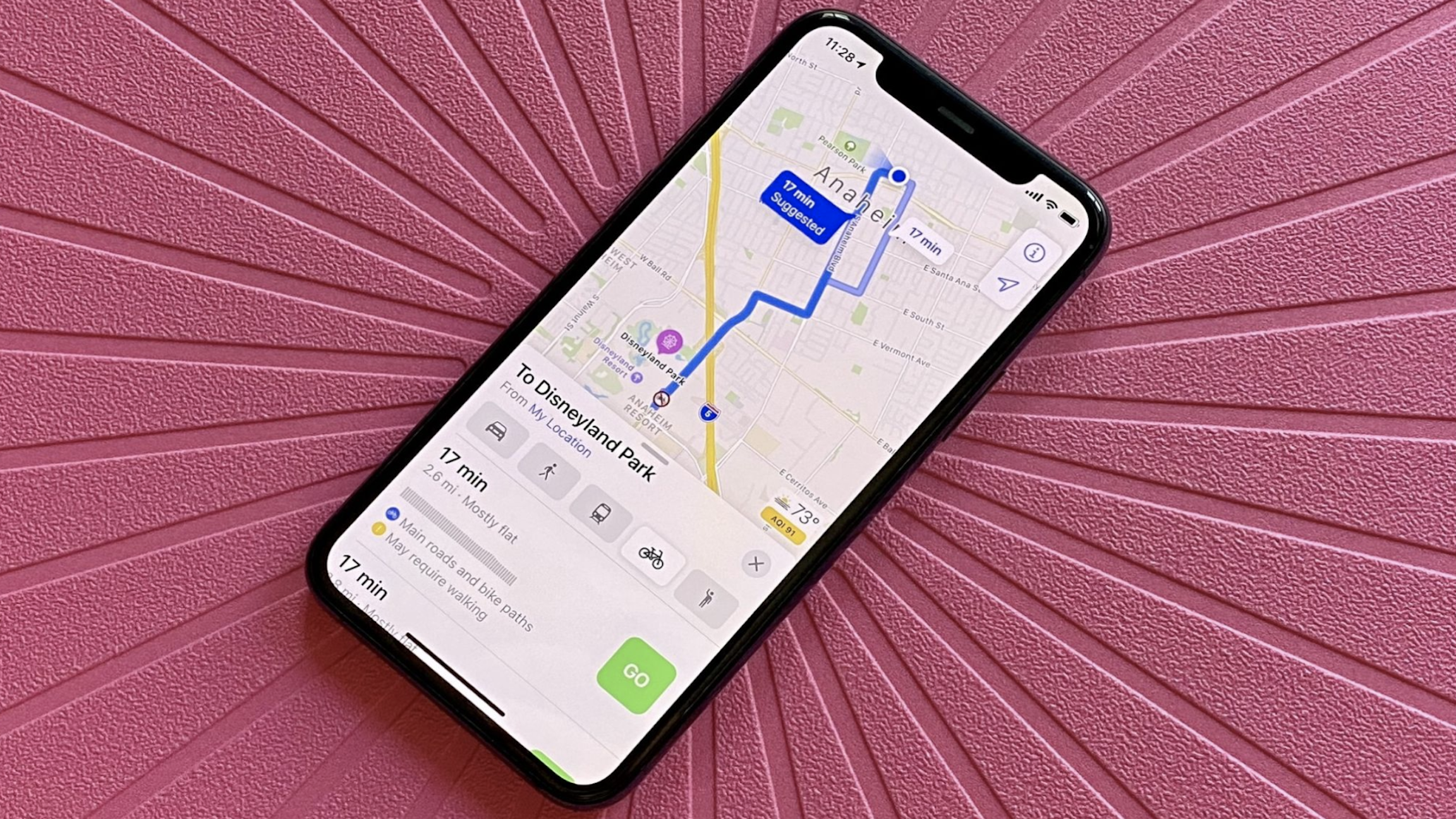
If several resource-intensive apps are running in the background, it may cause your phone to get warm. It would help to force quit those apps that are using significant battery life to prevent further battery drain as well as reducing strain on the device, allowing the battery temperature to drop slightly.
Use OEM charging accessories

Sometimes the problem can be because you are using fake or unauthorized charging accessories that don't have the proper Made for iPhone (MFi) certification from Apple. If you've exhausted all other options we've mentioned, try getting one of the best replacement Lightning cables, preferably from Apple if you can. The same is true of USB-C cables.
There are also trusted third-party brands like Anker's PowerLine III Flow cable or OtterBox's Fast Charge Lightning Cable, among others. It's also best to purchase replacement accessories from reputable stores with genuine products and check customer reviews first if you are buying from places like Amazon.
One more thing... Make that battery last
If you have had trouble with your iPhone battery not charging to 100%, like me, then hopefully, these tips have helped you troubleshoot the issue. But if they haven't, then you may need to take your iPhone or iPad into an Apple-authorized repair center to have it looked at or even replaced. Need help locating one? We have a guide on how to contact Apple Support for your iPhone, iPad, Mac, or Apple Watch if you need help.