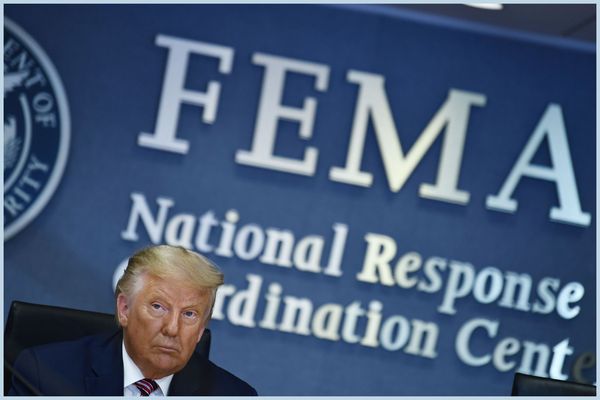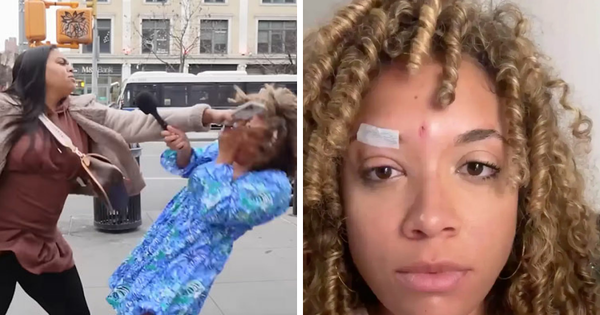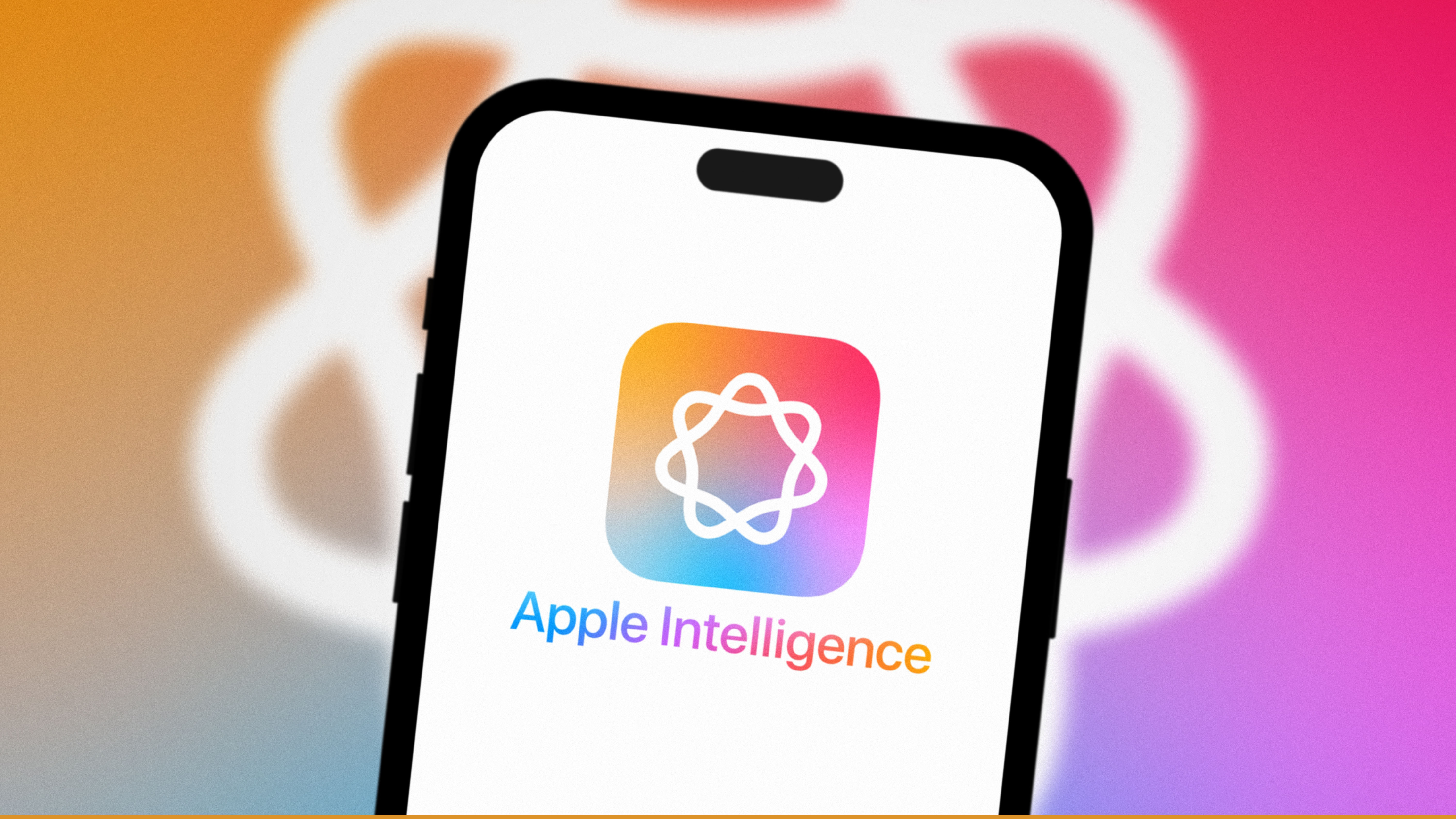
Apple revealed the iPhone 16, iPhone 16 Plus, iPhone 16 Pro, and iPhone 16 Pro Max during the “It’s Glowtime” event on September 9, placing a huge focus on the AI capabilities of its latest iPhone lineup. As Tim Cook said during the livestream, these phones are the “first iPhones designed from the ground up for Apple Intelligence."
That said, the version of iOS 18 shipping with the iPhone 16 lineup on September 20 won't actually feature any Apple Intelligence tools. That's because Apple is holding the release of Apple Intelligence until October, and even then, some Apple Intelligence features will be further delayed until later in the year.
There is, however, a way for some iPhone users to experience Apple Intelligence features right away, albeit through a beta version of iOS aimed solely at developers.
Prior to the launch of the iPhone 16 line, Apple released the iOS 18.1 developer beta 3, giving iPhone 15 Pro and iPhone 15 Pro Max users access to the first Apple Intelligence features like Writing Tools, notification summaries, Reduce Interruptions Focus Mode, and Clean Up.
MacRumors notes that, thanks to a new update, this developer beta (and therefore Apple Intelligence) will also be made available on the iPhone 16 family at launch. In the meantime, though, here's how to install the iOS 18.1 developer beta on an iPhone 15 Pro or iPhone 15 Pro Max.
How to install the iOS 18.1 developer beta with Apple Intelligence

First things first: iOS 18.1 developer beta 3, like all developer beta versions, is an unfinished version of the operating system intended for developers to test out new features and update their apps. Developer betas aren't recommended for the public, but if you want to use Apple Intelligence right away, you can access the free tier of the Apple Developer program to download the beta today.
We strongly recommend you back up your iPhone before updating to any beta version, as these builds are prone to bugs and altogether less reliable than stable releases – you can check out our guide on how to back up an iPhone for more information.
To install the iOS 18.1 developer beta 3, navigate to the aforementioned Apple Developer page and sign in with your Apple ID. If you’ve not already joined the Apple Developer program, you’ll need to read and agree to the Apple Developer Agreement.
After you sign up, head over to the Settings app on your iPhone. You should find the developer beta update in the General section, under the Software Update tab, the same place you’d find regular updates in.
Once you’ve found this option, it’s as simple as installing the beta as you would any other iPhone software update.
As CNET notes, installing the beta this way requires some free storage. If your iPhone is nearly out of storage space, you can also install the beta by connecting it to a Mac.
To do this, download the iOS 18.1 beta restore image from the Apple Developer site. Then, connect your iPhone to the Mac, open Finder, and click on your iPhone under the Locations section. Finally, hold down the Option key, click Check For Update, and select the iOS 18.1 beta restore image you downloaded.
For the latest iOS-related updates, check out our iPhone 16, iPhone 16 Plus, iPhone 16 Pro, and iPhone 16 Pro Max coverage, or head over to our Apple Intelligence hub for more information on official release dates and confirmed features.