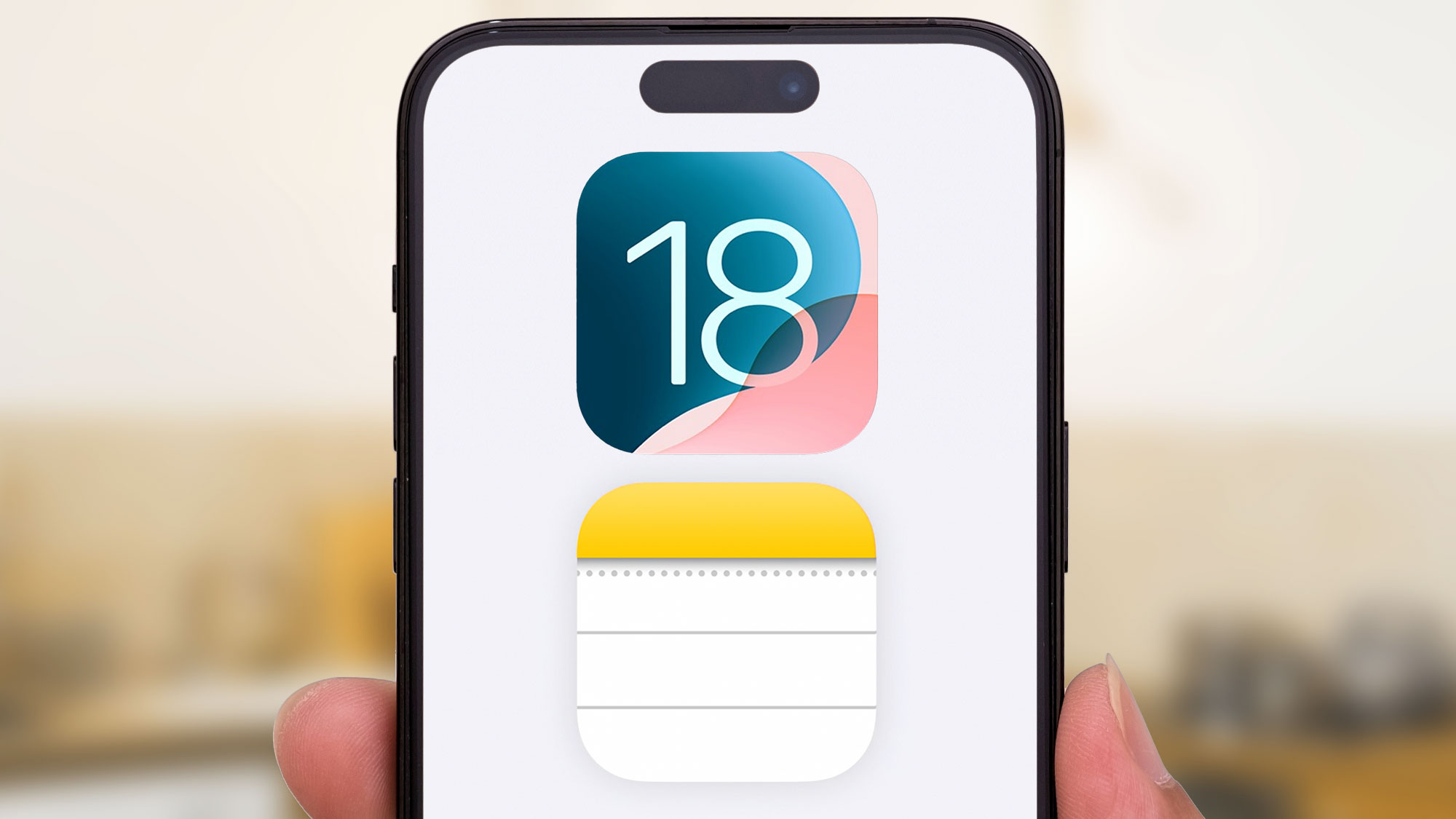
The iOS 18 version of Notes didn't get much stage time during WWDC 2024, but make no mistake — Apple's built-in note-taking app is getting some very notable additions with this year's software update. And that's welcome news if you turn to the Notes app on your iPhone ahead of any third-party note-taking apps.
Recent iOS updates have made that a much more viable choice. In recent years, Apple has added formatting tools, and more recently, the ability to link different notes to each other, as part of an effort to build up the Notes feature set over time. iOS 18 continues that tradition by making a lot of the features in iOS 18 smarter — and without any of the Apple Intelligence features that will work on a limited number of iPhones.
To be sure, Notes gets the same access to writing tools powered by Apple Intelligence available to other apps running on an iPhone 15 Pro or iPhone 15 Pro Max such as summaries and suggested tones. But the real story with Notes on iOS 18 comes from the more widely available additions that strengthen Notes' claim as the only app you really need when it comes to organizing your thoughts.
Here's what you can expect when you launch Notes on an iPhone running iOS 18.
Audio transcripts for your Notes
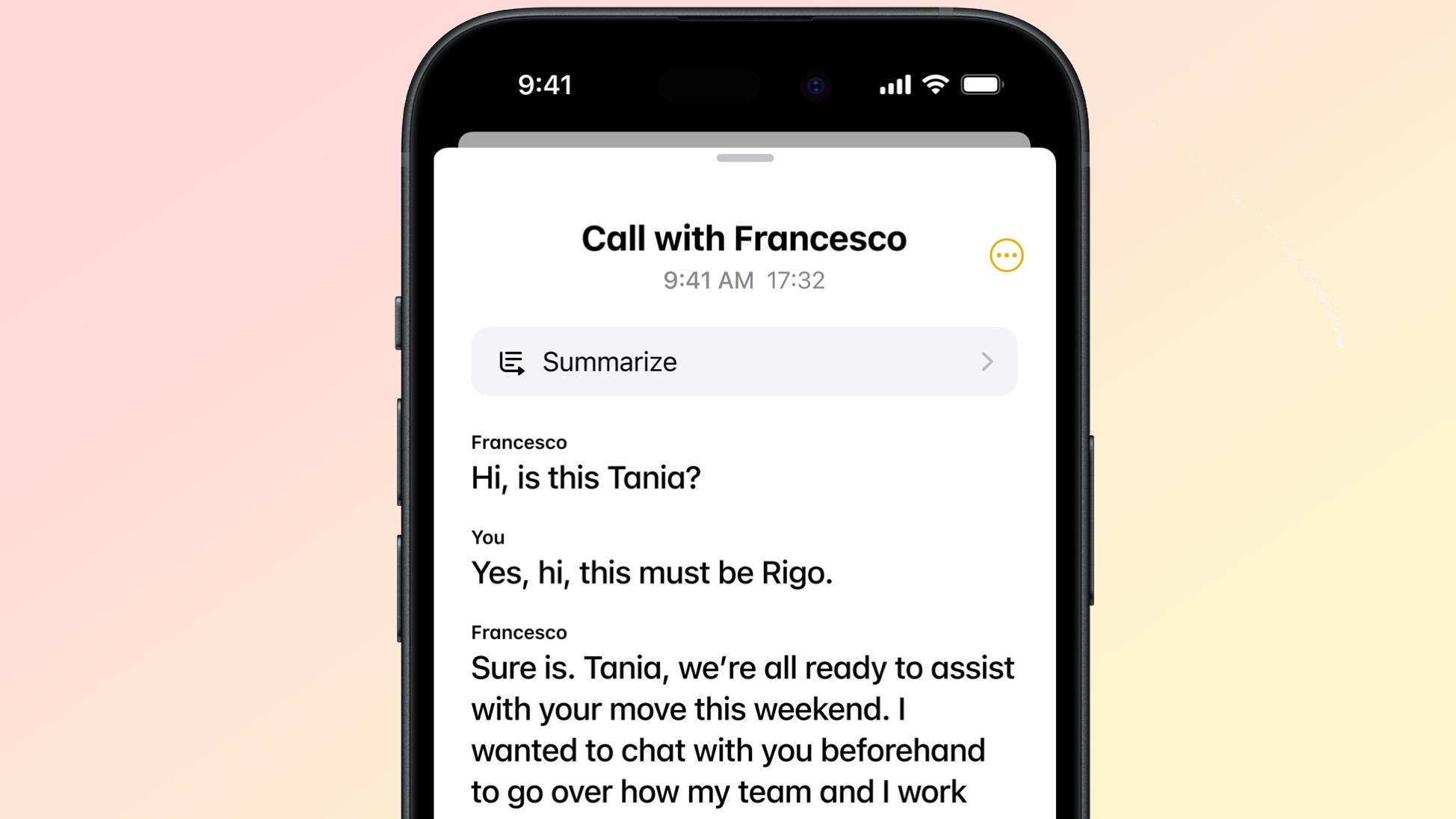
As you're probably well aware, the iPhone has a built-in Voice Memos app for recording meetings, lectures, conversations or just those times you want to make an audio note of your thoughts. In the current version of iOS, you can paste recordings from Voice Memos, but iOS 18 takes one step out of the process by baking recording capabilities directly into the Notes app.
Even better, you'll be able to get a real-time transcription of your recordings directly in Notes. That way, you can paste the transcript into a note, making it easier to search for specific words and phrases. You'll also be able to format the transcript to your heart's content, folding it into other documents or adding checklists as you so desire.
One thing about the audio transcript feature — you will need an iPhone 12 or later to make it happen. And the feature will only support English to start with.
Math Notes
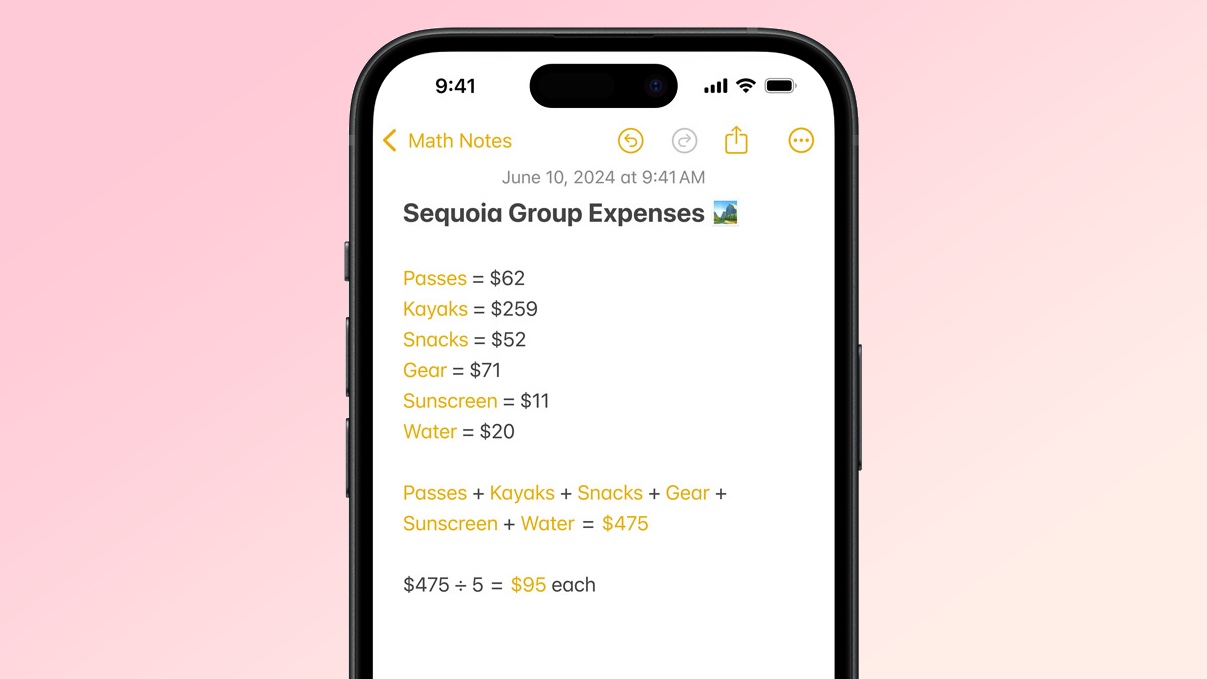
Apple highlighted the new Math Notes feature as part of its iPadOS 18 demo, but a version of Math Notes is available on the iPhone version of Notes, too. All you have to do is enter in a math formula, and it will be solved right there within your note.
On the iPhone, most people will type in their formula with the on-screen keyboard. But you can also use the drawing tools in Notes to scribble out a math problem, and the Notes app will ask if you want it solved.
An impressive part of Apple's Math Notes demo showed that if you change one part of the formula, the answer will automatically update — say, if you're totaling up expenses and need to change one of the entries.
Collapsable sections
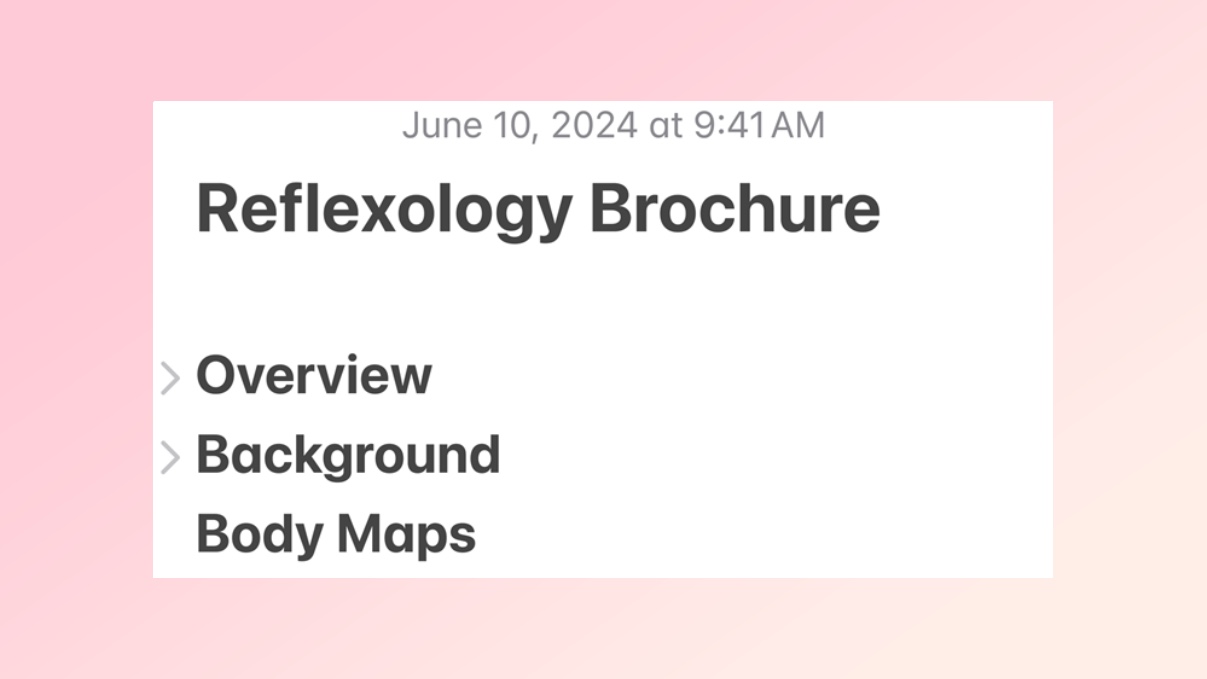
Formatting tools in Notes let you designate text as titles, headings, subheadings, body and mono-styled. With iOS 18, those headings and subheadings become collapsable. A little arrow automatically appears next to a heading your note, and you can type it to make the text appear or disappear. The idea is to make text-heavy notes easier to skim.
Colored text

Another formatting addition to iOS 18 Notes involves the ability to change the color of text snippets within a Note. Apple describes this as a "highlight style feature" on its iOS 18 preview page, and the idea is that you'd use it to highlight text you want to stand out, whether it's for easy reference later on or to add a visual flare to a particular note.
Smart Script

The Smart Script feature appears to be limited to the iPadOS 18 version of notes, but it's impressive enough to make mention of here. If you write out notes on your iPad, Smart Script can clean things up to make your writing more readable, even as it retains your handwriting style. That way, you can concentrate on just getting your thoughts down in a note, without having to worry about legibility.
The magic doesn't end there. You can pasted typed text into a handwritten section, and Smart Script will convert that text into your handwriting style. You'll also be able to make inline spelling corrections, drag text to make it reflow and scratch out text to erase it.
Smart Script won't work on every iPad. You'll need an M4-powered iPad Pro, a 5th-gen or later iPad Pro 12.9-inch, a 3rd-gen or later iPad Pro, 11-inch, an M2-powered iPad Air, a 4th-gen or later iPad Air 10.9-inch, a 10th-gen iPad or a 6th-gen iPad mini. There are language restrictions as well.







