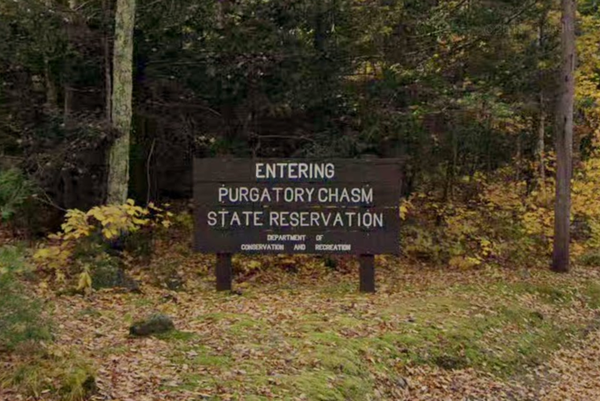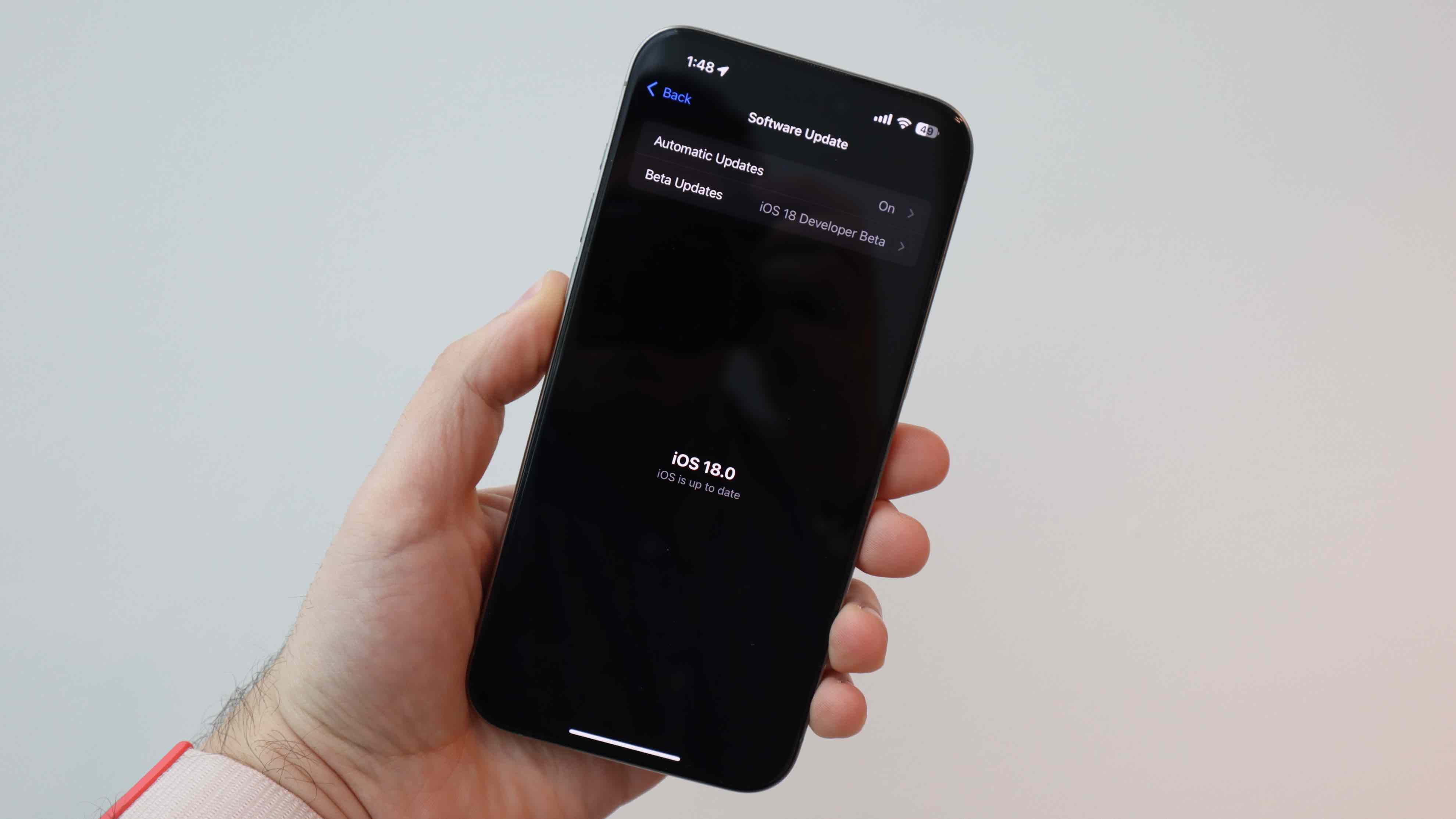
Whether you’ve been waiting to finally break your iPhone’s home screen grid and put apps or widgets wherever you like, or really want to dive head first into the new Photos app or send a message with a wavy effect over the text, you’re one step closer as Apple’s iOS 18 hits as a Public Beta today.
It lands alongside the iPadOS 18, watchOS 11, macOS Sequoia, and tvOS 18 Public Betas, all of which carry some risk as they’re not final software. I’ve been using iOS 18's Developer Beta and a few others since they dropped shortly after Apple’s WWDC 2024 keynote, and I’m sharing the five experiences you’ll want to try if you opt for the Public Beta.
Just know some bugs, glitches, and even reduced battery life might come along for the ride. Most importantly, though, if you’re looking for Apple Intelligence, it isn't yet in any of the betas – public or developer.
1. Math Notes is super handy, and not just on the iPad
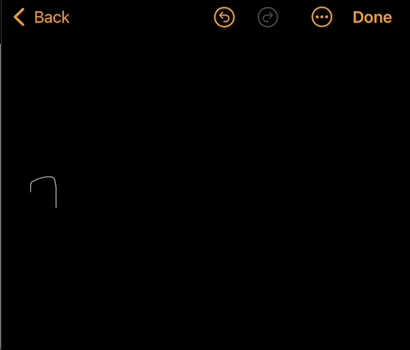
Considering TechRadar’s TikTok of iPad’s Calculator app being announced has over 3.5 million views, it’s safe to say folks are eager to try it. And here’s some news – the headlining feature Math Notes, which completes easy and more complex equations in mere seconds, is also coming to the iPhone. You’ll definitely want to give this a go.
When in the Calculator app on iOS 18, you’ll tap the icon that looks like a calculator in the bottom left corner and select “Math Notes”. You’ll then be presented with a blank screen resembling a fresh Notes app page. From there, you can write out '1 + 1 =', and as soon as you write that final sign, your iPhone works and solves the equation in an instant. It even matches your handwriting style.
The experience here is more cramped than on an iPad, but it is still handy and a seamless way to solve some math problems quickly. Math Notes will also save and sync across your devices, so you can review previous equations should you need them.
2. New ways to customize your Home Screen
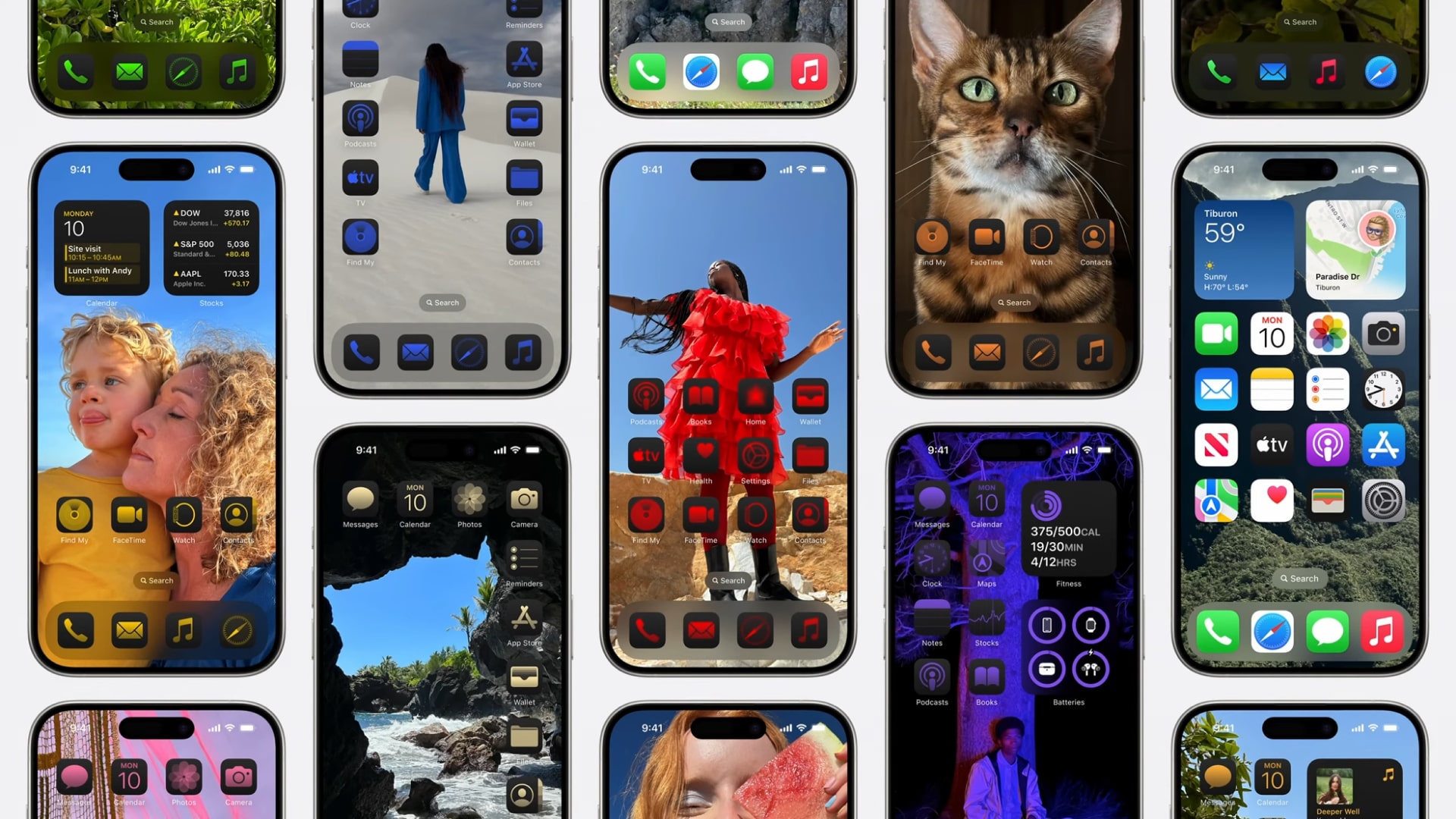
In the world of customization, Apple’s opening many doors with iOS 18, and you’ll be able to start playing with many of them in the first Public Beta. I’m fully expecting a resurgence in ways to customize your iPhone’s home screen to appear on TikTok and Reels.
The first thing to try out here is breaking the traditional iPhone grid – you no longer have to place apps in a row and can effectively have spaces in between them. You could have one app in the top left corner and all empty spots until the bottom left corner. The possibilities are pretty infinite here, but as Apple highlighted during the keynote, you can better see your wallpapers here and really achieve whatever aesthetic you’re looking for. It’s pretty fun, and I recommend creating new pages and trying out your look before fully committing to it.
Additionally, you can adjust the icons' size further and apply effects to them individually. When you long-press on your home screen to rearrange icons, tap 'edit' in the top corner, and then 'customize'. You’ll see four options for adjusting app icons. You can have them set to light or dark, but you can also generally apply a tint effect similar to Android’s Material You effect.
Depending on the original design of the app icon, especially third-party ones, the tint color can look a bit jarring, but it does let you quickly achieve a uniform look. I’m especially fond of the dark mode icons.
3. You can finally schedule iMessages
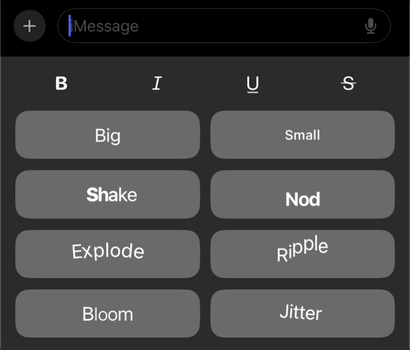
Whether you don’t want to bother a friend late at night or don’t want to forget to send a celebratory greeting someone’s way, Apple is finally letting you schedule an iMessage. It’s quite handy and integrated right inside of Messages – you’ll type out a message as normal, then tap the “+” on the left and tap 'Send Later'. From there, you can pick the date and time via a scroll wheel, which will send automatically then.
Additionally, there are a few other Message enhancements, like being able to react with any available emoji to a message, and the historical tapbacks are now in color with some updated designs. You can also add text effects like 'Bloom', 'Small', or 'Nod' to spice up your texting.
The other major change is that RCS support is here and works in the beta.
4. Control Center can be personalized
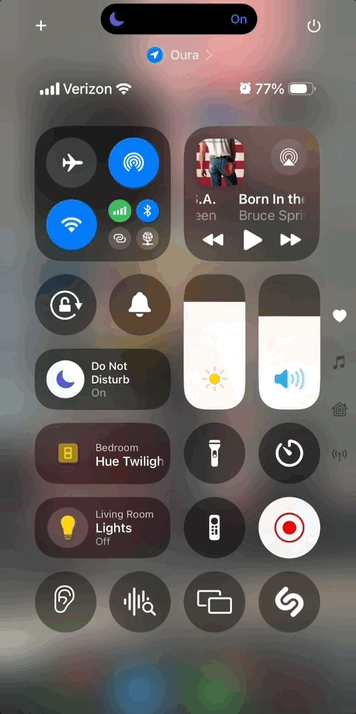
Just like the Home Screen, Control Center is getting a makeover and will let you make some customizations with iOS 18.
For one, it’s now set up in different pages so a swipe down the middle, or on the right sidebar, lets you easily jump between the favorites, music control, home control, and network settings. But a long press just on the page, lets you add a control, resize one and move all of them around on a grid. So if you love using the flashlight – and there is good reason with the upgrade that well-deserved feature got – you can put it front and center.
Furthermore, there is an open API for developers, so third parties can now create Control Center specific widgets. It’s all very cool and really lets you make changes to benefit your workflow and the items you deem the most important.
Right after playing around with your home screen, I highly recommend customizing the Control Center if you’re diving into the iOS 18 Public Beta.
5. Use your iPhone on your Mac
This is technically an iOS 18 feature that requires macOS Sequoia – and vice versa – but iPhone Mirroring is definitely a reason to opt for the Public Betas this year. Essentially, it brings your iPhone screen to your Mac and lets you use it in its entirety.
Not necessarily a necessity, but it can be useful when you think about it. Say you’re working from your living room on your MacBook Air and left your iPhone on your nightstand, or it’s in StandBy Mode on your desk while you’re working from an iMac, but you want to use an iPhone app; you can easily connect to your iPhone. The StandBy Mode scenario is a bit neater, as it lets the iPhone still function in StandBy mode and gives you access to the iOS experience on your Mac.
The best part might be that iPhone notifications will now stream to the Mac, and you can customize which ones come through. This way, you can turn off Instagram or TikTok but keep smart home alerts, Tesla ones, and others you deem necessary. I think the best notification to receive via your iPhone on your Mac now is that your “Apple Watch is now fully charged,” though.
The outlook
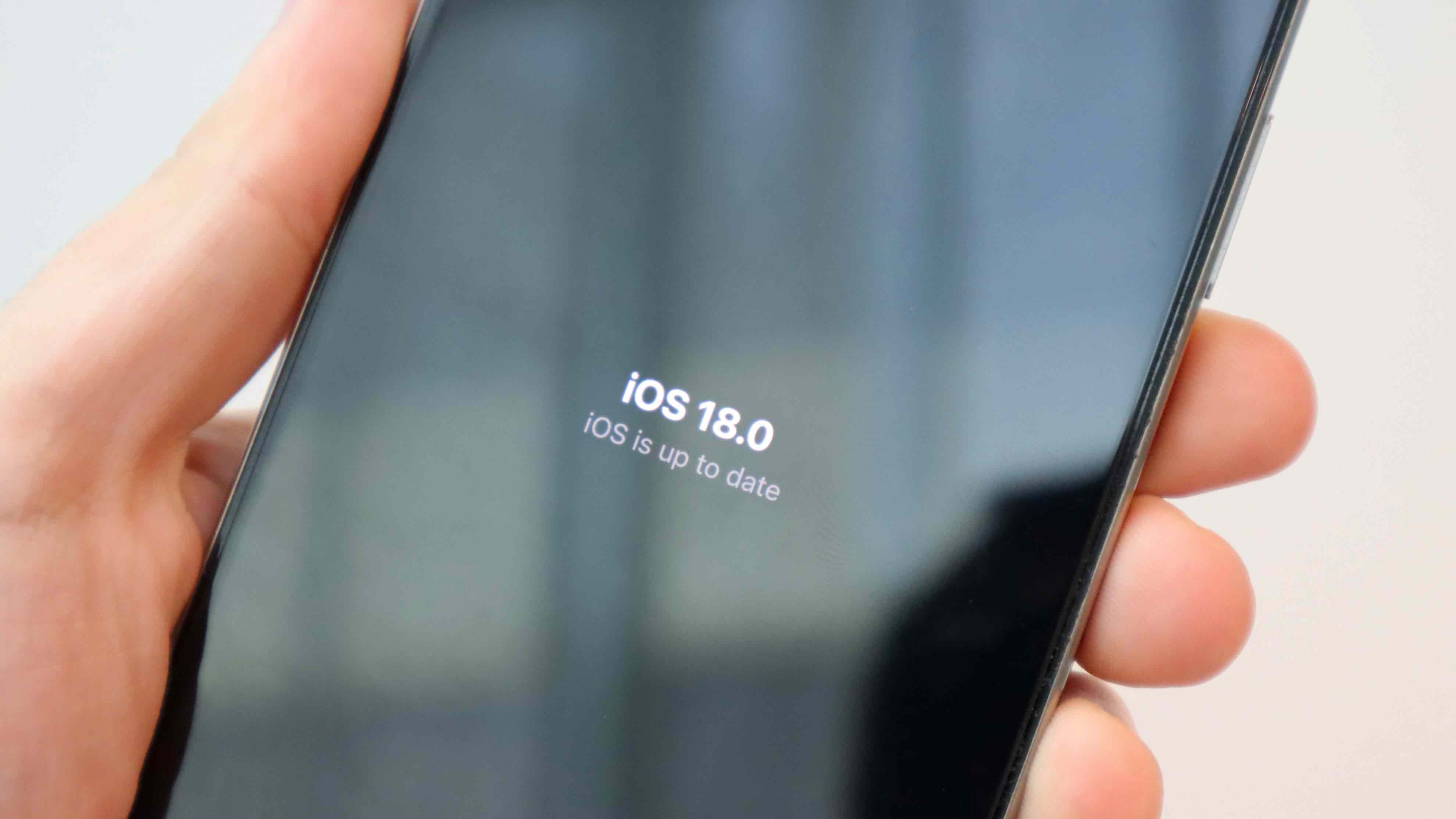
So whether you’ve been eagerly awaiting the arrival of the iOS 18 Public Beta or have read through this list and want to give it a go, the time is now. Apple is officially seeding the Public Beta of iOS 18 alongside iPadOS 18, watchOS 11, macOS Sequoia, and tvOS 18.
While Apple Intelligence isn’t here just yet, there are still a lot of features to cover and get to play with. Of course, there is still hope that we’ll get to preview those features, but Apple has promised that its AI feature set will ship in beta this Fall.
If you’re sold, head over here for our guide to installing the Public Beta of iOS 18 and know that you’ll need an iPhone XS or newer and an iPhone SE second-generation or later.