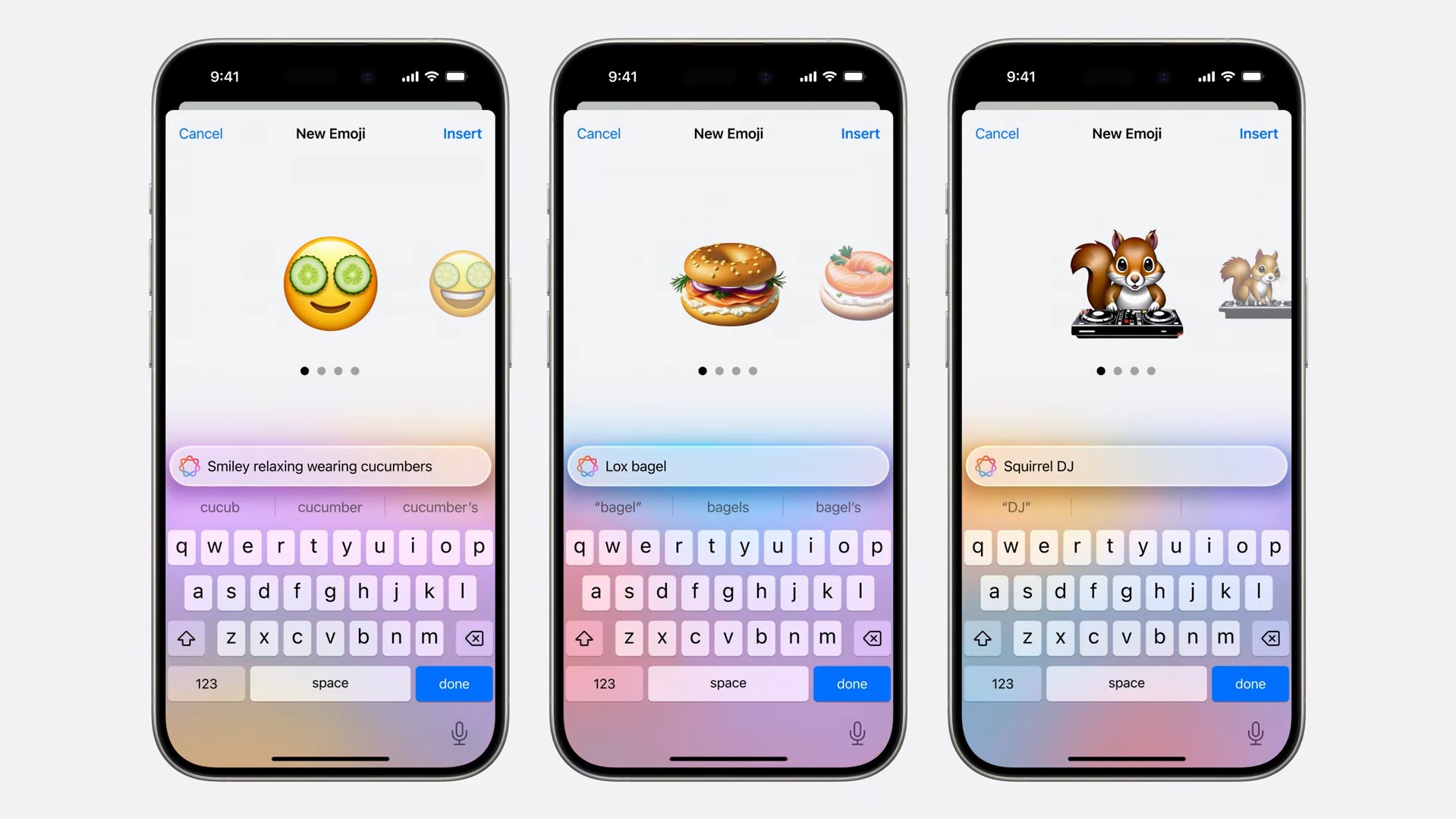
You can download iOS 18.2 starting today, giving you access to a wealth of new features for your iPhone. However, one of the most exciting has to be Genmoji, which adds a practical solution to a common problem: not finding the right emoji.
We've all been there — staring at the emoji keyboard, knowing exactly what we want to express but finding nothing quite right. Maybe you need something specific like: 'thanks for feeding my cat while also accidentally breaking my favorite mug' — none of those 47 heart variations quite cut it. That's where Genmoji comes in, helping you create the exact emoji your situation demands.
Sadly, Genmoji is locked to Apple Intelligence-capable devices, meaning the iPhone 15 Pro and later models. If you have one of the latest, and best iPhones, follow this guide on how to use Genmojis to up your texting game!
1. Open Messages

Launch any text-based app on your iPhone. Creating custom emojis using Genmoji works in both new conversations and existing threads.
2. Access the emoji keyboard
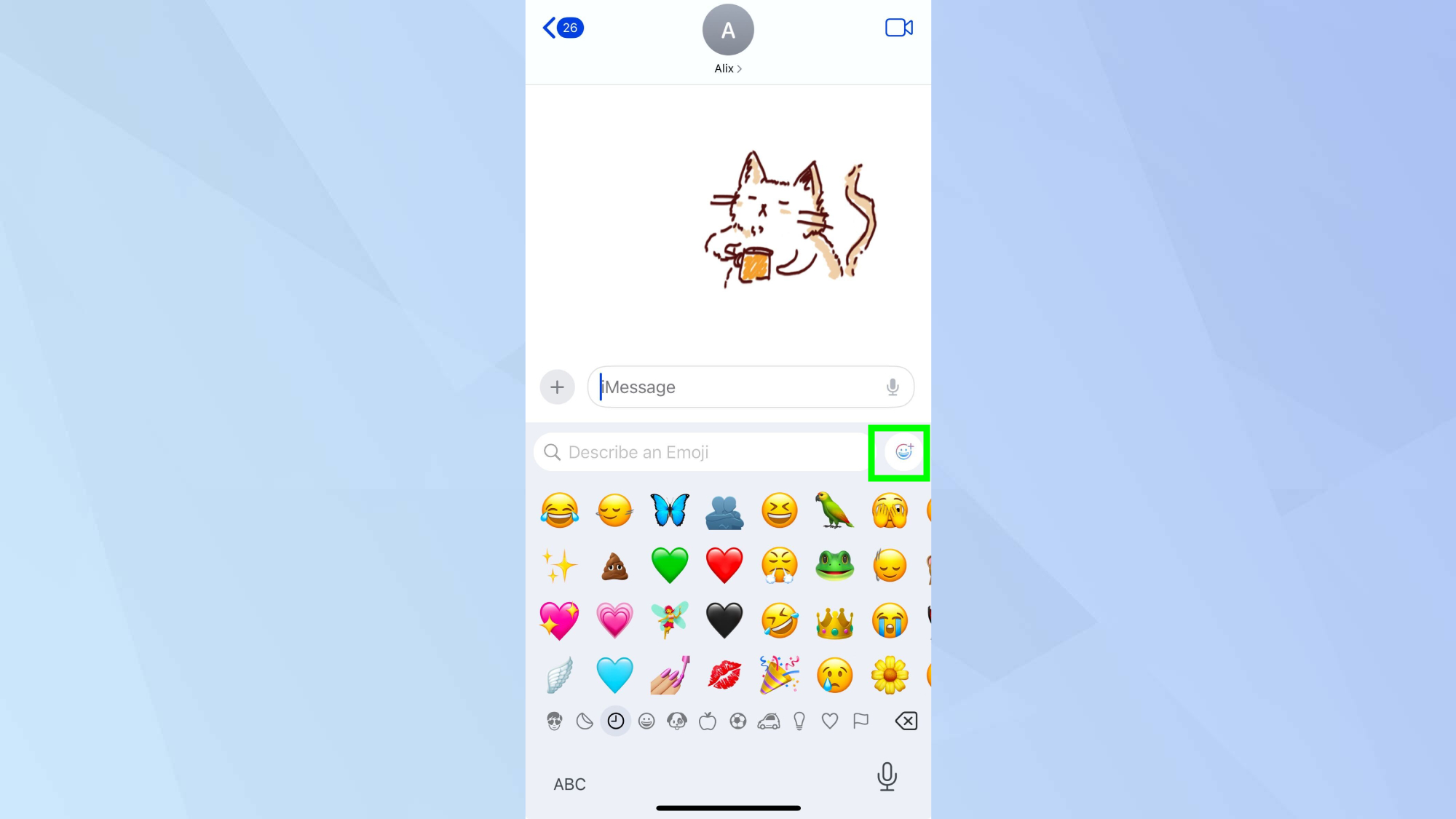
Tap the emoji icon in your keyboard. The Genmoji feature is now integrated alongside your regular emoji options, tap the Genmoji icon to access it.
3. Write your description
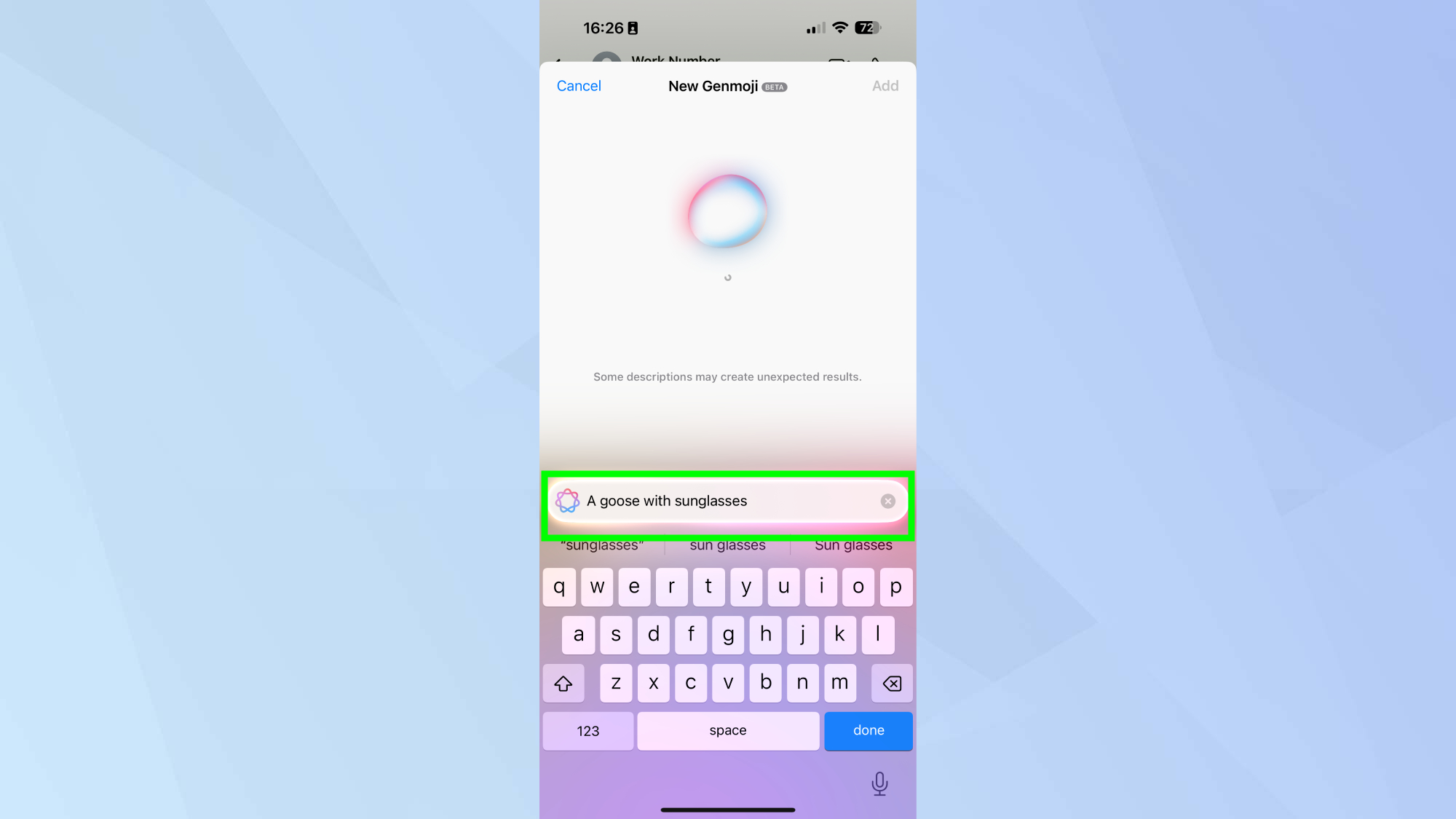
Type what you want your emoji to look like. Provide a clear, specific description for the best results. For example: 'a goose with sunglasses'.
4. Generate your emoji
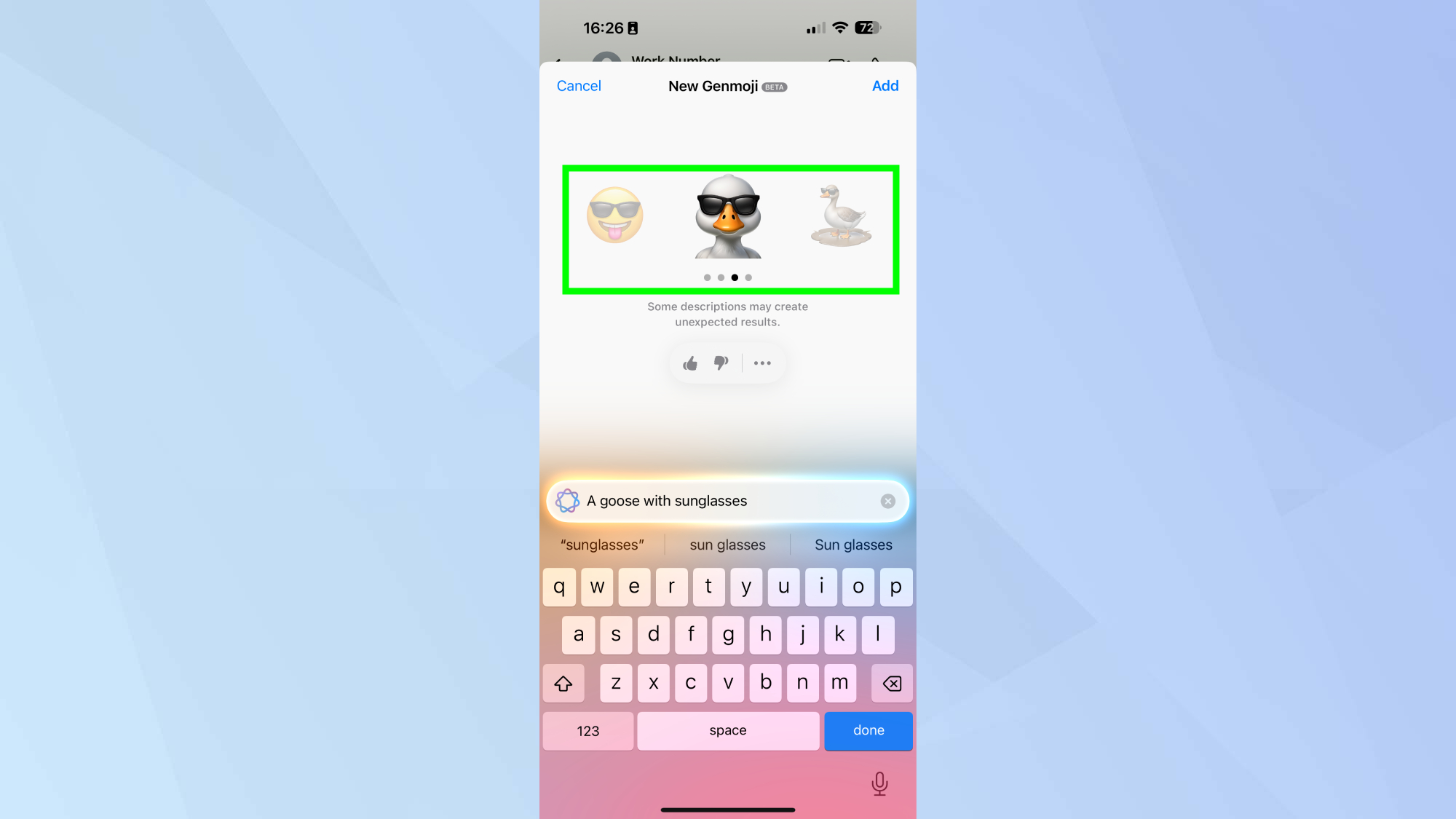
Tap Done to create your new Genmoji and wait briefly while the AI processes your request. This usually takes around a few seconds. You'll be provided with alternatives to choose from, swipe to view these.
5. Select your chosen Genmoji
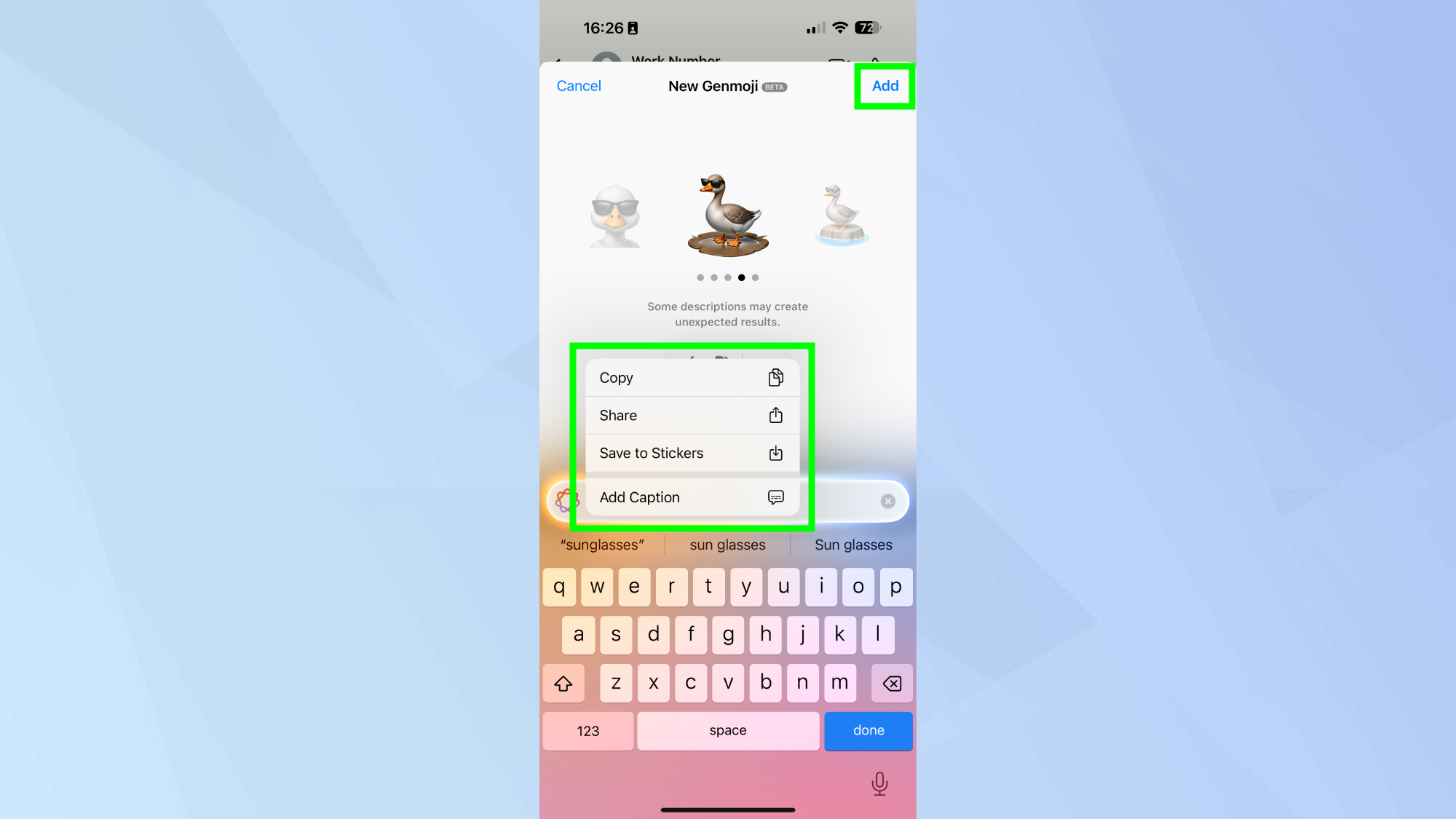
Once you've decided which Genmoji you want to use, tap the Add button in the top right corne to add it to your message thread.
Also, if you long press on the Genmoji you have the option to copy, share, or save it to your stickers. Enjoy using your custom emojis!
Now that you've learned how to create custom emojis, why not explore some other iOS 18 features? If you're an AirPods Pro 2 user, check out How to take Apple's hearing aid test and AirPods Pro 2 lets you access the iOS 18.1 hearing aid feature — here’s how it works. And to record your calls, explore iOS 18.1 finally lets you record iPhone phone calls — here's how it to do it.







