
If you’re heading on vacation one of the things you’ll want to do before you leave is make sure you have a good translation app installed on your phone. Especially if you’re heading to a country where the locals typically don’t have strong English language skills. That was me one month ago, as I prepared to spend two weeks in Japan, a country ranked 87th (out of 113) in English language proficiency.
I’m not so great at learning new languages, especially ones that are pretty far-removed from English. So by the time I’d left I’d only managed to learn some basic Japanese to help get me by, and not come across as a rude, ignorant gaijin. Thankfully Google Translate could fill that void, and while still imperfect I’ve come to understand that its Japanese translation skills have come a long way over the past few years.
Google Translate was invaluable, especially when it came to written Japanese, but I couldn’t help feeling a little underwhelmed by the way the app did the translation — one sentence or phrase at a time. It was only after I got back home that I realized Google Translate has a bunch of features I completely missed.
Conversation Mode
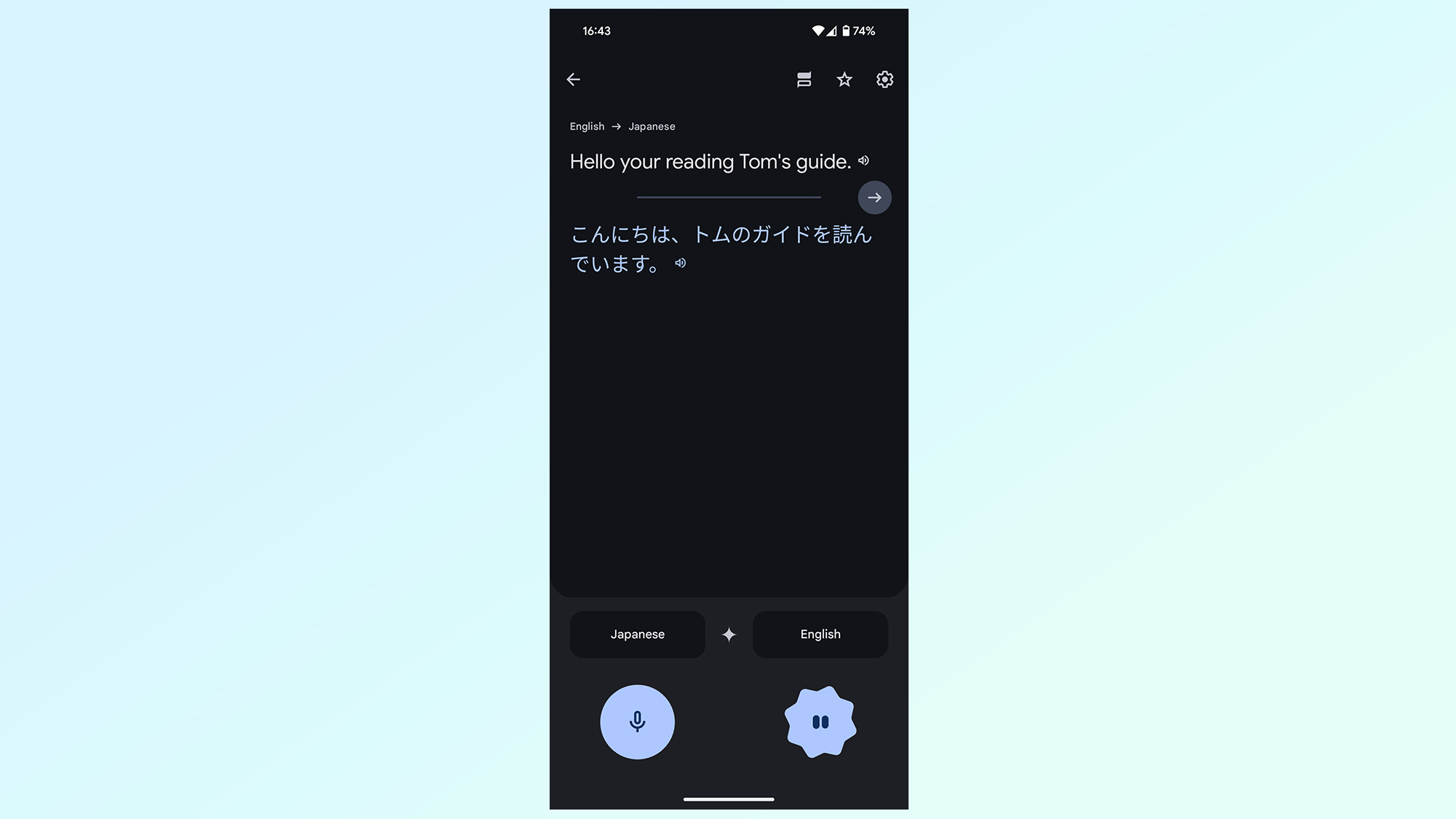
One of the things I didn’t like about using Google Translate abroad is that there's a lot of back and forth, passing phones between participants and adjusting the on-screen settings to ensure Google knows what language to translate from. If I had paid any attention to the other buttons on screen, I’d have seen the button for Conversation Mode — which apparently solves that issue.
In my defense, whenever I needed to translate a real world conversation I had other things on my mind. But there’s no excuse for being that unobservant, especially when the button is clearly labeled. Rather embarrassing, really, and you should make sure you don’t end up making the same mistake I did.
Conversation Mode isn’t totally seamless, but it does make it easier to have a two way conversation. You set up the languages, press the Conversation Mode button, and then once each participant has finished speaking you can switch everything over with the push of a button. Better still, Google Translate keeps a record of the entire conversation in that session, so there’s always the option to check older parts of the conversation if needed.
Face to Face Mode
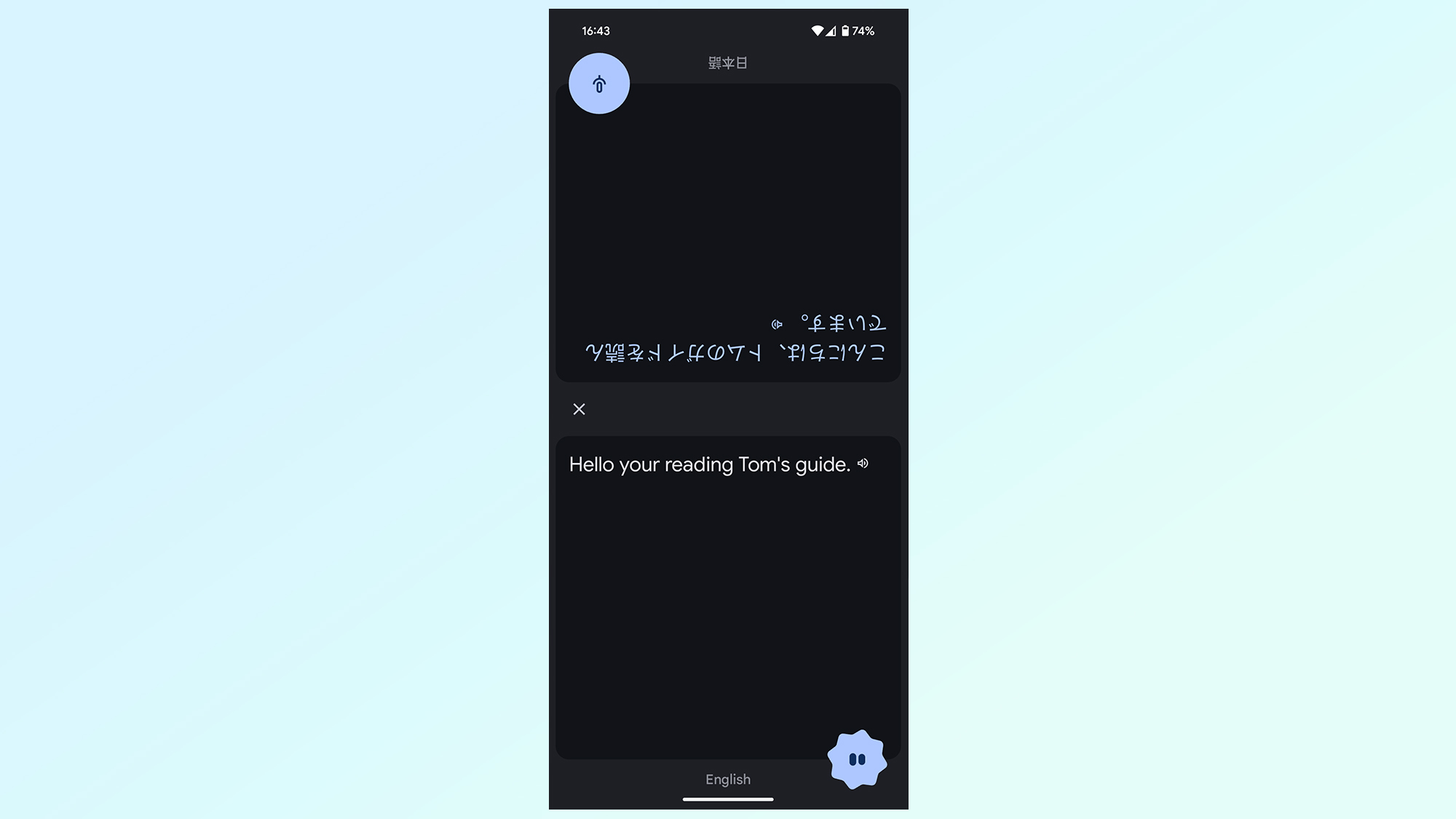
If you’ve seen the translation apps on the best foldable phones you’ll have seen that they utilize the dual-screen design in a very smart way. Each participant gets their own screen, with spoken words translated into their native language. That means there’s no need to pass the phone around or get confused as to who’s been saying what.
Samsung made a big show about bringing a similar feature to Galaxy S24, which split the screen in two and vertically flipped the text on top of the screen. It’s called Interpreter Mode and it means each person sees a translated conversation from their own point of view — with the phone staying completely still. It turns out Google Translate can do this too, with something called Face to Face Mode.
It works in exactly the same way, and once Conversation Mode is open you tap the Face to Face icon at the top of the screen. All a person needs to do is tap the microphone icon when it’s their turn to speak, and Google Translate will fill in the gaps.
It may not be the kind of feature you’ll need in a convenience store, or somewhere small, but if you need to have an extended conversation this could easily make the whole process a lot less painless. Especially if there’s a flat surface, like a table, nearby that you can place your phone down on.
The one feature I could not have lived without
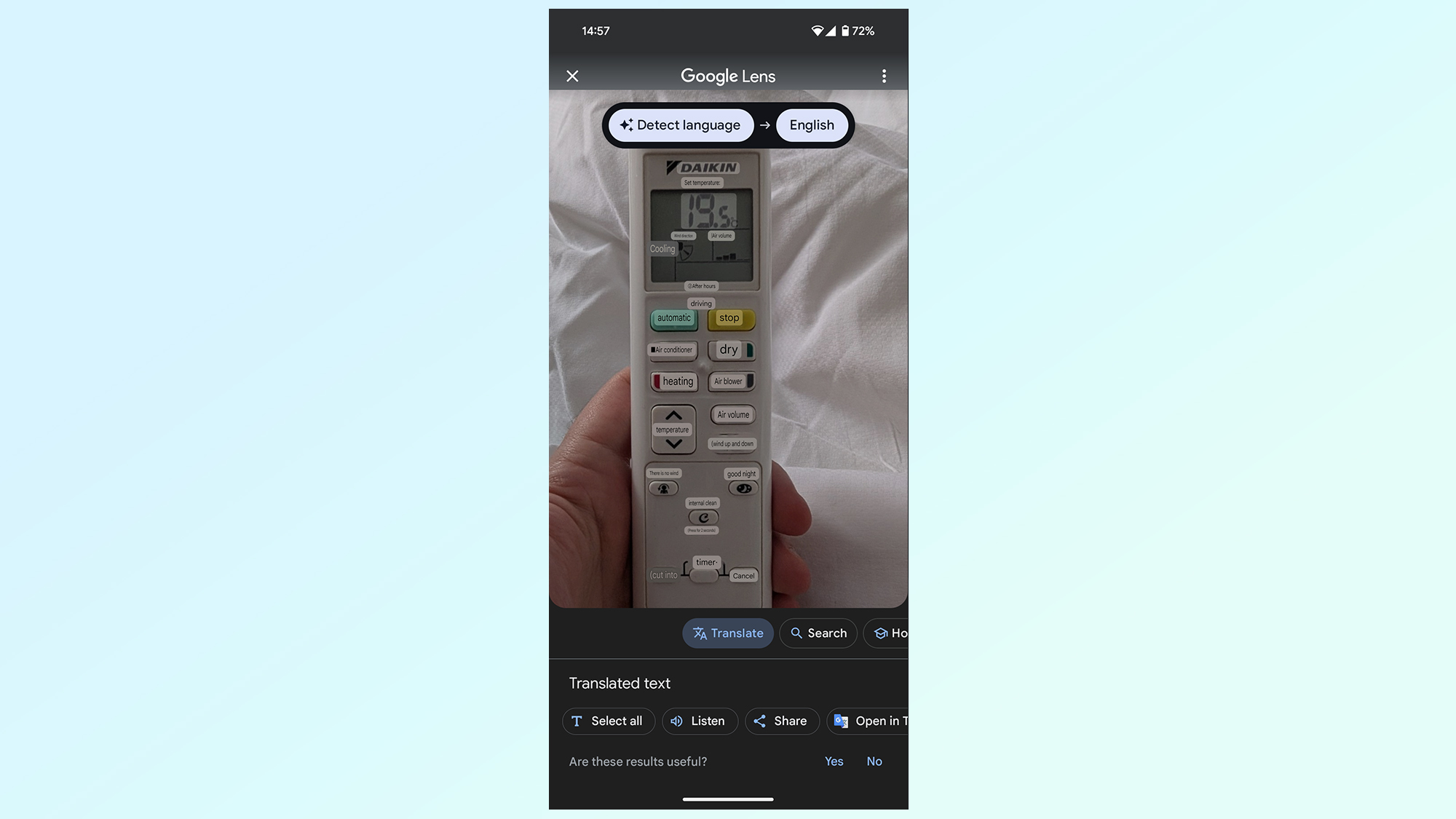
In the end it didn’t matter so much that I didn’t know about these two features, even if they would have made life a lot easier. As it turned out, the level of English in the big Japanese cities is better than I had been led to believe, and communication problems weren’t too common. However there was one feature that I definitely could not have managed without: Google Lens.
Google Translate has had a camera translation feature for several years now, but the early development of this feature was pretty far from what Google Lens can manage today. Since Japanese kanji are far more alien (not to mention complicated) than the Roman alphabet I’m used to, I had to use Lens’s translation tool every single day.
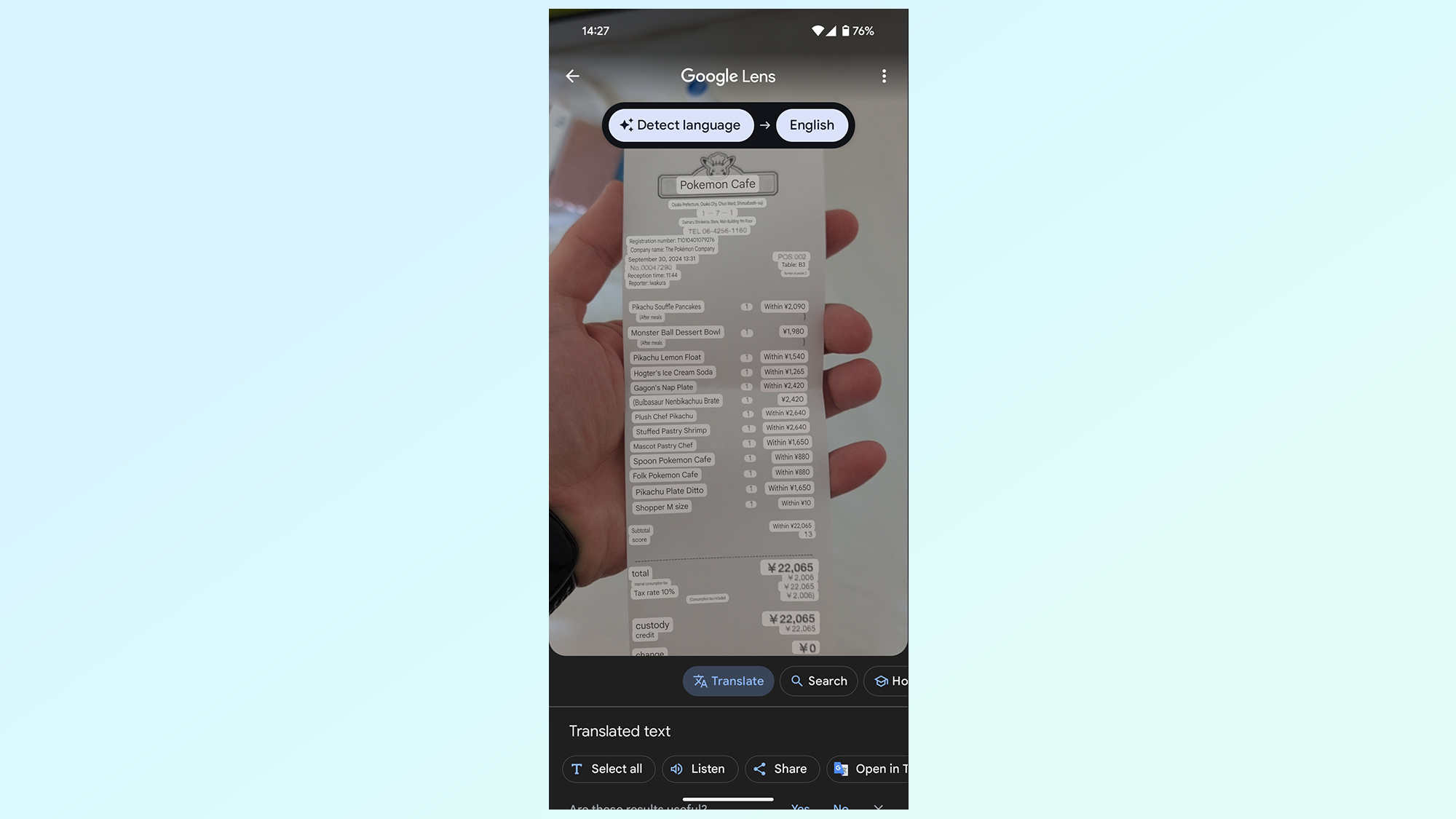
Since I didn’t really leave the cities, a lot of the official signs did have English translations (alongside Chinese and Korean in a lot of cases). Very helpful if you’re trying to navigate public transport, but once you leave the station or super-touristy areas everything reverts back to Japanese — as you’d expect. Even something as simple as the TV remote was all written in Japanese, and the icons weren’t all as familiar as you might expect.
During my trip I had to translate menus, store signs, food labels, receipts, road signs, you name it. When you don’t know a single letter of the local alphabet, the ability to translate everything at the push of a button is almost magical.
Other useful Google Translate features
Offline translation: Tying your translation abilities to the strength of local 4G signals isn’t always ideal. More so if your carrier doesn’t offer free roaming, since there isn’t always going to be free Wi-Fi. Google Translate’s offline language packs means it still has access to a specific language even if you’re not connected to the internet.
Handwritten translation: While it’s certainly a lot more niche than the rest, and not the kind of thing I can see myself needing, Google Translate does offer a handwriting feature and it works surprisingly well, so long as you’re not trying to draw kanji with zero previous experience.
The future of Google Translate

One thing we’ve slowly started seeing is the push to translate different languages on devices other than phones. Apple Watch now has a translation app, thanks to watchOS 11, while Samsung has added AI-powered translation features to certain Galaxy Buds — including a version of Interpreter Mode on the Galaxy Buds3 and Buds3 Pro.
Google hasn’t really done anything like that, despite releasing the brand new Pixel Watch 3 and Pixel Buds Pro 2 within the last couple of months. Considering 2024 has seen a lot of push towards the Gemini AI, you’d have hoped Google would be adding as many AI-powered features in as many places as it can. Considering translation is so useful, and already utilizes AI, you’d think it would be the perfect choice.
Having more and easier ways to translate different languages can only be a good thing, especially if it means you don’t have to pull out your phone and load up a dedicated app. Here’s hoping Google sees some sense, and adds translation features on some of its non-phone devices. Heck, I’d settle for an official version of Google Translate on Wear OS, even if it isn’t quite as feature-rich as the phone app.







