
I spend a good chunk of my life working on PCs with Adobe Creative Cloud programs, and so I know how important it is to have a reliable monitor that displays my projects with accurate colors and fine details.
As such, I was interested in reviewing the new ASUS ProArt PA27JVC monitor as soon as I saw it. This is a professional-level 5K IPS display designed for creative workflows.
I've spent over three weeks using this monitor to get a feel for its image quality and capabilities.
Overall, it's won me over for an Editor's Choice award, perfect for anyone working in creative programs, though it does have one weak area that could make it less appealing to some prospective artists.
ASUS ProArt PA27JCV: Cheat sheet
- What is it? A 27-inch IPS display with an excellent color gamut, high resolution, auto-KVM functionality for peripherals connected to different devices, and a good range of ports.
- Who is it for? It's ideal for anyone who does creative work and wants to have superior picture quality. The eye comfort features also make it an excellent choice for sensitive eyes.
- How much does it cost? The ASUS ProArt PA27JCV sells for $799.00 at Amazon.
- What did I like? This monitor can tilt, swivel, pivot, and adjust vertically. It also produces a great color range in an extremely crisp 5K resolution. Because of this, the colors and details in my creative projects look amazing. Plus, the auto-KVM function with its USB hub makes this monitor even more convenient.
- What didn't I like? While it's nice that this monitor has built-in speakers, they don't get particularly loud and sound extremely muffled. It also only reaches a 60Hz refresh rate, which feels limiting for video work.
- What is ASUS ProArt? The ProArt line is specifically designed for professional creative workflows, including photography, graphic design, filmmaking, architecture, and animation, to name a few. In addition to monitors, there are ProArt laptops (like in my ProArt PX13 review), desktops, computer components, accessories, and more.
ASUS ProArt PA27JCV: Price and specifications

The ProArt PA27JCV monitor has an MSRP of $799.99, but can sometimes be found selling for less than that. You can purchase it from Amazon, Best Buy, B&H, and Newegg.
Although it costs a pretty penny, the price is as expected given the display's higher-tier features and capabilities.
In case you don't know, ASUS's ProArt line is specifically designed with creative work in mind.
Unlike some other monitors out there, the ASUS ProArt has auto-KVM (Keyboard, Video, and Mouse) support that enables the same peripherals to be used across different PCs, a USB hub for connecting even more devices, and built-in speakers for added workflow convenience.
ASUS offers a three-year warranty for this monitor. You can learn more about it at the warranty page on the ASUS website.
ASUS ProArt PA27JCV — What's in the box?

This purchase gives you everything you need to connect to a compatible PC.
When I opened the box, I found the monitor, an adjustable stand, a base with a built-in screw, a back plate, a USB-C to USB-C cable, an HDMI cable, a power cable, a microfiber cloth, a manual, and various papers.
Purchasing this monitor also gives you a free three-month Adobe Creative Cloud membership (valued at $397.44). This gives you access to over 20 programs, including Photoshop, Illustrator, and Lightroom for photos, plus Premiere Pro for video, and more.
This Adobe offer is redeemable until Aug 31, 2025 CST. Customers can redeem this membership at ASUS.com, near the bottom of the linked page.
ASUS ProArt PA27JCV: What I like
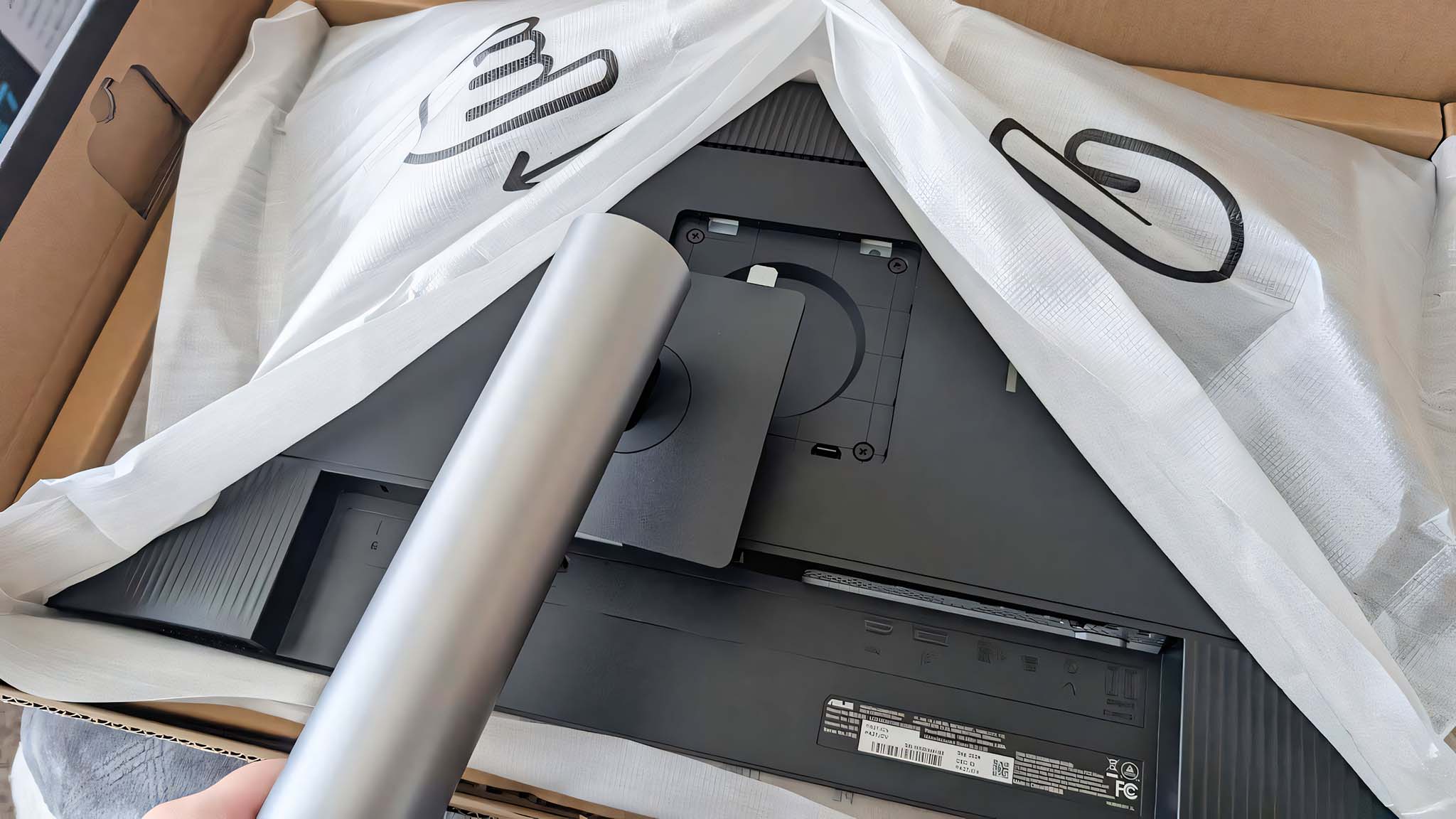

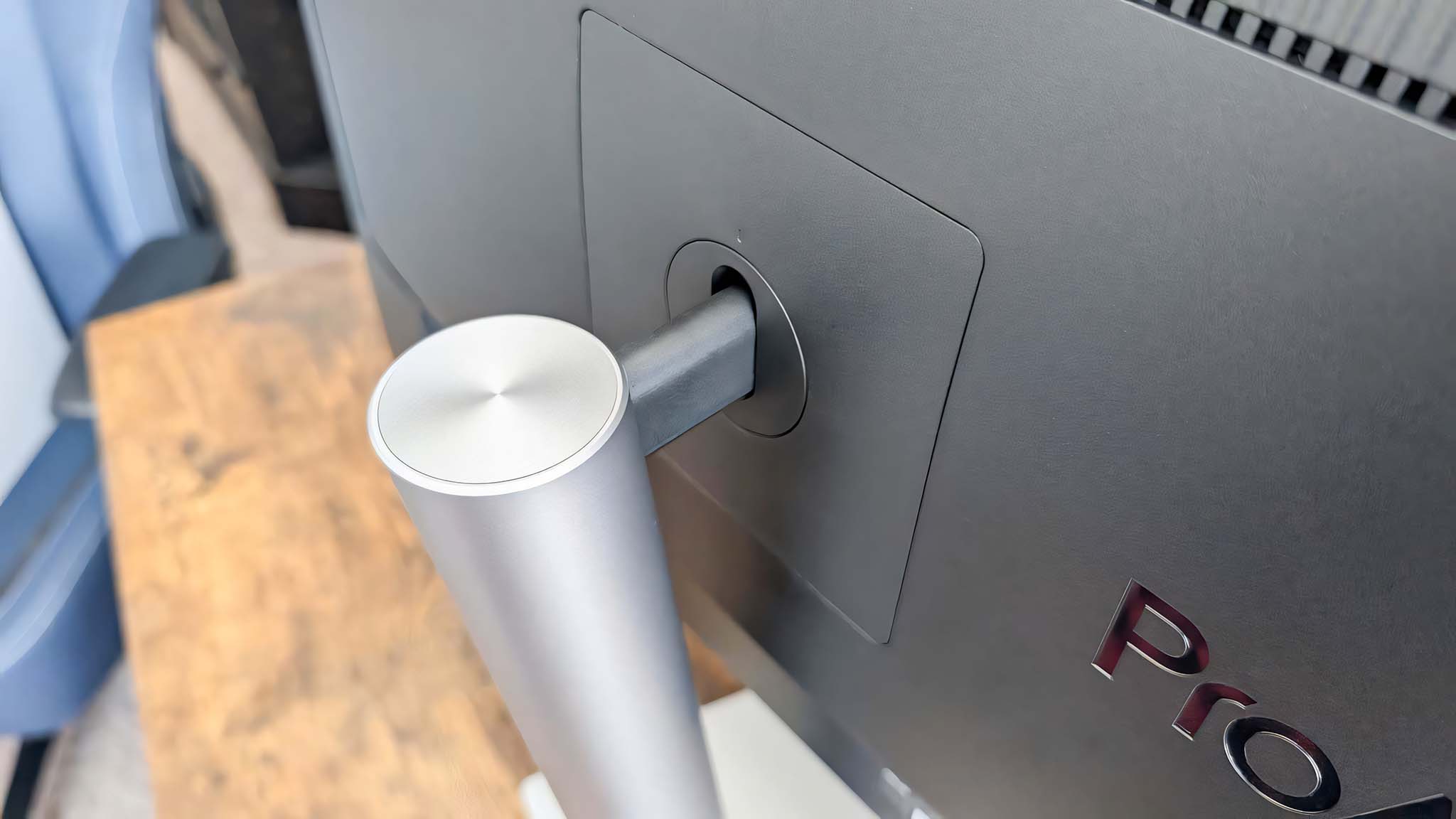

As with many monitors these days, the ASUS ProArt PA27JCV doesn't require any tools for assembly. I was able to set it up within just a few minutes thanks to the built-in screw in the base and the pop-in stand installation.
It has a professional design that looks great in both formal and casual settings, with a cable management hole in the base that helps keep wires more organized for a cleaner desk area, too.
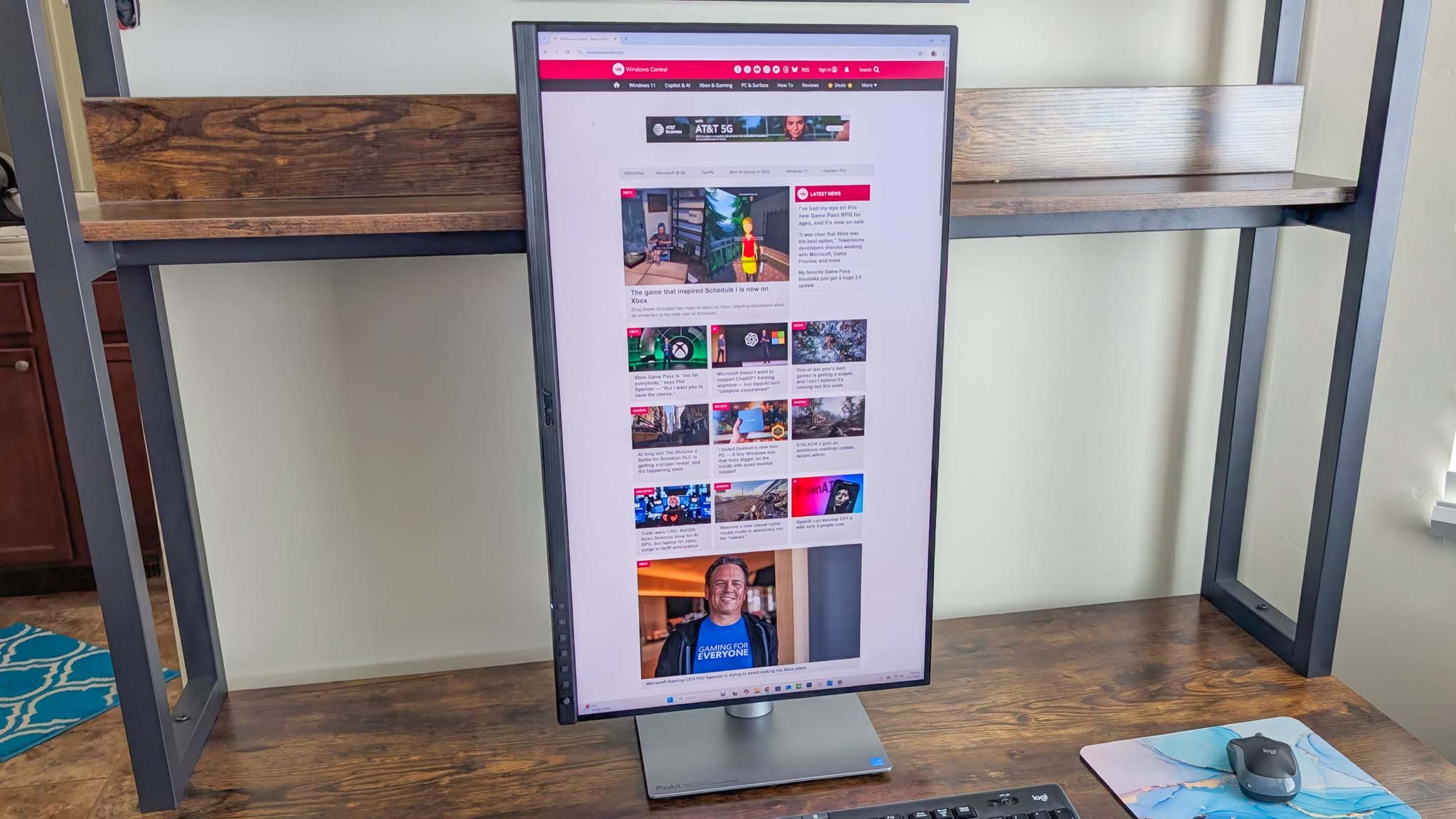
I can happily report that the monitor could swivel, rotate, pivot, and be adjusted up and down to help me get the best viewing angle possible. I was pleasantly surprised to find that I could even put it in portrait mode, if any creators need that.
The ProArt monitor stays in the position I leave it, without sinking down or wobbling, so there's nothing wrong with the stand. What's more, the base doesn't take up a ton of space on my desk like some other monitors do.
OSD controls and presets
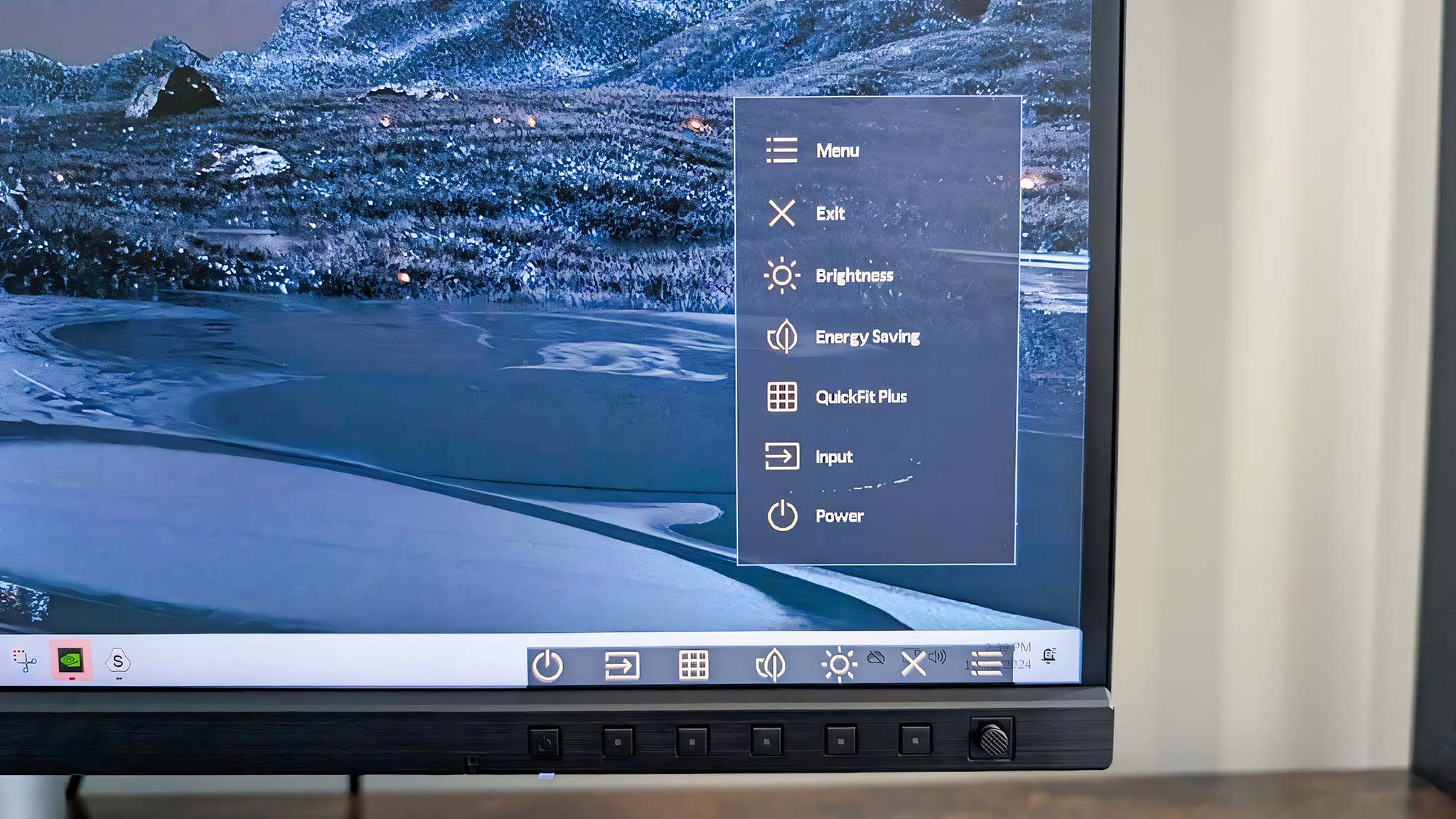
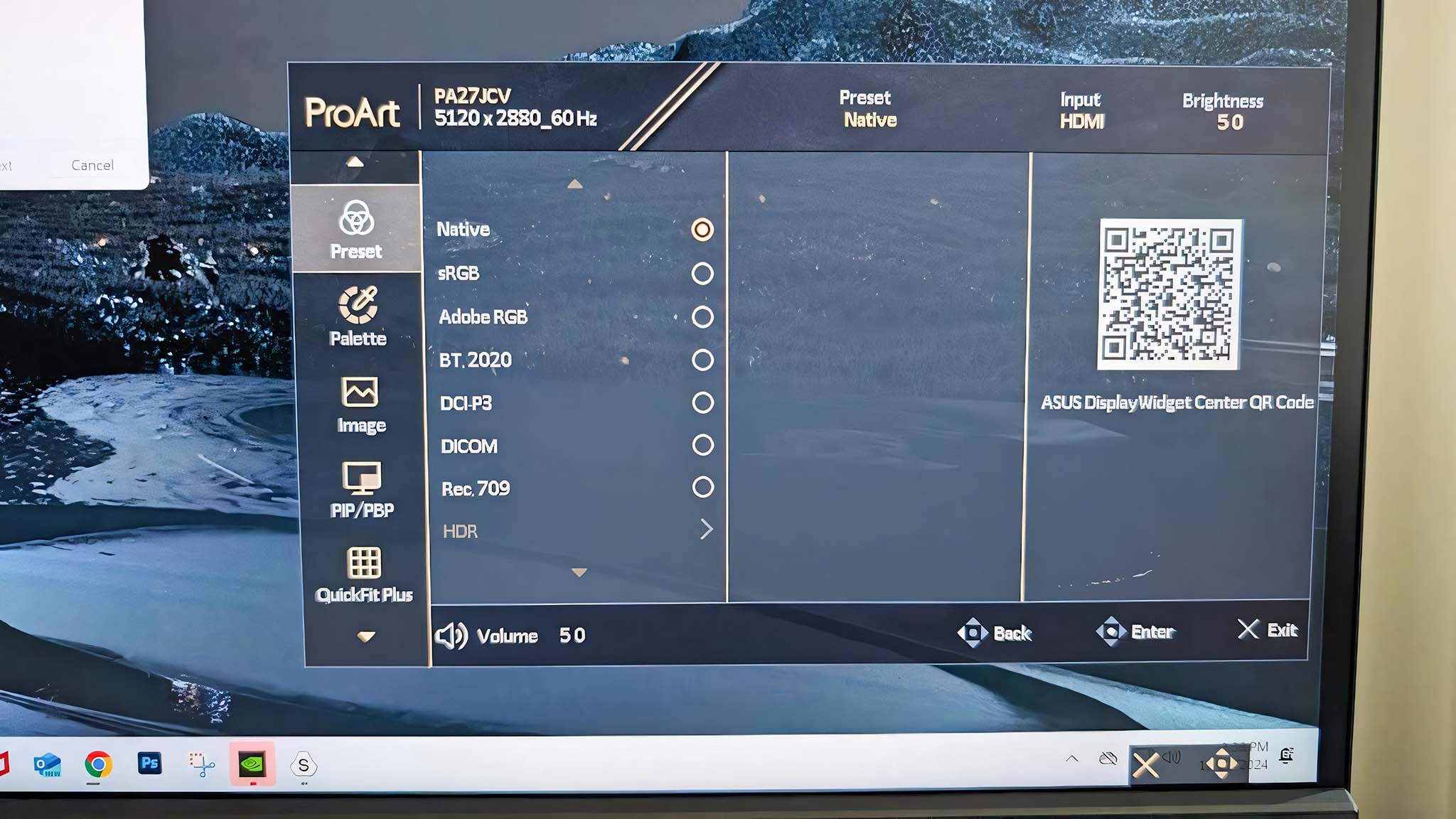
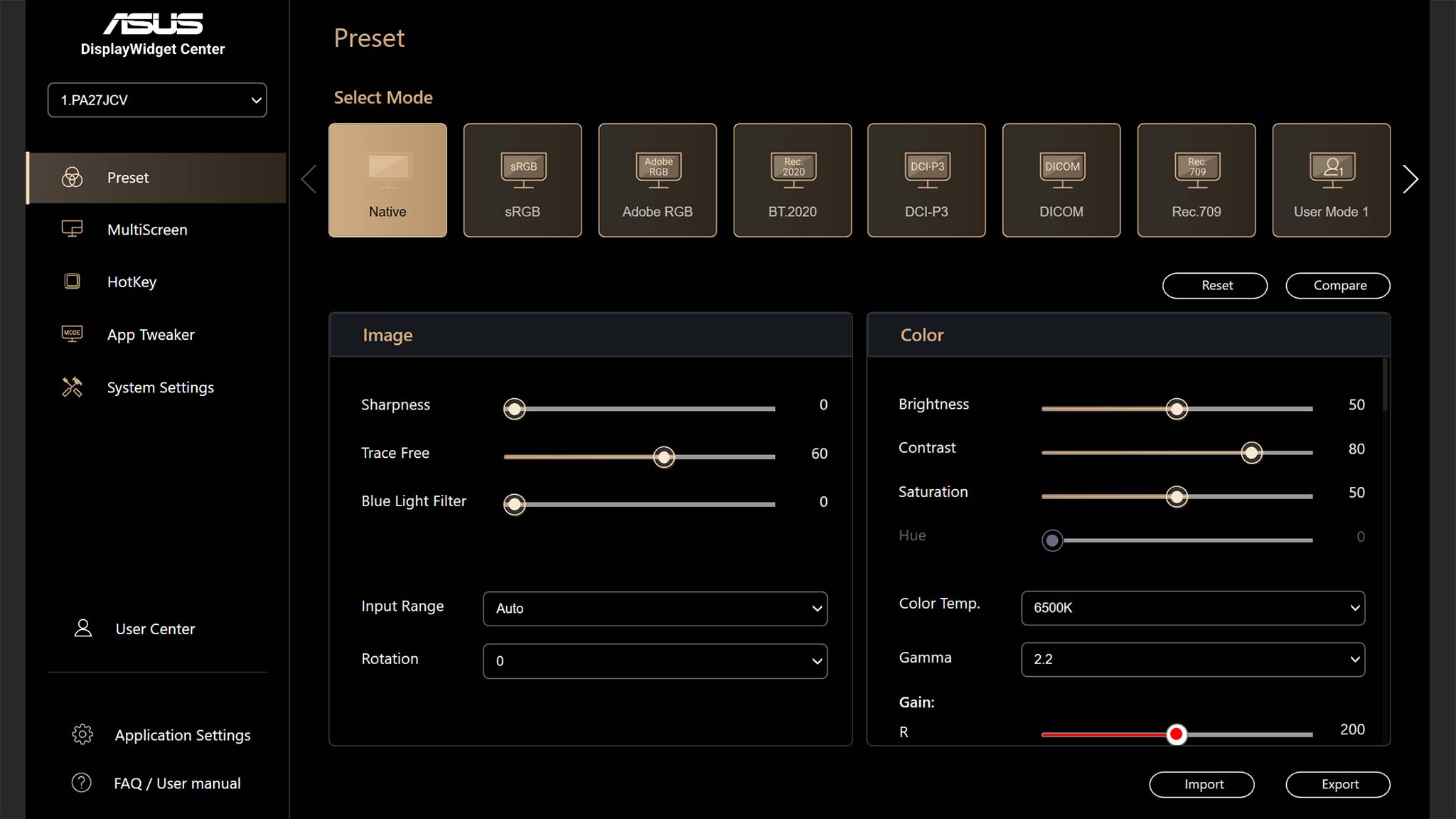
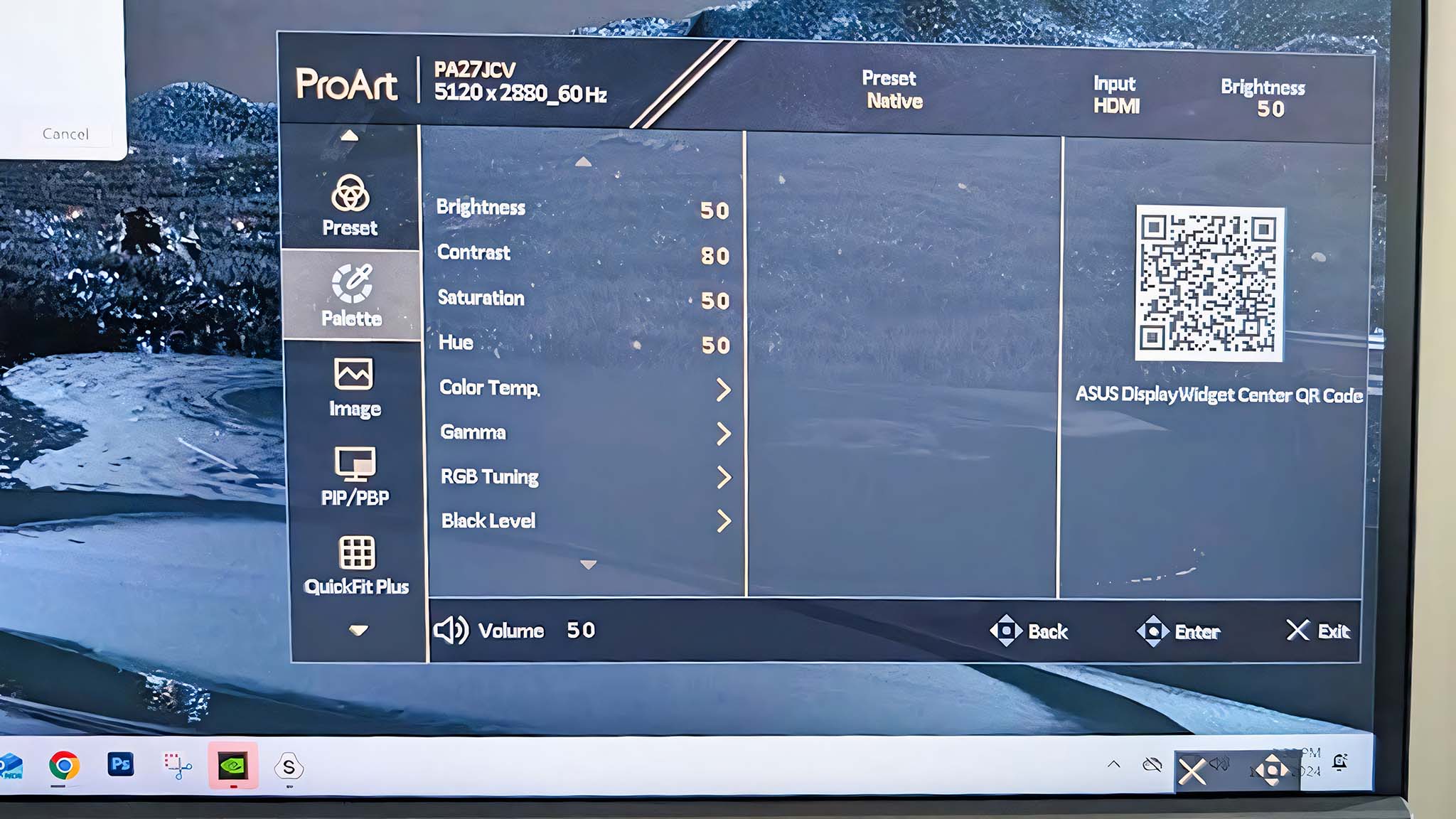
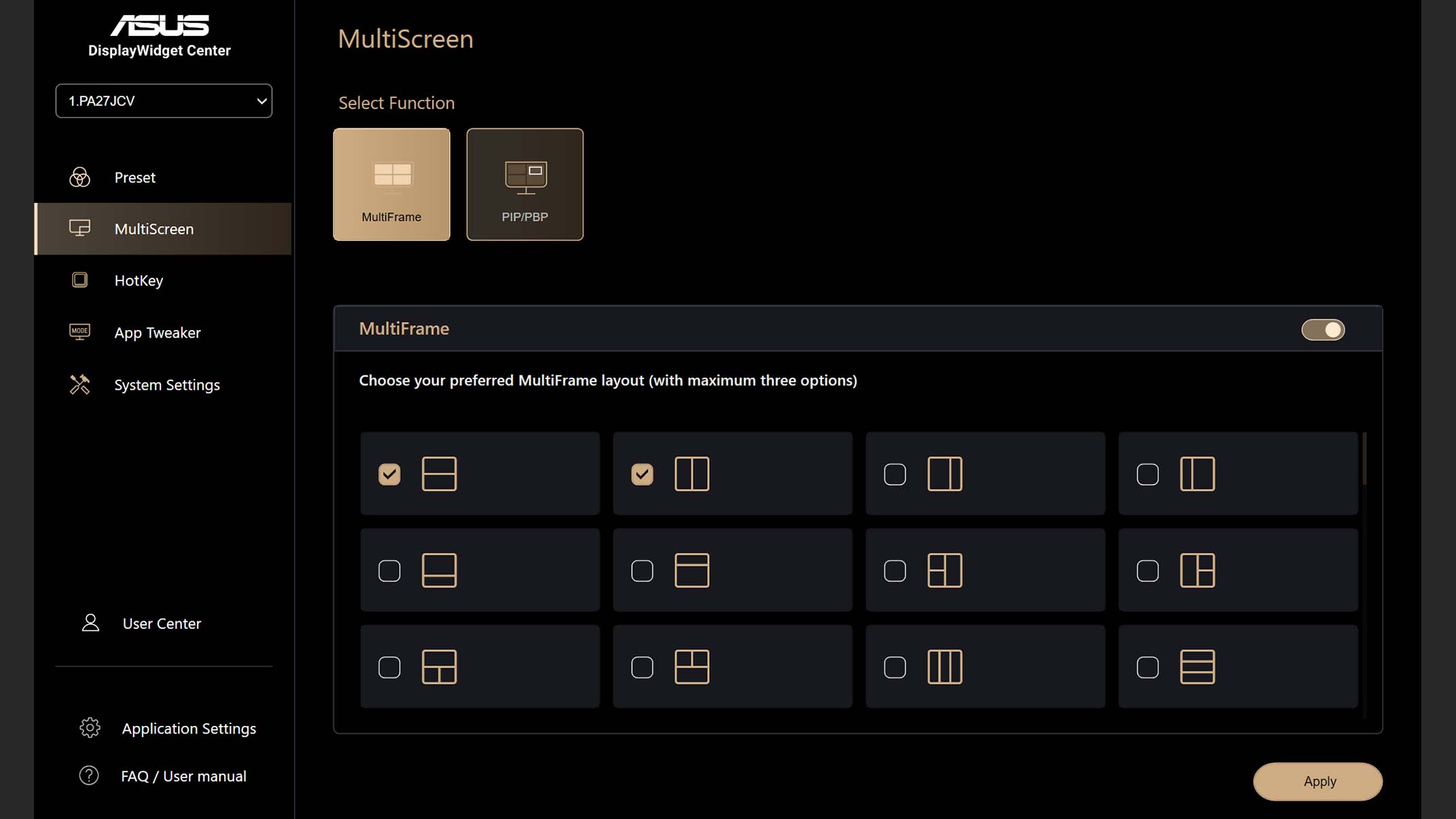
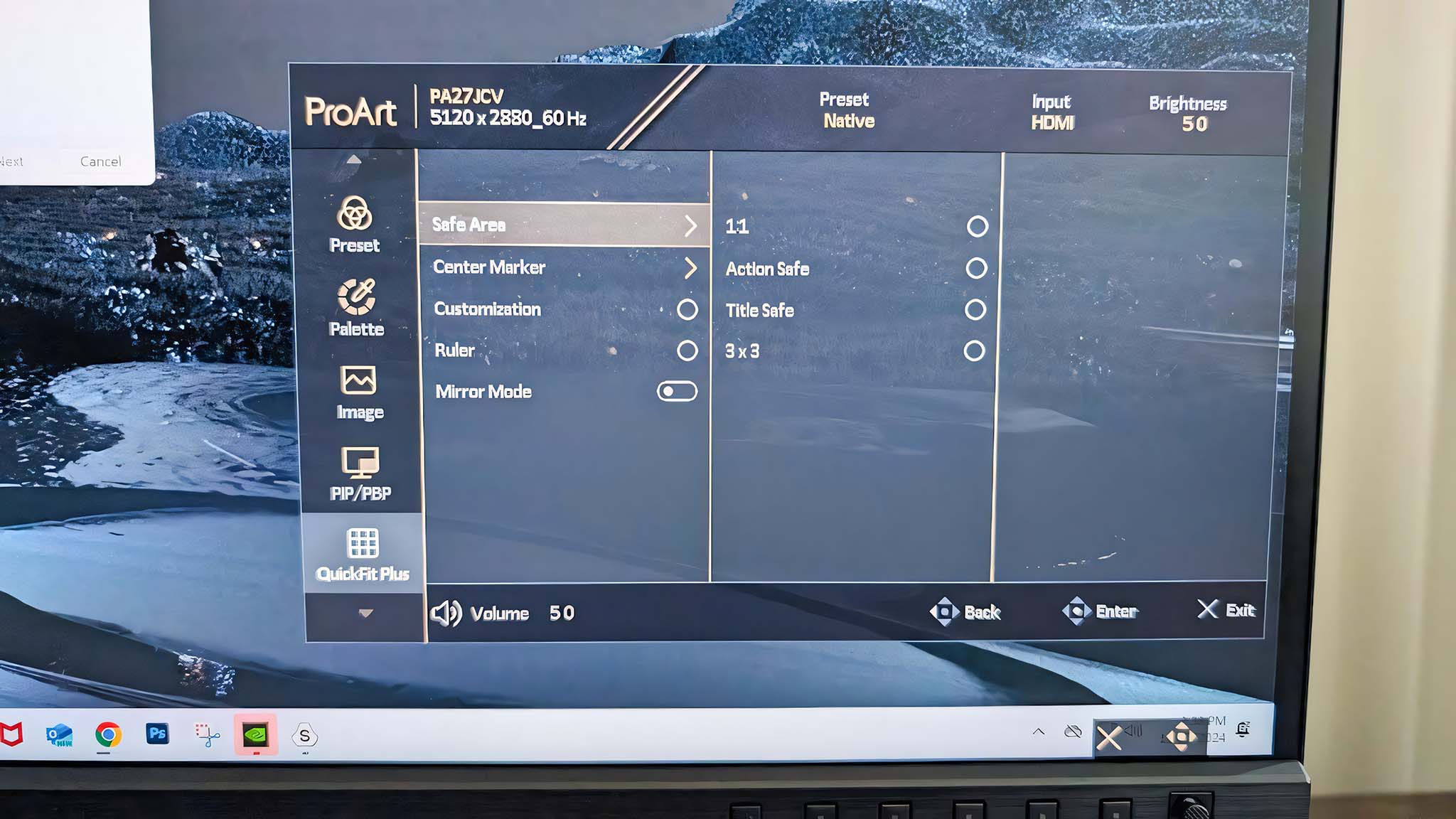
Navigating the OSD (on-screen display) menu is a breeze thanks to the five well-spaced buttons and a joystick button on the bottom right of the frame. Having this many controls makes it straightforward for me to quickly navigate to the specific menus I need or simply adjust the brightness on the fly.
This monitor offers 10 presets, including two "User Modes", to help me get the perfect viewing experience for each of my specific projects.
While the OSD is well laid out and simple enough to navigate, I still suggest downloading ASUS' Display Widget Center program from the ASUS website.
The clean and simple interface allows me to control the monitor's 10 presets as well as other settings, including blue light balance, brightness levels, and more. I just have to move the sliders on each preset to get the screen looking just the way I want without fiddling with physical buttons.
Excellent picture quality and eye comfort features
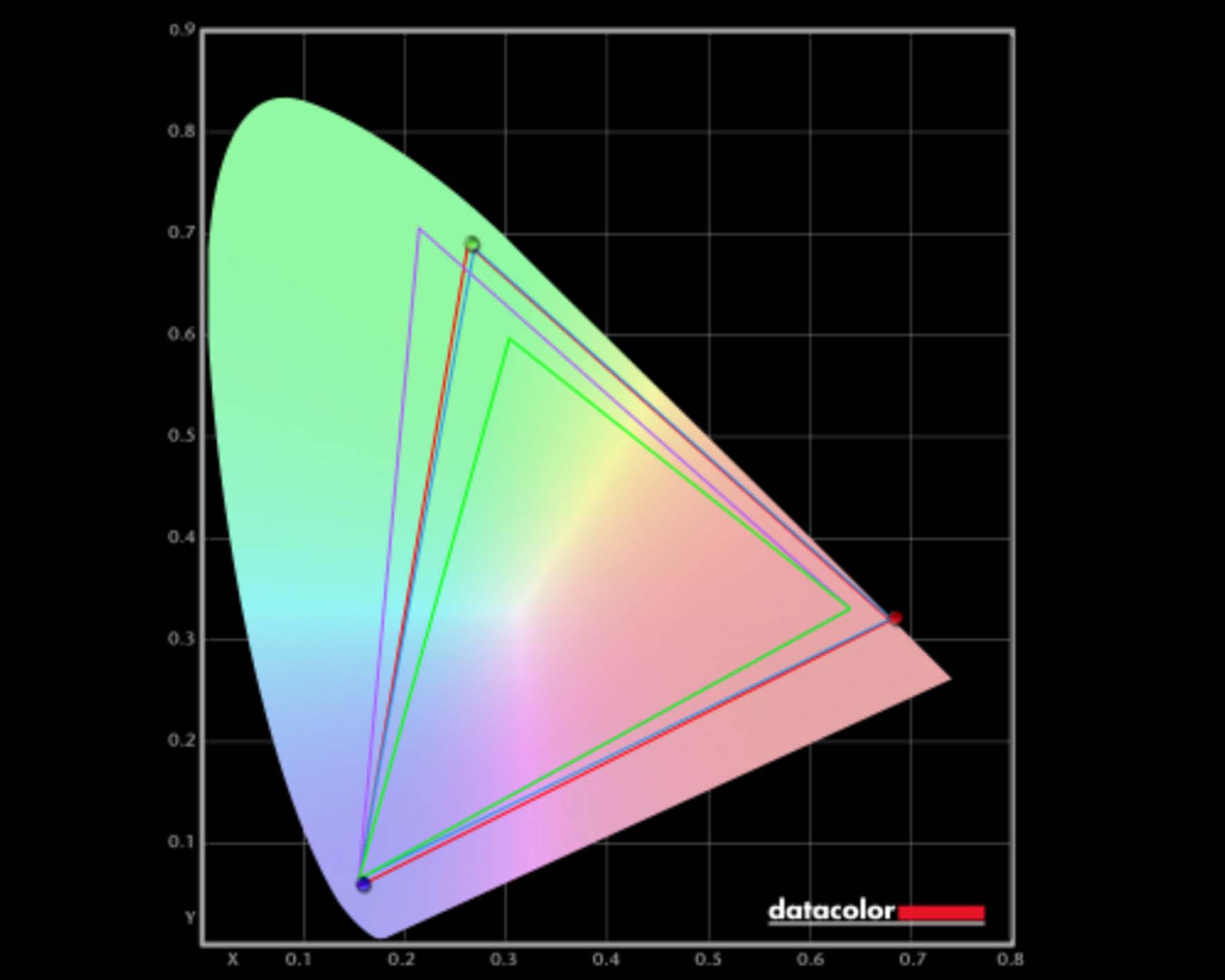
Image-quality-wise, this monitor offers a very good color range, especially for being an IPS display rather than the OLED display type typically recommended for creative workflows.
Colors come through vibrantly and with plenty of contrast to help details stand out in my projects. Meanwhile, imagery looks exceptionally crisp thanks to the display's dense 218 PPI (pixels per inch) screen and massive 5K resolution.
Even if I'm viewing the monitor to the side, the colors and details come through nicely, thanks to the 178-degree viewing angle. The screen does look a tiny bit darker from the sides, though.
Something worth noting is that this monitor uses ASUS Light Sync Technology with both a backlight sensor and an ambient light sensor. Together, they automatically detect backlight brightness and adjust the screen's temperature to provide accurate colors even when the monitor is just starting up or there are changes in your environment.
This way, the colors that appear on the screen are consistent regardless of the lighting or coloring in my room.
Additionally, this panel supports HDR (specifically, HDR10) and has a LuxPixel anti-glare and low-reflection coating, which together improve colors, clarity, and brightness even further.
Using my colorimeter, I analyzed this monitor's color gamut, brightness, and contrast and found that the ProArt PA27JCV hits the international DCI-P3 standard with 99% accuracy and 100% of sRGB that ASUS claims it does.
As seen in the chart above, the display offers some versatile presets that can help you get the best color range for whatever types of projects you're currently working on.
Brightness-wise, the panel produces a reading of 21 nits at minimum (0%) and up to 550 nits at 100%, which is slightly higher than ASUS states it can reach. It's a good range to work with, so I have no complaints here.
This display's contrast is also very good, capable of typically producing 1500:1 or better, just like ASUS states.
What's more, the ProArt PA27JCV is flicker-free and uses low blue light technology to reduce any potential straining on your eyes. Both the OSD and the ASUS Display Widget Center program allow me to adjust the blue light filter as needed, as I mentioned earlier.
All in all, the ProArt PA27JCV's features come together to produce fantastic picture quality that you can rely on while working on a wide range of creative projects. It's an ideal choice for professionals and digital hobbyists alike.
The KVM feature and USB hub make multitasking a breeze
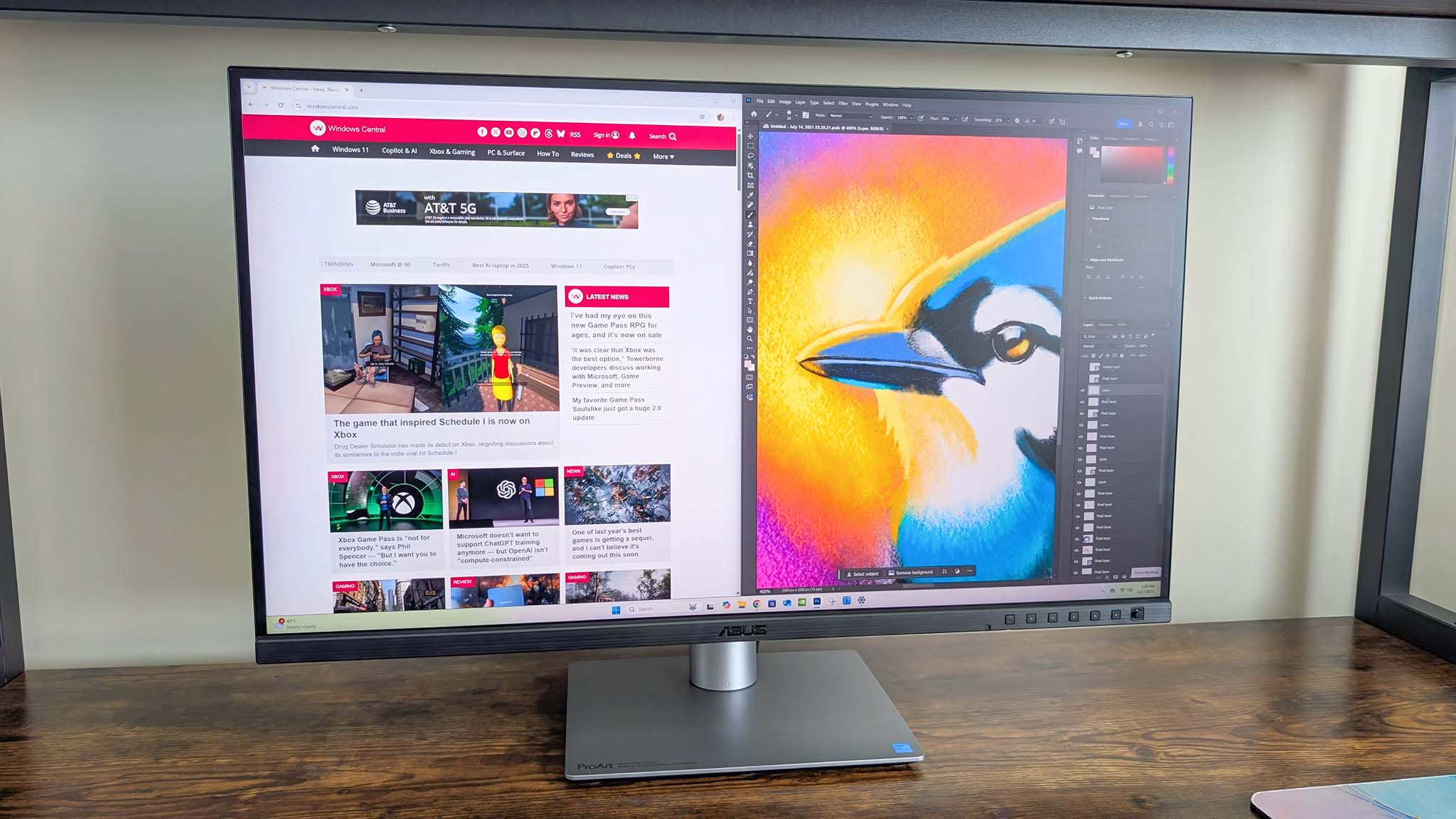
I have been able to do plenty of multitasking with this monitor since the 27-inch panel is wide enough to display two windows at once.
For added efficiency, I can even swap between two connected devices thanks to the various ports and built-in auto KVM. That way, I don't have to take time swapping USB dongles or cables when moving between my work laptop and my desktop — it's a fantastic feature.
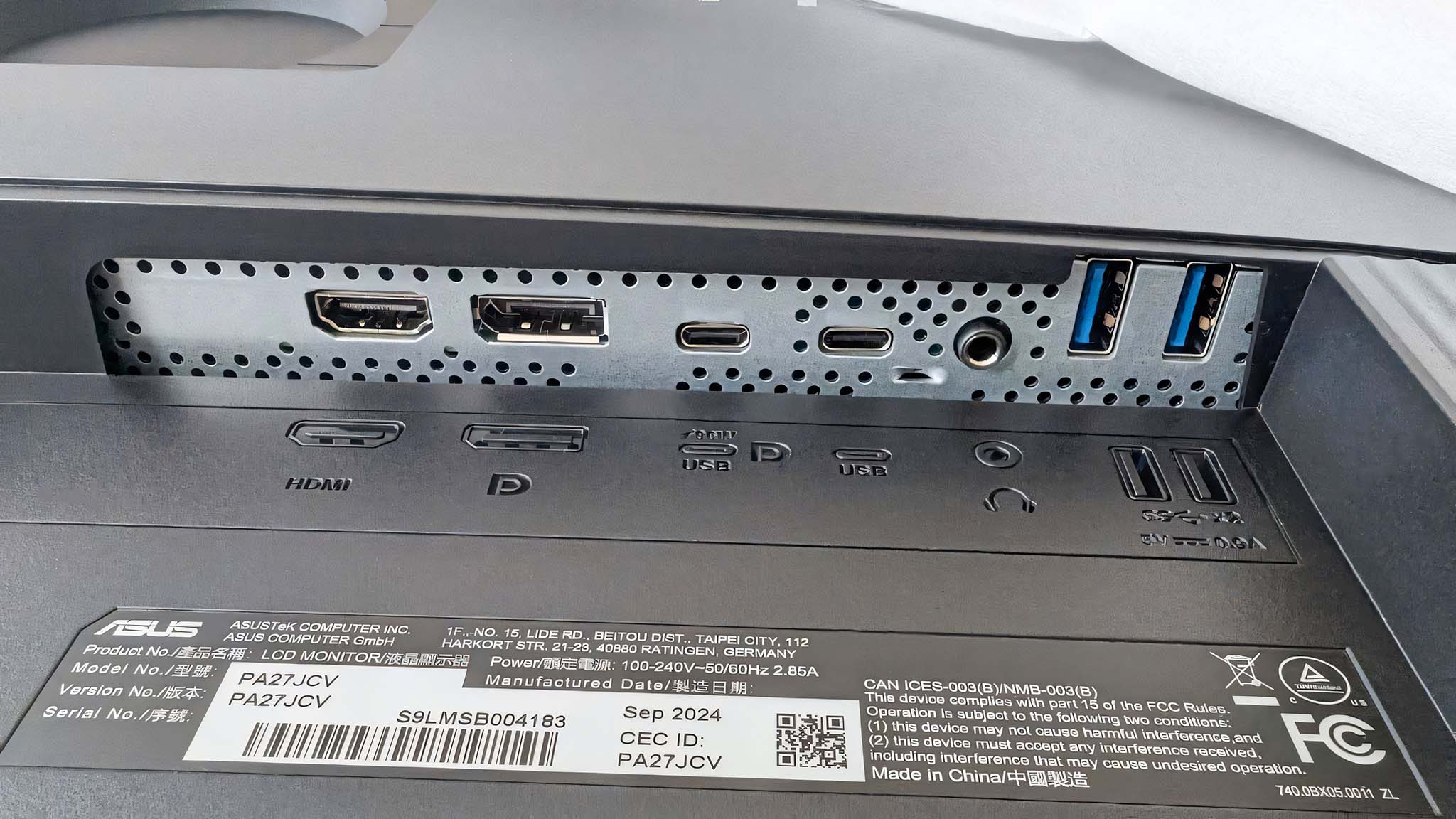

On the back, there's an HDMI 2.1 port, a DisplayPort 1.4, two USB-C ports (one upstream, one full-function), a headphone jack, and two USB-A 3.2 Gen 1 ports.
Then, on the bottom left of the monitor, there is also another USB-C 3.2 Gen 1 and a USB-A 3.2 Gen 1 within close reach.
I never felt limited on ports while using the ProArt PA27JCV.
ASUS ProArt PA27JCV: What I don't like

While I love this monitor overall, there are two areas that perhaps aren't as good as they could be.
First off, it's nice that the ProArt PA27JCV has two 2W speakers, since this isn't something you always get with monitors. However, they are so quiet and muffled that it can be extremely hard to hear anything, even at max volume.
You're better off connecting external speakers, headphones, or a headset if you want to hear any audio.
Additionally, I find it a bit surprising that this monitor only has a max refresh rate of 60Hz, given its many other high-tier features. It would be better if it offered 120Hz to keep up with some more video-focused creative workflows.
Still, if you don't need a higher refresh rate for your kind of image-centric creative work, then this won't be an issue.
ASUS ProArt PA27JCV: Alternatives
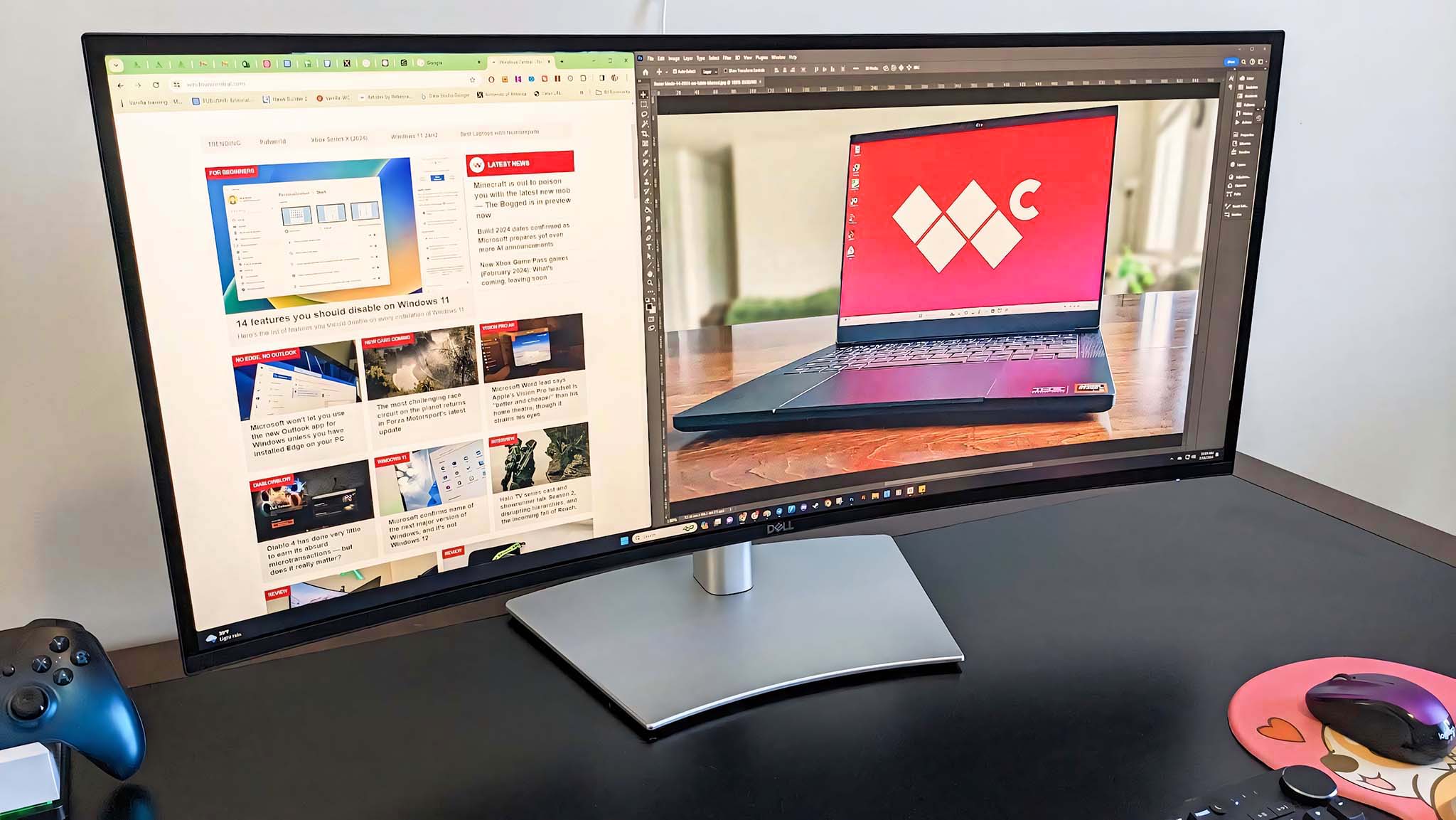
You can take a look at our roundup of the best computer monitors to find additional suggestions. Otherwise, I highly recommend the following displays.
ASUS ProArt PA27JCV: Standout feature

The ProArt PA27JCV stands out from other monitors in two major areas: Image quality and efficiency.
There aren't many 5K @ 218 PPI displays on the market right now, so this screen makes finer, crisp details stand out far more.
Even if your environment drastically changes colors or brightness, the monitor's sensors help the screen display the most accurate colors and best picture quality possible to ensure a stable and consistent viewing experience that is more comfortable on the eyes.
For pure efficiency, the auto-KVM functionality and USB hub make it much more convenient to work between two devices, like a work laptop and a home desktop. So, that's another perk you don't always get with monitors, and it's appreciated here.
ASUS ProArt PA27JCV: Score card
ASUS ProArt PA27JCV: My final thoughts

✅ You should buy this if ...
- You're looking for a 5K monitor with a wide color gamut, great motion clarity, and eye comfort features.
- You'd prefer a display that can easily be adjusted to a better viewing angle.
- You frequently work between two computers and want a monitor with built-in KVM.
❌ You should not buy this if ...
- You don't need this high-tier of a monitor.
- You'd prefer a display with a higher refresh rate.
- You're specifically looking for an OLED display.
The ASUS ProArt PA27JCV is a creative's dream. Its stunning color accuracy, customizable presets, and helpful features make me want to use it for every project I'm currently working on.
I also love that the display can be adjusted to so many positions and holds itself up well while still having a smallish base that doesn't take up a lot of space on my desk.
It would be nicer if the speakers were better and if the refresh rate could get up to 120Hz, but all in all, it's one of the best monitors for most creative projects.







