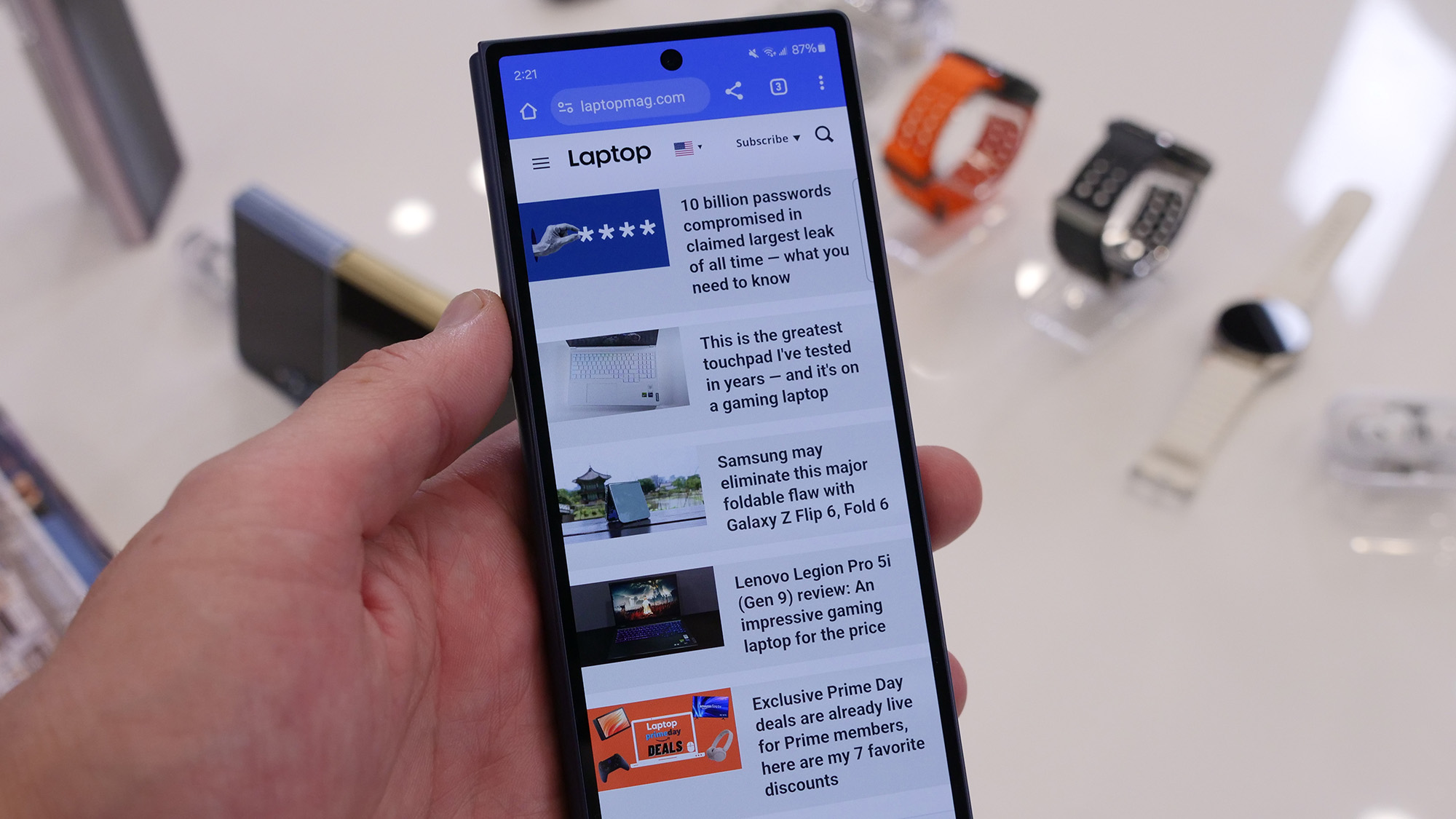
Using a slow phone can make you want to chuck it across the room, especially if you're trying to get something done quickly. Luckily, there's an easy setting you can change in just a few minutes to make your phone feel faster.
This nifty hack I discovered won't actually make your phone faster — only updated software and hardware or possibly clearing out old apps and files can do that. Instead, this trick makes your phone look and feel faster.
If you haven't guessed it yet, I'm talking about changing your Android's animation speed. By speeding up or eliminating animations, your slow phone will feel rejuvenated, like it was when you first got it. You can even remove animations altogether, but using your phone without animations might take some getting used to.
Whether you're trying to breathe new life into an old phone or make a new phone feel even faster, here's how to change animation speed on Android.
How to change animation speed on Android
Changing animation speed on Android is a two-step process. First, you have to enable Developer Options, a hidden tool that allows access to more advanced settings. Once that's enabled, you can start adjusting animation speed.
Because some settings in Developer Options can be dangerous to your phone if used incorrectly, there's not a simple toggle switch to enable and disable it. To enable Developer Options, here's what you'll want to do:
1. Navigate to your phone's Settings menu.
2. Scroll down and tap About phone from the Settings menu. If you have a Samsung Galaxy phone like me, you might need to then tap the Software information option before the next step.
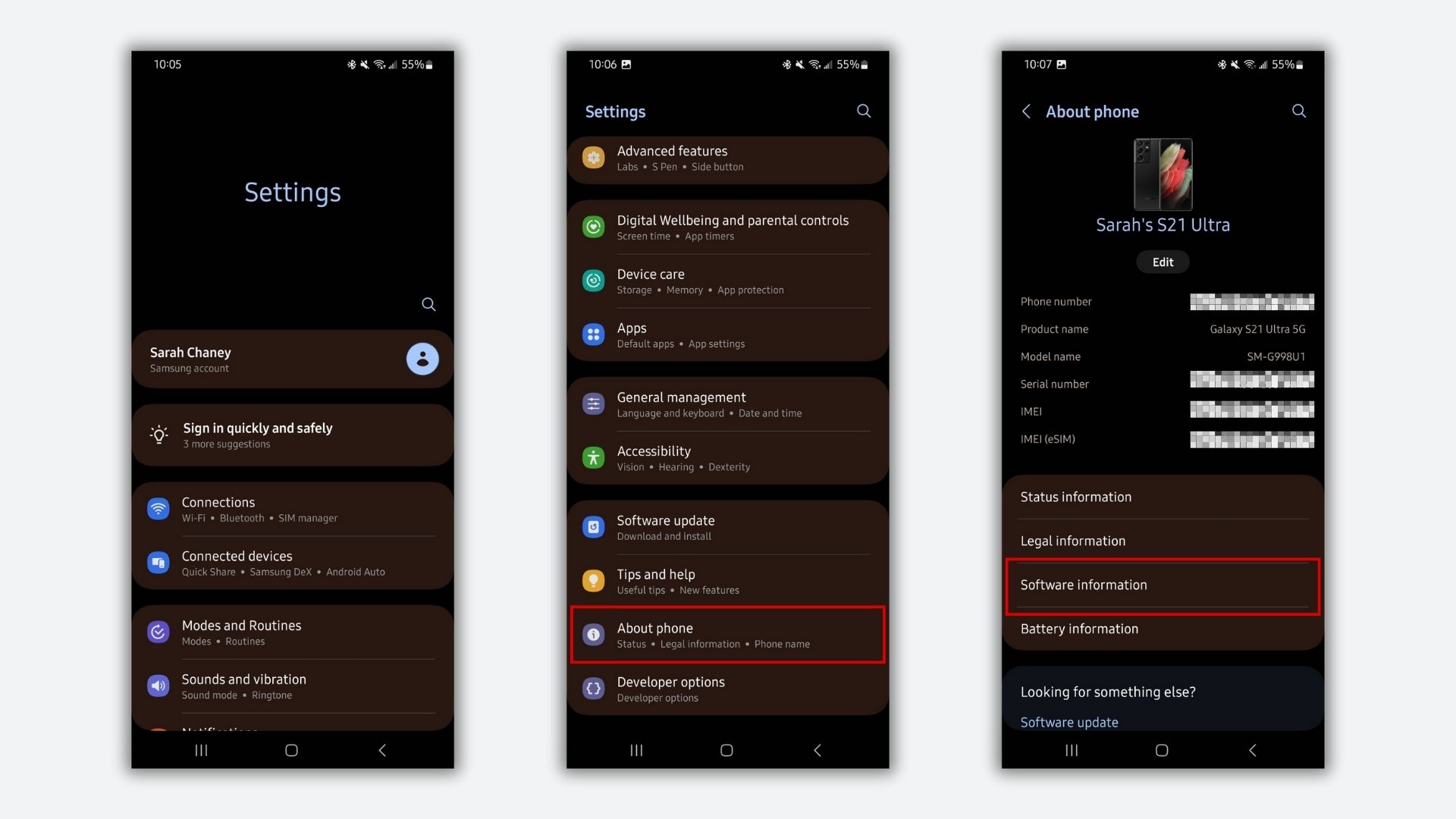
3. Locate your phone's Build number and tap it seven times to enable Developer Options in your settings menu. Depending on your settings, you might need to enter a PIN, password, or pattern to enable Developer Options.
Once you've successfully enabled Developer Options, you can start the process of changing animation speed.
1. Find the newly enabled Developer Options in your phone's settings menu. On my Galaxy S21 Ultra, it appears as an option under About phone, but you may need to navigate to System first to find Developer Options.
2. Scroll through the long list of options to the Drawing section.
3. Tap Window animation scale, and then change it to the 0.5x option or None/Animation off.
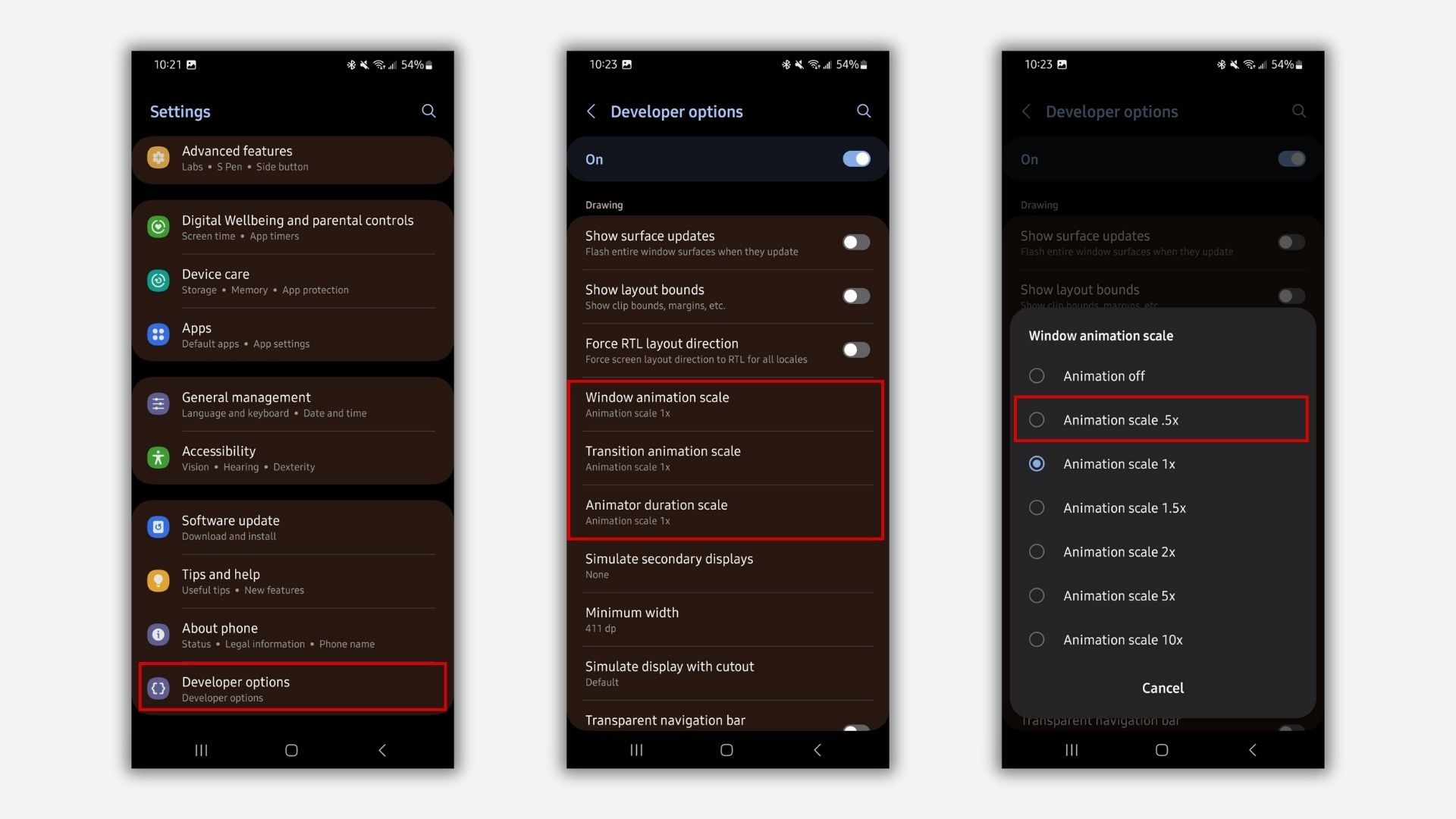
4. Repeat the process with Transition animation scale and Animator duration scale, changing both to either 0.5x or None/Animation off.
Now, your phone should feel faster to use! If you decide you don't like how the speedier animations feel, you can always follow these steps again and change the animation speed back to its default of 1x.
MORE FROM LAPTOP MAG
- Google Pixel 9 Pro vs. Pixel 8 Pro: Is it worth the upgrade?
- I gave up my laptop for this XREAL spatial computer and smart glasses combo, I felt like I was living in the future
- Google Pixel 9 vs. iPhone 16: Which is better in 2024?







