
As someone who’s been pining for a PSVita successor, Sony’s Project Q PS5 handheld thingy is firmly on my radar. However, one of my biggest flaws is impatience, meaning if I can figure out a way to do something ahead of time, I will. So, in a bid to beat the console giant at their own game, I decided to turn the Logitech G Cloud into a PS5 remote play portable, and it’s way better than I anticipated.
Before we dive into how I conjured up an early Sony Project Q wannabe, I’d encourage you to check out Tabitha Baker’s Logitech G Cloud review. Unlike some of the best handheld gaming PCs out there like the Steam Deck, Logitech’s slick streaming device comes with big cloud caveats, as it relies on both a high-speed broadband connection and services like Nvidia GeForce Now and Xbox Game Pass Ultimate.
Sounds like the G Cloud is about as much use as a Wii U gamepad, right? Well, sort of, but that’s perhaps slightly harsh considering it’s actually one of the best cloud handhelds out there. It also boasts a very specific, yet experimental, feature that enabled me to teach it how to act like a Sony Project Q, assuming that it’ll solely provide you with remote access to your PS5.
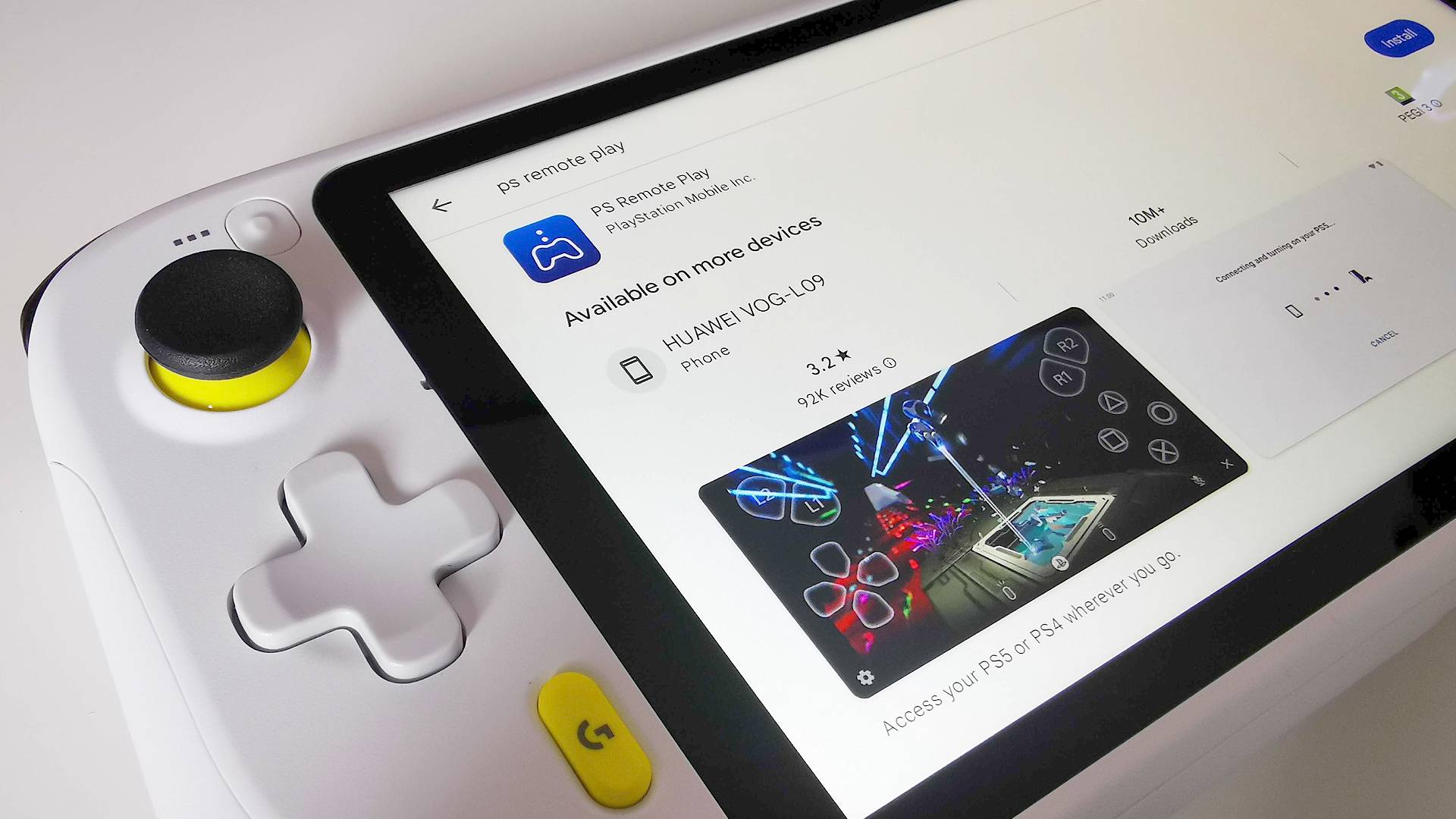
App-ly some pressure
This will sound a little silly, but both my laziness and Final Fantasy 16 are to blame for this makeshift Project Q project. Sure, most of the time I’m content leathering god-like Kaiju perched on the end of the couch, but when it comes to tedious side quests, I’d rather chip away at them lying horizontal. Thus, it became clear that I’d need a way to visit Valisthea using a mobile device, which naturally meant finding something that’d run Sony’s PS Remote Play app.
At first, I considered pairing my ageing Huawei P30 Pro smartphone with something like the Backbone One. I’m not saying this isn’t a good solution, and our review praises the controller adapter for its high quality buttons and sticks. I guess my hesitancy revolves around the janky nature of my now four-year-old phone, and since I’m used to using the Steam Deck on the reg, I’d prefer to use something with a larger screen.
Before you ask, I did look into whether the Steam Deck can run PS Remote Play, and you can indeed run the app using a workaround. Again, laziness lies at the heart of this project, and I’m not always willing to fiddle around with SteamOS, even if using a Steam Deck dock makes it easier. That’s where the G Cloud comes in, as the fact it runs Android means you can easily fetch the PS Remote Play app from the Google Play store without any faff.
Standing in the way of control(s)

As you’d perhaps expect, the PS Remote Play app works on the Logitech G Cloud, and you’ll be able to sync it up with your PS5 just like you would with a gaming phone. However, Sony’s app refuses to acknowledge the handheld’s built-in controls, which served as a huge spanner in the works when it comes to replicating Project Q’s functionality. Thankfully, G Cloud actually comes with a nifty feature that somewhat bridges the incompatibility gap, and I’m happy to report that it almost works perfectly.
The feature in question is dubbed ‘key mapping’, and if you own a G Cloud, you’ll find it in the settings menu under ‘Lab’. As the category implies, the function is experimental, but I managed to cobble together PS Remote Play controller support by assigning the buttons and sticks to the app’s touchscreen controls. The whole process is way easier than you might think, and it pretty much involves labelling each UI icon with a corresponding physical button.
Correctly matching everything up will effectively trick the app into thinking you're touching the screen, when really you’re letting physical controls do all the work. The feature also seems to translate the inputs with minimal latency, which helps it feel like you’re directly controlling the game. Sadly, there is one caveat that might be a deal breaker for some, as you’ll have to put up with visible virtual buttons on screen.
It’s worth noting that there is a setting in the remote play app that hides on screen inputs, but it’ll reappear when you start using the G Cloud’s controls. In a way, the caveat makes total sense, as why wouldn’t you want to see what you’re pressing if you’re using your actual fingers. And that’s ultimately what the app thinks you’re doing, so it’s pretty much an annoyance linked to the background trickery involved.
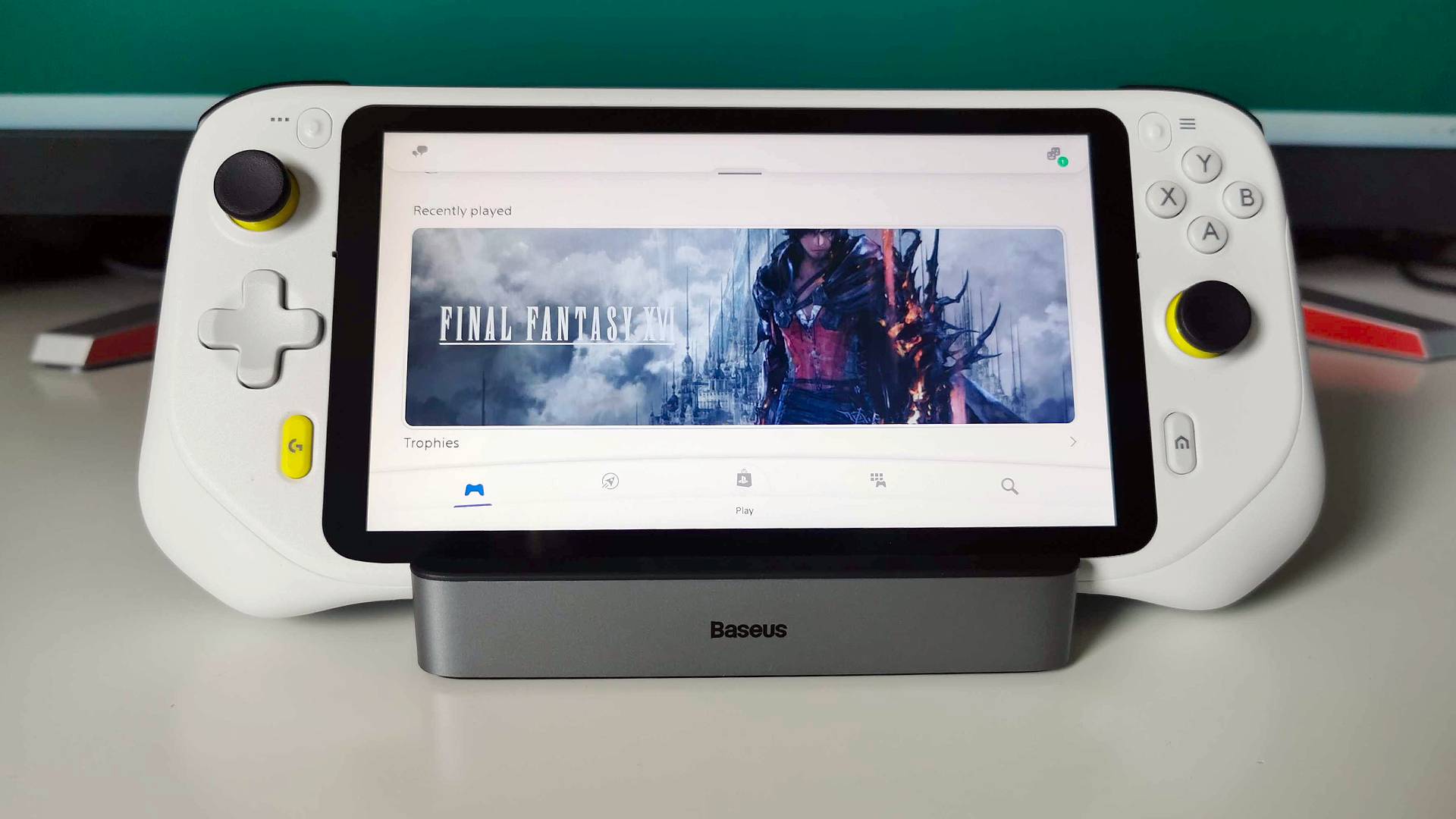
Time to Pretend
So, now that we’ve vaulted over the controls hurdle, it’s time to look at how far we can go with pretending the G Cloud is an actual PlayStation handheld. To fully commit to the bit, I decided to download Sony’s PS App in addition to the Remote Play one mentioned above. Upon doing so, I was greeted with a ‘controller detected’ message, which is weird and hilarious given that the actual application you’ll use to play games refuses to do that.
Signing in to the PS App essentially acts as a hub, providing access to the PlayStation Store, console game library, and your friends list. Simply put, it offers up all the functions you’d find on your PS5 itself, which is something I’d fully expect Project Q to provide without using Remote Play. I actually think the app’s UI really suits the G Cloud, with options placed in a way that feels suited to a 16:9 screen. That’s perhaps not what I was expecting from something also available on mobile, as I’m used to using the version on my smartphone in portrait mode.
I guess the one thing that’s potentially missing in the G Cloud compared to Project Q is the promise of DualSense shenanigans. In truth, while I appreciate Sony’s tech, I’m not sure how invested I am in haptic feedback and adaptive triggers. I mean, Final Fantasy 16 uses them to suggest Clive has big muscles and can open heavy doors, but if I’m being honest, the execution just makes it feel like I need to try really hard to give the gruff Dominant orders.

There is one big feature that could give Project Q an edge over other handhelds, and that’s the ability to stream PlayStation games via the cloud. The initial handheld announcement only mentions Remote Play via Wi-Fi, so there’s a good chance that the new portable won’t actually provide a way to access PS Plus Premium games without using your PS5. Naturally, that’s a bummer, but it’s sort of a win for the G Cloud, as it means it can do almost everything Project Q can.
At this stage, you might be wondering what the takeaway from my little experiment is. After all, the experience isn’t exactly perfect, and I don’t know for sure whether I’m emulating the exact functionality Project Q will eventually offer. I guess my answer to that is that it doesn’t really matter, as I only set out to play Final Fantasy 16 in bed instead of sleeping. I’m confident I managed to achieve that goal, and if you’re looking for a handheld that’ll link up with your PS5 in the same way, the G Cloud is a worthy contender.
As for buying advice, I’d urge you not to run out and pay full price for a G Cloud just so you can play PS5 games. If you happen to come across one on offer, and you’re into the idea of cloud gaming in general, then you could do much worse than Logitech’s handheld. However, your money is better spent elsewhere if you’re looking for a portable pal, and options like the Steam Deck will have access to more PlayStation games as they gradually arrive on Steam and the Epic Game Store (albeit with potentially questionable performance strings attached).
Looking for more devices that'll play PS5 games? Check out the best gaming laptop and access both PC ports and the Windows Remote Play app. If you're in need of a new gamepad, our best PS5 controller picks should do the trick.







