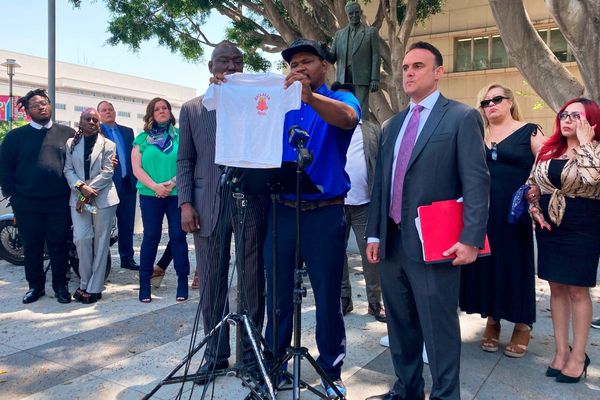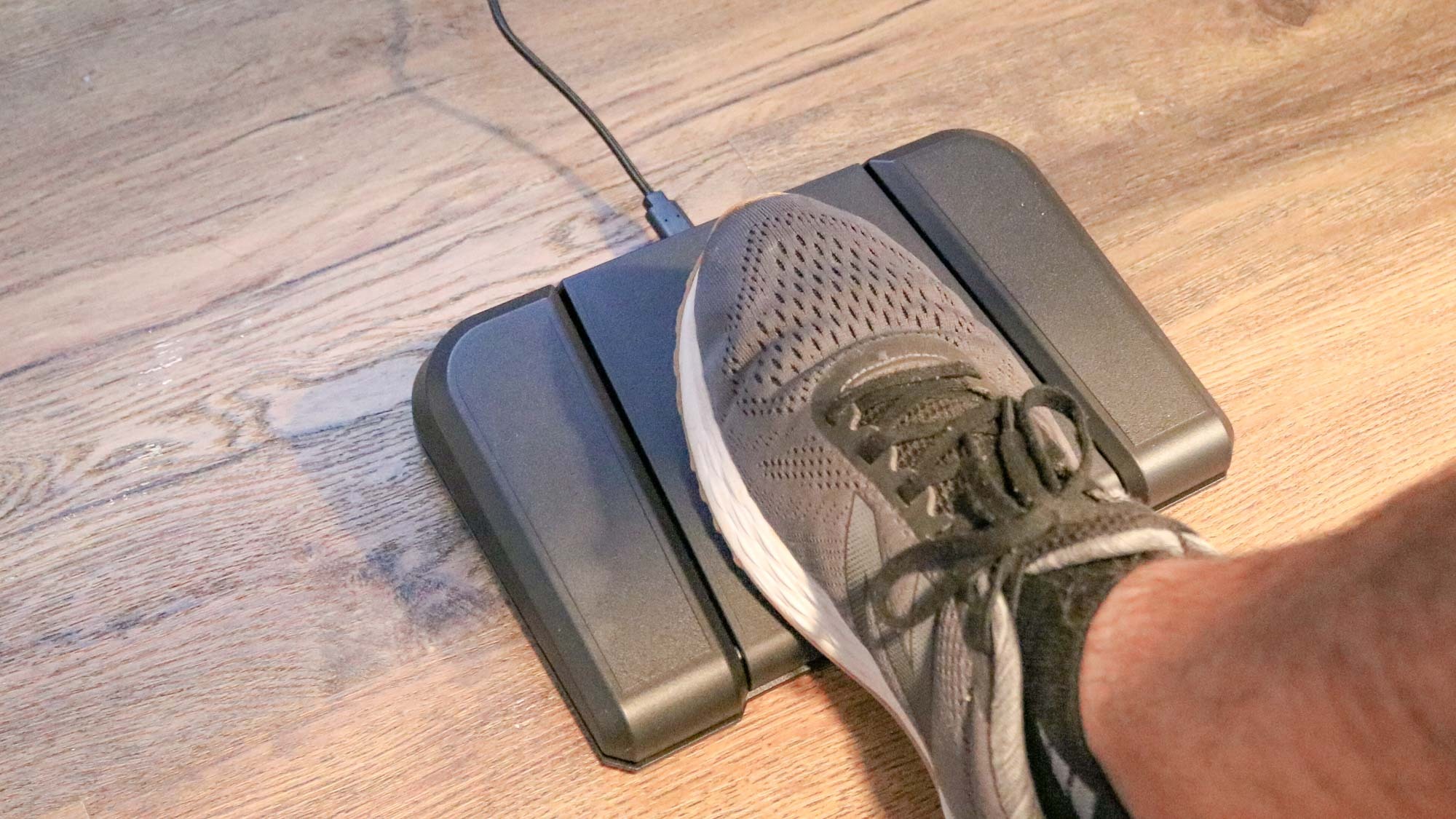
One of the best things about working from home is that you can easily add new devices to your desk setup. Unlike in the office, you don’t need approval from the IT department to plug them in and you don’t have to worry about bothering your co-workers.
As someone who has worked from home for the last five years and counting, I’m always looking for new devices that can help me get more done with fewer mouse clicks. This way, I can keep my hands on my keyboard without having to reach over for my mouse.
When you’re working at your desk, your feet are one of the most underutilized parts of your body. Your hands do the majority of the work while your feet remain planted firmly on the floor, especially if you’re using one of the best office chairs. Sometimes though, it feels like two hands just aren’t enough.
To free up my hands while trying to get more done, I decided to try out using a foot pedal for the past week. Although it hasn’t gone exactly as I had imagined it would, having a foot pedal underneath my desk has actually proved quite useful.
A foot pedal designed for streamers
When it comes to juggling multiple things at once, few people have as many things going on simultaneously as streamers. Whether it’s switching between cameras or displaying graphics on screen, streamers need to be able to perform multiple actions at the same time.
To make this easier for them, Elgato launched the first version of its Stream Deck back in 2017. The device is a lot like a macropad but each of its 15 keys actually have small LCD screens that can be customized. Even with the Stream Deck though, you still need to take your hands off your keyboard or controller, which is why Elgato released the Stream Deck Pedal last year.

As the name suggests, the Stream Deck Pedal offers similar functionality to the Stream Deck but instead of pushing buttons with your fingers, it’s actually a food pedal with three buttons: one on either side and one in the middle. With Elgato’s Stream Deck software, you can customize what each button does and if you already have a Stream Deck, you can just copy and paste your existing hotkeys and other actions to the pedal.
The device itself is somewhat smaller than I thought it would be at 9.6 x 6.9 x 1.9 inches. However, since it's a tad larger than a DVD case, you can technically use two Stream Deck Pedals simultaneously. That way, you can have one for each foot and go from three customizable buttons all the way up to six.

The Stream Deck Pedal has a single USB-C port at the rear and the included USB-C to USB-A cable is more than long enough to use with one of the best standing desks. I also really like the fact that Elgato includes three sets of springs so that you can adjust how much tension is required to push the pedal down. The copper springs are soft, the silver ones which are the default are medium and the black springs require the most force to push down.
A whole new way to work
Although I could have achieved a similar outcome with one of the many other USB foot pedals available online, I went with Elgato’s as I knew there were loads of plugins available for its software and the company has a solid reputation. Although I don’t plan to start streaming anytime soon myself, the Stream Deck Pedal was designed and built to withstand the wear and tear that streamers are known for putting their devices through.

After plugging in the Stream Deck Pedal and downloading Elgato’s software, I began thinking about how I wanted to use the device as part of my daily workflow. One of my first ideas was to use it while video conferencing since there are plugins available for Microsoft Teams and Google Meet. Being able to mute or unmute my microphone quickly using just my foot seemed like a good idea at first, but I ended up disabling it entirely and had to unplug and plug it back in to get it working again.
From here, I looked at a few of the other plugins available and the one that intrigued me the most was for Philips Hue. As I only have a small overhead light in my office, I’ve filled the room with some of the best smart lights. Elgato actually makes its own plugin for Philips Hue but it didn’t automatically detect my Hue Bridge. I’m going to try adding it manually when I get some more time though.
After trying out several of the preset actions, I eventually decided to use my Elgato Stream Deck Pedal like a giant macropad by programming a few of my favorite keyboard shortcuts in as hotkeys. This is extremely easy to do and you just need to hold down the keyboard shortcut you want to program to each button to save it.
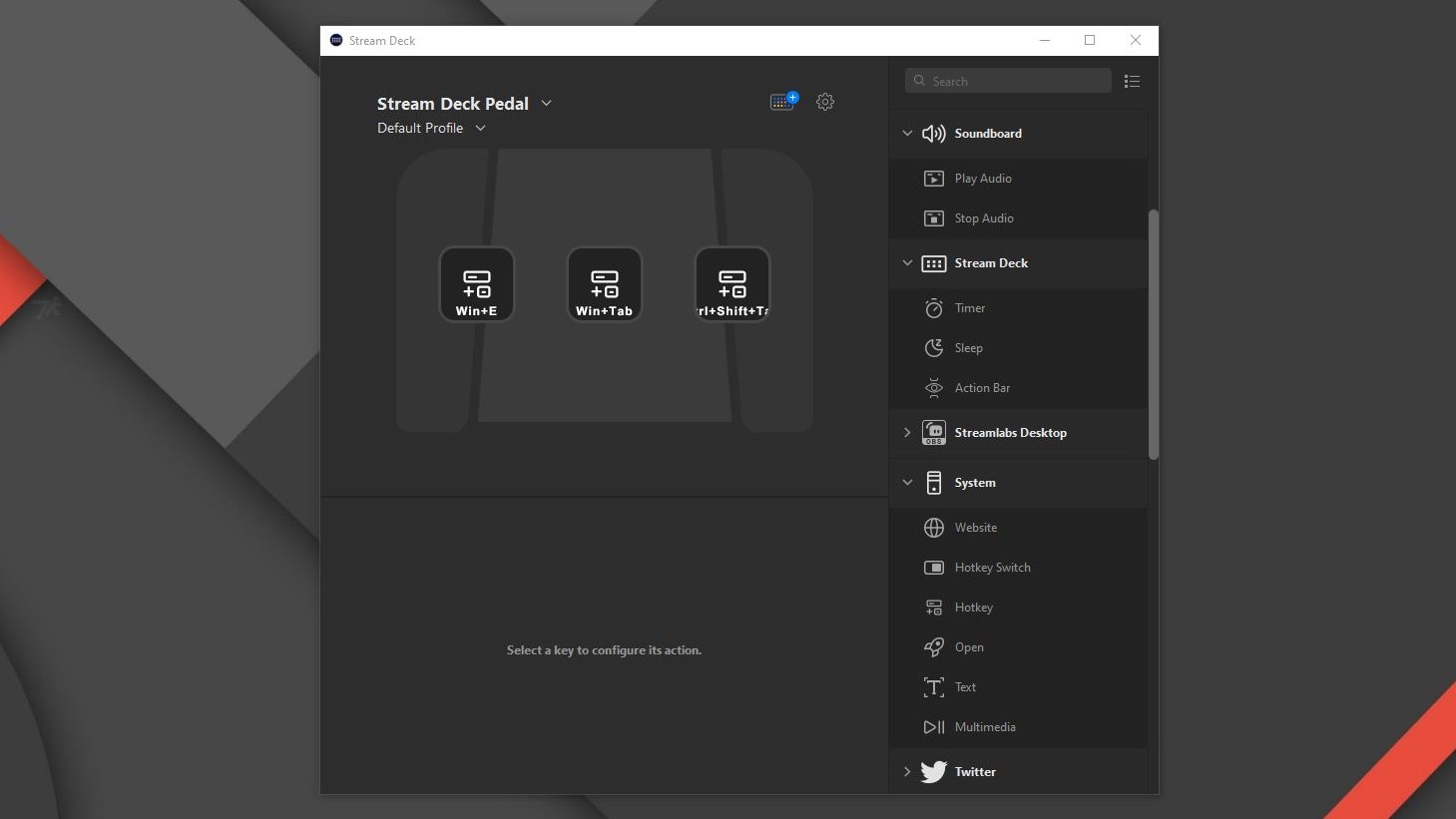
As I often have dozens of tabs open in my browser and accidentally end up closing one of the tabs I actually need quite frequently, I programmed the keyboard shortcut Ctrl + Shift + T to the Stream Deck Pedal’s right button. This keyboard shortcut allows you to reopen closed tabs in any browser and being able to tap on a pedal to recover closed tabs has proved invaluable.
During my workday, I have several different desktops open on my Windows PC as I use one for writing the news, one for editing reviews and another for research. This is why I programmed the middle button with the keyboard shortcut Win + Tab. I also work with a lot of pictures and other files throughout the day which is why I set the button on the left to open a new File Explorer window. The great part about this is that I can tap the pedal a second time to open a second File Explorer window to transfer files back and forth.

Using the Stream Deck Pedal throughout my day has taken a bit of getting used to given the fact that up until now, I never used my foot while at the computer. With enough time and practice though, I’m sure that stomping on it to switch desktops, reopen closed tabs and to manage my files will become second nature. It’s still early days for the Stream Deck Pedal for me but even after using it for just a week, I do plan on keeping it underneath my desk.