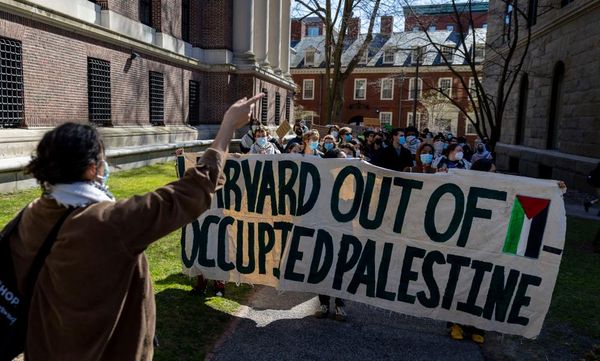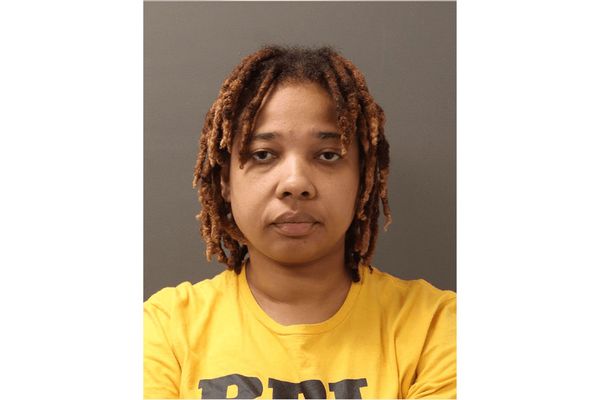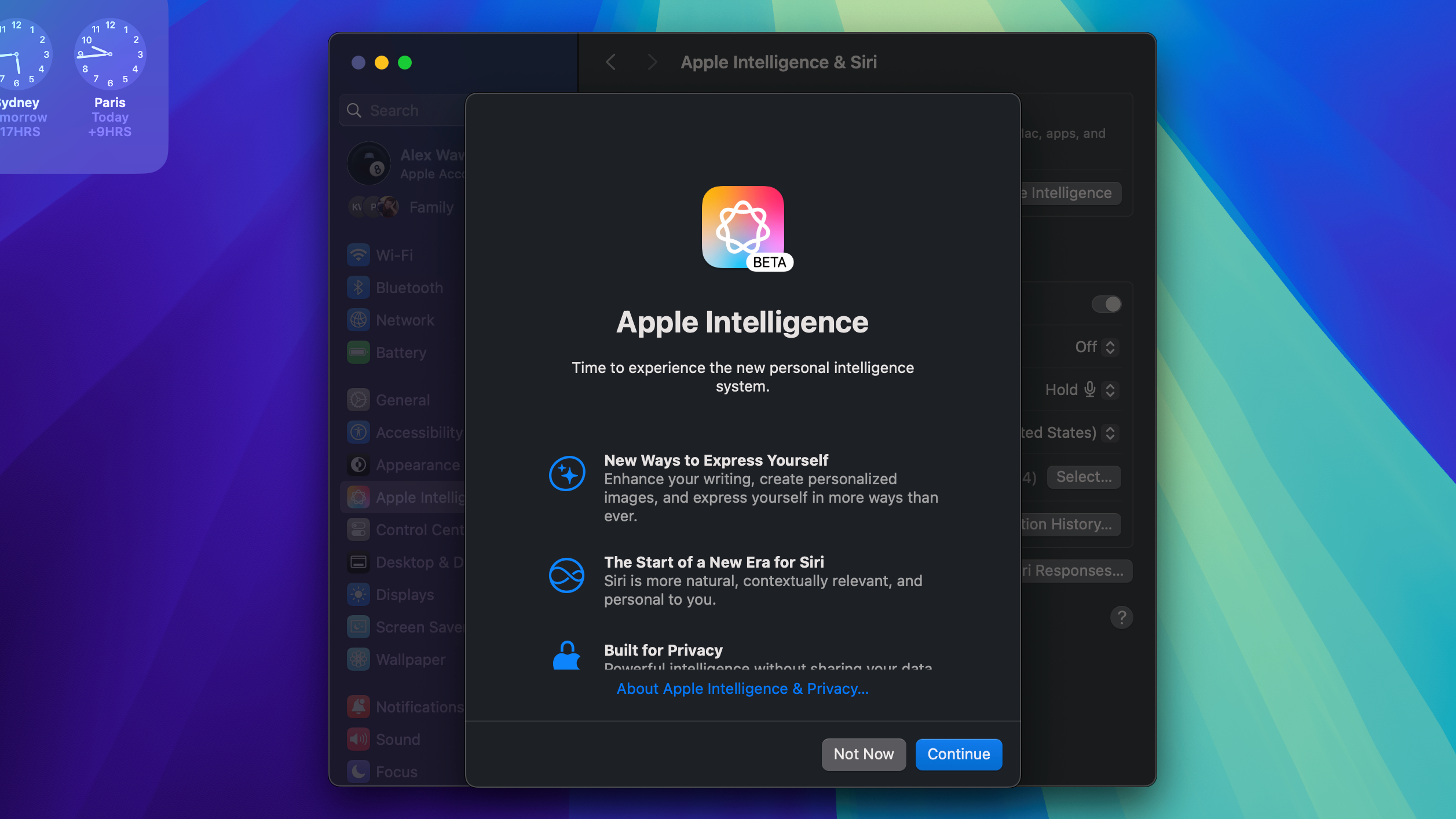
I've had my first taste of Apple Intelligence, and I wish I'd waited longer before sampling the goods.
Not because Apple Intelligence is bad, but because it's not finished yet. Apple recently made it available on Macs via a late July update to the macOS Sequoia developer beta, which is only accessible by registered Apple developers. This is very early software.
And if you're not a developer already running the macOS Sequoia beta, I suggest you wait until the full version of macOS Sequoia arrives in the fall before you play around with Apple Intelligence. I've been using the first Apple Intelligence features in macOS for a day or so now, and what's available is functional and capable, but painfully limited.
To give you a sense of what's coming, I'll run through every major way in which Apple Intelligence changes the way you use macOS — or at least, the ways I've found so far.
You have to turn Apple Intelligence on
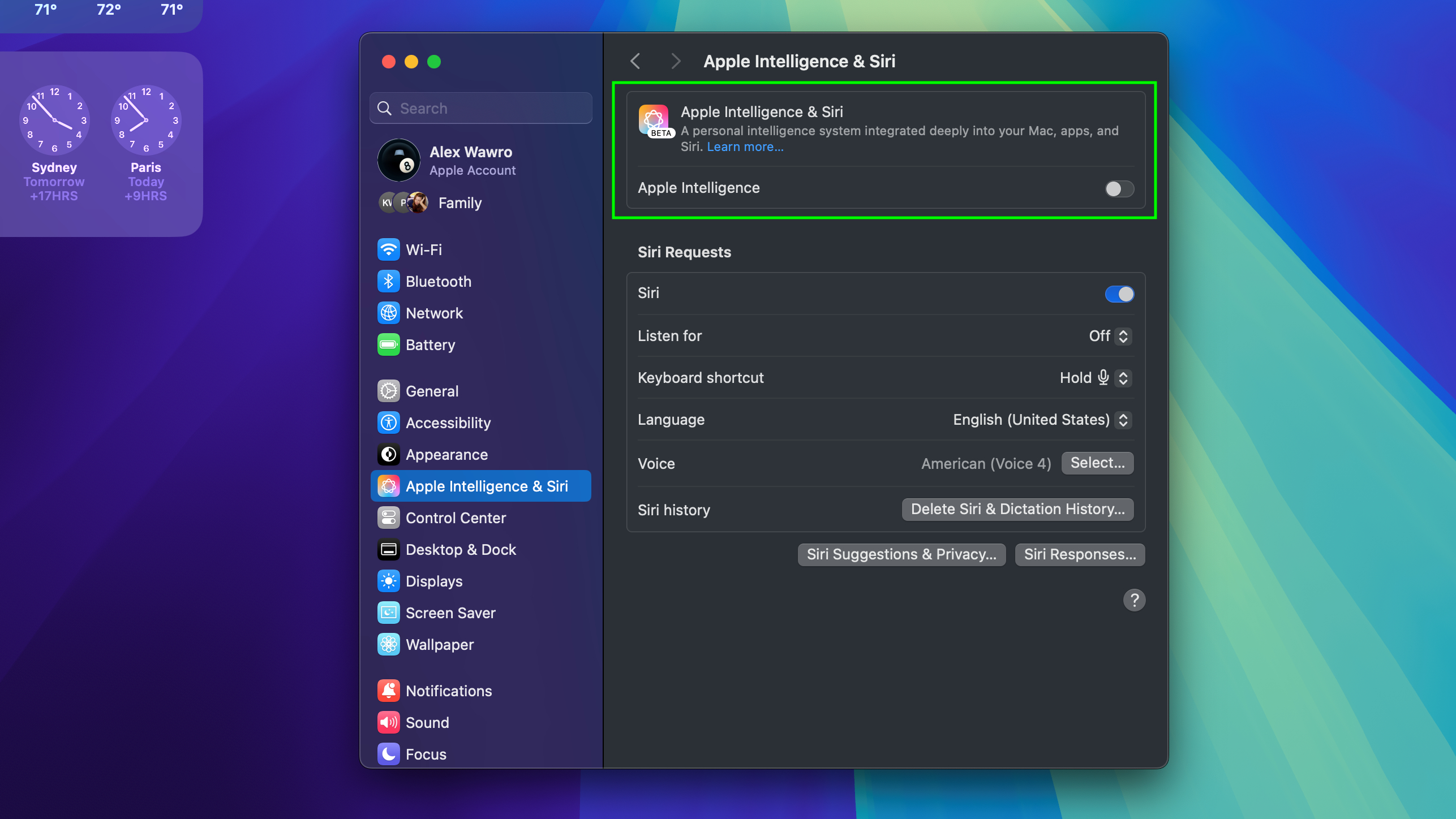
One of the first surprises I encountered when testing Apple Intelligence on the beta version of macOS Sequoia is that it's not enabled by default—you have to turn it on.
Doing so is simple enough: just find the Apple Intelligence & Siri submenu in your Mac's System Settings menu, or launch Spotlight Search (Cmd + Space) and type Apple Intelligence, then select it from the results.
Note that at least during the beta testing period, you have to tell Apple you are interested in using Apple Intelligence before you will be given the chance. During my testing there was a "Join the waitlist" button in the Apple Intelligence menu, and I had to hit that and wait about two hours before I was allowed to enable Apple Intelligence on my MacBook Pro (16-inch M3 Max).
This waitlist will likely be a distant memory by the time Apple Intelligence finally debuts, but if you plan to try it early you should be ready for a (hopefully brief) wait.
(And if you want to grab macOS Sequoia before it's released so you can check out Apple Intelligence early, check out our step-by-step guide to how to download macOS Sequoia!)
Writing Tools arrive in Apple apps (and more besides)
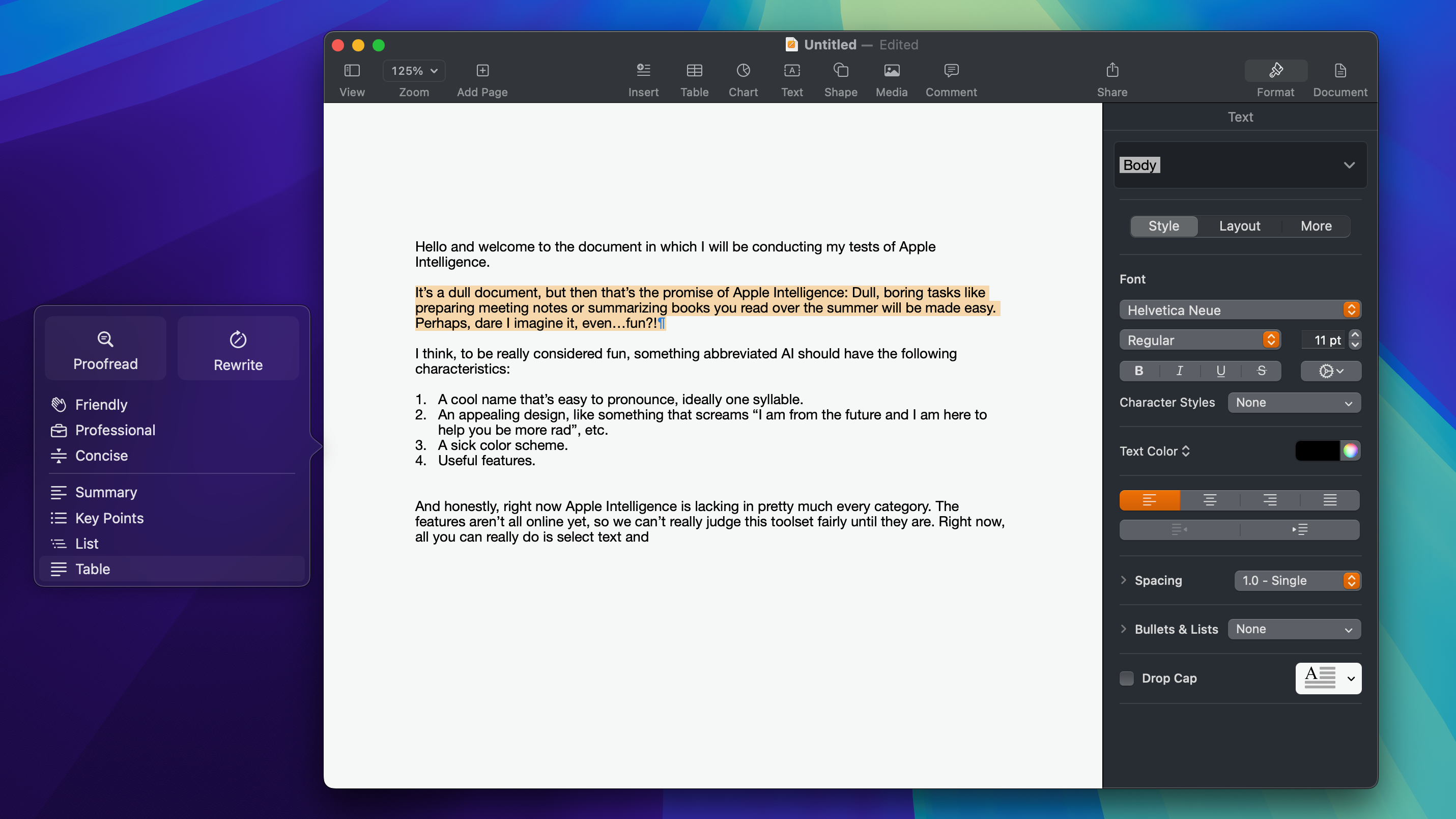
One of the two big new Apple Intelligence features that's now available to try out in macOS Sequoia is Writing Tools, a suite of options you can access in select apps to do things like rewrite and summarize text. At first blush these tools are useful but hardly exciting, or much different than what you can get from Copilot in Windows 11. In Apple apps like Notes.
During my early testing of the macOS Sequoia beta, Writing Tools became available in Apple apps like Notes and Pages. as well as third-party apps like Slack. Accessing them from a supported app is easy: you just highlight text you want to edit, then mouse over the Writing Tools subsection of the pop-up menu.
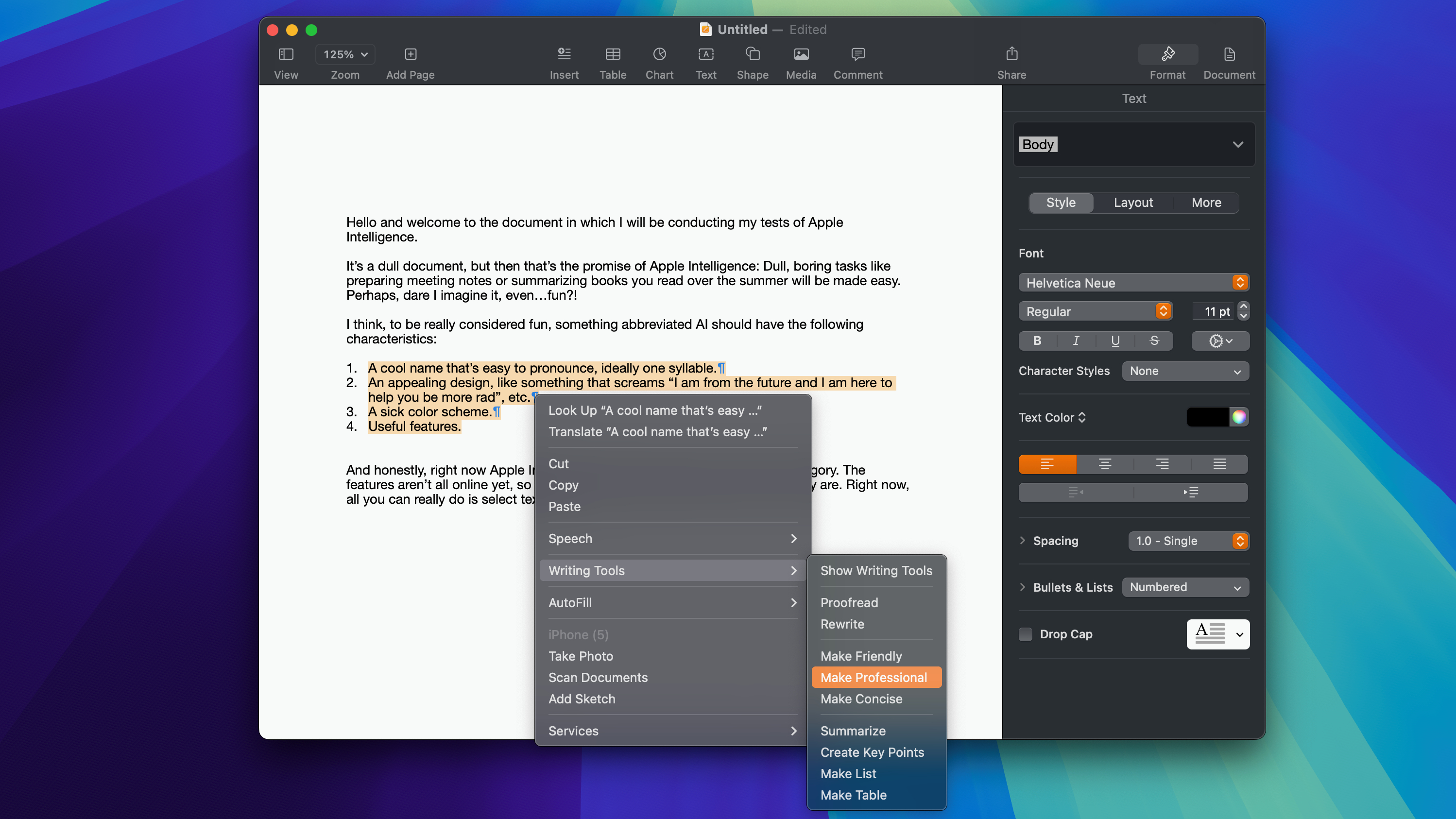
From there you either click the specific tool you want to use, or you can click Show Writing Tools to show a visual palette of the available tools next to the text you're editing. During my testing I was able to tell Apple Intelligence to proofread or summarize text for me, rewrite it as concise, friendly or professional, and generate tables, lists or key points.
None of this functionality is particularly mind-bending or industry-leading, but what I was able to test at this pre-release stage works well. I have yet to catch Apple Intelligence making an error when rewriting or summarizing text, and the quality is about as good as you get from ChatGPT.
Siri gets supercharged (sorta)
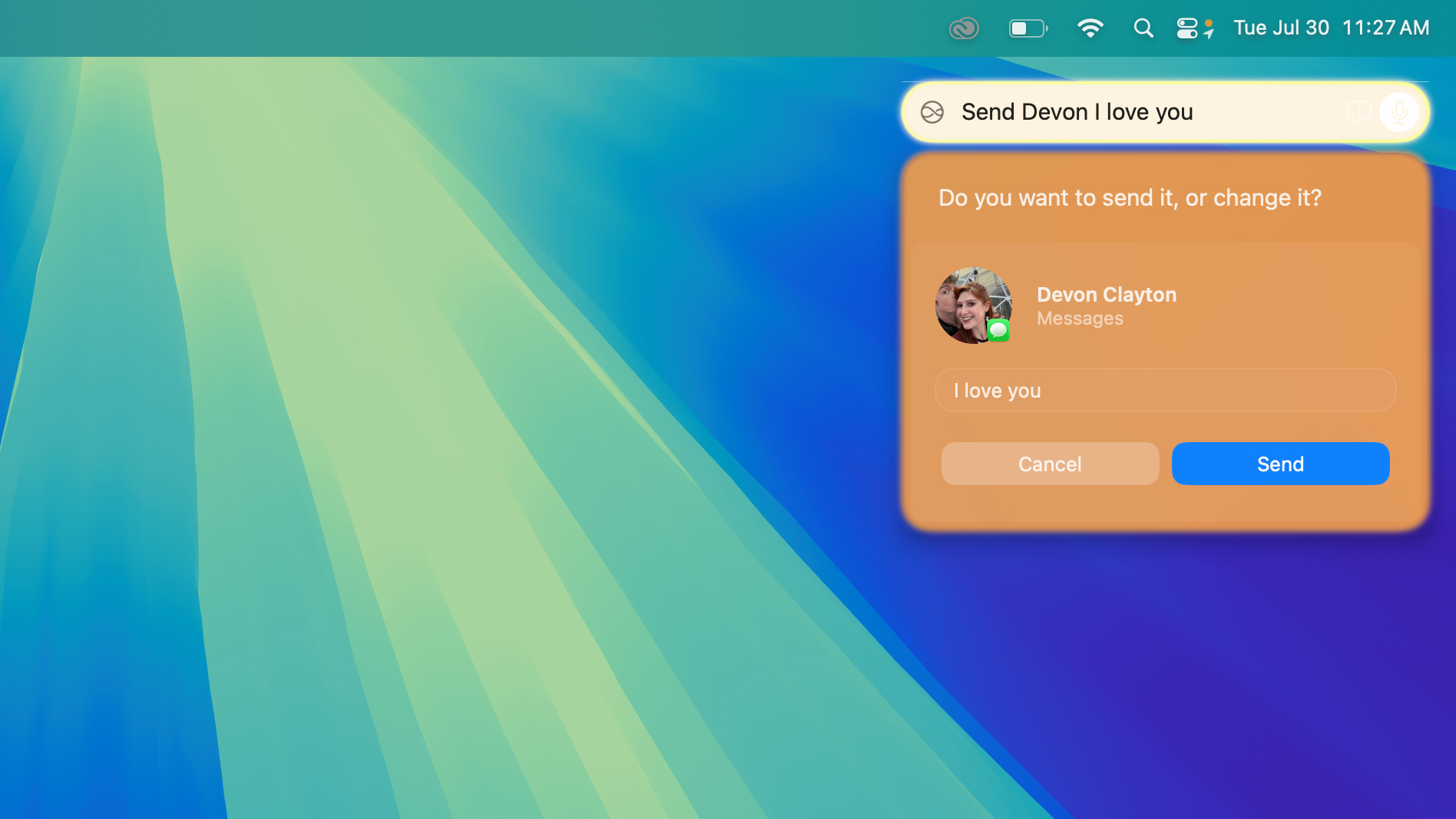
The other big new features that comes to macOS Sequoia with this Apple Intelligence injection is a supercharged Siri.
The reason Apple Intelligence & Siri are now paired together in their own Settings menu is because the two are deeply intertwined. Siri gets a lot better on Macs that support Apple Intelligence, to the point that I now see a good reason to enable Siri and use it on a MacBook.
See, until now Siri was one of the things I immediately disabled on every new Mac. But with Apple Intelligence, it's useful enough that I actively want to use it. Now that I'm beta-testing a version of macOS Sequoia with Apple Intelligence I can ask Siri to text a message to my partner and it just does it, smartly fixing any errors it encounters along the way.
Of course, it's not always smooth or responsive. During my day or so putting the supercharged Siri through its paces I've not noticed any major crashes or errors, but it does often take two or three requests before it understands what I'm asking.
Simple requests, like "Hey Siri, open Notes" trigger the right response reliably enough. But the more complicated requests often take a few tries before Siri gets the message, and the more advanced Siri features powered by Apple Intelligence—like the ability to ask it to show you files a specific person sent you last week—are still MIA.
Outlook
This first glimpse of Apple Intelligence on macOS Sequoia is an awfully limited one, but it does afford us a peek at what's coming for Mac fans before the end of 2024.
And if I'm being honest, it's done nothing more than whet my appetite for the full kit and kaboodle. When Apple showed us Apple Intelligence for the first time back at WWDC 2024 I thought it looked slick and, more importantly, smartly integrated in ways that suggest Apple is handling AI so much better than Microsoft on the PC front.
Now that I've had a chance to use it at home, I'm mostly just frustrated we can't see more of what's possible with Apple Intelligence on Macs. There's a ton of key features still missing from the pre-release beta version of Apple Intelligence on macOS Sequoia, including the capacity to generate images, videos and Genmoji. While you can try it out right now if you really want, I'm inclined to suggest it's best to wait for the full version before jumping headfirst into Apple Intelligence on Mac.