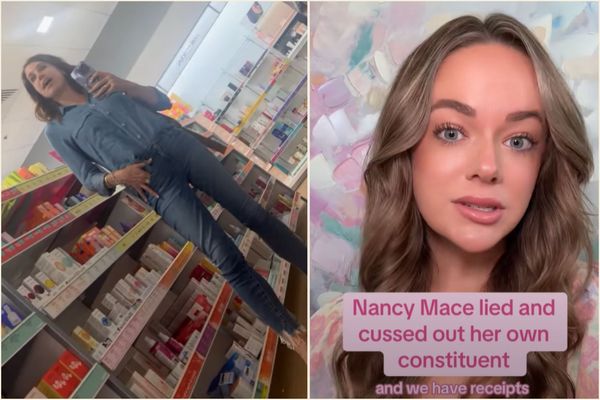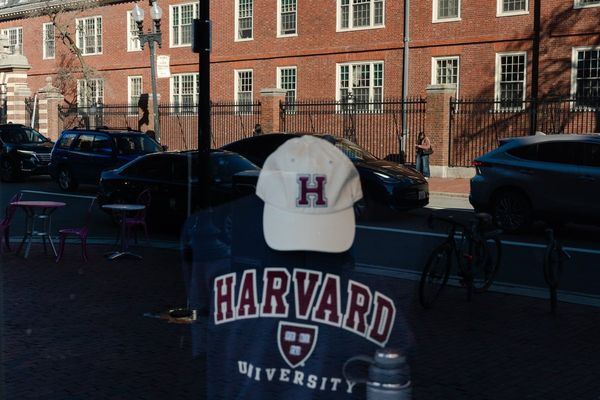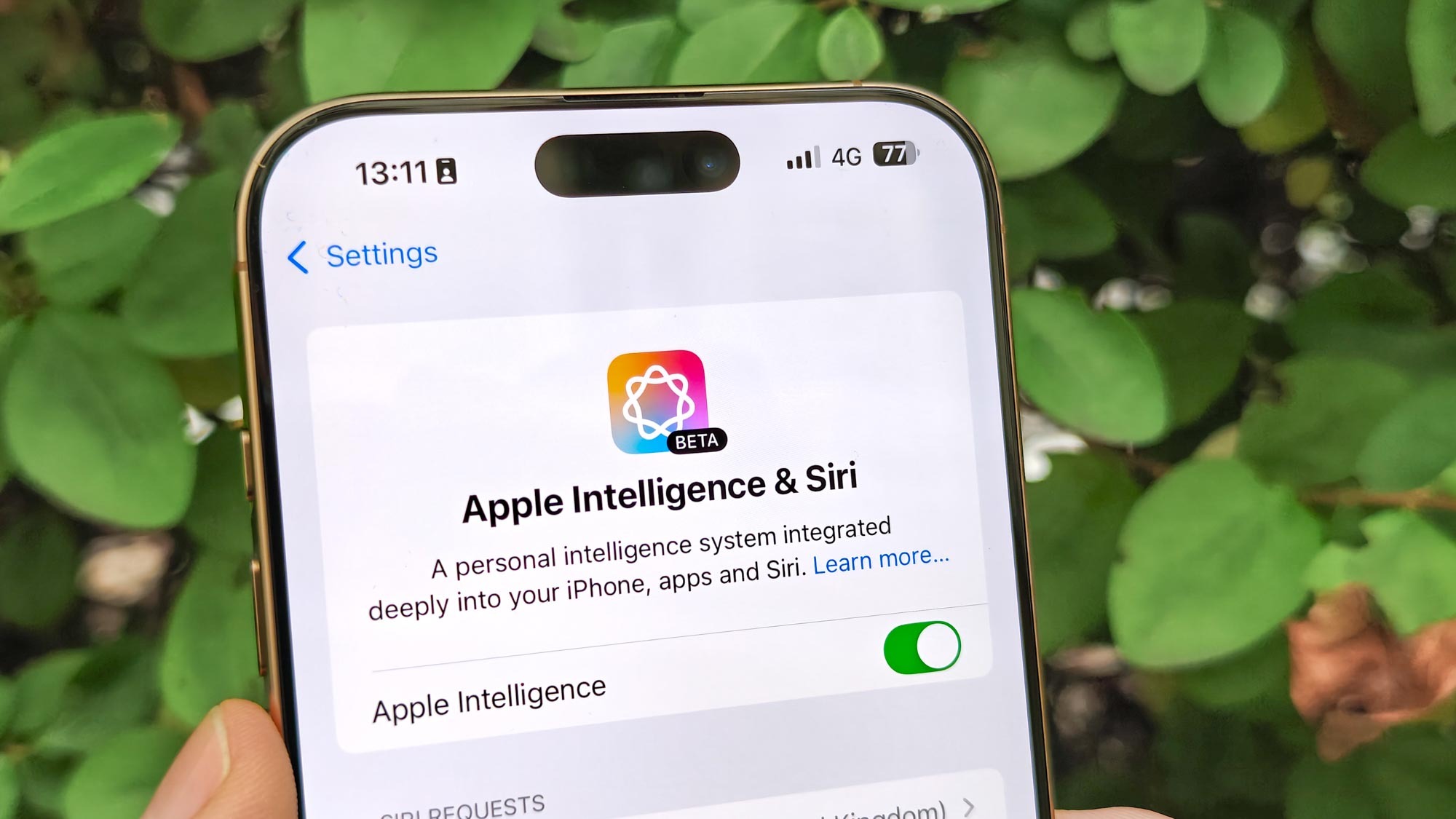
After months of waiting, Apple Intelligence is now available to users with compatible iPhones by downloading iOS 18.1. The only question with Apple's suite of AI tools is where to start.
With AI becoming a huge selling point of smartphones in the past year or so, Apple's thrown together a bunch of Apple Intelligence-powered features for the iPhone 16 and iPhone 16 Pro models as well as the iPhone 15 Pro and iPhone 15 Pro Max. This includes productivity, editing, photo and video features, plus a revamp of the oft-maligned Siri.
Since I've been testing the beta version of this software for several months already, I can explain to you what all the new features are for, and how well they do it. Make sure you've got the iOS 18.1 update downloaded before following along, but just read on if you're curious about what this update brings to the latest iPhones.
Writing Tools
Writing Tools was one of the first features I tried when installing the beta version of iOS 18, and it is quite substantial in what it offers.
Proofreading is fairly self-explanatory, and does more for you than just relying on traditional autocorrect options. However, it works best with longer passages, and may refuse to work on shorter pieces of text. At the very least, you'll get a warning that the feature may not work as well on shorter selections.
The Rewrite option, plus the the three tone options (Friendly, Professional and Concise) can be helpful for finding alternate ways to express yourself, but I never found myself using them outside of deliberate experimentation.
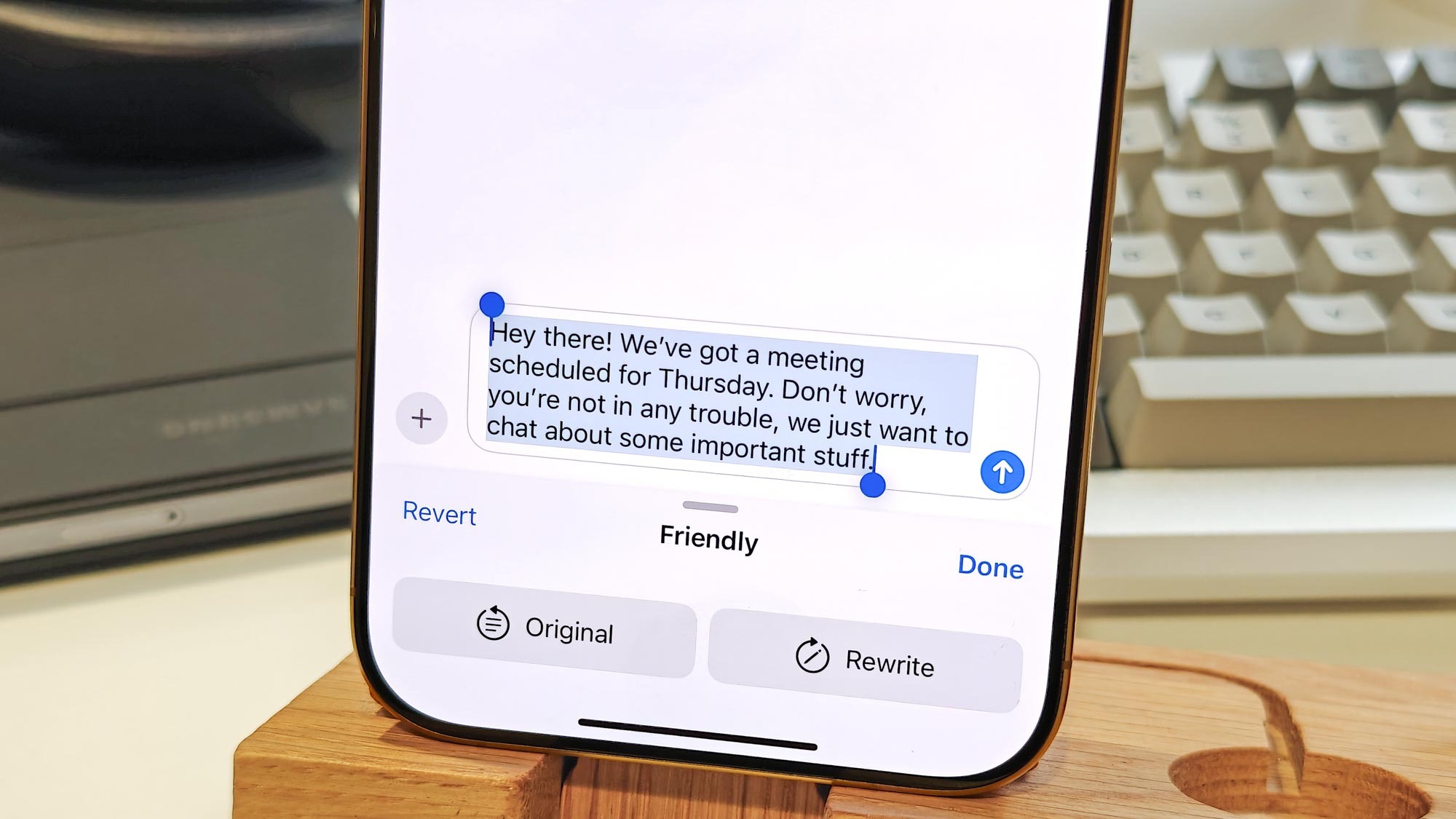
I like the Summary and Key Points options for their data-digesting roles, and the same goes for List and Table, which help reformat text. The fact these work on any writing, such as articles online, adds even more potential to these features, as long as you have the patience to select all the text on the page first.
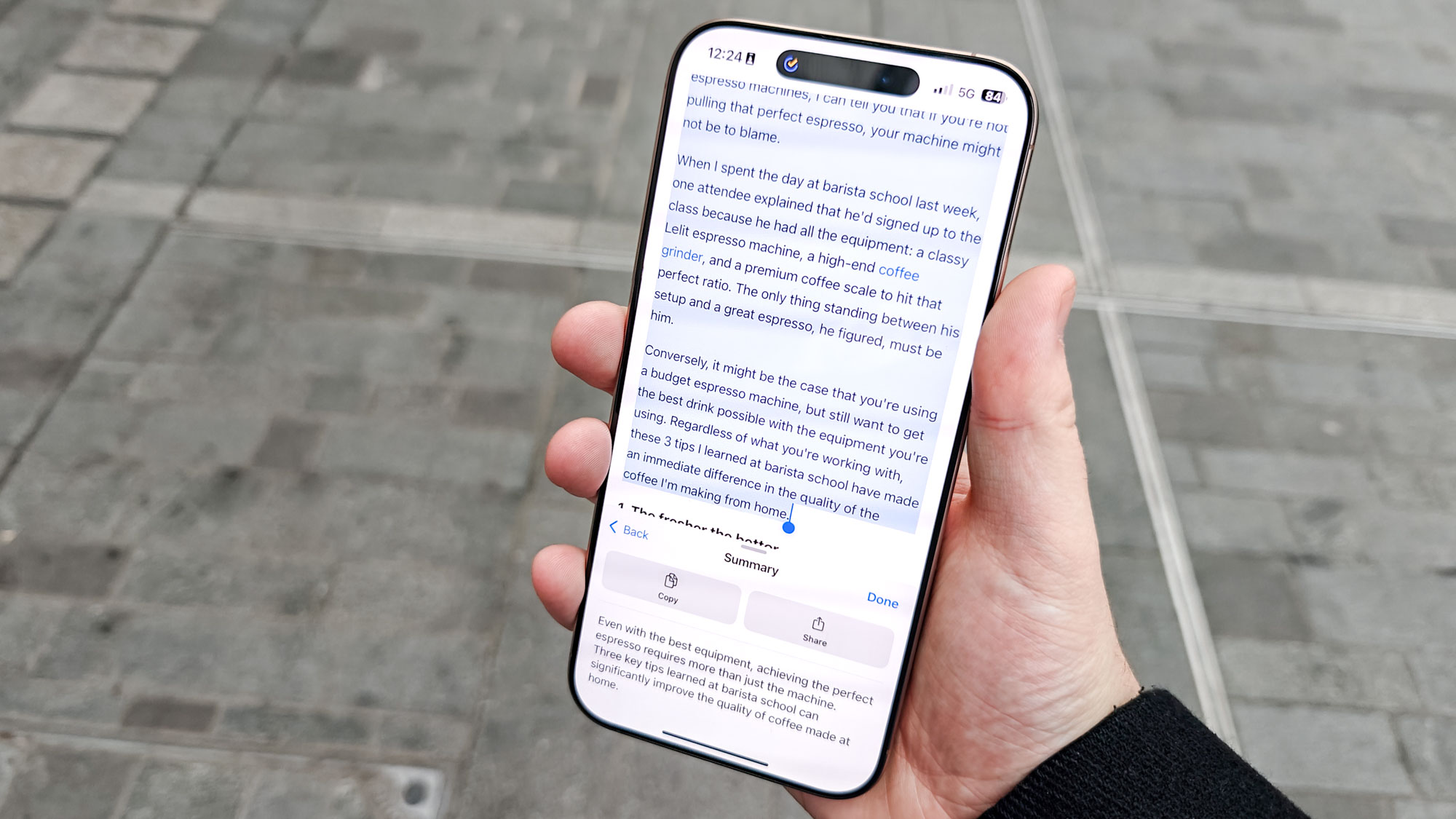
Writing Tools feels like a feature that would work better on a device you're likely to be doing more substantive writing on, such as in macOS Sequoia or iPadOS 18. But it's still a versatile addition that feels especially useful for unconfident writers or people looking for an easy way to rearrange information into a more easily consumable form.
Siri
Apple's digital assistant is the most familiar part of the Apple Intelligence bundle. But Siri gets quite the makeover with iOS 18.1.

First off, Siri's new look helps illustrate the fact that the digital assistant has undergone quite the transformation. And that continues, as it becomes clear how much easier Siri keeps up if you change your mind or trip over your words as you give your command.
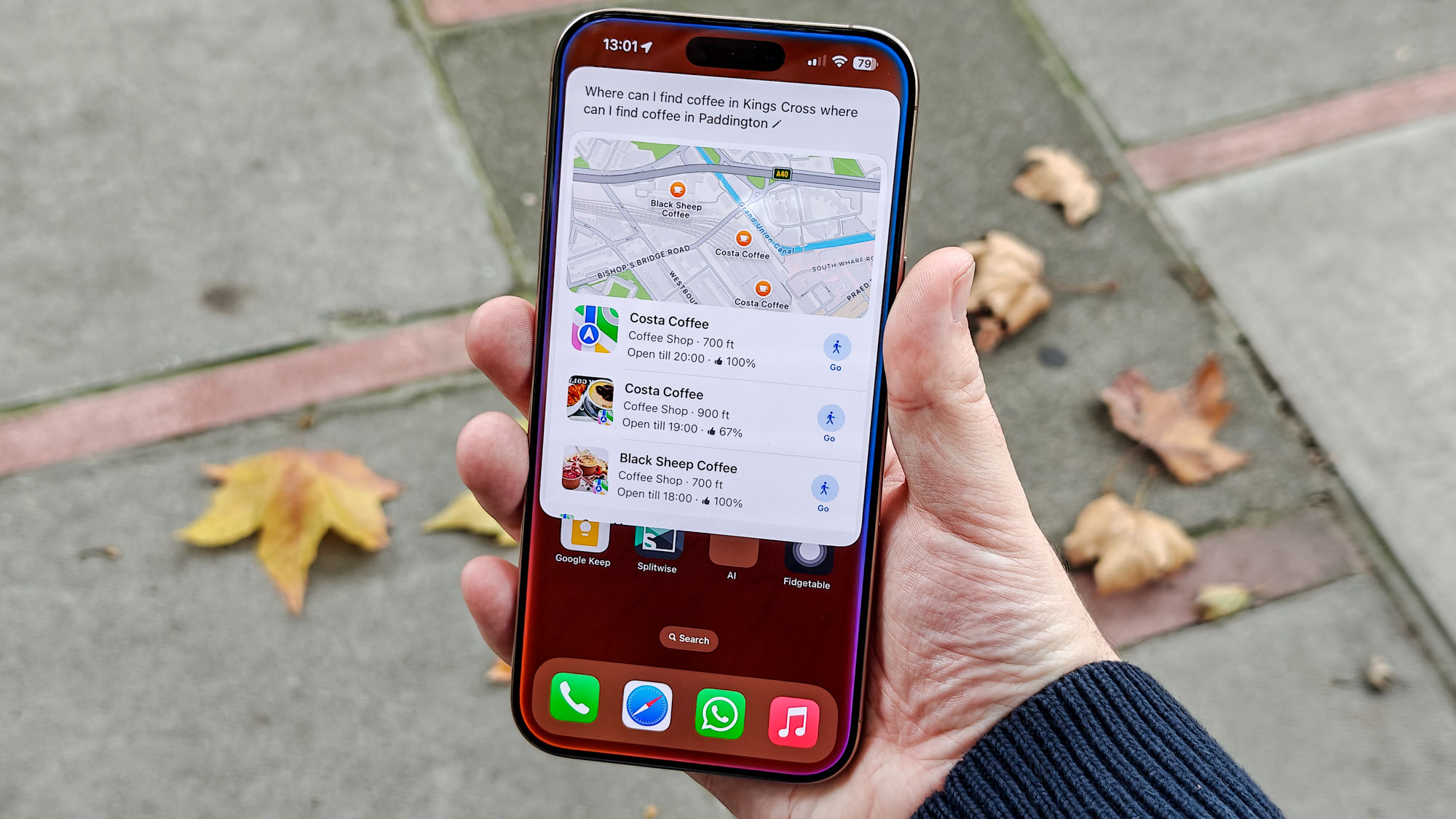
And while it's hardly a great demonstration of Apple Intelligence's power, the option to type to Siri is great for when you need answers but aren't in a good spot to give voice commands. Or like me, you're just a bit shy about talking at your phone to ask it what the time is.
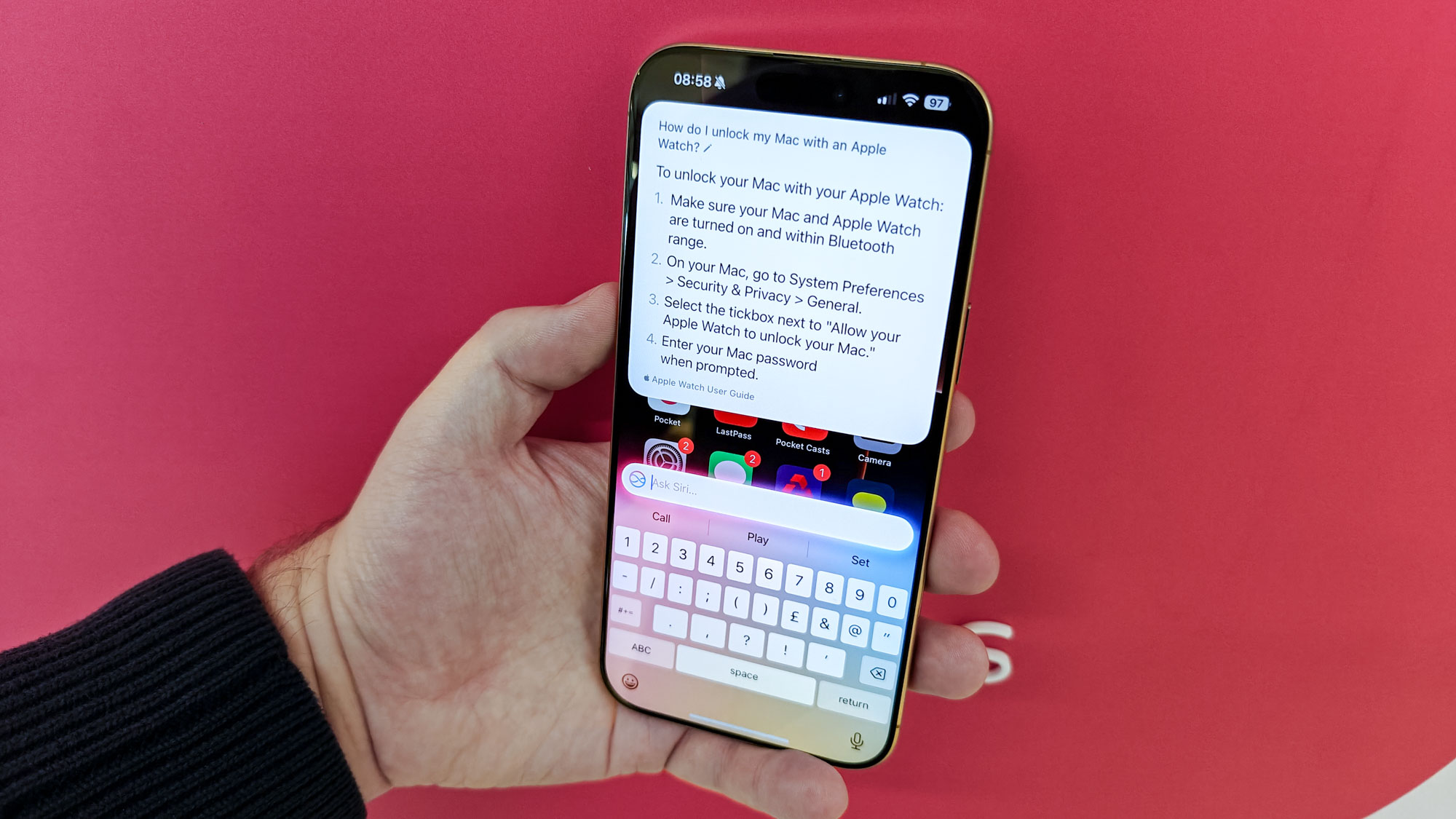
Possibly my favorite application of Siri 2.0 is its new product knowledge, which allows it to give you instructions on how to use your Apple devices. It's much snappier than trying to search online, though the instructions come as text-only, which aren't necessarily as handy as guides with illustrations attached.
I think I am in a minority of people who use the default iOS Mail app, but perhaps more users will be tempted to try it now that Apple's added some new and much-needed features via Apple Intelligence.
Priority messages, which pulls up emails that Apple Intelligence judges to be important to a special box at the top of the app, wasn't super handy for me. But as someone who obsessively monitors my inbox and gets rid of any chaff before Apple Intelligence has the chance to deprioritize it, I feel like the average user would get more benefit from this.
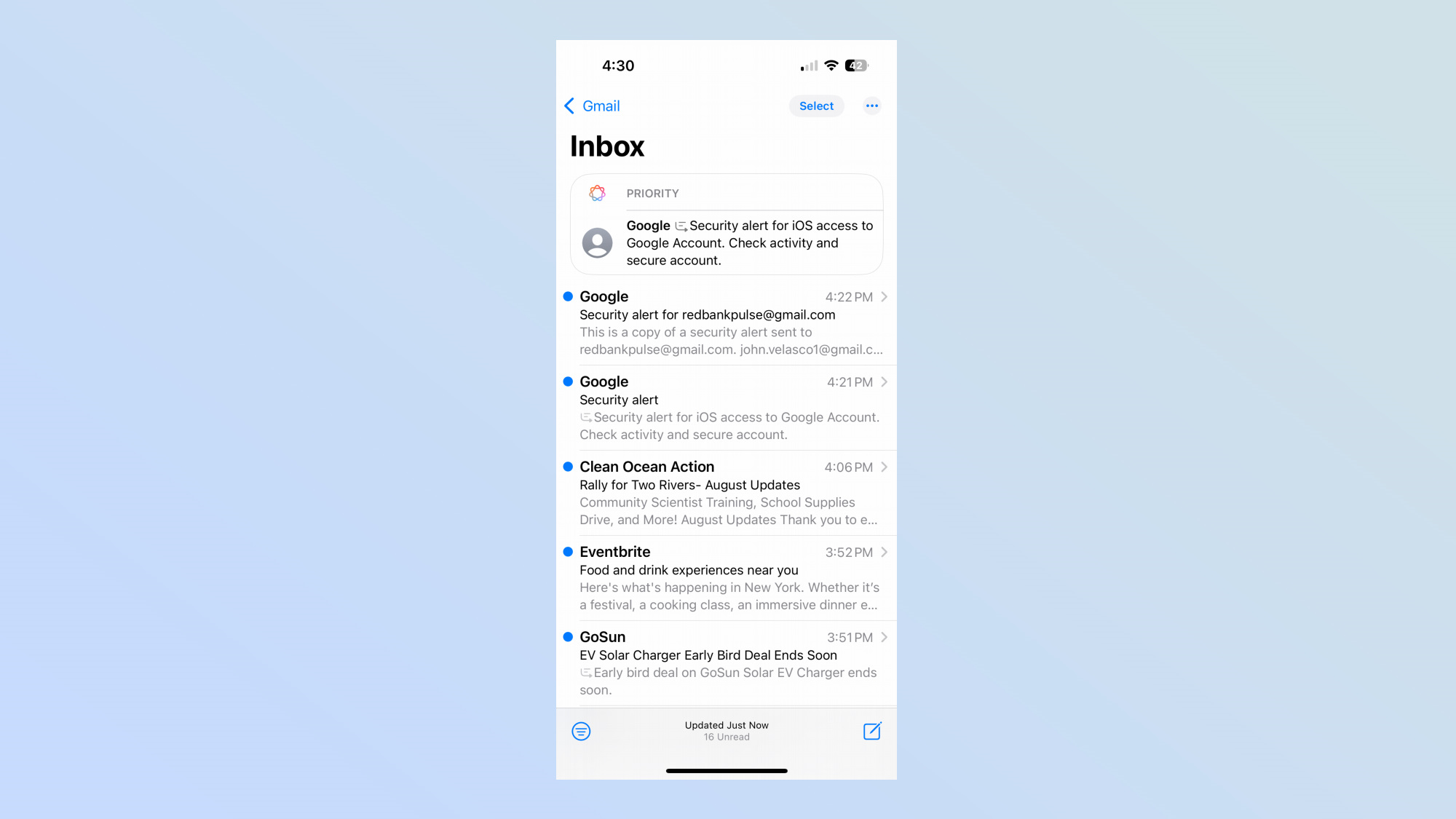
I've never been one for auto-generated email replies, so the addition of smart replies with Apple Intelligence hasn't really factored into my iPhone email habits. But since this is something Gmail's been able to do for years already, I'm at least glad to see Apple catch up.
Summaries
The Mail app's also a great place to see Apple's new summaries feature in action. The message preview in your inbox are automatically summarized, and you can also tap a Summarize button within an email to give you a more specific rundown.
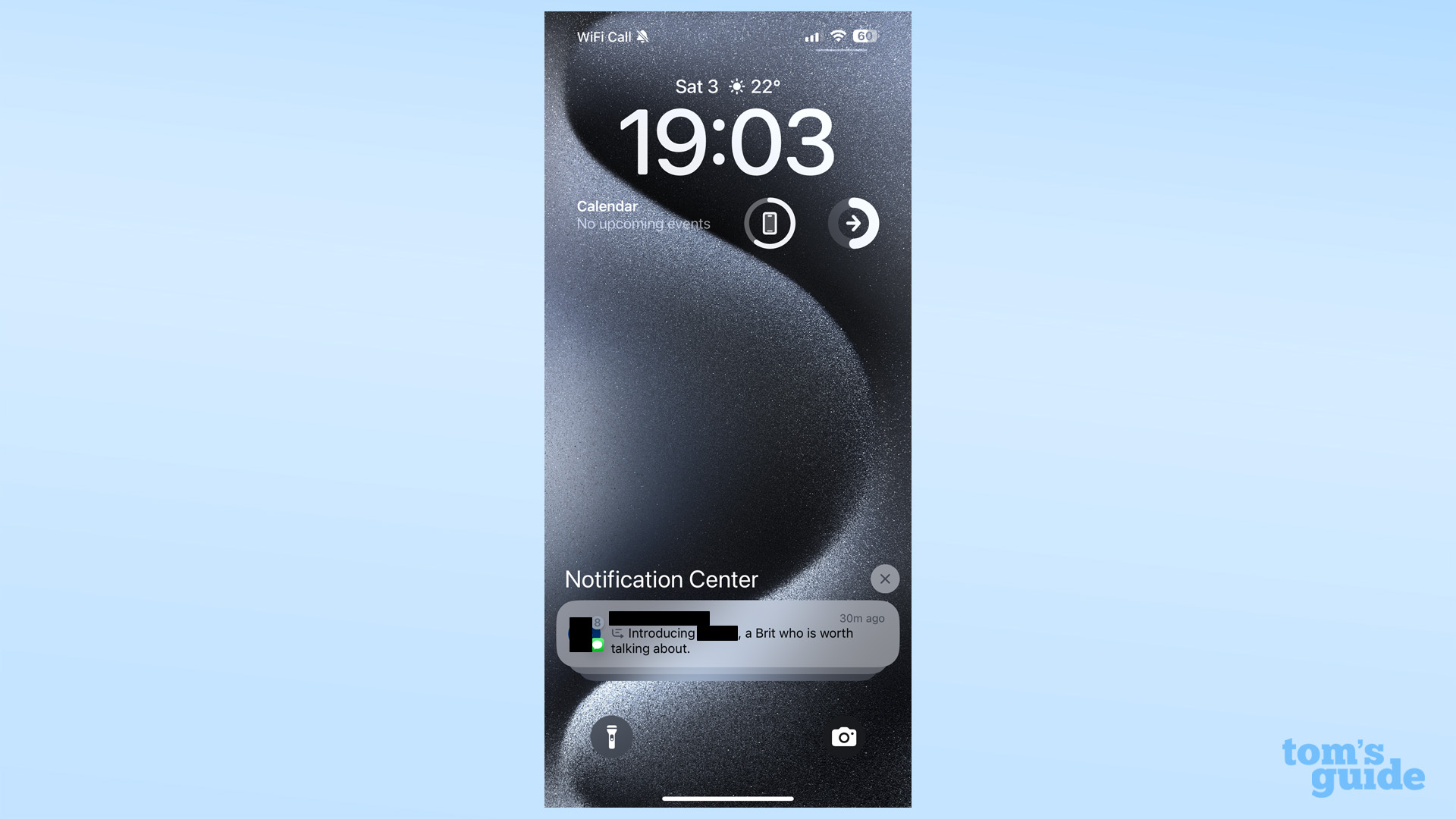
The main place you'll see summaries, though, is in your notifications on the lock screen. In general, the summaries Apple Intelligence produces for your notifications work well. They can be a little wonky with text messages with friends — where you're more likely to talk in informal, incomplete phrases and about multiple subjects at once — that Apple Intelligence has a hard time parsing, and likewise for shorter emails. But they usually give a strong-enough indication of what a message is about that you can get the gist with a little interpretation.
Photos
The Photos app has had some unique Apple Intelligence additions made to it, which I was curious to try out once I'd got used to the major redesign of iOS 18 Photos.
The headliner of these features is the ability to create a memory movie with a text prompt. I'm not a photo slideshow kind of guy, but watching the movie that Photos generated of me and my parents' dog was still pretty cute. I appreciate you have the option to refine the AI-curated movie too, by altering things like the title, the soundtrack, adding a filter or removing and replacing images. The human touch helps bring everything together, after all.
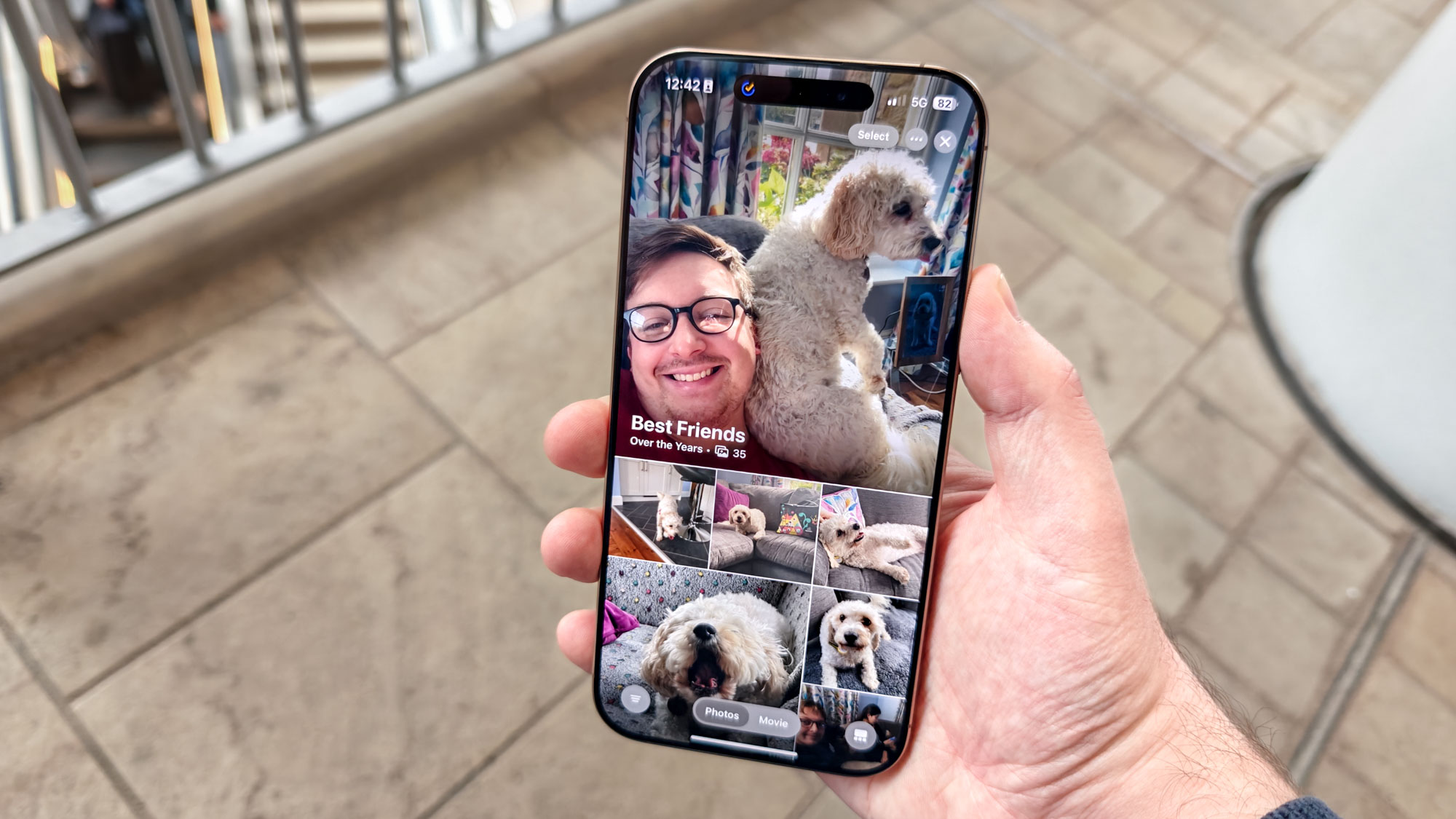
As for images you'd rather look a little better, Photos can try to improve them with its Clean Up tool. This is available for any image in your gallery, so you can apply a fix to any photos you shot prior to this update, or ones taken on other devices.
Simple edits work just fine, but if you try to generate anything too complicated, Apple's software falls behind the competition, as I found when comparing the iPhone's Clean Up and Samsung's version of the same tool.
Natural language search for Photos should be a feature I really like, as it ought to make it easier to find images just by describing them to the Photos app. However, the image recognition system that underpins this seems quite strict, missing out photos I feel should have come up in my searches.
For instance, a search for "coffee" seems to be limited to obvious photos of a cup of joe or the word appearing within the image. Photos of coffee bag labels, which contain words like "espresso" and "cafetière," but not the precise search term of "coffee," don't appear.
Recording and transcription for Phone and Notes
The last feature we'll look at is the Phone app's new transcription and recording abilities, with summarization on offer for the transcription too. These are kept in the Notes app, where you can also set up recordings/transcriptions yourself too, to keep track of a meeting or lecture, for example.
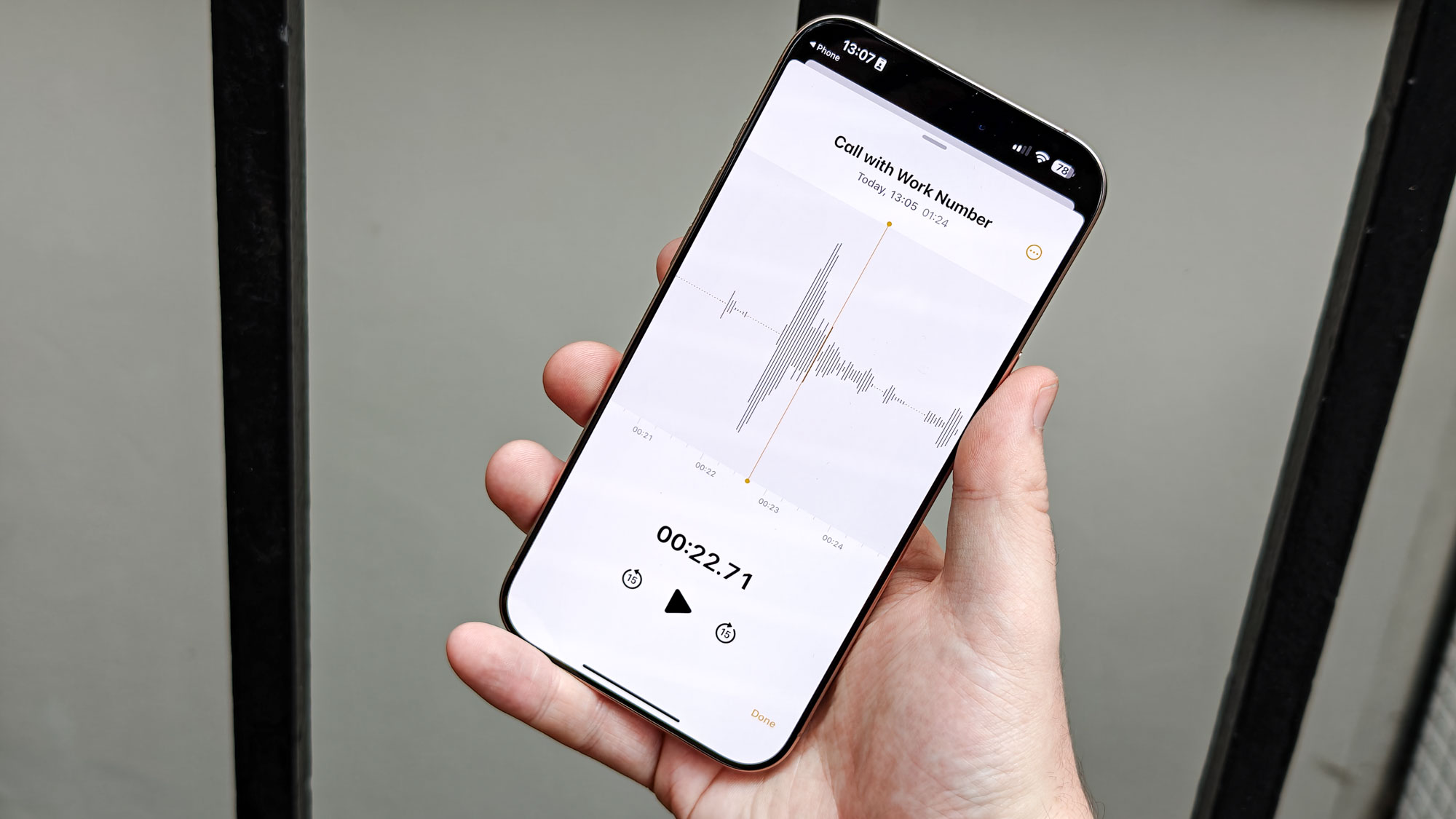
Apple Intelligence does not always an accurate transcription, especially if your iPhone's not right by the speakers involved or there's other noise in the background. But having the recording available right there with you means you can always listen to any passages that sound funny in the transcription and set things right yourself.
Outlook
Even with the release of iOS 18.1, Apple Intelligence is still incomplete, with users waiting on promised additions like Image Playground, Image Wand and Genmoji generative image features, Visual Intelligence for the iPhone 16, priority notifications and ChatGPT integration. Although all of these are now offered within the iOS 18.2 beta, expected to be ready for prime time by December or perhaps early next year, we're still waiting for the ability for Siri to take actions in-app and tailor its answers based on your personal details, introduced alongside all the other features at WWDC.
Complaints about the rollout schedule aside, the Apple Intelligence features added in iOS 18.1 are a strong mix of productivity and creativity tools. Some of them are done better by other smartphone brands, but their presence on iPhones is still better than nothing for users who are comfortable with their Apple devices and wouldn't dream of switching to Android.
If your iPhone is compatible with Apple Intelligence features, I recommend trying out Writing Tools, notification summaries and the new and improved Siri first. I feel these are the most generally useful of the iPhone's new AI abilities, with the others generally still decent, but with more limitations caused by specific applications or the underlying Apple Intelligence software itself. Perhaps that'll change as Apple releases updates, but this is how things stand as Apple Intelligence arrives in the hands of regular users.