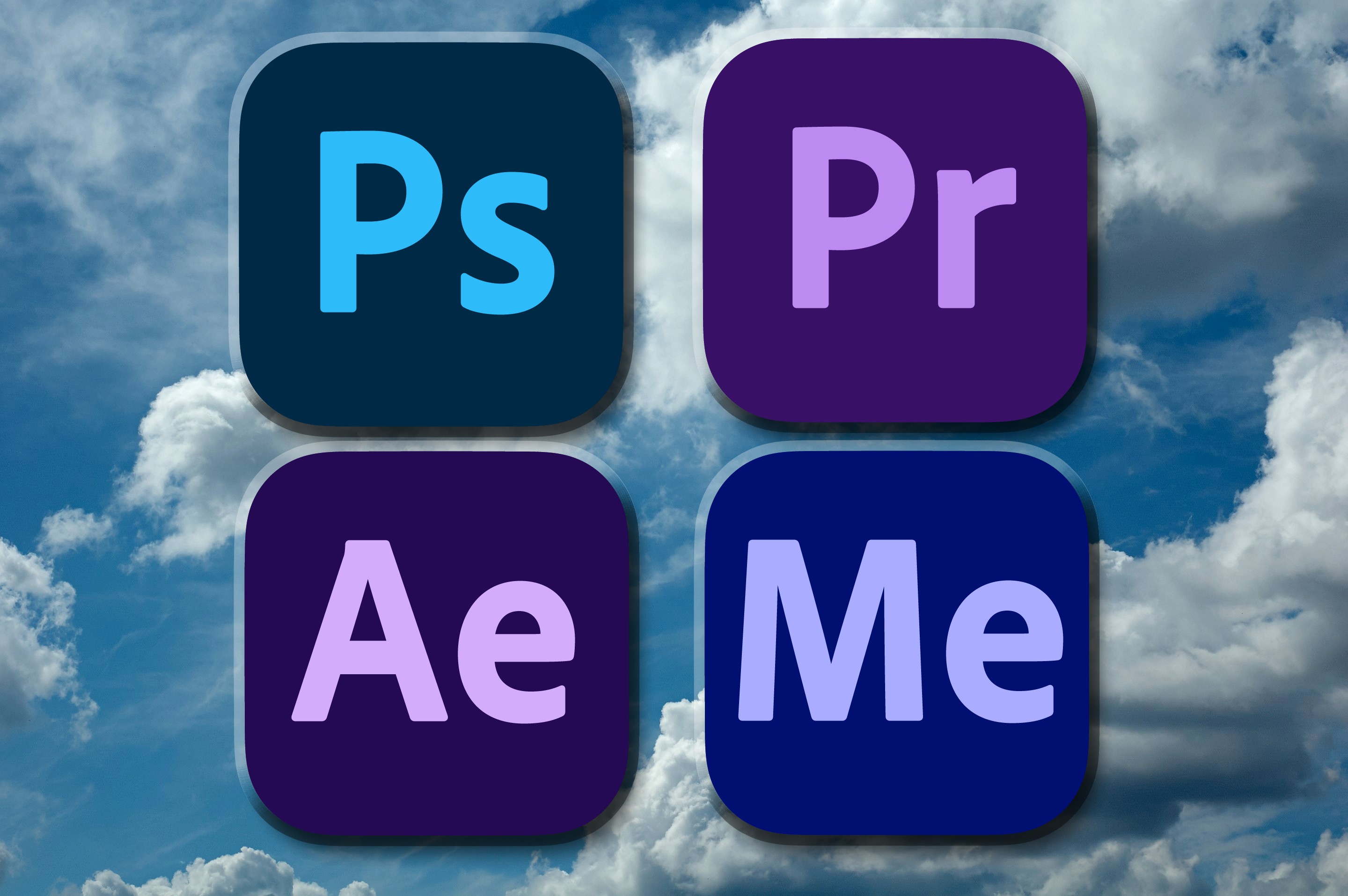
As Content Creators, we tend to work with some heavy-lifting applications. The Adobe tools, DaVinci Resolve, Affinity Photo, GIMP, Krita and Blender3D. All tools that are large, and need full installations on our computers. Plus the commercial ones have limits as to how many computers they can be loaded on to.
But imagine for a moment, an alternative world (yes, this is best read in Rod Serling voice) where you never had to download a major production application such as the heavy duty ones found on our lists like the best photo editing software. You never had to install it. You could run it on as many different computers as you may have, work, home, laptop. Children’s. Maybe even on your tablets and phones. They would open and save files in many industry formats so you could work with all client files and projects.
It's not the Jetson's, it's real life.
And in most cases, with perhaps a few limitations, there is the ability to use these tools absolutely for free. The only requirement being an internet connection during use. “That sounds like something out of the Jetson’s”, you might say to me, after first laughing in my face.
Not only is this not from the Jetson’s, I’d respond. But if you had switched to this new class of productivity tools a while back, you might not have had to spend so much on that Mac or Windows laptop from the best laptops for photo editing, and could have stayed with that more affordable Chromebook you liked so much.
01. Swap Photoshop for PhotoPEA
Not only do these tools exist, I’ve been getting friends and family up and running on them for a while now. Family who may not like to have applications installed on their computers. Friends who have been paying subscriptions for years, for just the occasional use of Photoshop (other photo editing software is of course available).
Just this week, and the impetus for this very article, I told a close friend about one of these cloud based options. Jeff is a musician and uses Photoshop to create his album covers and video thumbnails. But not much else. And yet, that $22/month subscription fee was there every month on his credit card invoice. Right next to all of the plugins he subscribes to for his music applications, like Logic. It all adds up!
I refused to let him off the phone before he went over to his iMac, ran Safari, and typed in PhotoPEA.com. A few moments later, I could hear his jaw dropping over the phone. “Lance” he started, “What is this, it looks just like Photoshop?”
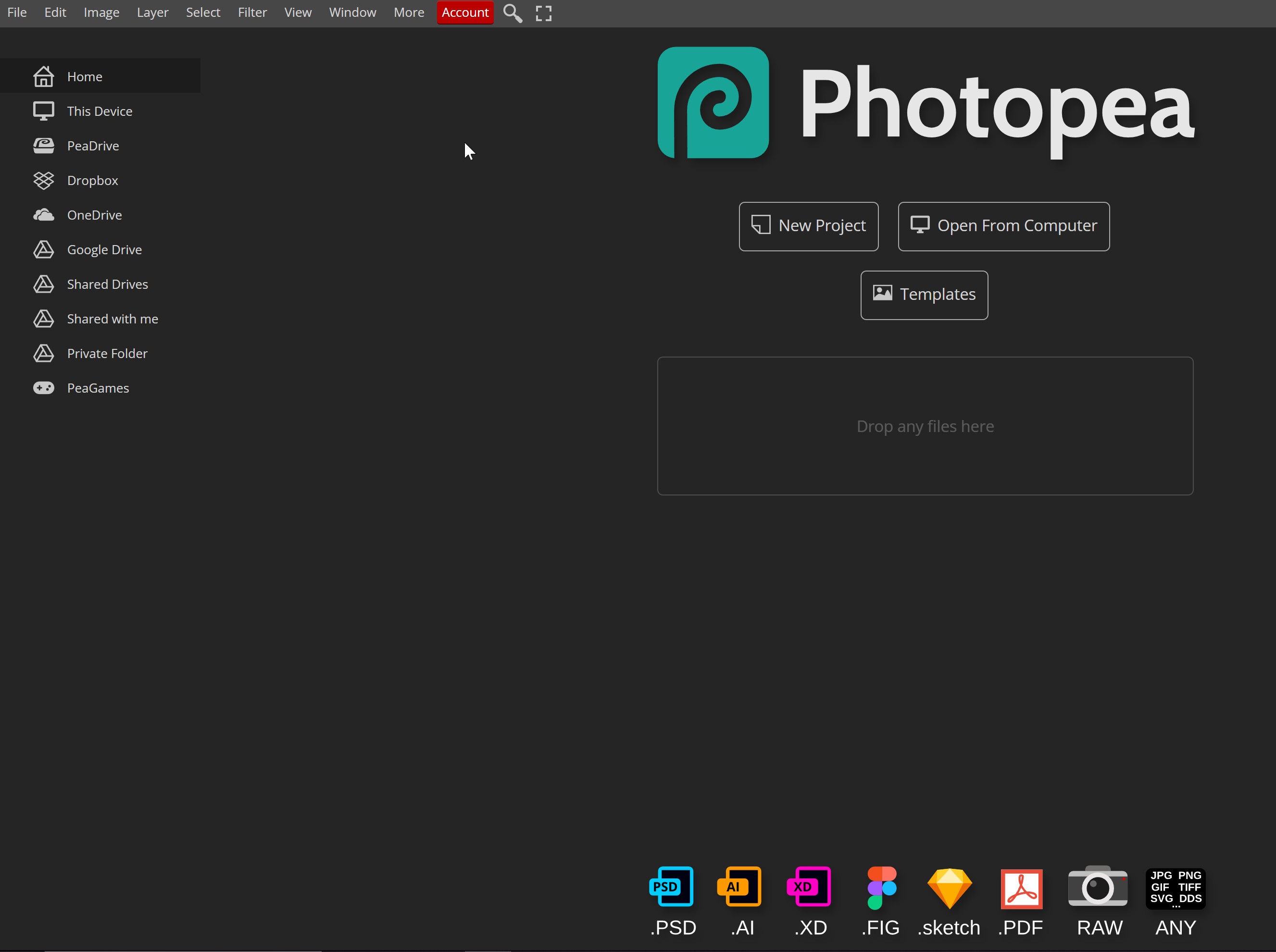
I started to explain to him that it was a cloud based application, no different than other cloud based programs we’ve all started using the last few years. I explained that he has a Gmail account, and when he logs into it in his browser, that is a cloud-based application. So are all the other tools in Google’s suite of tools. Even ones like Google Docs and Sheets. MS Office has long had its cloud-based version.
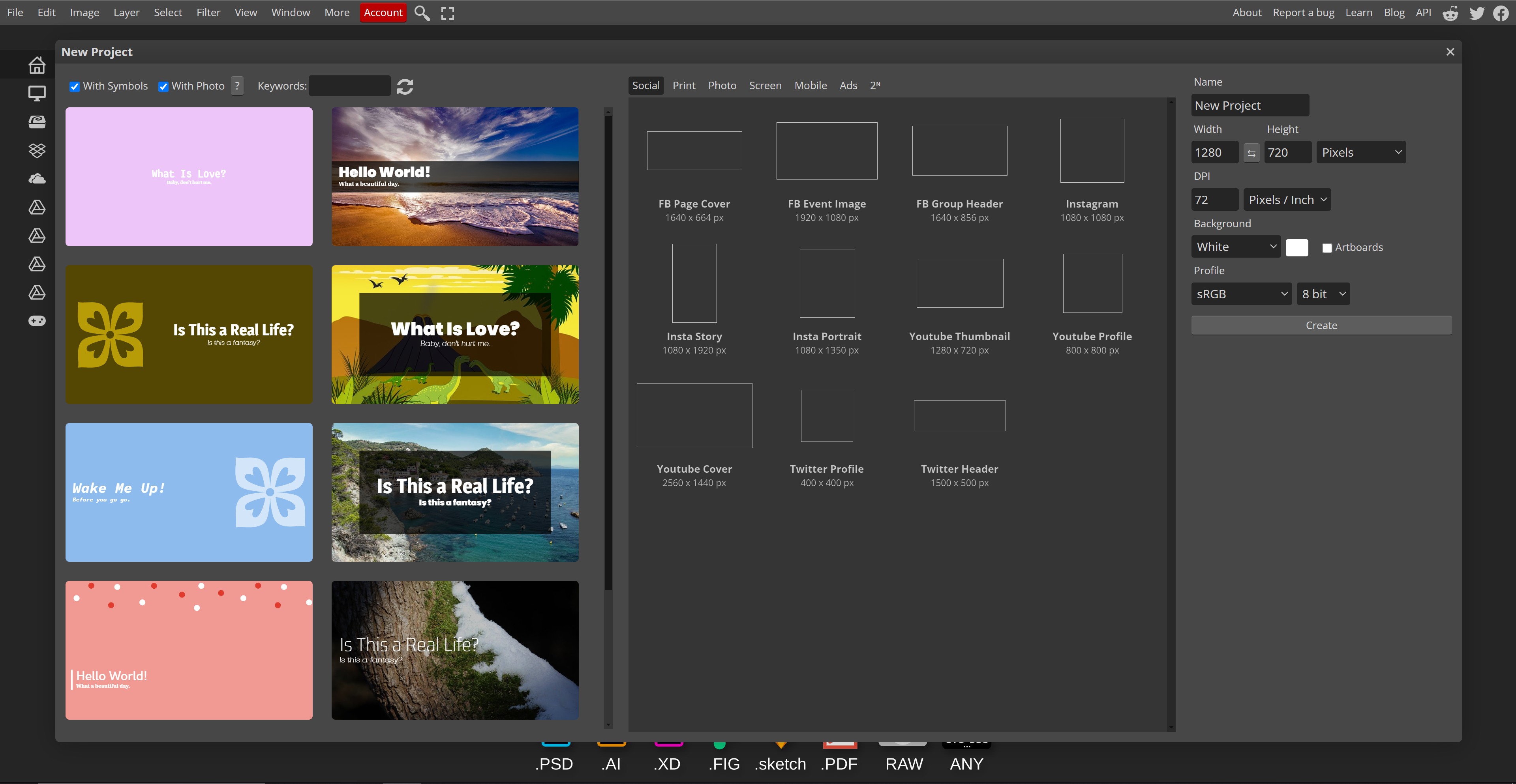
As we dove deeper into Photopea, we could see the “New Project” interface with all of our most used formats. And when we actually open a project, Photoshop users are instantly at home. Even more so than we would be when using GIMP or Krita. Photopea offers the same basic functionality, including our most familiar keyboard commands for tool selections. Strike the M key and the Rectangle Select tool becomes active. Strike C and we are ready to Crop. Then V, and we are back at the main Move tool. Add the Shift key to these, and we start selecting the sub-tools (alternatively available with a long-click and hold, just like in PS).
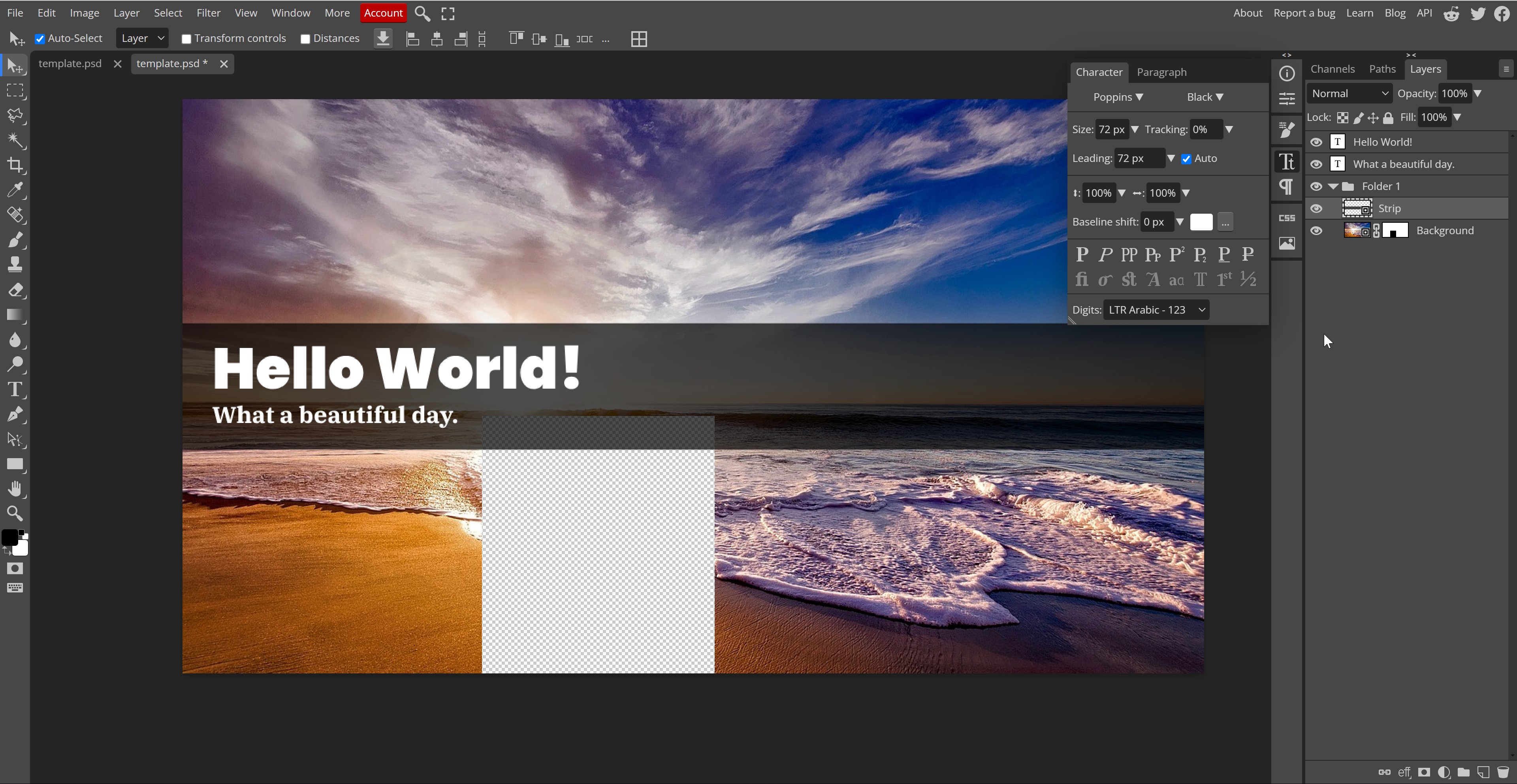
As we can see in the image above, within seconds I was taking layers and grouping them into folders, creating Alpha selections, and quickly creating layer masks (which did require going to a menu items, rather than PS’s more convenient right-click option). I could even Convert to a "Smart Object” with a simple right-click!
The additional pallets, such as Info, Properties, Brush, Text and more, were exactly where we’d expect to find them. These tabs work the same way they do in “real Photoshop”, however they are not draggable to customize. I can live with that.
And when I strike some of my most used key commands for color and tone manipulation, those interfaces pop up as expected. For example, and quick strike of Control or Command-L brings up our beloved Levels interface. Well, mostly. As can be seen in the image below, the Levels controls offered in PhotoPEA seem rather basic at first glance. But they really aren’t. All of the functionality we expect is there. We have the standard controls with the two sliders, the INPUT and OUTPUT, along with the most used central GAMMA control. We can switch to the R,G and B channels. We can set the Black point, White point, and gray-balance. (A double-click on any of them allows the target color to be modified).
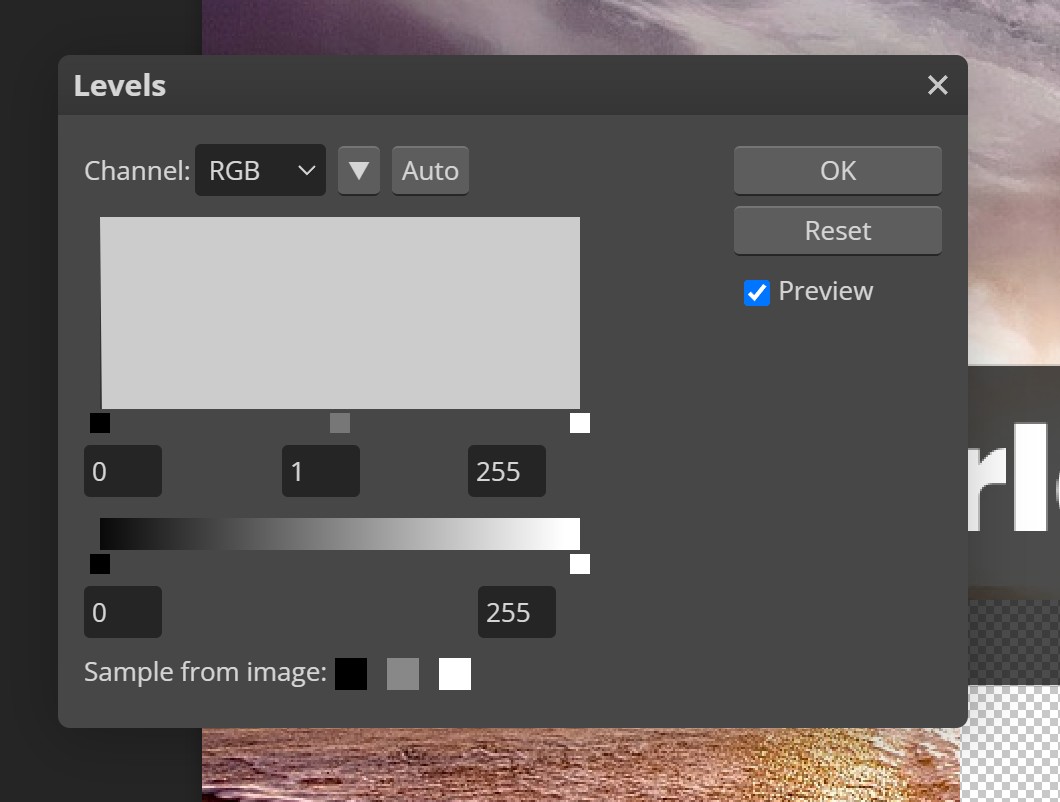
And a pet-peeve of mine, I hate it when applications don’t respond to the ESCape key. To close dialogs, usually defaulting to the Cancel option. And the Return or Enter keys would close a dialog in the affirmative, “Okay”. More lazy developers don’t bother to respond to the ESC these days. Well, when exiting the Levels interface, I hit the ESC key and it closed just as it should. Little things like that, and this app itself, tell me that there is a solid developer behind this project.
That developer of Photopea is Ivan Kutskir, from the Czech Republic. He shared with us that Photopea has fewer limitations than we might expect to see. “It can open images of any size, the only limit is the size of your RAM. But most computers can do RAM paging to the hard drive, so there should not be any limit of RAM, in theory.”
Ivan went on to say that “Photopea can also work with images of any bit depth, up to 32-bit depth.” Thus outputting high quality is not hampered in any way.
About now Jeff wasn’t listening to me any more. Likely, many of you aren’t either. But then he asked the question you are also asking now:
What else is out there?
02. Swap Illustrator for VectorPEA
So we can do Photoshop work in the cloud, what else can we do? Well sticking with Ivan for another minute, he more recently launched Vectorpea.com. As you might expect, that cloud application works much like Adobe Illustrator (and could be a contender for the best Illustrator alternatives). A vector based system for those that prefer the Bezier life!
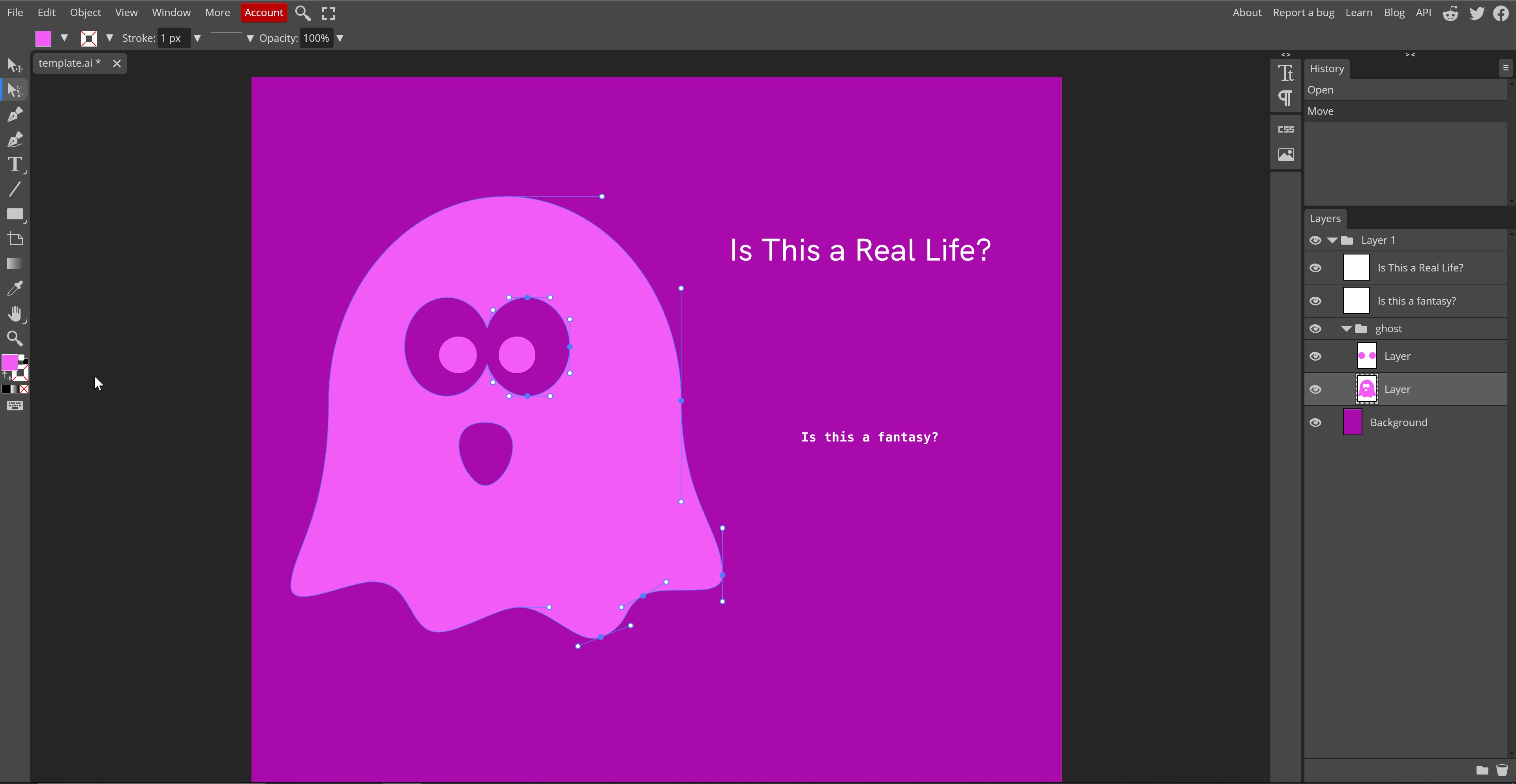
Like with its PhotoPEA sibling, it too offers instant familiarity for those migrating from Adobe products. And also like its sibling, it is available as a totally free product, and a very basic $5/US a month, which includes no ads, storage in the cloud, and AI credits (see other graphic design software here).
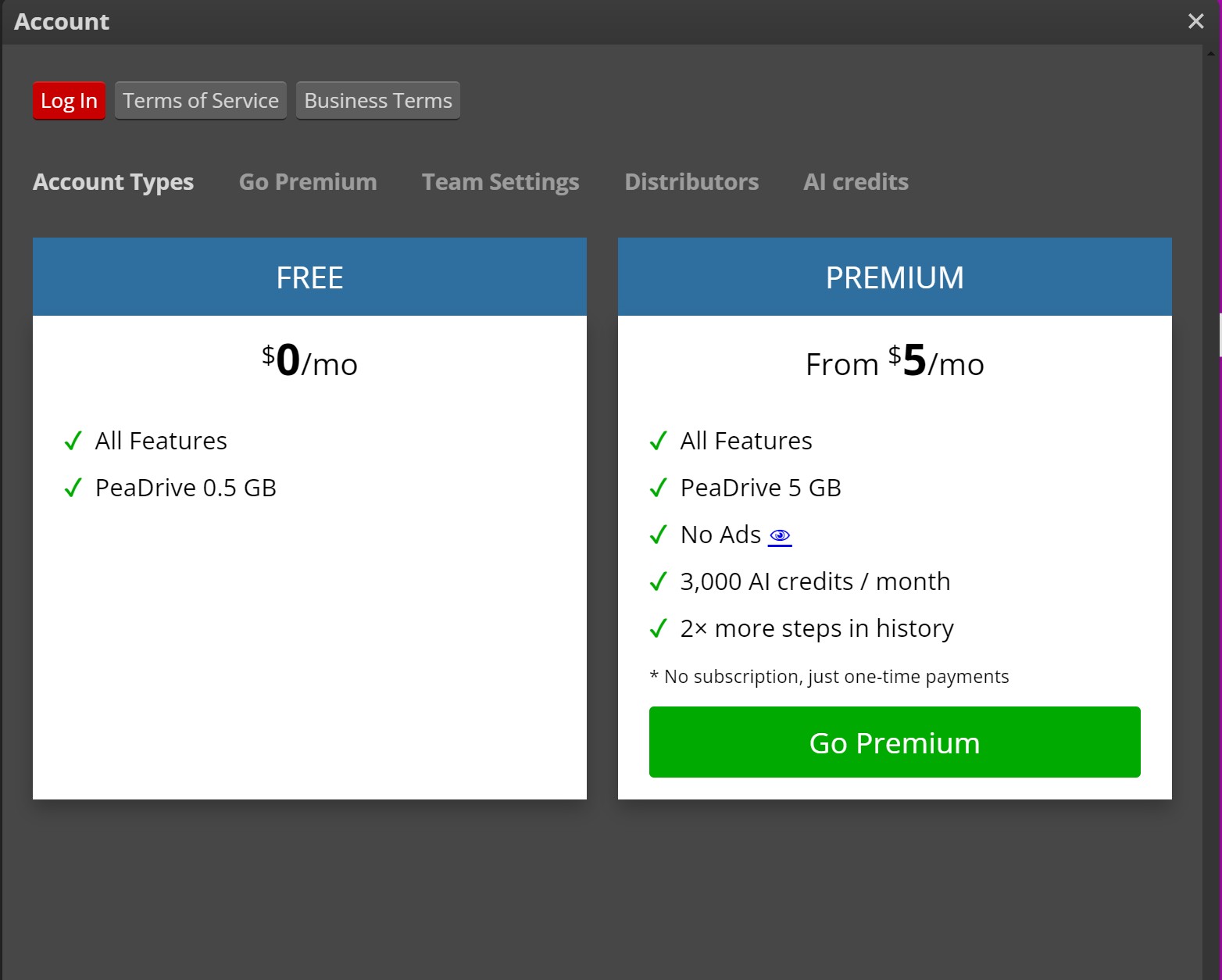
03. Swap After Effects for Pikimov
Pikimov: Video Compositor
Clément Cordier is a developer based in France, who has created what amounts to a cloud-based version of After Effects (AE), the loved timeline based video compositor from Adobe. A video compositor is what editors use when more creative detail is needed, and beyond the abilities of a regular video editor.
Pikimov.com offers the very same timeline based compositing control as AE does. This is actually very rare, as most industry compositors are nodal based. Which is often a more difficult transition for those accustomed to the more straightforward timeline paradigm. That alone puts Pikimov in its own class of accessibility and ease of use.

When I asked about what might be the obvious limitations of editing video online, Clément first replied, “Have you seen our trailer video? It will give you a good idea of what can be accomplished.” So we looked at it (youtube.com/watch?v=fXeVRyFq-WE) and were very impressed.
Clément followed up and told us that “While you would obviously not choose Pikimov to make the video effects on the latest Marvel movie, it's totally good enough for short edits aimed to be published on social channels.” He suggested we log on using either the latest Chrome or Edge.
Video editing on the cloud
When it comes to straight-up video editing, some might think processing all of those gigabytes would be beyond a cloud based application. But remember, the cloud is downloading the app to our “client” computers. Then it is still our computers that do the heavy-lifting. So none of our content never actually leaves our own computer. At least in most cases. So the more powerful our own computer, the more efficiently the programs will run.
This is quite different when compared to much of the current AI services that actually do use cloud-based computers to process the requests. For AI it is usually only uploading our typed text prompts. But for some Adobe AI technology, our content is indeed being uploaded and processed on their networks.
Adobe does the same thing with its free online video editing offering, called Adobe Express, which is claims is totally free, and even requires no credit card. And as their instruction overview states, you just “Upload your content, choose a template, and edit.” You can even include some of Adobe Stock, and then schedule publishing to social networks, or download an MP4 copy. And while it does claim, and deliver on a free option, of course Adobe also offers a $10US/month subscription for individuals.
Both Canva and Youtube also offer free video editing options. As do other companies like Vimeo, Clipchamp, WeVideo which is geared for education, Veed Video which pushes their free AI driven video editor, and more than we could list.
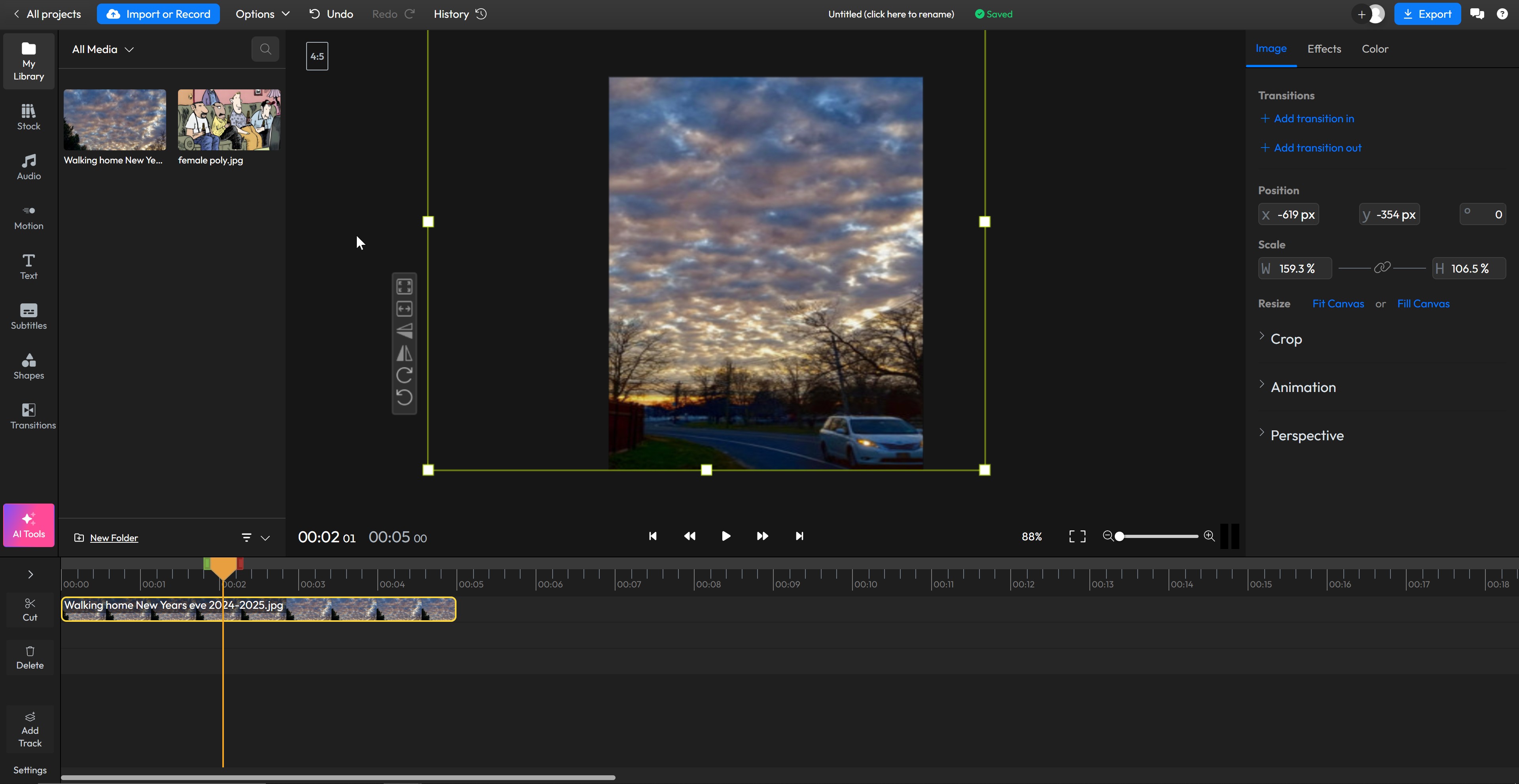
Flixier was one we liked because it shared one thing with the two PEAs and Pikimove above: You can go to the site and simply click a “Start” button and get to work. No logins or sign-ups or email verification. Just get to work for free.
The Bottom Line
Despite claims to the contrary, production tools do NOT need to cost an arm and a leg. And in many cases, they don’t need to cost anything at all. They can simply be called up, when needed, from any computer – with any OS – that you happen to be on.
And if your needs go beyond what the cloud-based apps can deliver, there is a growing world of competent open source and free tools for you to download whenever you like. Remember, unless you are a longtime power user with very demanding needs, simpler and more direct tools can often help you get the job done faster and easier.
So go use a free online creative tool instead of a costly subscription suite. We won’t tell.







