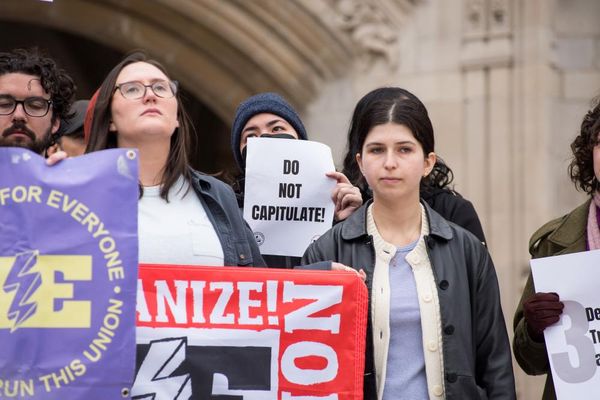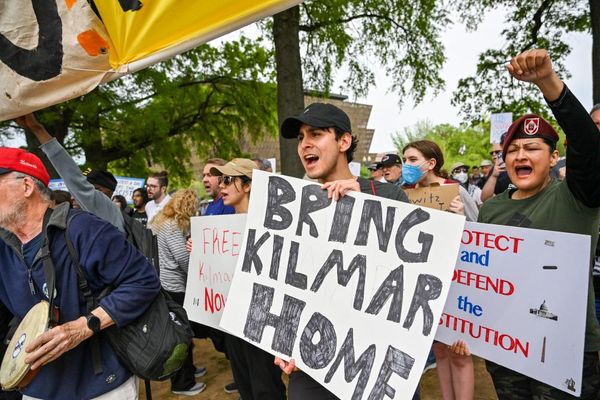HHKB Professional HYBRID Type-S: 30-second review
The HHKB Professional HYBRID Type-S is the evolution of a design that was originally launched in 1996. The Happy Hacking Keyboards were designed with programmers in mind, and the use, style, and function are still very much aimed at that sector.
The HYBRID Type-S is a 60% keyboard layout, which provides a nice compact set of keys that you can easily take with you. This model also features both Bluetooth 5.1 and USB-C, which gives you the option to swap between connection types depending on what you're doing. The Bluetooth 5.1 also means that, unlike other Bluetooth keyboards, you can connect up to four devices with quick switching between each, and there's plenty of support for Mac, PC, and mobile systems.
While the 60% layout might seem a little restrictive, an Fn button gives you access to a second layer of functions and features. So, while there are, for example, no direct arrow keys, hold down Fn and the [;'. Keys all transform into the more familiar keys that you'd expect on a full-sized layout.
The HHKB Professional HYBRID Type-S is available in several different options, firstly the colour: Charcoal, Snow, or White. In this review, I'm looking at the Charcoal version. Then, with or without the keys stamped, thankfully, I was sent the stamped version in this review so that there is a visual reference to the character or function. Like the dual-function keys you would usually find on keyboards, the second key function is stamped on the front face of the key.
There's also a slight change in key layout, with the most notable being the Ctrl key, which breaks from the usual landlocked position at the base of the keyboard and joins the Shift and Tab buttons along the left side. This makes absolute sense for programmers, although the shift of the Caps Lock key instantly makes the layout a little more troublesome for general typing.
The overall look and feel of the keyboard are decidedly retro, with the traditional-looking keycaps and deep push keys akin to something from the early days of desktop computing, which is where this design originated.
In use, there's no doubt about the comfort and speed of the keys, and the ability to switch use between devices through Bluetooth is a huge benefit, especially for programmers. The build quality, despite the use of ultra-tough PBT for the keycaps, doesn't quite feel as good as I would have expected for a keyboard of this price and otherwise quality. If you're looking for a premium keyboard for typing or office work, then this won't be the best fit. However, if you need the best keyboard for programming, the style and design of the key layout will definitely benefit your workflow.
HHKB Professional HYBRID Type-S: Price and availability
- How much does it cost? From £299 / $299
- When is it out? Available now
- Where can you get it? Directly from HHKB and online retailers
The HHKB Professional HYBRID Type-S is far more than a standard keyboard, and with the Topre keys and a silent press, you are paying quite a premium. The keyboard is available in a variety of different configurations and can be purchased directly from HHKB and online retailers like Amazon. The price is $385 but at the time of review, it's currently discounted to $299.
- Value: 4 / 5

HHKB Professional HYBRID Type-S: Specs
Colour: Charcoal, Snow, White
Labels: Stamped, Blank
Connection: USB-C, Bluetooth 5.1
Key Mapping: Happy Hacking Keyboard Keymap Tool
Modes: HHK, Win, Mac
Weight: 534 g
Dimensions: 29 x 12 x 4cm
HHKB Professional HYBRID Type-S: Design
On removing the HHKB Professional HYBRID Type-S, two features instantly stood out: the first being the retro design of the unit, with traditional-looking keys and a slightly chunkier design; the second was the obvious reduction in size with the 60% layout that strips out some keys such as cursor keys, F keys, amongst a few others. When it comes to size and weight, it's all relatively portable, weighing in at 534g and measuring 29 x 12 x 4cm.
Checking the keyboard over, the build quality is good and solid, but the finish of the plastics used for the main body of the keyboard casing doesn't reflect the quality I would expect for a keyboard at this price. However, move to the keycaps themselves, which are made from PBT plastic, and they feel of exceptionally high quality.
There are a few other design quirks that I thought would be better for a keyboard at this price—firstly, the battery compartment at the back of the keyboard sticks out like a late addition to the design. While I'm not keen on the aesthetic of the battery compartment, I do like the fact that it takes replaceable batteries, especially for something that you are likely to own and use for years.
Other small quirks include the rubber pads on the base of the keyboard; these look like they have been stuck into place, and the angle adjusters are essentially bits of plastic that fold down to further alter the angle, with three choices. Again, all are very functional, but maybe not to the high quality I would expect.
The keyboard is unconventional, and as soon as it is laid down and you start to use it, the difference in build quality and design over other keyboards is instant.

While I have reservations over the aesthetic quality of the casing, there's no doubt that it is of an exceptionally high build quality, and you can instantly feel the difference with the keys. The keys are mechanical Silent Topre, and due to the rubber dome between the spring and the keycap, they retain a precise key press while avoiding the loud clack of traditional keyboards. While this keyboard is the S version, which essentially stands for silent, it isn't silent and instead makes a quiet and pleasing typing noise rather than the loud keyboard clacking noise of cheaper keyboards that follow a similar design. In use, the action takes a little getting used to if you're more accustomed to a flat MacBook-style keyboard.
The layout and ability to adjust the angle of the keys instantly make for a nicer typing experience again compared with the flat expanse of Apple keyboards, and using the Fn button, you can access the keys that are missing from the first layer options. Most notably in use, the fact that the Ctrl button shortcuts enable you to navigate easily in the terminal makes a huge difference to the workflow from the outset.
Using the keyboard, I quickly came to realise that while this is a keyboard in the traditional sense, the build and design are really focused on developers and programmers, with the most-used keys taking priority, such as the Control and Fn under your right hand's little finger for quick access to those second-level functions.
This focus on use then starts to develop the more you use the keyboard, with the combination key presses to switch from wired to wireless, switch between different devices using the Bluetooth connection, the different mode options using the physical switches, and the complete customisation using the keymapping tool.
- Design: 4 / 5

HHKB Professional HYBRID Type-S: Features
One of the first things I noted about the keyboard was the size, which, at 60% of a full-sized unit, makes it a little more portable than most. While it is relatively lightweight, it's also a little bulkier than dedicated portable units. However, that bulk is due to the ergonomic design—this isn't a flat board that becomes uncomfortable after hours of work. The rise and angle of the keys are far more comfortable than many flat keyboards that have become the standard today.
Another feature that really stood out is the fact that HHKB has finally adopted a USB-C connection. Although there's no cable in the box, this enables a direct wired connection to your computer, server, or NAS when needed. Otherwise, a quick button combo takes you into Bluetooth mode, enabling wide compatibility. One of the big features here is the ability to connect to up to four Bluetooth devices, using another key combo to switch from device 1 through to 4.
Another interesting feature is on the base of the keyboard, hidden away under a removable flap—a row of DIP switches that enable you to change the mode of the keyboard. This is essential when switching between Mac and PC systems as a base, but then there's the default HHKB mode along with a few other more custom settings.
Of course, if the layout of the keys doesn't suit you, then you can use the Happy Hacking Keyboard Keymap Tool to reassign.
The main feature of this keyboard is the keys, which utilise a mechanical Topre design that sees a rubber dome fitted between the spring and the keycap to enable a dampened sound, the keys also include electrostatic capacitive switches, which help to give the keyboard its distinctive keypress feel. There's no doubt that, like an expensive camera's shutter sound, the noise from a decent keyboard can't be beaten, so while not quite silent the sound that it does make as those keys are pressed all sound reassuringly premium. Here, the actual pressure and noise produced by the keyboard are precise, and along with the angle of the keys, give an extremely comfortable typing experience over long periods of time. It is worth noting that throughout this review, it took me some time to transition from flat Mac keys back to the fuller-height keyboard.
The keycaps themselves are made from high-performance PBT plastic, which, unlike ABS, won't suffer from shining over extended use. The characters are all printed using dye-sublimation key labels, so they are again resistant to wear, and the actuation force of 45g gives a precise pressure for each key.

- Features: 4.5 / 5
HHKB Professional HYBRID Type-S: Performance
The HHKB Professional HYBRID Type-S is, from the outset, a bit different from most keyboards and essentially provides programmers and coders with a tool for their trade. If, however, you're a writer, an office worker, or work in the creative sector, then I can say from the outset that this isn't the keyboard for you. While you can type perfectly well, there are better options out there. Likewise, while the customization and keymapping make this a good choice for creatives, there are again better options that, in the same way that this keyboard is focused on programmers, are better suited to those other professions.
Taking the use into consideration, this keyboard instantly goes from one that is quite quirky to one that absolutely makes sense—especially when you consider that the first iteration of the keyboard was launched in 1996; that's plenty of time to refine the design to the intended market.
Before I fully delve into the performance, I will point out that while the build quality is solid, there's something slightly cheap about the aesthetics of the plastic used for the casing of the keyboard. While it's all perfectly solid, it just doesn't reflect the premium nature of the keys, and likewise, the battery compartment feels like an add-on rather than something integral to the design.
Those small things aside, getting started with the keyboard is straightforward. In this test, I used the board with the MacBook Pro M1 Max. Before starting, the two AA batteries were popped into the battery compartment, and these should give around three months of use. In this test, I've been running the keyboard as my main input device for three weeks, and the batteries are still going strong.
Next is to select the mode, which involves removing the cover from the DIP switches under the keyboard and switching the second DIP to the on position, which sets the keyboard to Mac.
Then, a push of the power button at the back will make a blue light flash to indicate that it's on and ready to pair. You can then pair the keyboard with the device in the usual way for your OS. If you want to switch between wireless and wired, then pop in a cable, hold down Fn, Ctrl and 0, and it switches the connection type.
Through the test, I found that key combos were a central part of using the keyboard. If you want to pair more devices, use Fn Q to set the keyboard into pairing mode, then Fn Ctrl 2 to pair a second device. Once paired, you can switch the keyboard between devices 1 and 2 by holding down Fn, Ctrl 2, and so on.
Getting used to the keyboard layout did take a little time, especially with the reduction in keys, but the Fn button is intuitively laid out, and the fact that the Ctrl button sits on the left of the keyboard without any key blocking your fingers' path to it makes quick navigation around Terminal and Xcode much easier. The only thing I did have to watch was the fact that the Caps Lock button isn't there—so when typing up this review and others, that was an issue.
On another point, I'm reviewing the Charcoal version with the stamped keys, and while it all looks very ergonomic and stylish, it can be difficult to pick out the characters—this looks to be less of an issue on the White and Snow versions.
Otherwise, used for programming and development, this keyboard is on another level of ease—but don't mistake this for a keyboard that will be equally suited to typing in a more conventional manner, those shifts in key positions are great for navigating terminal windows and other applications but not for direct writing.
- Performance: 5 / 5

HHKB Professional HYBRID Type-S: Final verdict

These days, I code less than in the past, but I still maintain my servers and NAS, alongside some development of sites and Raspberry Pi creations. It's for these projects that the HHKB Professional HYBRID Type-S really excels.
The touch and feel of the keys are just in another league compared with many other keyboards, and especially my Mac Keyboard, which has a three year life span if that. The angle and pressure of the keys gave a far more comfortable experience and from experience they should last far more than three years.
When coding, the keyboard layout makes sense, and having both the Fn and Ctrl buttons directly accessible with a blank plate just below each key meant that there were far fewer incidents of me hitting the wrong key while navigating Terminal or Xcode.
I also liked the ability to switch between devices with ease using those key combos. I use three machines as a matter of course—two laptops and a desktop—and having one keyboard that's consistent across all machines makes sense to me, as did the ability to add a keyboard to my iPad mini.
If you're a programmer or developer, then this keyboard just makes sense. It feels great, has a retro styling kickback, and will improve your workflow. If, however, you're just looking for a premium standard keyboard, then look elsewhere—this really is one for the coders.
Should I buy the HHKB Professional HYBRID Type-S?
Buy it if...
Don't buy it if...
For more boards, we've rounded up the best office keyboards.