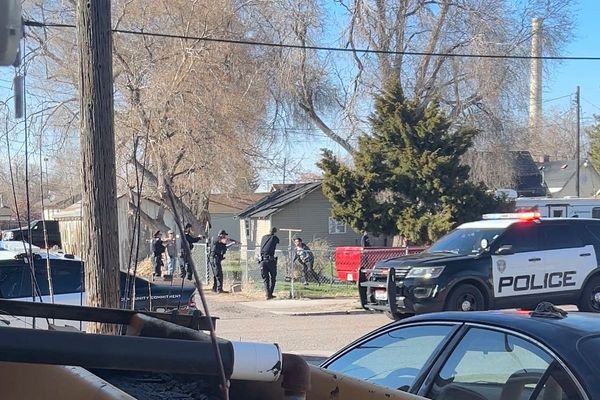Setting up a new Windows 11 PC? Whether it's a laptop or a desktop, I have some suggestions about how you can quickly set it up with all the apps you need.
I know because I've been reviewing PCs for years and tinkering with them my whole life, so I've spent longer than I'd care to admit reinstalling Windows and all my favorite programs. Over the years I've found there's a handful of apps I use over and over, and I recommend you install them on any new PC you buy.
Back in the day we had to do it all ourselves, which meant I had to spent 20-30 minutes reinstalling apps every time I wiped a PC or bought a new one. But now there's Ninite, which means those bad old days are over.
If you're not familiar, Ninite is a utility that lets you pick your favorites from a list of supported apps, then package those apps up into one installer you can fit on a USB stick. Fire up that installer on any PC and it will instantly install all the apps you selected in one go, meaning it's a great way to keep a custom-picked list of your must-have apps ready for easy installation.
That's why I always carry a USB drive loaded with a Ninite installer for all my favorite apps—I'm unboxing a new laptop or PC every week or two, and not having to point and click my way to half a dozen websites every time to download the apps I need for work is a life-saver.
So if you'd like to get a little time back and keep a thumb drive loaded with your favorite apps in a back pocket, I recommend keeping these apps ready to go. They're all available on Ninite, so you can use the service to create a custom installer loaded with these key utilities or whatever else floats your boat.
7-Zip
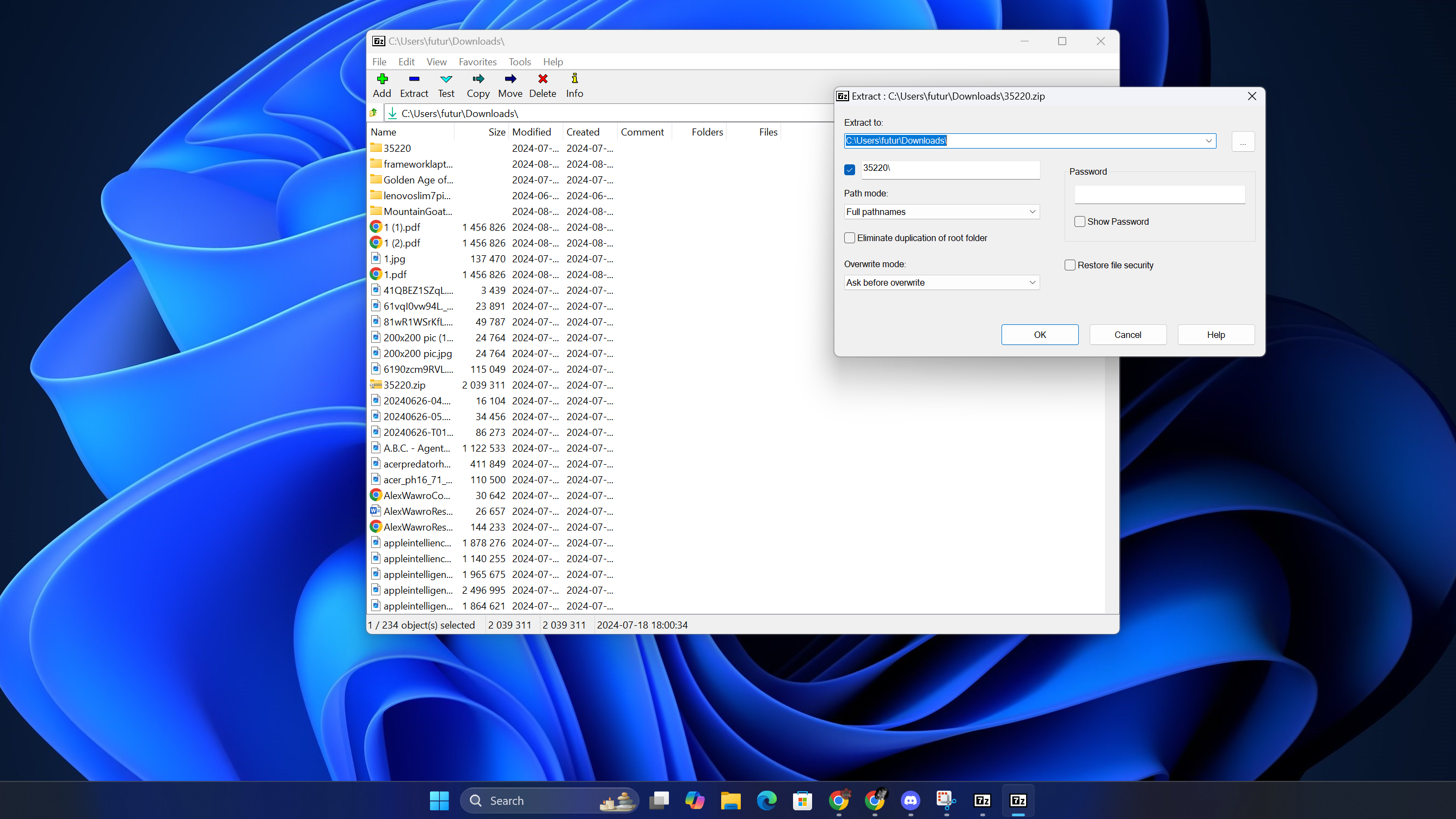
I don't need to compress things as much as I used to now that it's so much easier to share big files online, but I still install 7-Zip on every new PC because it's a good open-source compression tool that comes in handy when you need to move large files.
Even if you don't plan on regularly sharing packages of files online, having 7-Zip installed is smart because sometimes someone sends you a file that basic Windows can't unzip. When that happens, you'll be glad you have 7-Zip ready to roll.
Everything
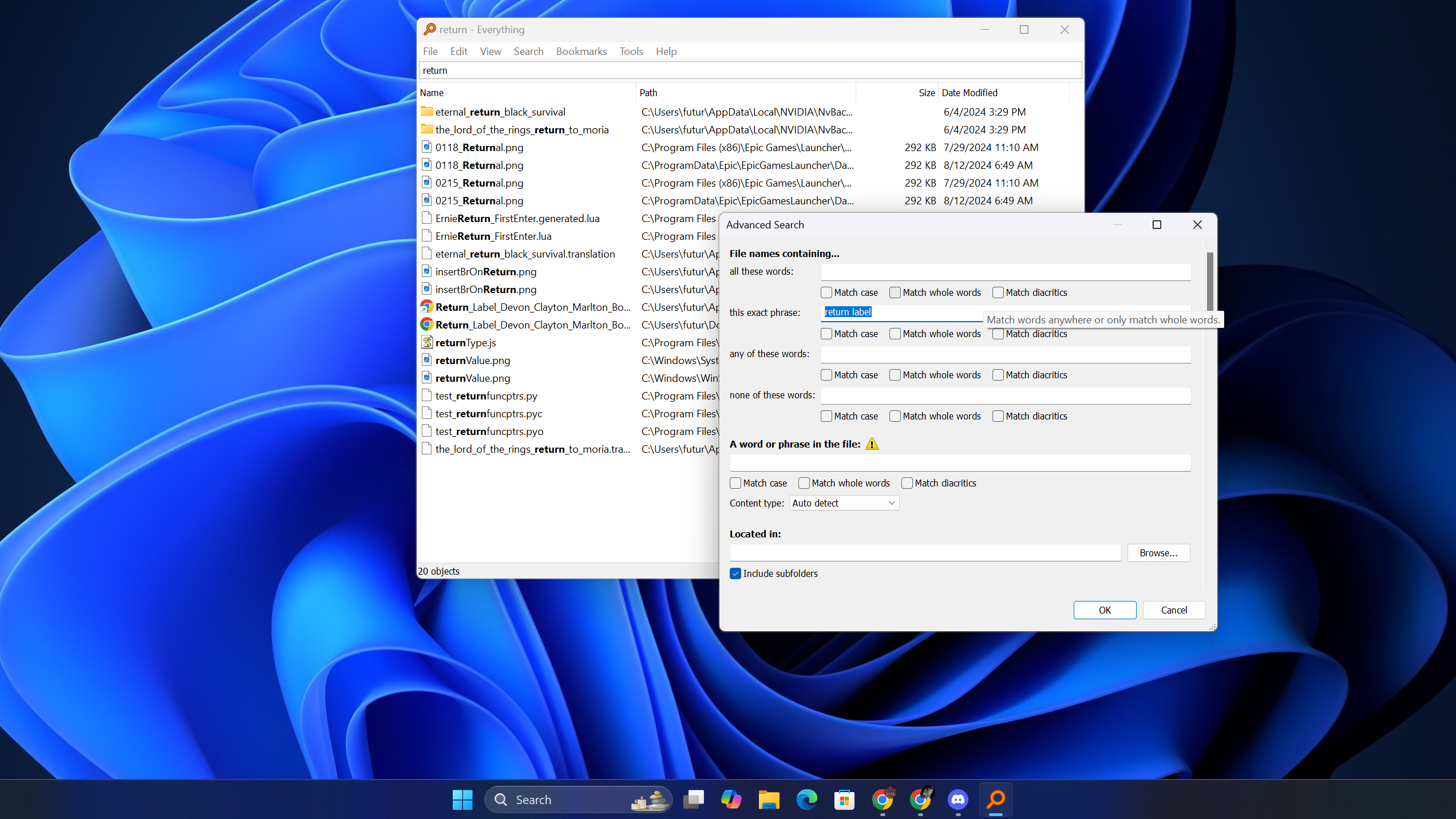
Everything is a free search utility that works like Windows Search on steroids, and I find it's really handy for quickly finding files or images I need for work.
What's especially useful is the fact that you can run custom searches on your PC using advanced search descriptors, look for specific words or phrases within files and filter by date, file type and the like. If you've ever had a hard time finding something on your hard drive, Everything can be a big help.
Google Chrome
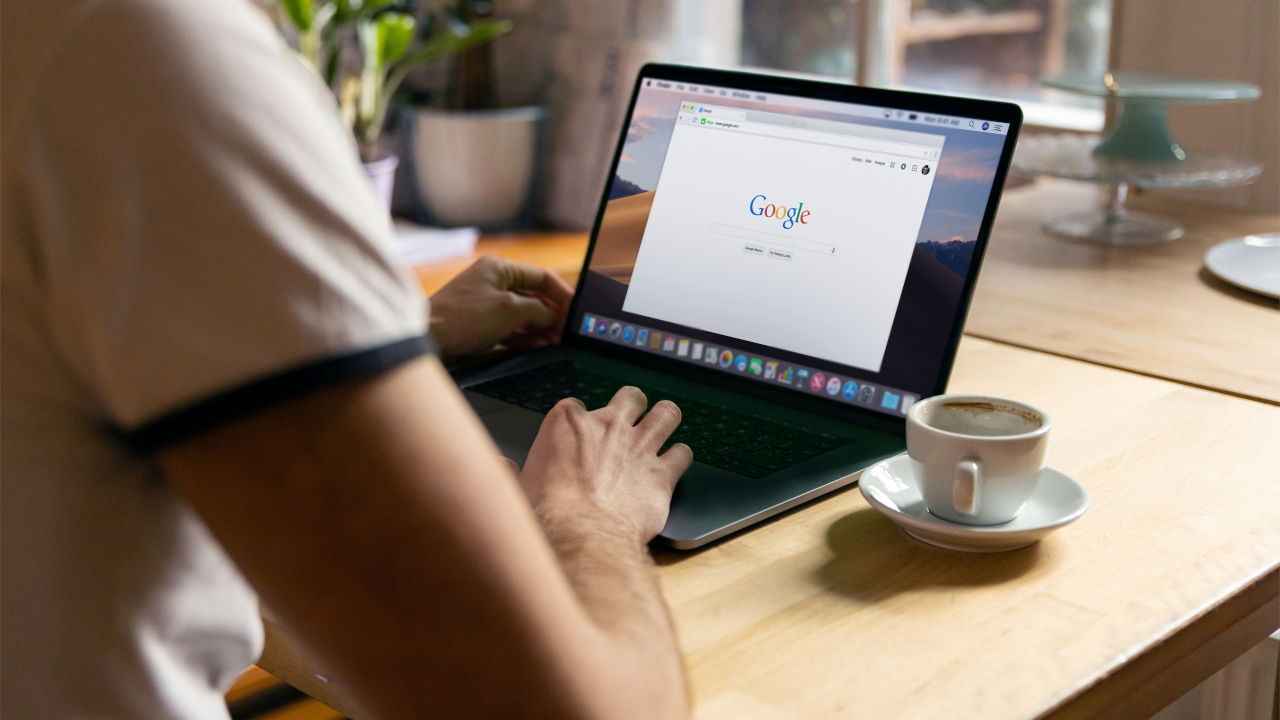
There are a lot of good browsers out there, but I prefer Chrome because it feels fairly fast and reliable, and it supports every website and web service I need to use. Plus, I use Google for work and personal business, so it's convenient to log into my browser with the same accounts.
Discord
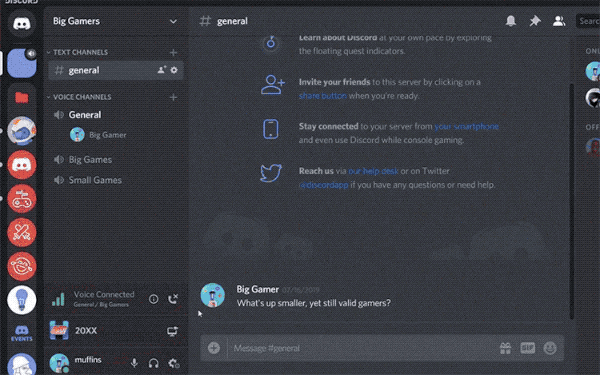
I was slow to adopt Discord after it launched in 2015, but nowadays it feels like one of my most commonly-used communication tools.
If Slack is for work, Discord is for fun, and I install it on every PC I get my hands on so I can stay in touch with all my disparate friend groups around the world. Plus, Discord's chat room tech is getting good enough that you can use it to stream games, record podcasts or do other fun stuff with friends online, making it a must-have utility for me.
Gimp
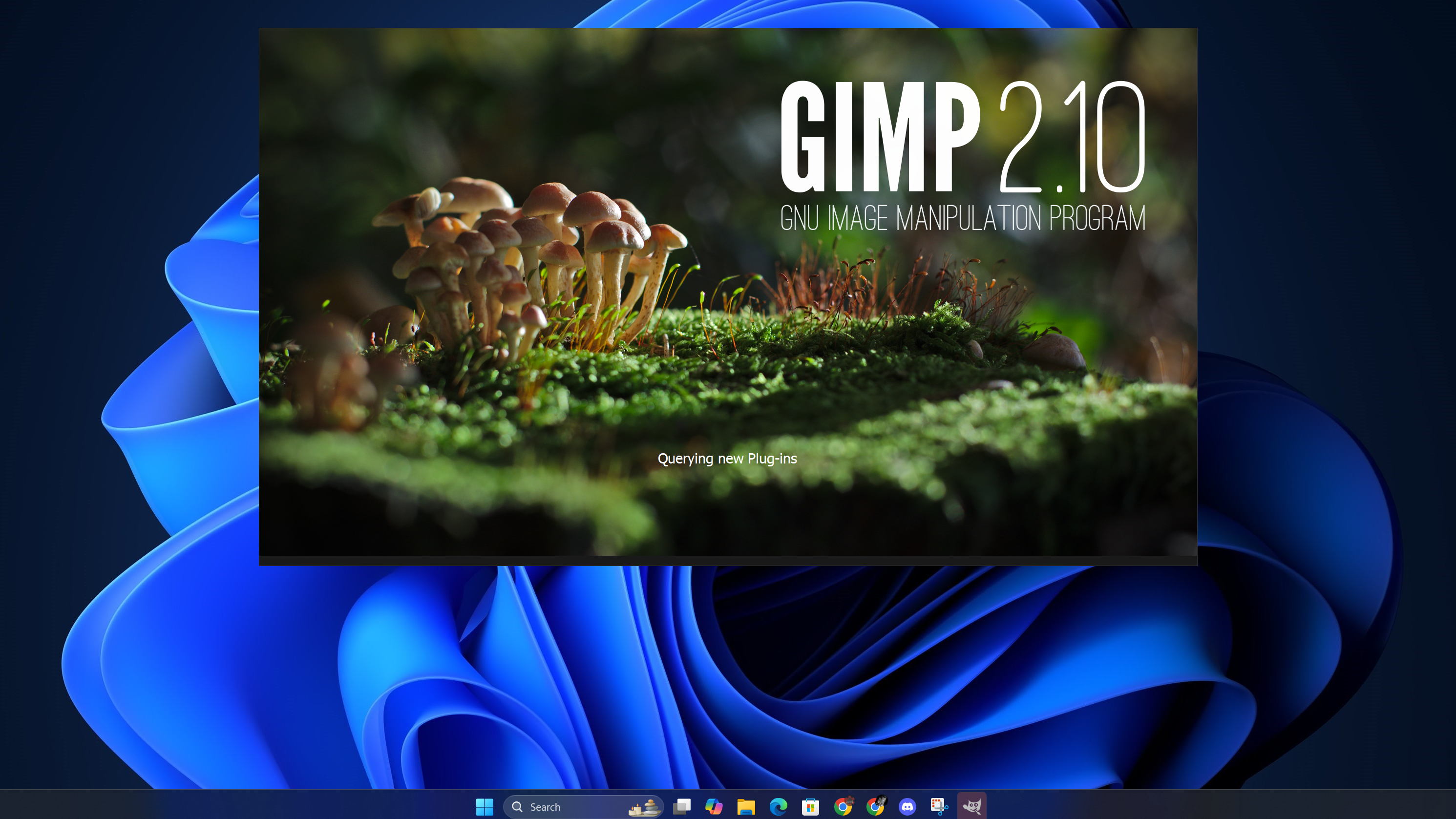
Everyone has their favorite free image editor, and mine happens to be Gimp.
Try to look past the name and you'll find this little utility is surprisingly useful, duplicating many of the features of a more robust editor like Photoshop at a fraction of the price.
It's not great for serious editing work, but for a cretin like me who just needs to resize images and occasionally crop things, this free image editor is a lifesaver.
Steam

Steam has been one of the first apps I install on every new PC for decades, and for good reason: Steam is the place to buy and play the best PC games.
Sure, you can still get PC games in storefronts like the Epic Games Store, but Steam is the biggest and best PC game storefront in the business. I also keep in touch with a few friends on my Steam friends list, so it's nice to have it installed and running on my PC to keep abreast of who's playing what.
VLC
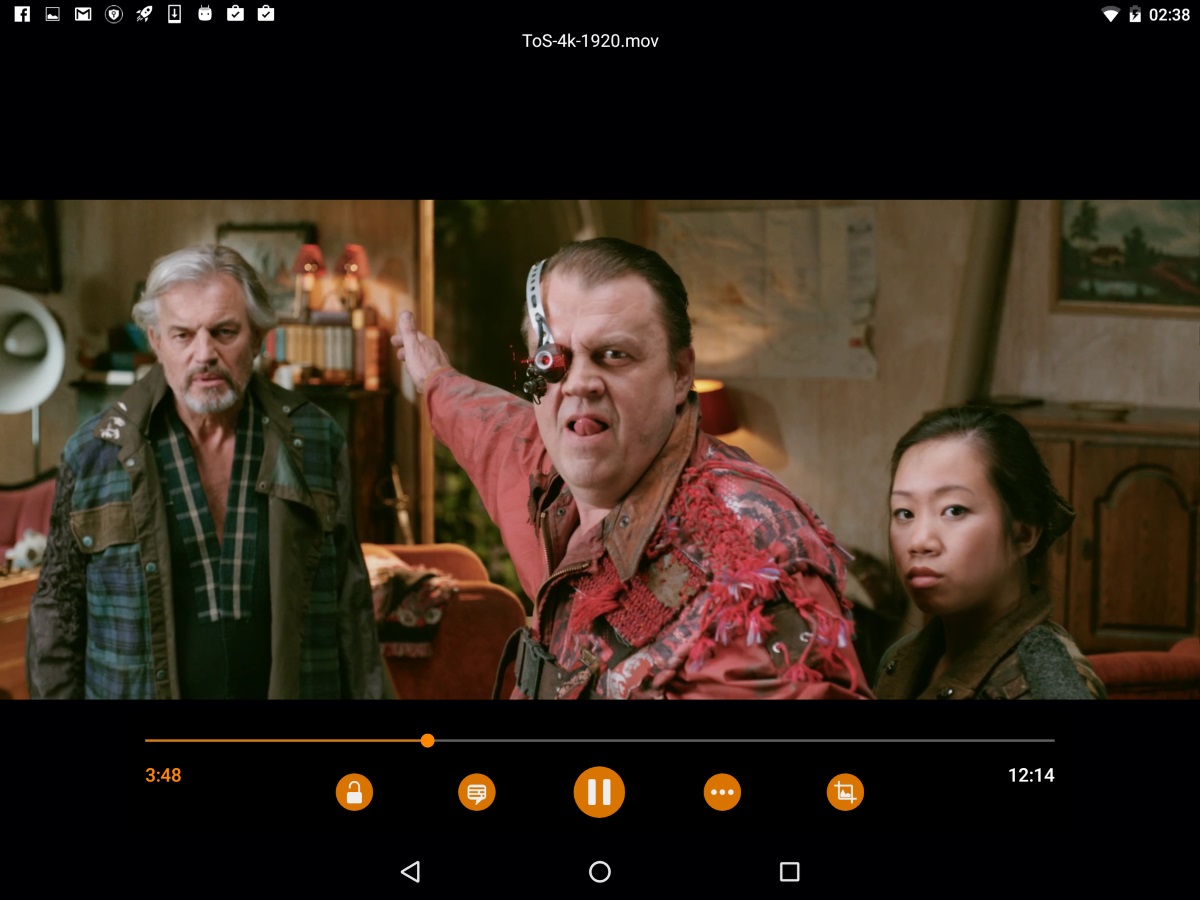
If Windows Media Player can't play an audio or video file, odds are good the VLC media player can handle it.
This has been my go-to media player for decades because its simple, easy to use and supports a variety of formats and codecs that otherwise won't play on a freshly unboxed PC.
Bottom line
These are the apps I install on every PC I unbox, without fail, and it never fails to save me at least 15 minutes of downloading and installing apps every time I get my hands on a new Windows machine.
Using Ninite to install them all in one fell swoop has made my life a lot simpler, so I highly recommend you just go that route instead of going to each app's website to individually download them. Of course, don't feel like you need to stick to what I suggested—mix and match your favorite apps from Ninite to make the perfect utility installer for your needs!