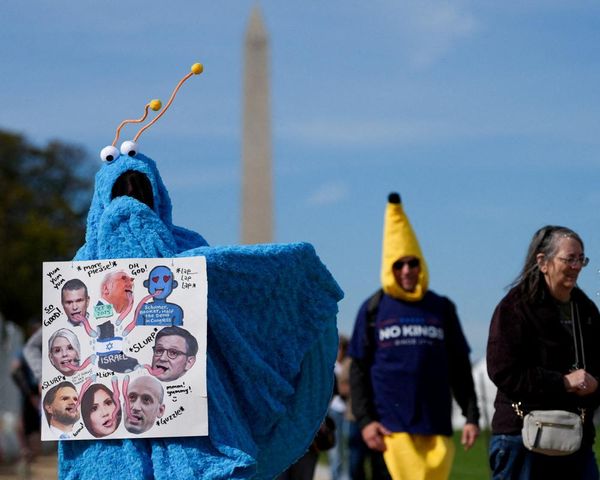Setting up a Chromebook for the first time? I have some suggestions about which apps you should download right away to make it a more versatile, useful and just plain fun laptop.
I know because I've been reviewing them for years, so I've gone through the process of unboxing and setting up a new Chromebook dozens of times. Heck, I've been doing it long enough to remember when you could pick and choose between Chrome and Android apps, but since Google basically eliminated Chrome apps a few years ago, the Android apps in the Google Play Store are now your best choice for customizing your Chromebook.
Over the years I've noticed there's always a few Android apps I immediately gravitate to every time I'm setting up a new machine, because they help transform any Chromebook from a glorified web browser into a more capable laptop that you can use to edit photos, watch movies, stream games and more.
And since I occasionally get questions from readers about how to do things like watch videos on a Chromebook or play games, I thought it would be helpful to just quickly run through the top 5 apps I install on every Chromebook I review in order to make it a more functional, capable laptop.
These apps make even the best Chromebooks significantly better, in my experience, and I hope at least a few of them make your life on ChromeOS a little easier.
Adobe Lightroom
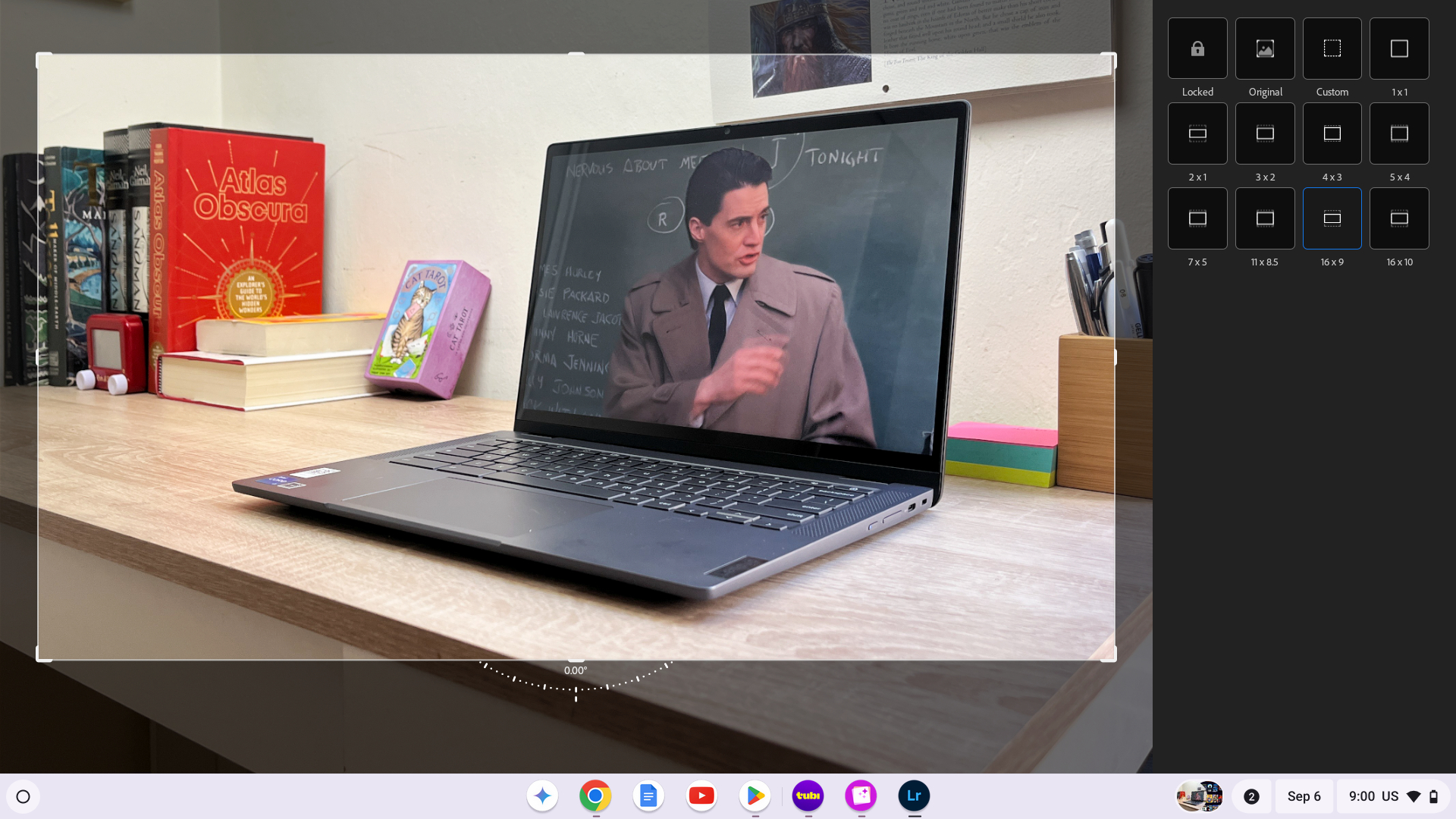
As a working journalist I regularly need to edit and resize images for publication, so I need to have easy access to a decent image editing program. And when I'm on a Chromebook, my go-to is always Adobe Lightroom.
The reason is easy: it's free and good enough for basic tasks like cropping images and retouching photos, plus you can have some fun with silly filters. If you're willing to upgrade and pay Adobe a monthly fee you get a little more functionality out of it, like the ability to do light video editing and remove things from images using AI.
But frankly, I don't think it's a great idea to pay Adobe a monthly fee (because Adobe's all about subscriptions now) for this app—I recommend it because it's free and good enough, not because it's good enough to be worth paying for.
If you are willing to pay for a decent image editor on ChromeOS, I recommend Gimp—it's typically free to use on the web but you have to pay a nominal fee ($1.99 at time of publication) for the Android app. However, that's worth it if you think you might want to do some image editing while you're not able to access the Internet.
Discord
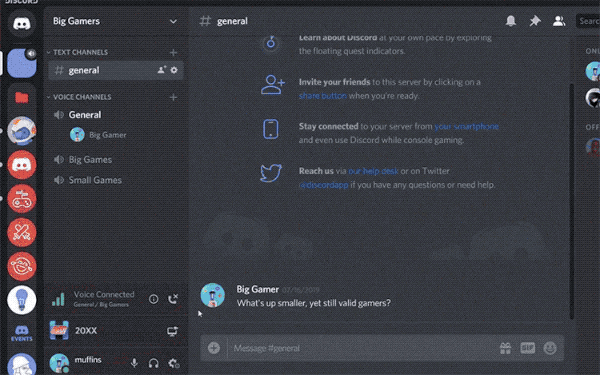
There are lots of communication apps available on the Google Play Store, but for my money Discord is the most useful and the first I seek out.
Discord got its start as a messaging platform for video game fans, but it's grown into a versatile and useful tool for all sorts of communication. I've come to rely on Discord as a way to stay in touch with friends around the world as well as communities I'm engaged with and work I do, so it's become one of the first apps I download on every new Chromebook, MacBook and Windows 11 laptop.
While I wasn't the biggest fan of the app when it launched, the way Discord makes it easy to chat with friends, stay on top of multiple Discord servers at once, stream games and chat in voice channels all in the same app has made it a go-to download for me.
Personally I like to use it to chat with pals about tabletop role-playing games and movies we're watching, but you can use it for anything you and your friends care to. It's also a common way for artists, game developers and musicians to manage their communities nowadays, so there's a good chance some of your favorite creators maintain fan Discords that you can hop into for free!
GeForce Now

I love playing video games, so you better believe one of the first apps I put on any new Chromebook is something that lets me play the best PC games available. And right now, for me, that's Nvidia's GeForce Now game streaming service.
I'm not a huge fan of game streaming services in general, but they're valuable on a Chromebook because a) no Chromebook can natively run demanding games like Cyberpunk 2077 and b) you're typically connected to the Internet, so it's no big sacrifice to click a button and stream a game for 30 minutes.
I like GeForce Now because it lets me play just about any game in my Steam library on a remote gaming PC, then stream the video to my Chromebook, creating the impression I'm gaming on a big rig while I've a little Chrome machine in my lap.
Of course, the trade-off here is you're reliant on a good strong Internet connection for maximum playability. Some rare gaming-oriented Chromebooks (like the Acer Chromebook 516 GE) have dedicated Ethernet jacks you can use to plug into a wired connection for rock-solid game streaming, but even when you're relying on Wi-Fi you can generally get good performance on a strong connection.
If you're not familiar with the process, check out our quick guide to how to use GeForce Now on Chromebook to get started!
Tubi
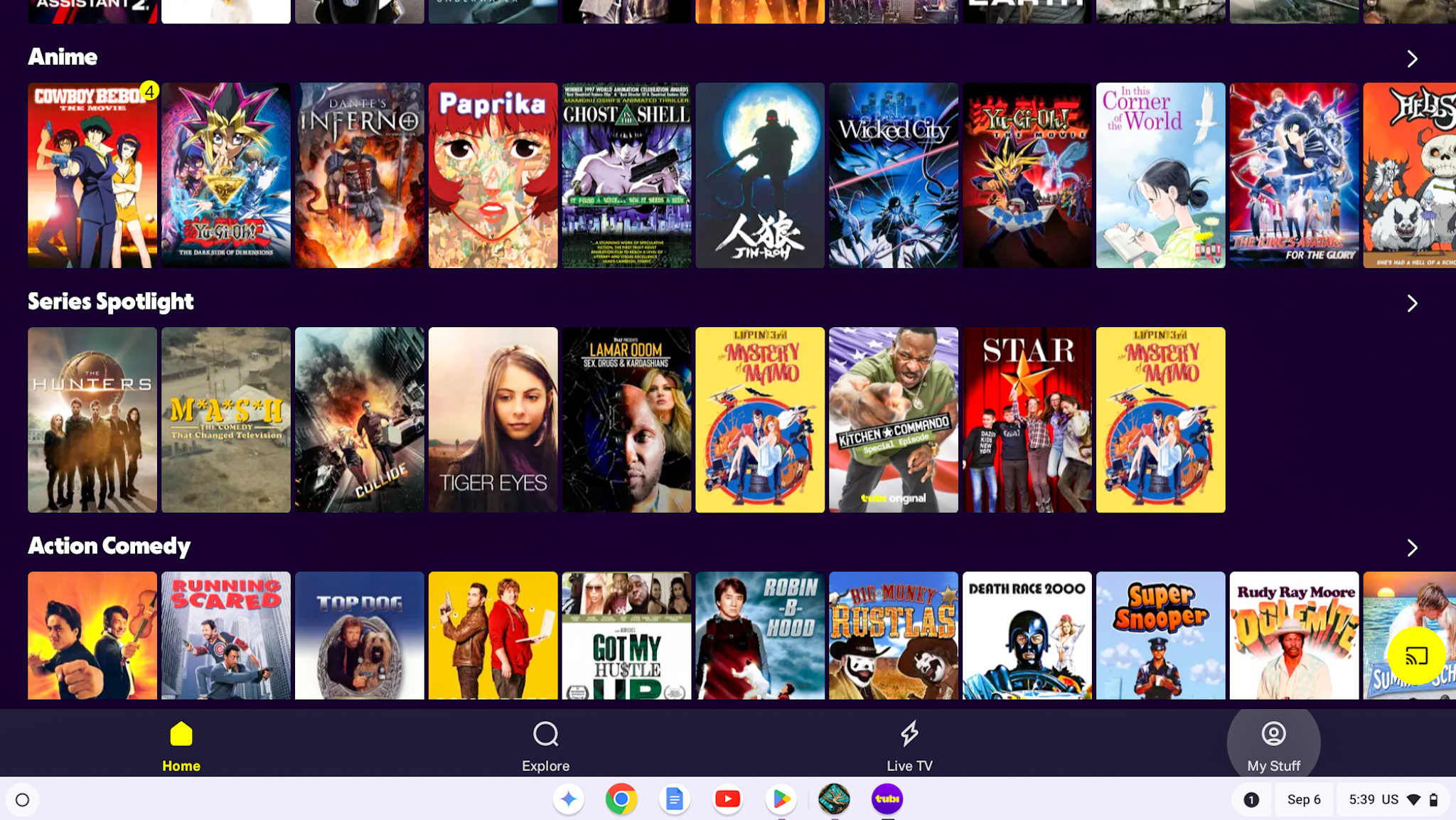
All the best streaming services have Android apps you can use to stream TV and movies to your Chromebook, but for me the first one I always download is Tubi.
If you're not familiar, Tubi is a free (with ads) streaming service with an eclectic variety of content that's always changing. I really love it because it often has movies and TV shows I love that I haven't thought about in ages, and so every time I fire up the app and dive into the catalog I know I'm going to be surprised (and often delighted) by something new or unexpected.
Of course, another reason I love Tubi is that it's free, so I don't have to pay a streamer like Hulu or Netflix to watch some trashy TV when I'm on the road and having a hard time falling asleep. So while I recommend you download apps for whatever streaming services you like on your Chromebook, don't skip out on Tubi—it's one of my favorite streaming services (and the first I download) for a reason.
VLC
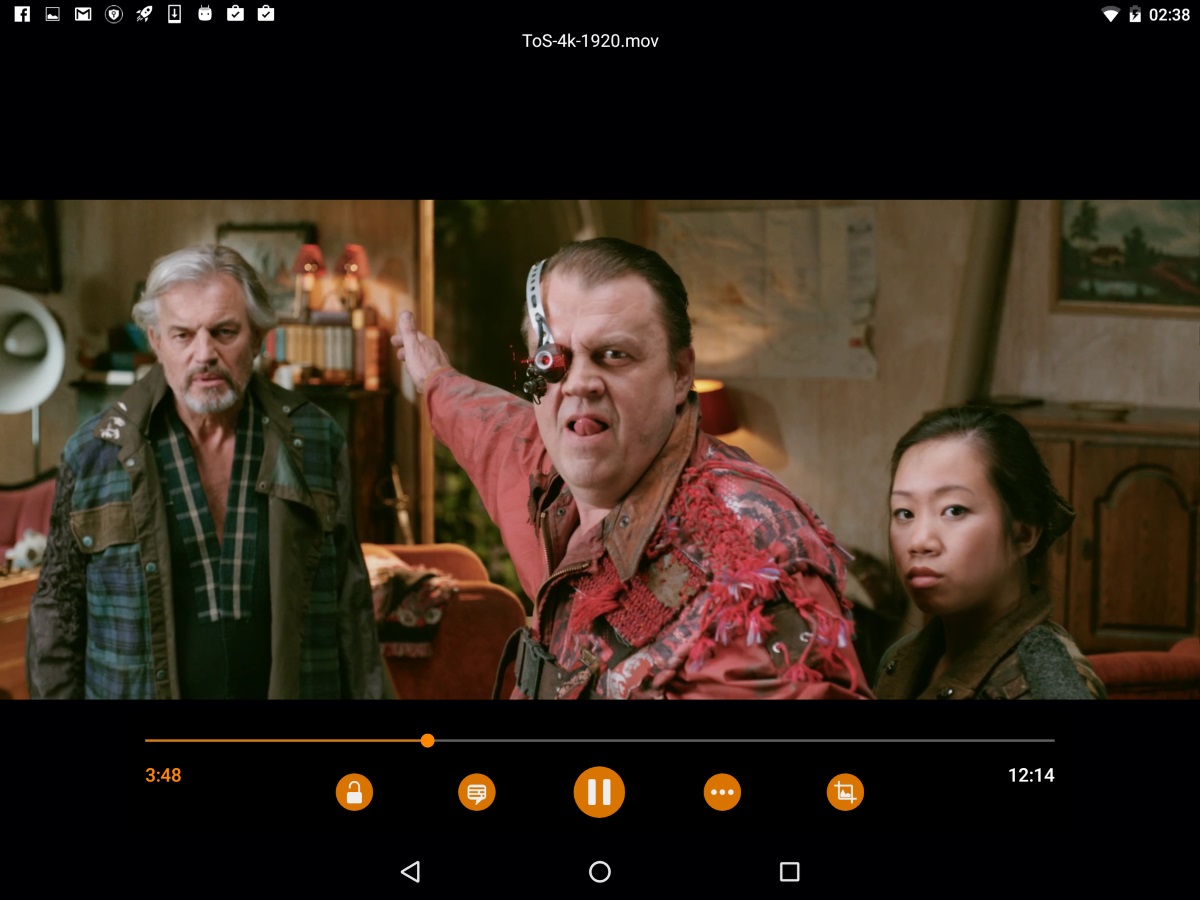
If you have an actual video file you want to watch on your Chromebook instead of relying on a streaming service, there's a good chance the VLC media player Android app can handle it.
This has been my go-to media player for decades because it's simple, easy to use and supports a variety of formats and codecs that otherwise won't play on a freshly unboxed PC.
That makes it awfully useful on a Windows or Mac PC, and even more valuable on a Chromebook because I don't know if you've noticed, but Chromebooks aren't the most versatile devices out of the box. But with the VLC app installed and a few videos saved to your Chromebook, you can count on having plenty to watch the next time you're somewhere without an Internet connection.
Bottom line
Everyone has different needs and interests, so I understand if not everything on this list is up your alley. Shucks, depending on the week I may sometimes download the PBS Android app instead of Tubi, or skip VLC entirely if I'm not going to be using a Chromebook away from the Internet at all.
But more often than not these five apps are the first to get installed on any new Chromebook I unbox, and they do a lot to make a fresh ChromeOS install feel like home.
Ultimately, having a strong, secure Internet connection is the best thing you can do to get the most out of your Chromebook. But once you've got that, it's time to load it up with all the apps you need and love to make it your own. Hopefully you discovered at least one cool new app to add to your Chrome repertoire, and I'd encourage folks to leave further suggestions in the comments below.