
I've been a traditional desktop Windows user for decades, sticking to 32-bit and 64-bit apps with standard processors from Intel and AMD. Compatibility has never been an issue with my endless pile of accessories and USB-powered peripherals since most of the world uses Windows 10 and 11, and manufacturers prioritize their drivers to x86-64 systems first. However, after picking up a second-hand Surface Pro X to check on the progress of Windows on ARM, it feels necessary to catch everyone up on the compatibility of everyday accessories.
It might seem unusual to some Windows fans that physical accessories should suffer any incompatibility, especially since all of your apps will work on Windows 11, whether natively built for ARM or launched via emulation. Any hint of controversy with ARM lies in hardware drivers, which are crucial components that allow your PC to understand and communicate with your connected device. Microsoft even warned of potential roadblocks as its first-party ARM range expanded, but how does the experience fare in real-world usage?
Wireless dongles and Bluetooth connectivity
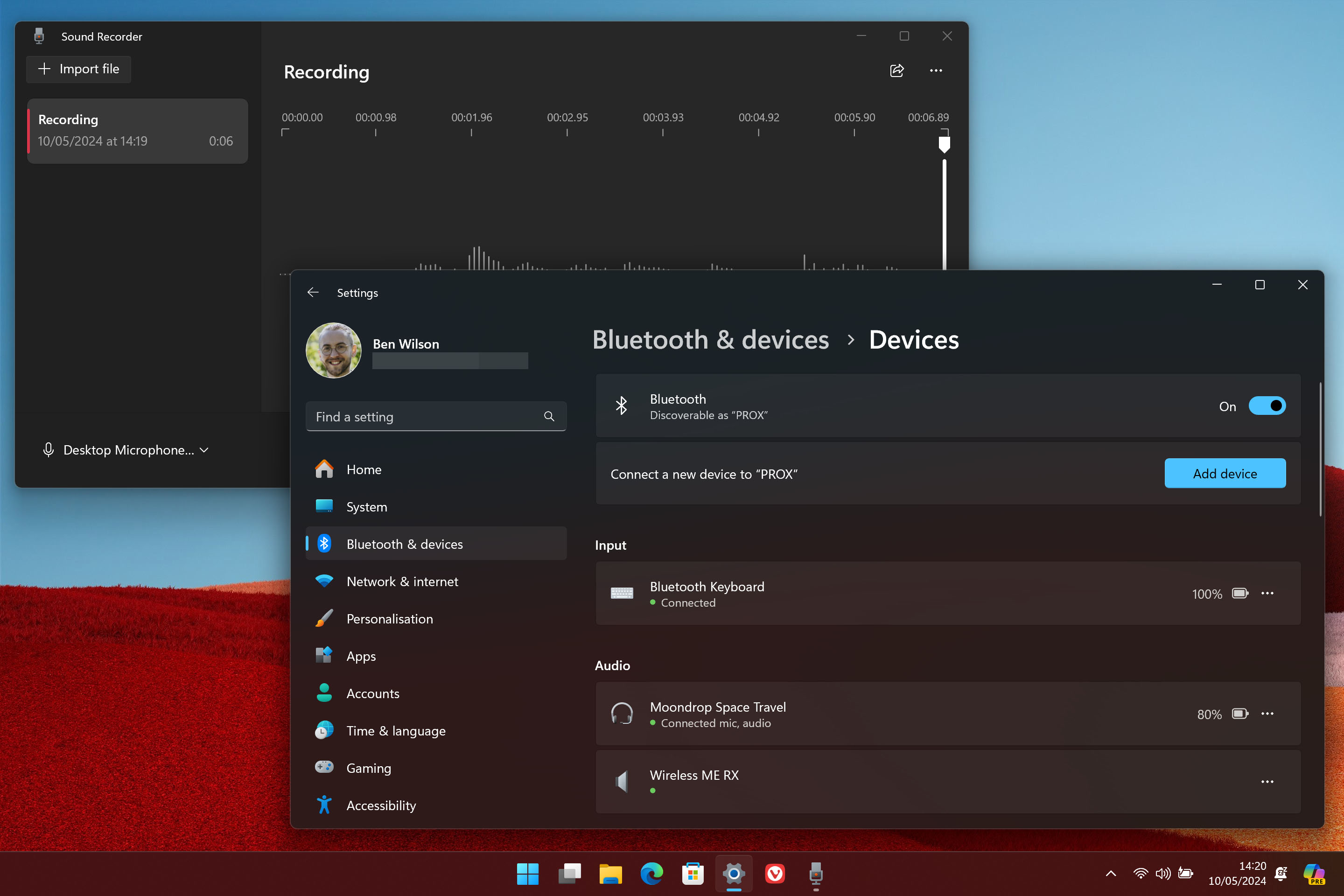
Most wireless keyboards and mice rely on either a dedicated USB-A or USB-C dongle using 2.4GHz signals or the same Bluetooth technology used by smartphones. I certainly don't suffer from a lack of peripherals, as my office becomes overrun by wireless devices competing for my affection, so let's test some with the Surface Pro X. First up, a previously reviewed SteelSeries Apex Pro Mini Wireless gaming keyboard which, rather appropriately, supports both 2.4GHz and Bluetooth connectivity. When I connect its USB-C dongle, the Windows Settings menu automatically identifies the model, and everything works as expected.
It's running alongside an already-connected, third-party Bluetooth wireless keyboard that replaces expensive first-party Surface Signature Keyboard addons for my unit. This keyboard also features an (admittedly poor) touchpad, and both communicate with Windows 11 on the ARM-based Surface Pro X, complete with a battery life readout in Settings. An identical experiment with a Corsair Katar Elite wireless mouse also shows no issue, whether connecting via Bluetooth or USB-A. Eagle-eyed Surface fans will know that the Pro X lacks USB-A ports, but an $80 Targus docking station from Amazon solves that, also without compatibility issues.

On the audio side, I reached for a pair of ultra-cheap Bluetooth-powered earbuds to test wireless audio output and microphone input. Windows 11's Bluetooth menu recognizes Moondrop's $25 Space Travel buds without issue since they don't require third-party drivers to handle uncommon features. It's a recurring theme that Microsoft provides generic drivers for widely-used peripherals, so even an ultra-basic set of wireless earphones can connect to a Windows on Arm device over Bluetooth without special software.
Microsoft provides generic drivers for widely used peripherals, so wireless earphones can connect without special software.
For something a little fancier, RØDE's world-class $149 Wireless ME clip-on microphone system connects to the Surface Pro X with a USB-C to USB-C cable and still doesn't require any branded companion apps or separate downloads. After a brief pause to think, Windows 11 recognized and named the wireless mic, allowing me to select it as my default input method for making local recordings or joining video meetings with an extra degree of freedom and a step up in quality over the (already competent) built-in Surface Pro X microphone.
External monitors and gaming on joypads
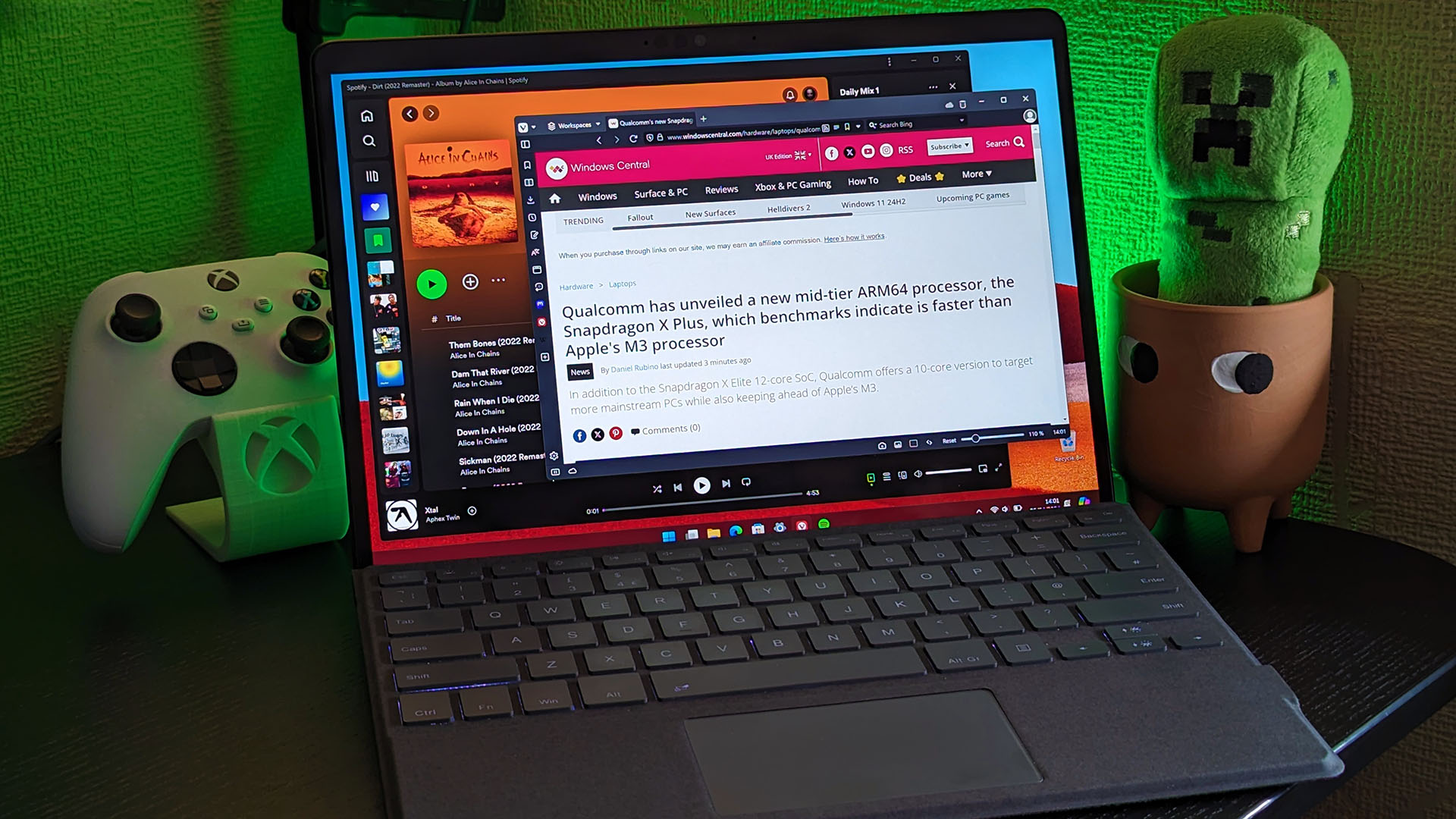
While using the same docking station I mentioned earlier, connecting a 27-inch Alienware gaming monitor via USB-C to HDMI gives me access to higher resolutions and refresh rates without problems. You'll only see limits from your ARM device and its ports regarding 4K support, but Windows 11 doesn't exhibit any unusual bugs or compatibility issues while I'm running multiple screens. Wirelessly connecting to my 48-inch LG C2 OLED TV via webOS also works on the first try, though I rarely use the function outside of sharing occasional videos with the family.
HDMI-out pairs perfectly with Xbox Cloud Gaming to stream console titles or NVIDIA GeForce NOW for PC equivalents alongside a compatible joypad. Connecting an official Xbox controller via Bluetooth or a third-party Victrix Gambit with a USB-C cable to the Surface Pro X uses official Microsoft drivers for Xinput anyway, so there aren't any problems with common joypads. While some more lightweight Windows on ARM devices don't advertise themselves to a gaming-centric crowd, cloud streaming offers a brilliant solution to bridge the gap, especially if you pick up a 5G-compatible option.
Printer drivers are the only real caveat
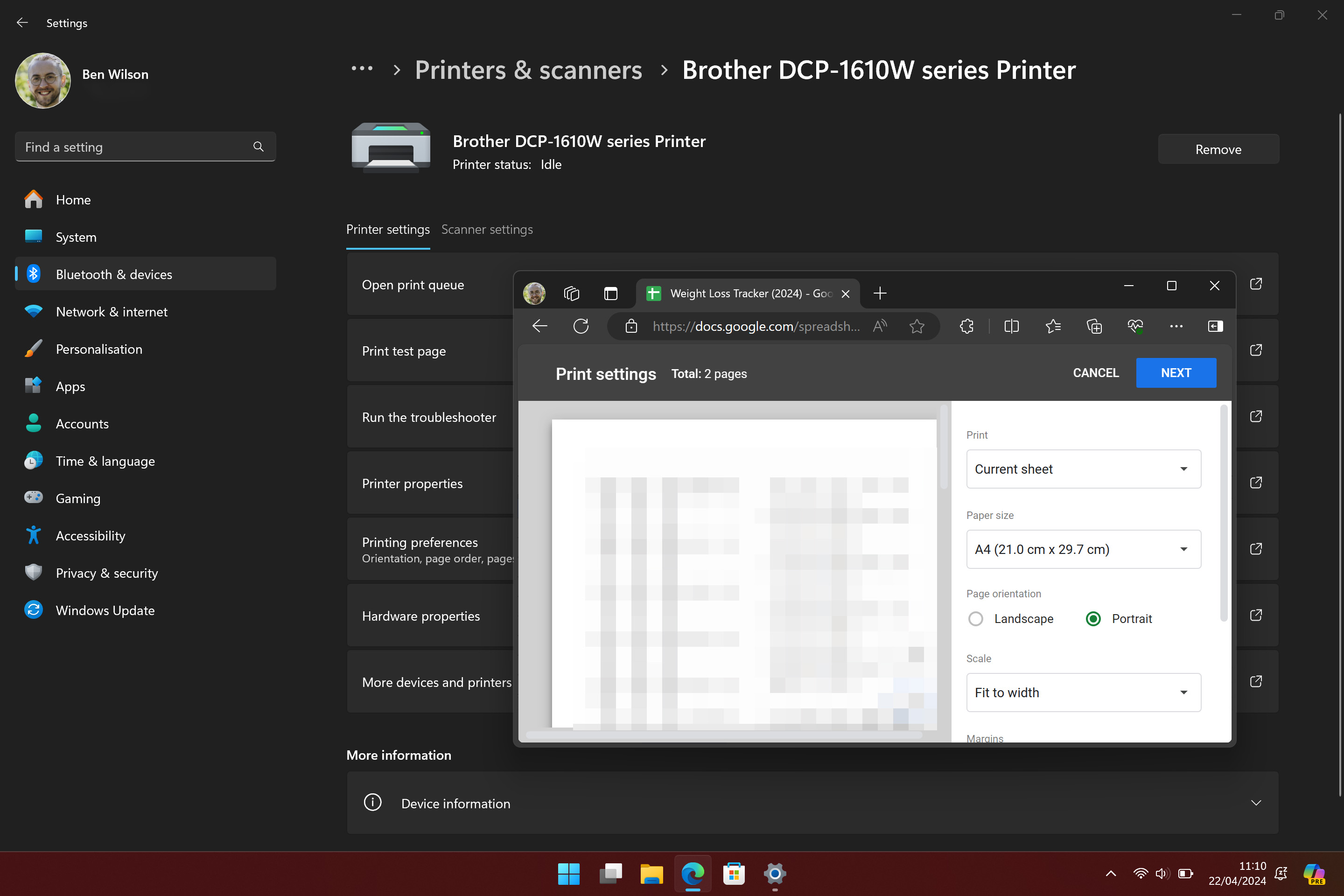
It's not a guarded secret that printer (or, more specifically, scanner) functionality isn't as good as it could be on ARM devices running Windows. Microsoft admits that its Windows Fax and Scan app isn't available right now, and brand-specific options generally offer basic printing support but nothing for scanning. That's not to say you're out of luck for scanning a document, as the stock Snipping tool has OCR features that read and decipher text on a photographed page. Naturally, you'd need convenient access to a camera, like the built-in rear-facing camera on my Surface Pro X, or an external webcam to take advantage of this alternative method.
Scanning documents is the only roadblock I've experienced with Windows on ARM.
However, the default printer driver in Windows 11 works perfectly on ARM devices for general print jobs sent from Office 365 or PDFs in Microsoft Edge. My wireless Brother DCP-1610W monochrome toner printer is visible over Wi-Fi, and the Surface Pro X identified it without any problems. Certain brands like Canon explicitly list supported printers for ARM devices, and it's best practice to check with your manufacturer first. Nevertheless, scanning documents is the only roadblock I've experienced with Windows on ARM, and all of my other devices connect without issue.







