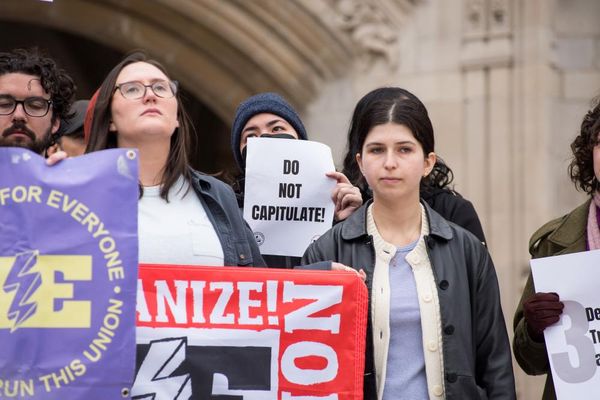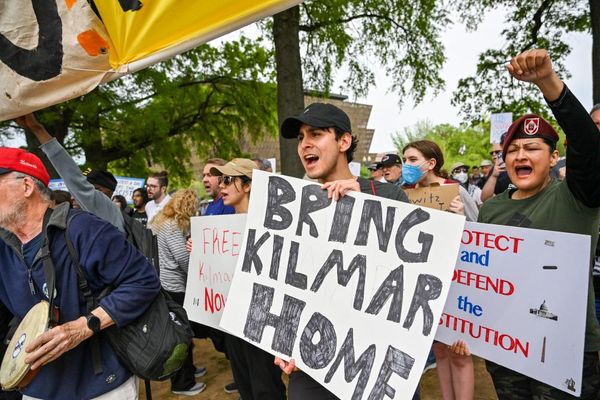Tracking concurrent player counts for popular (and less popular) games on Steam is just a thing some of us like to do. For those of us in the industry, it's one of the easiest metrics we can look at to track popularity. Or, you know, you might just want to know there's a healthy player base, be it for multiplayer, or not.
After all, if a lot of people play a game then it should be good, right?
Mostly we're all using SteamDB, the third-party resource for all things Steam data, but that usually involves going into a web browser. Not anymore, though, at least if you have a Steam Deck (or future SteamOS running handheld). This new Decky Loader plugin called PlayCount does all the work for you, adding data to both the store and the library.
Here's how you can get it for yourself.
Installing Decky Loader on SteamOS
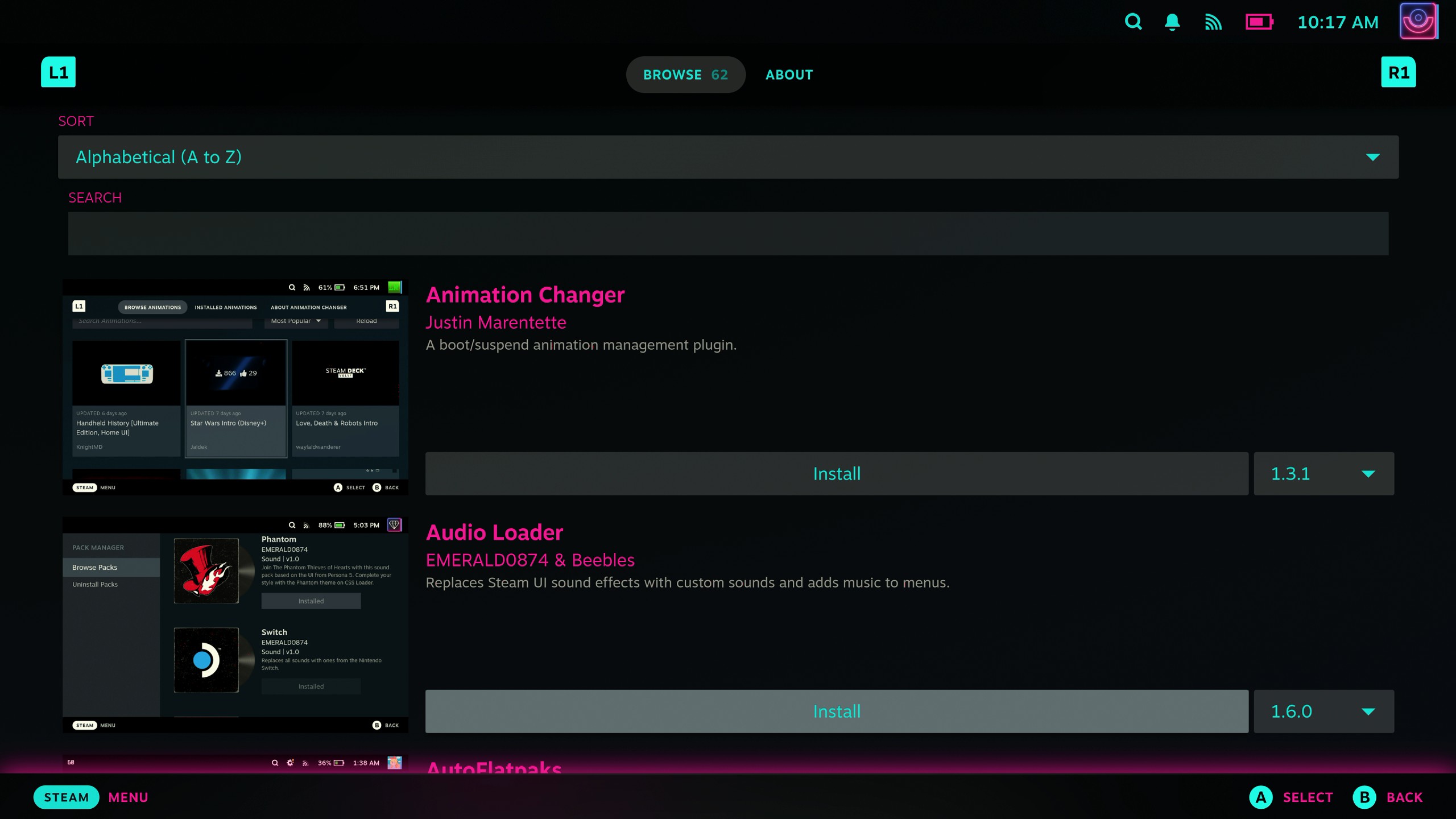
If you're not already a user, we have a full guide on installing Decky Loader onto the Steam Deck to help you out. It needs to be done in desktop mode, so you'll want a mouse and keyboard, but the process is as simple as downloading a file, clicking to install it and following the instructions on screen.
Once installed, you'll have a new icon in your QAM Menu (the three dots button on the Steam Deck) that will be your access point into Decky Loader.
The process will also be the same on any other handheld running SteamOS later in 2025 and beyond.
Installing and using PlayCount for live player data on SteamOS
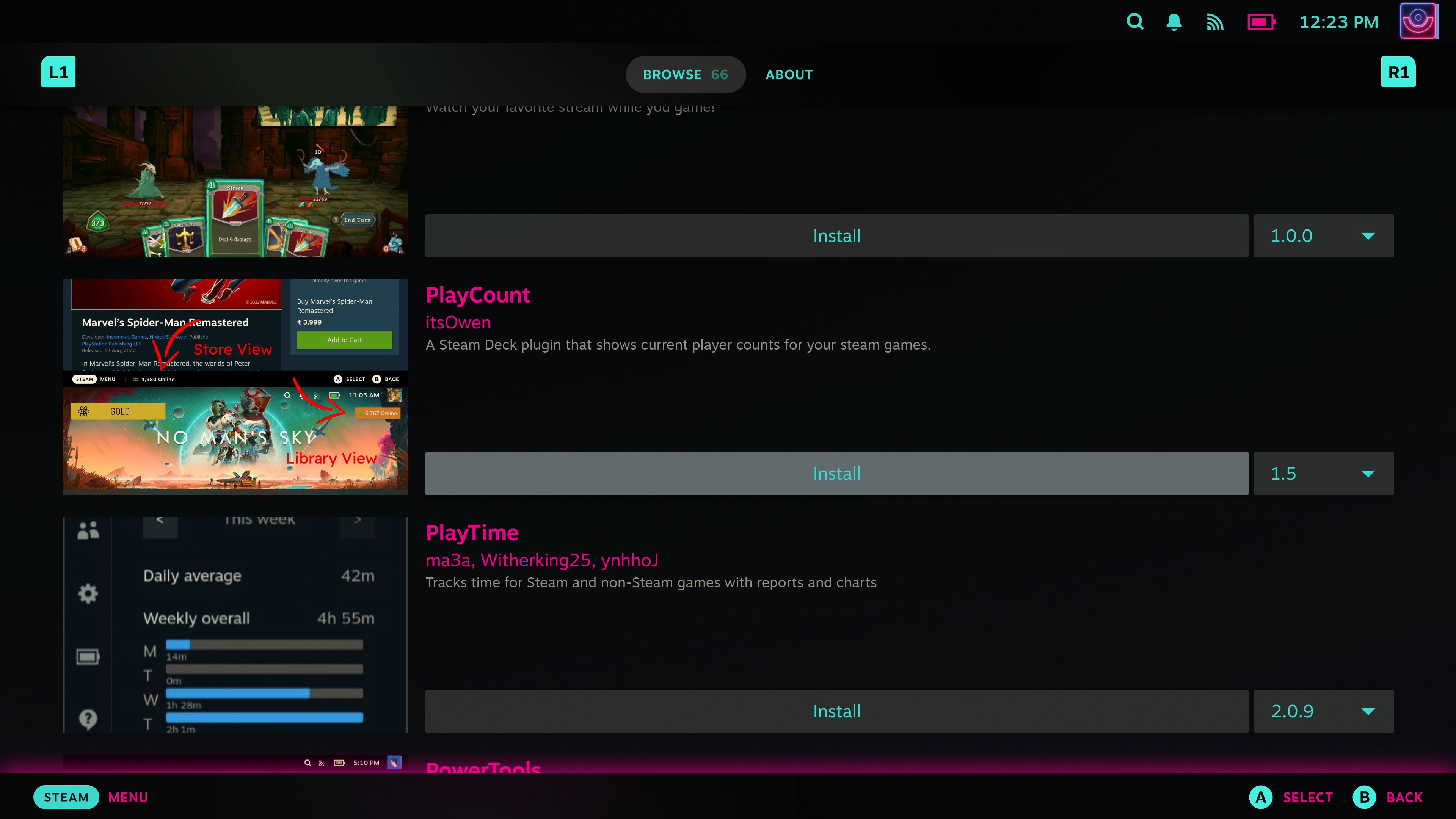
Open up Decky Loader in your QAM Menu and tap on the icon that looks like a little shopfront. To get PlayCount either search for it or scroll through the list until you find it. Then simply tap on Install.
Like any other Decky Loader plugin, you'll now be able to access Playcount's settings from the same place in the QAM Menu. There aren't many settings to change, mostly they just tweak the visuals, so you can place the counter where you want it best and have it looking how suits most.
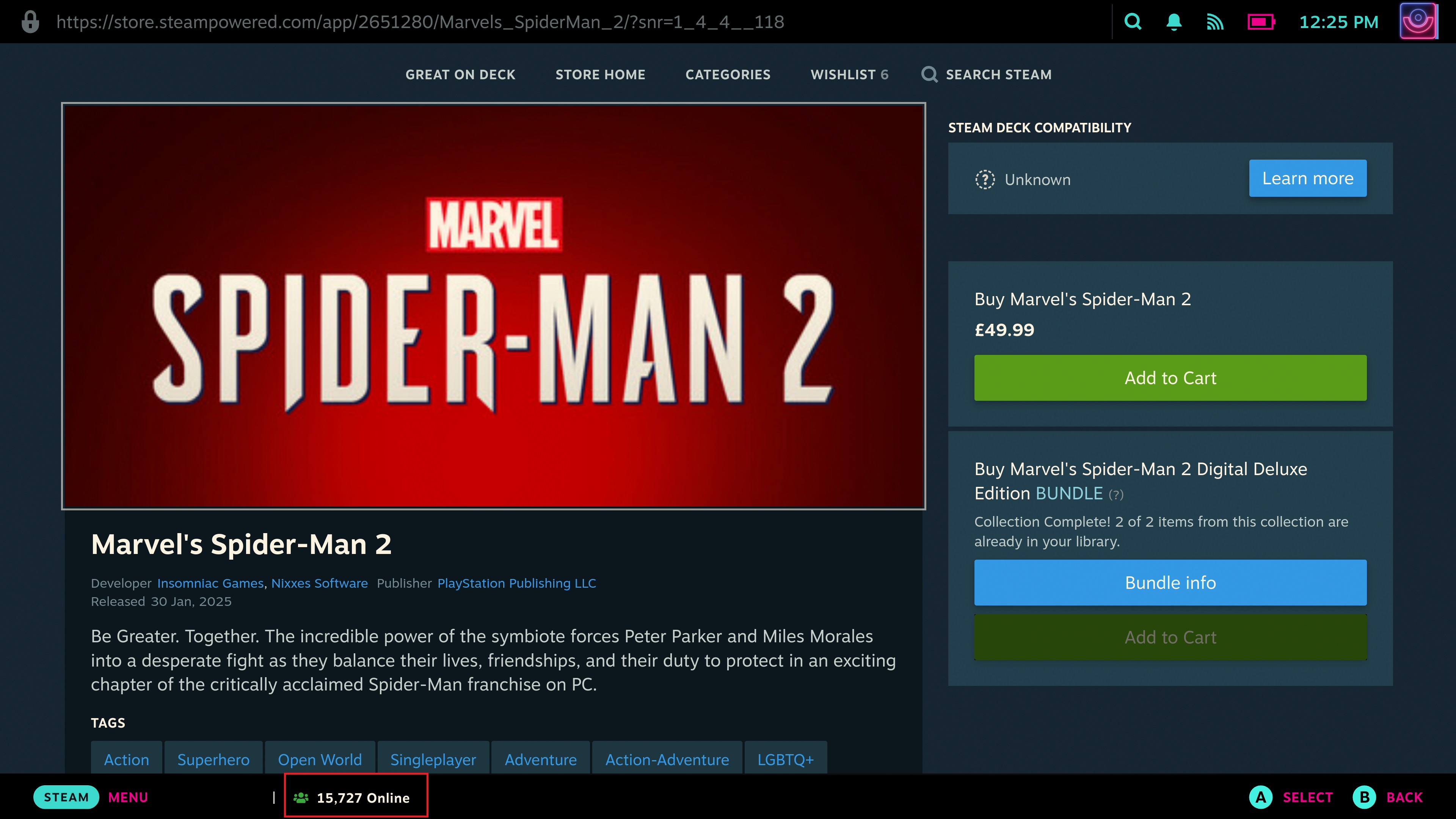
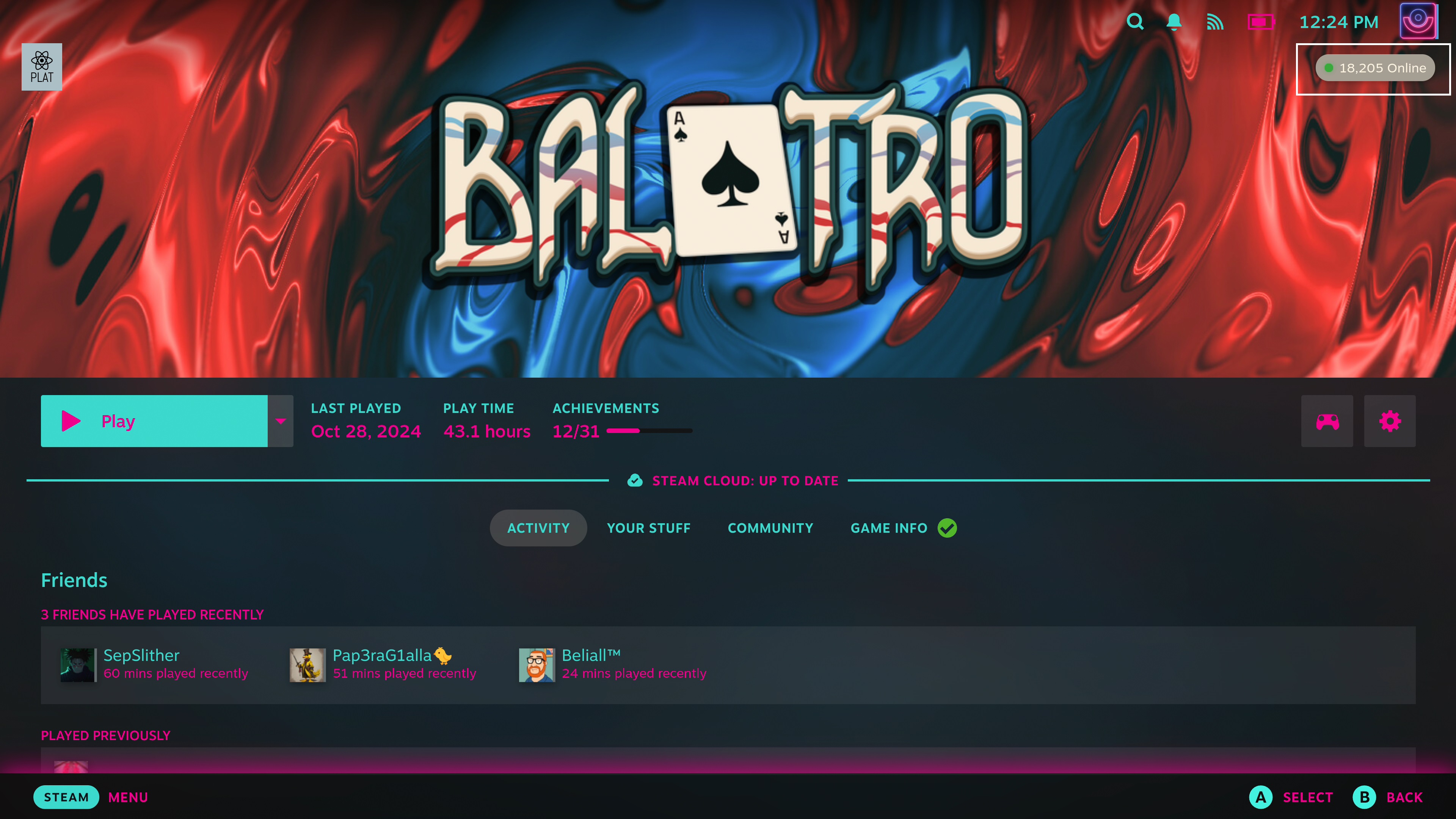
Like the ProtonDB Badges plugin I've featured previously, Playercount will not only show the information inside SteamOS, but tapping on it will directly open a webview with the full data on SteamDB. It only works on games on the Steam Store, however, anything you've installed from another source won't trigger the plugin to contact SteamDB.
This likely isn't a plugin for everyone, but for those of us out there who absolutely love this type of data, this is such a slick and convenient way to access it. The fact you can search any game in the store and see the player count at any time, or on any game in your library, makes it more convenient than going and looking it up yourself. It's just a nice thing to have!