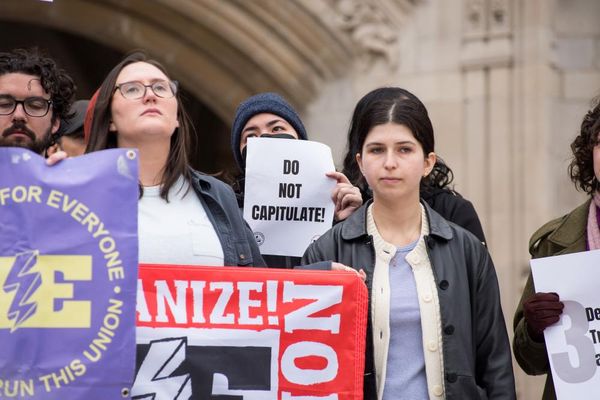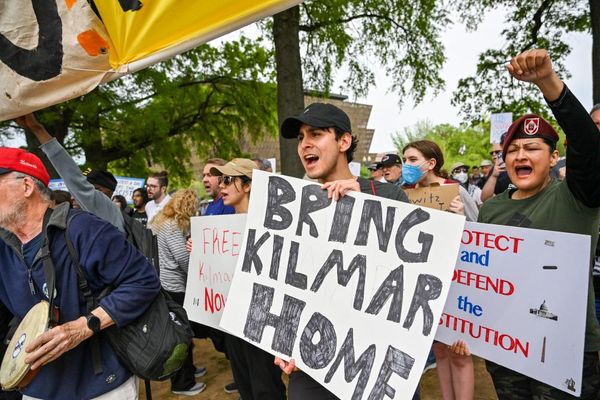The Asus ROG Ally X officially launched today, and with it comes a redesigned Armoury Crate application that makes massive improvements to the device on a software level.
In my review of the Asus ROG Ally X, I claimed it's a "Perfect mid-cycle refresh," and highlighted how it's my favorite Windows gaming handheld console thus far. This is thanks to its upgrade to an 80Wh battery, 24GB of RAM, 1TB of SSD storage, and much-needed ergonomic improvements.
The newly updated Armoury Crate is no small part of what makes Asus' refresh such a success, but it's not exclusive to the Ally X. Yes, the refurbished Armoury Crate is available on all models of the Asus ROG Ally, but what actually makes it so special?
Armoury Crate is better than ever
Alongside the launch of the Asus ROG Ally X comes a whole new version of Armoury Crate, and it boasts much-needed improvements over the original software.
Most notable is that the Game Library screen is now split into three tabs rather than everything dumped in one spot haphazardly, there are separate sections for Favorites, All Games, and Game Platforms.
All Games are where individual titles are placed, allowing you to quickly launch any game from your collective libraries, while Game Platforms feature applications themselves like Xbox, Steam, EA Play, and more.
Additional platforms you download will be added automatically to this screen, as when I acquired Battle.net and Epic Games, they both appeared instantly. Favorites is a custom list of your own design and can feature whatever your heart desires.
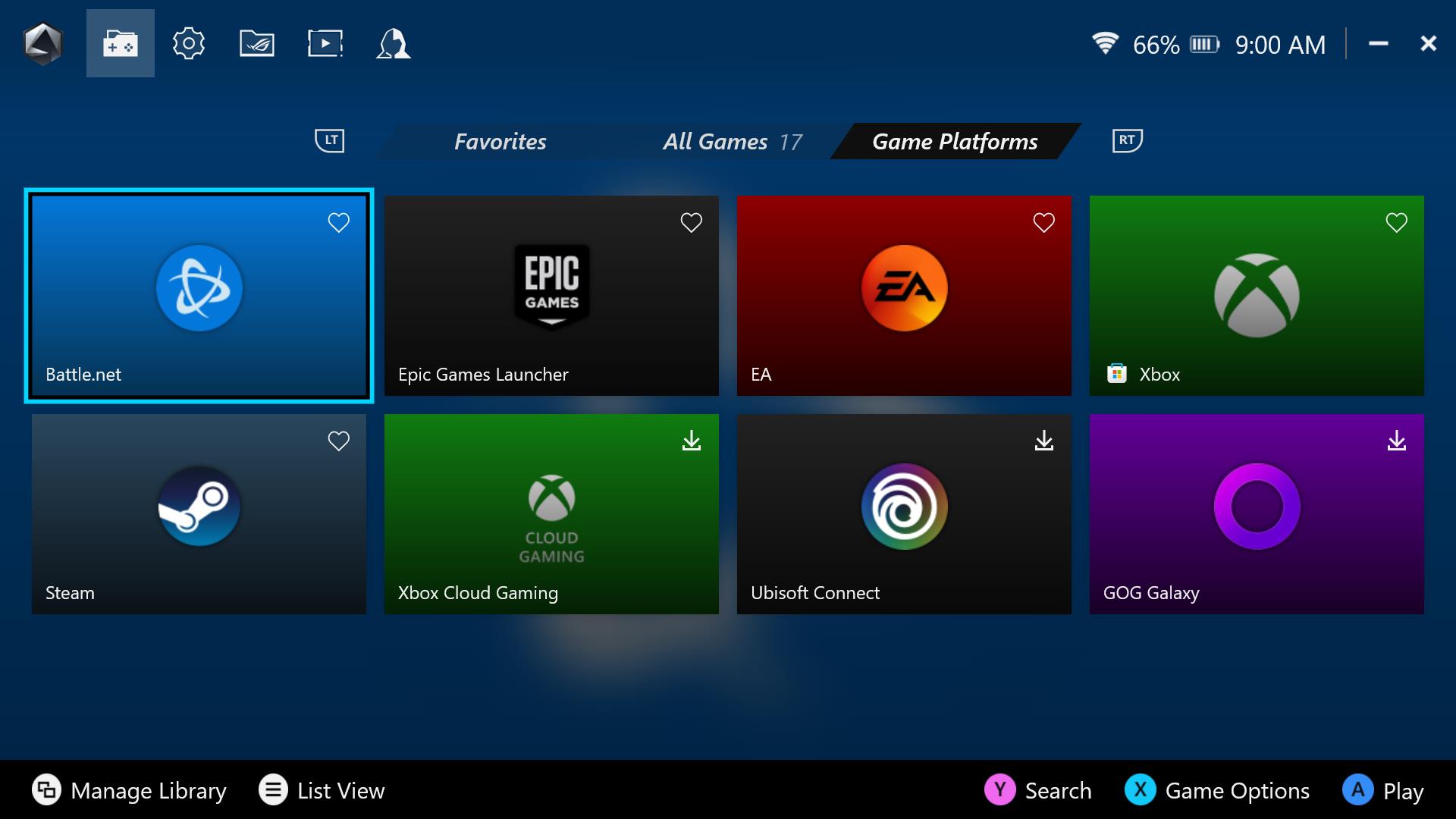
Since any applications can be added to the Game Library screen, you could potentially turn the Favorites section into an area exclusively featuring media players like Netflix, iTunes, YouTube, and more.
Or, if you're someone who loves playing old games, you could exclusively favorite emulators to turn this section into a retro gaming party. On the other hand, you could use it to add your favorite games, which is what it's actually meant for.
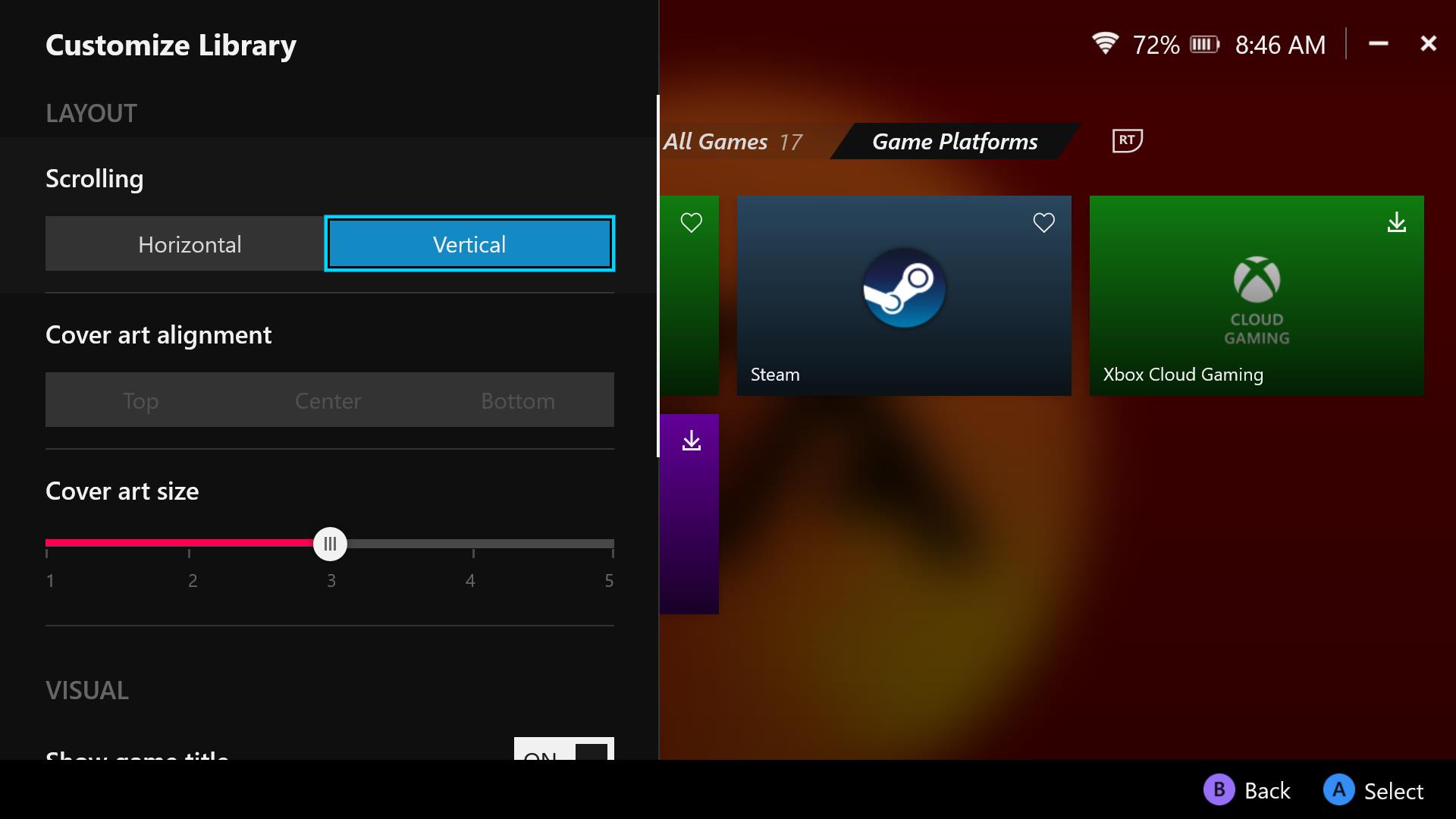
Users can also now access the Customize Library section to alter how games appear within the list. You can opt-in for something more like the PS5's library screen through horizontal scrolling, and even modify the size of the cover art, whether or not the title or background image appears, and more.
There are also options to modify individual information on games in the library. You can select new art, add tags, modify whether it can run simultaneously with other apps, and even change its title. If you want, you can choose any application and give it the "PC Game Launcher" tag, which means it will show up in the Game Platforms section.
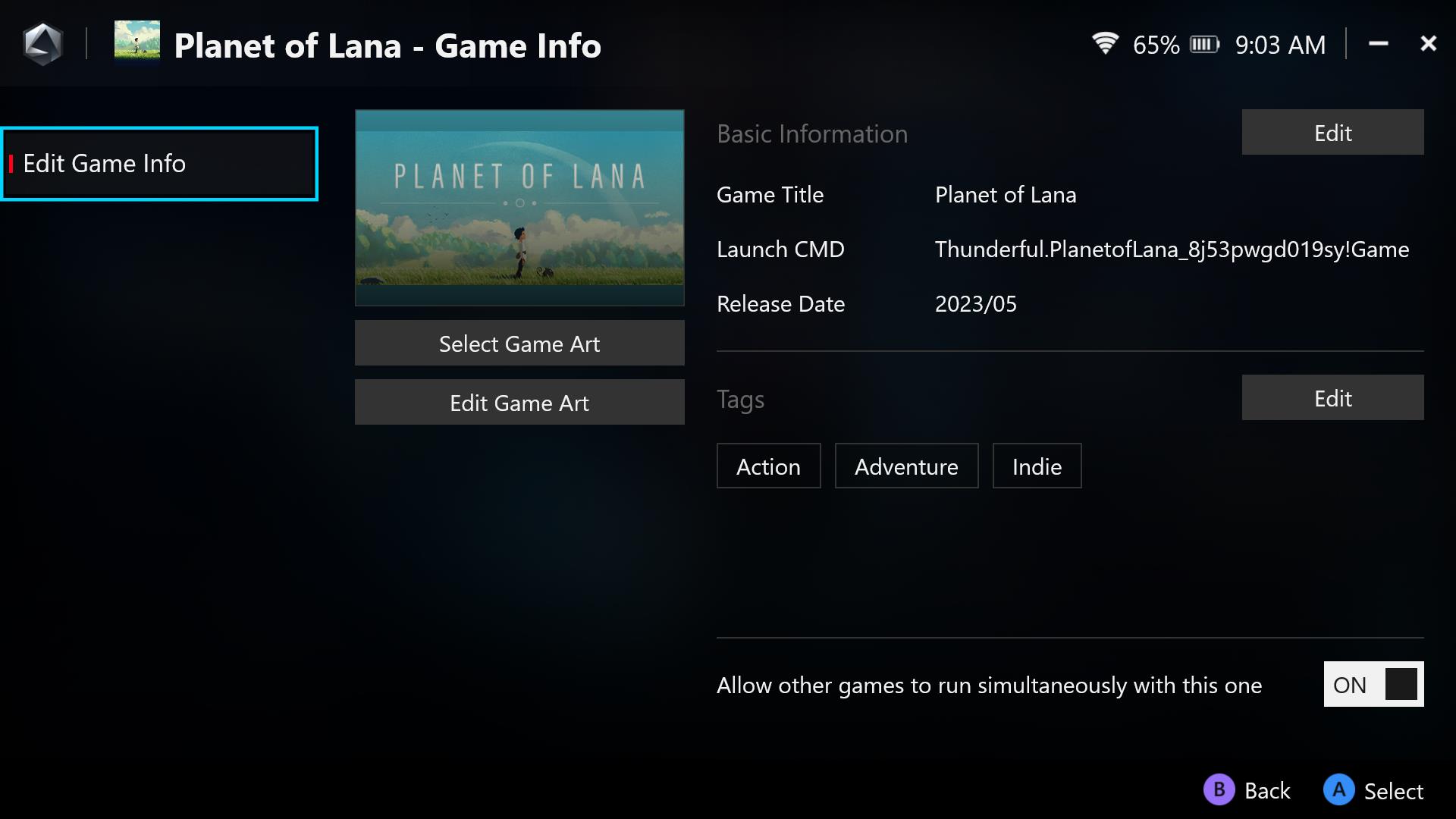
The Settings menu now also features additional tabs, including General, Performance, and Update Center. While the options inside of these tabs were already available elsewhere, the update categorizes them with greater convenience.
And finally, the Media Center is now its own dedicated tab at the top. Rather than hiding it behind the Content section, you can easily access your screenshots and recordings from the top tabs.
Long story short, the new Armoury Crate update is fantastic and brings much-needed changes to the software. But if you're running the original Asus ROG Ally, you can still get your hands on it, and here's how.
How to get new Armoury Crate on the original Asus ROG Ally
Buyers of the Asus ROG Ally X will automatically have access to the latest version of Armoury Crate, but owners of the original Ally will have to manually update the software. Here's how:
1. Click the Armoury Crate button on the Asus ROG Ally.
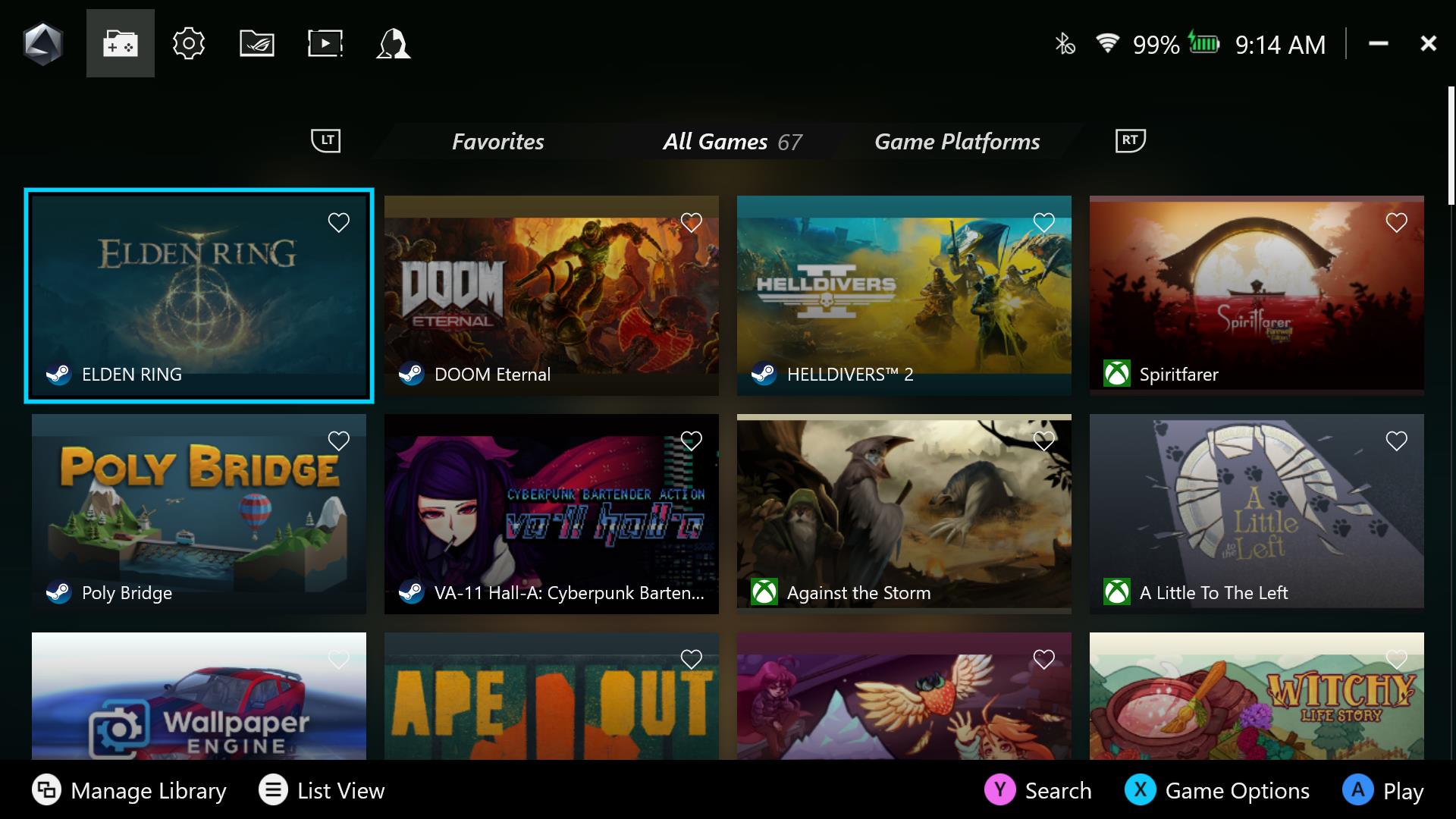
2. Select the Content tab at the top.
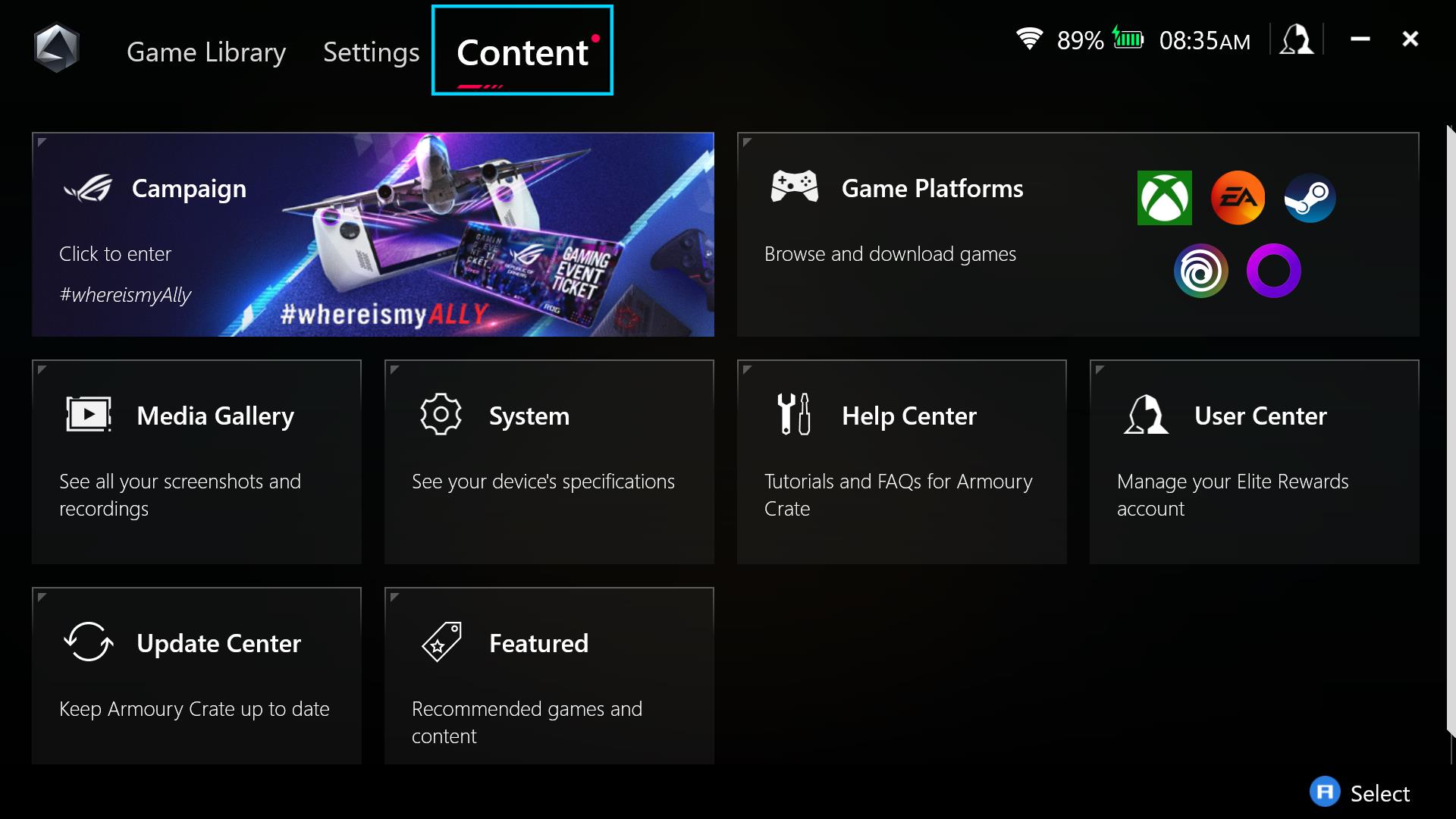
3. Select Update Center.
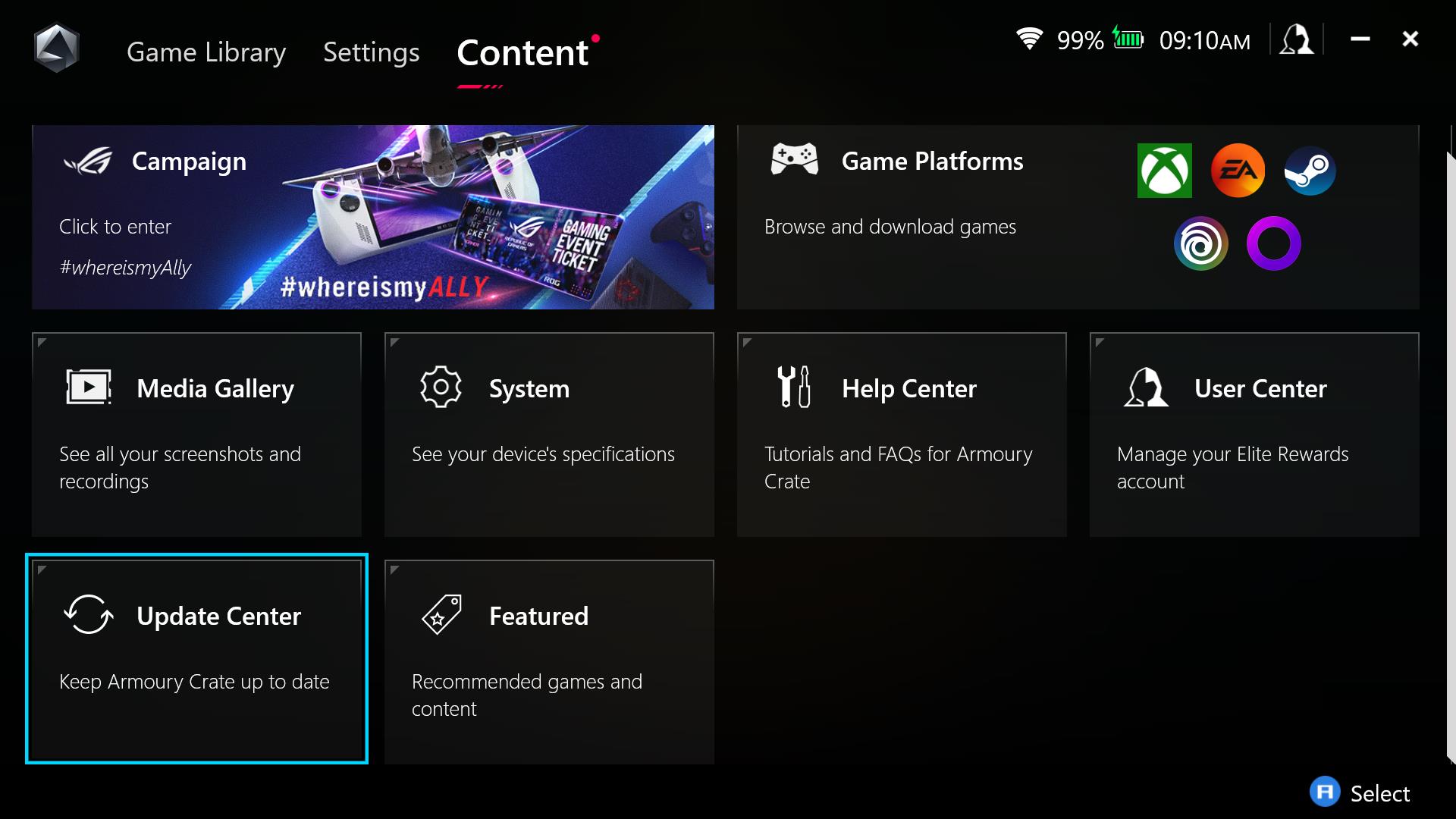
4. Select Check for Updates.
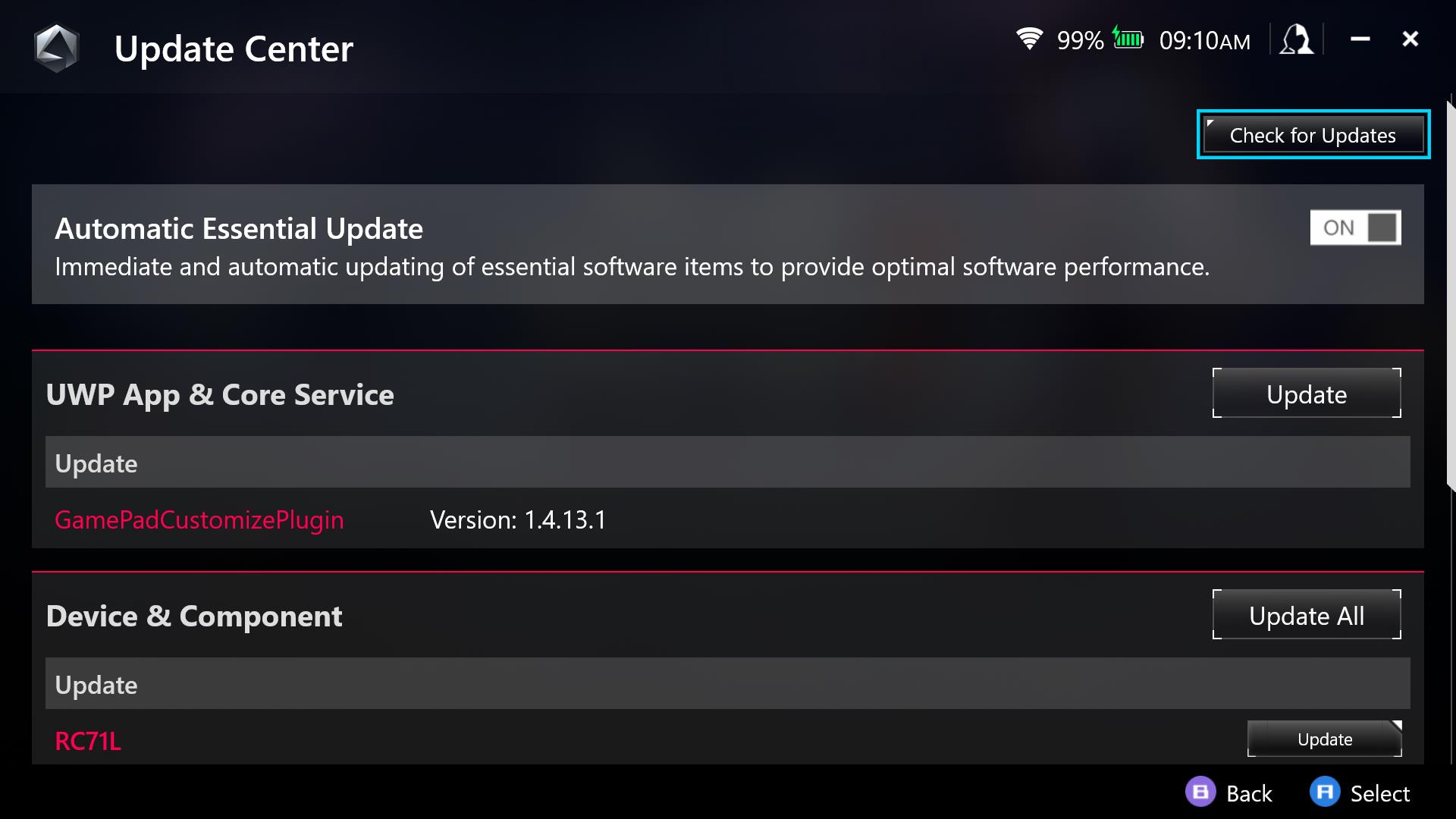
5. A new update should be available for Armoury Crate SE underneath UWP App & Core Service. Select Update.
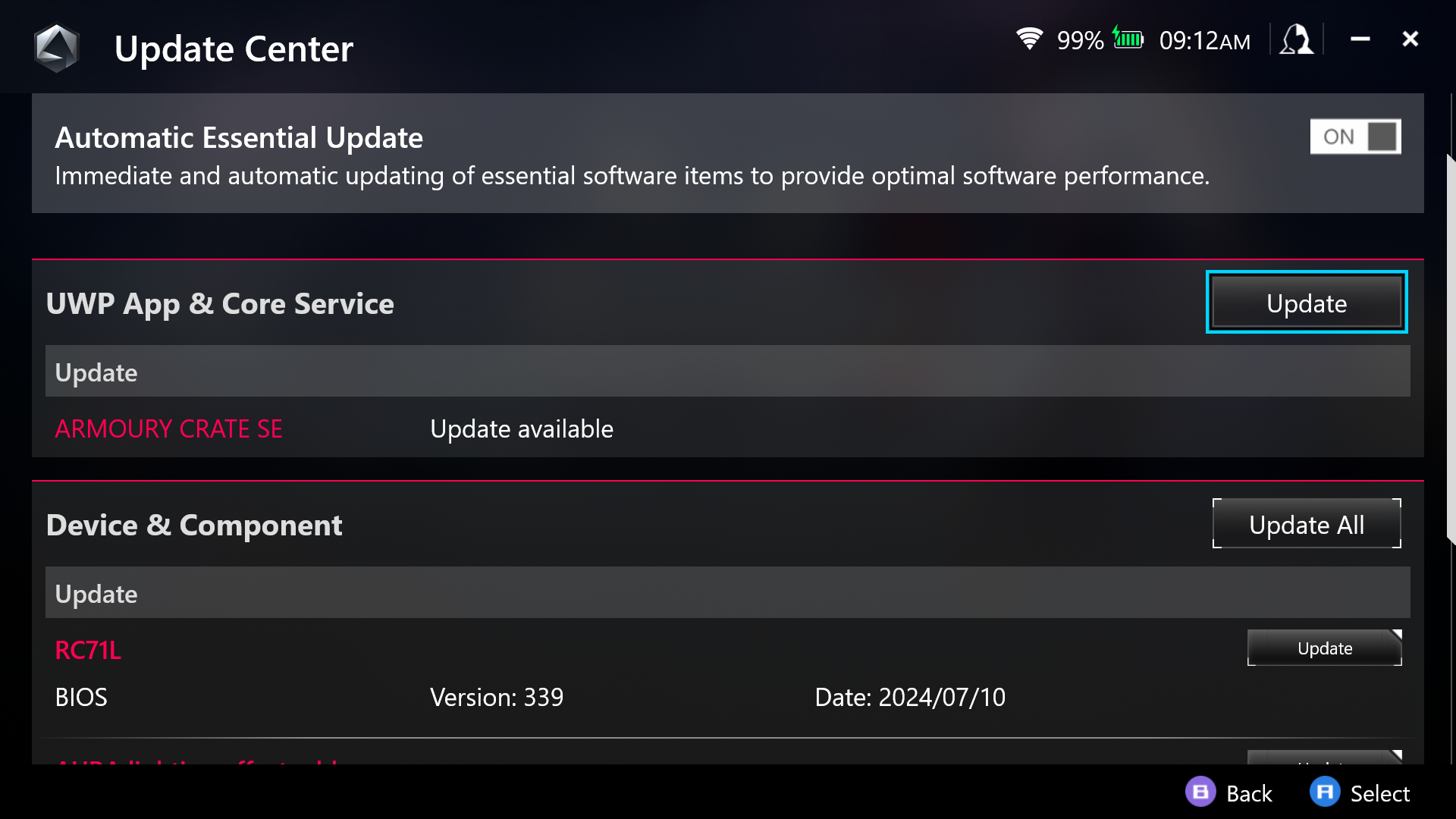
6. A new screen will appear confirming if you want to update the Armoury Crate application. Select Update Now.
7. Once the installation is complete, select Launch Armoury Crate SE. It will continue to install the rest of the update.
And just like that, you're blessed by the new Armoury Crate. It's a massive improvement over the original version, offering much-needed additional features and user experience enhancements.