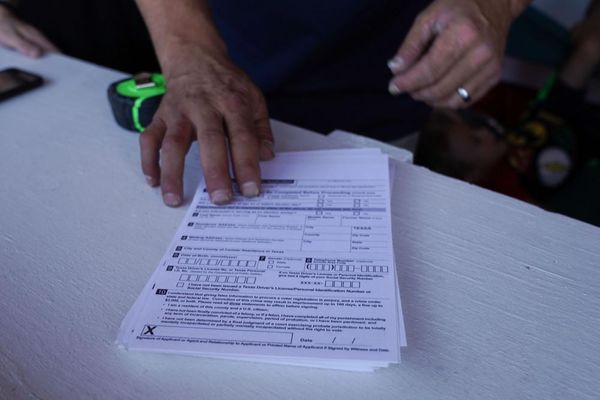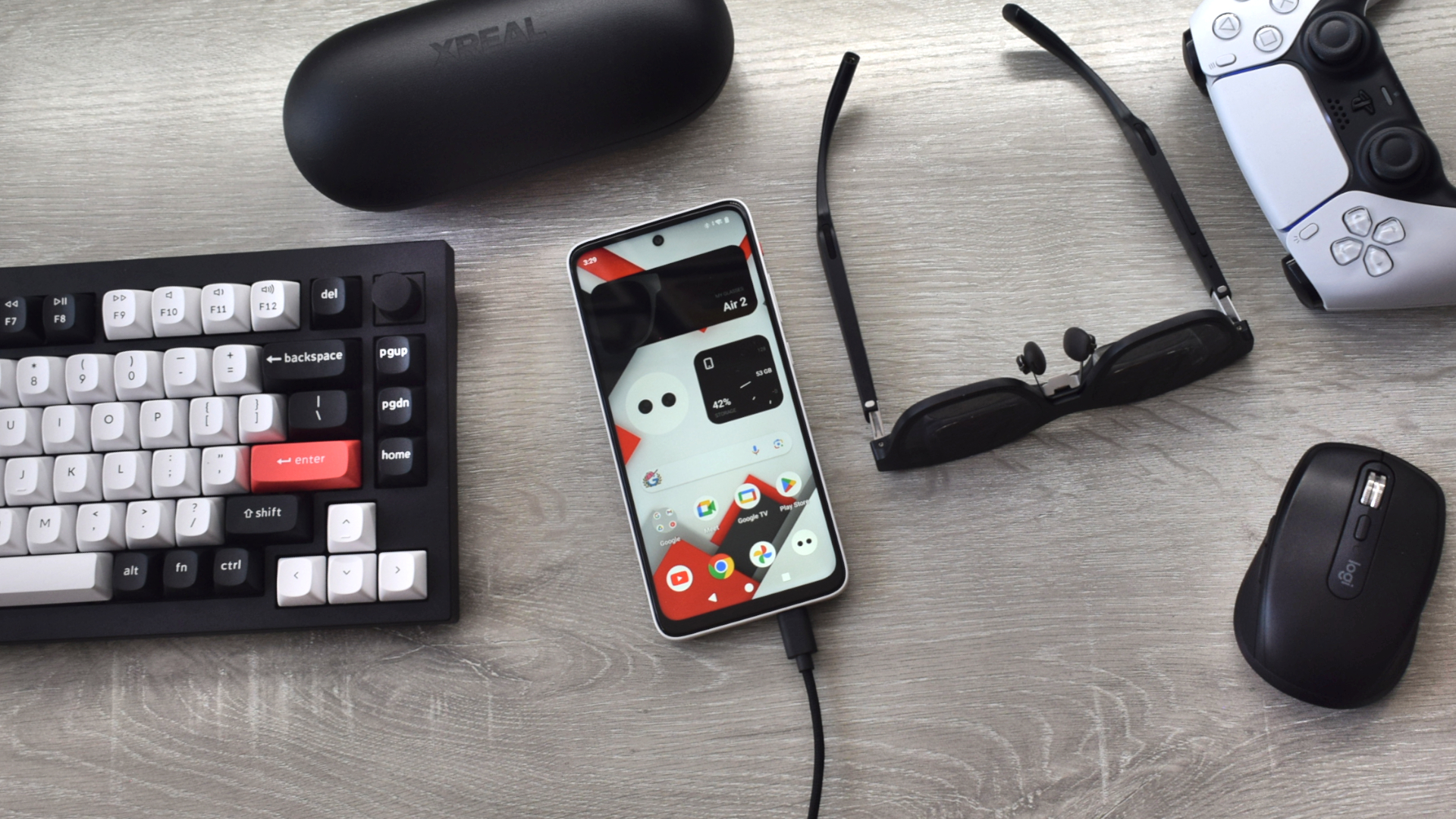
What does your setup look like? Are you keeping it simple with a lone laptop, living large with an external display, or tooled-up and ready for action with a mouse and keyboard at the ready?
My setup had humble origins, but I’ve slowly convinced myself to build up a considerable array of tech around my favorite gaming laptop. There’s a little bit of everything: mouse, keyboard, speakers, gamepad, and as much as I tried to hate on the concept, even an external monitor — all of which is, of course, managed by a top docking station.
However, this week, I made some big changes. I set aside my $2K+ gaming laptop, took down my fancy 4K monitor, and replaced both with a pair of XREAL Air 2 AR smart glasses and the company’s new XREAL Beam Pro — a smartphone-esque spatial computer and AR glasses combo valued at $598 for the 128GB (6GB of RAM) model and $648 for the 256GB (8GB of RAM) model.
I’m no stranger to spatial computing; it’s one of the primary ways I use my Meta Quest 3 headset. However, XREAL’s Beam Pro suggests I could get a similar (though not a 1:1 mirrored) experience, and I wanted to know exactly how true those claims might be.
XREAL Beam Pro: A generational leap for AR smart glasses
Before we get into my spatial experiment, it’s well worth diving into the XREAL Beam Pro and what it can do.
XREAL’s Beam Pro is a fully stand-alone AR experience built upon the back of Android 14 that delivers a Qualcomm Snapdragon-powered spatial computing experience in 3DoF (6DoF if you pair it with XREAL’s Air 2 Ultra AR glasses). Another remarkable feature of this device is its dual 50MP rear camera array, spaced perfectly to capture 3D videos and pictures.
While it can be used like any other Android smartphone (though without any actual cellular capabilities), the company’s NebulaOS overlay (viewed through compatible XREAL glasses) affords you a scaled-down AR experience similar to what you might encounter with the Quest 3, though visually aping on the UI of Apple’s Vision Pro.
This all takes place within the confines of the Air 2’s full HD (1080p), ultra-crisp (49 PPD), though fairly narrow 46-degree FoV AR viewport, which hosts virtual displays, interfaces, and windows of various sizes.
AR computing: The setup of the future
I’ve previously tried replacing my monitors with smart glasses to great effect, aided by XREAL’s original Beam device — which offered a few similar features, though with limited software. I enjoyed the experience so much that my week-long hiatus from flatscreens spiraled into a month-long adventure in augmented reality.
However, my trusty laptop still provided the backbone of the experience, with the original XREAL Beam and Air 2 AR glasses handling only the display elements of my day-to-day computing. This time, I’d be relying on the XREAL Beam Pro and Air 2 AR Glasses in full — with a few caveats.
For this experiment to be a success, I’d need to manage my Monday through Friday computing by relying solely on the Beam Pro’s hardware. That meant writing articles or researching topics during the day and relaxing with gaming and entertainment in the evening.
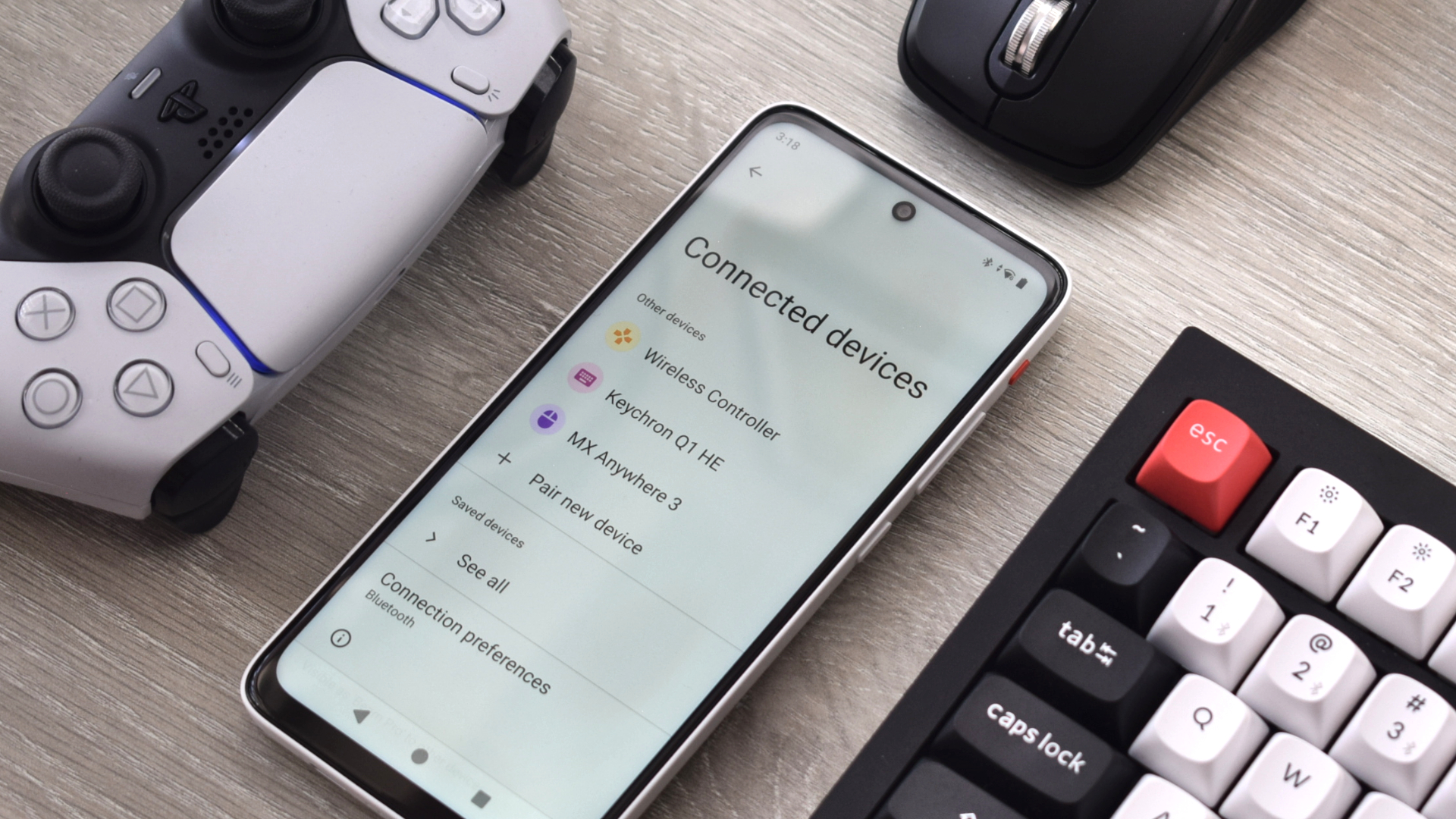
For this experiment to be a success, I’d need to manage my Monday through Friday computing by relying solely on the Beam Pro’s hardware.
My setup had to change, but thankfully, not in its entirety. The core of my new setup was the XREAL Beam Pro and Air 2 AR glasses. However, thanks to the built-in Bluetooth functionality of the Beam Pro, I could also pair a Bluetooth keyboard and mouse, as well as my Sony DualSense controller. I didn’t need to worry about my speakers or a mic, as the Air 2 glasses have those built directly into the frames.
After that, all I had to concern myself with was software. One thing I find frustrating about the spatial computing experience of the Meta Quest 3 is the lack of access to Google’s Play Store. However, with the Beam Pro, you have immediate access, allowing you to choose from millions of apps.
Pairing this library of apps with NebulaOS’ ability to multitask across two windows in virtual space (a clever use of Android 14’s split-screen mode), I was beginning to flesh out a small but effective spatial computing workspace.
This allowed me to juggle a few apps at a time, which is fairly restrictive compared to the six windows I can use on my Quest 3 and the near-infinite amount allowed through my laptop. But it was something, and I could do something with something.
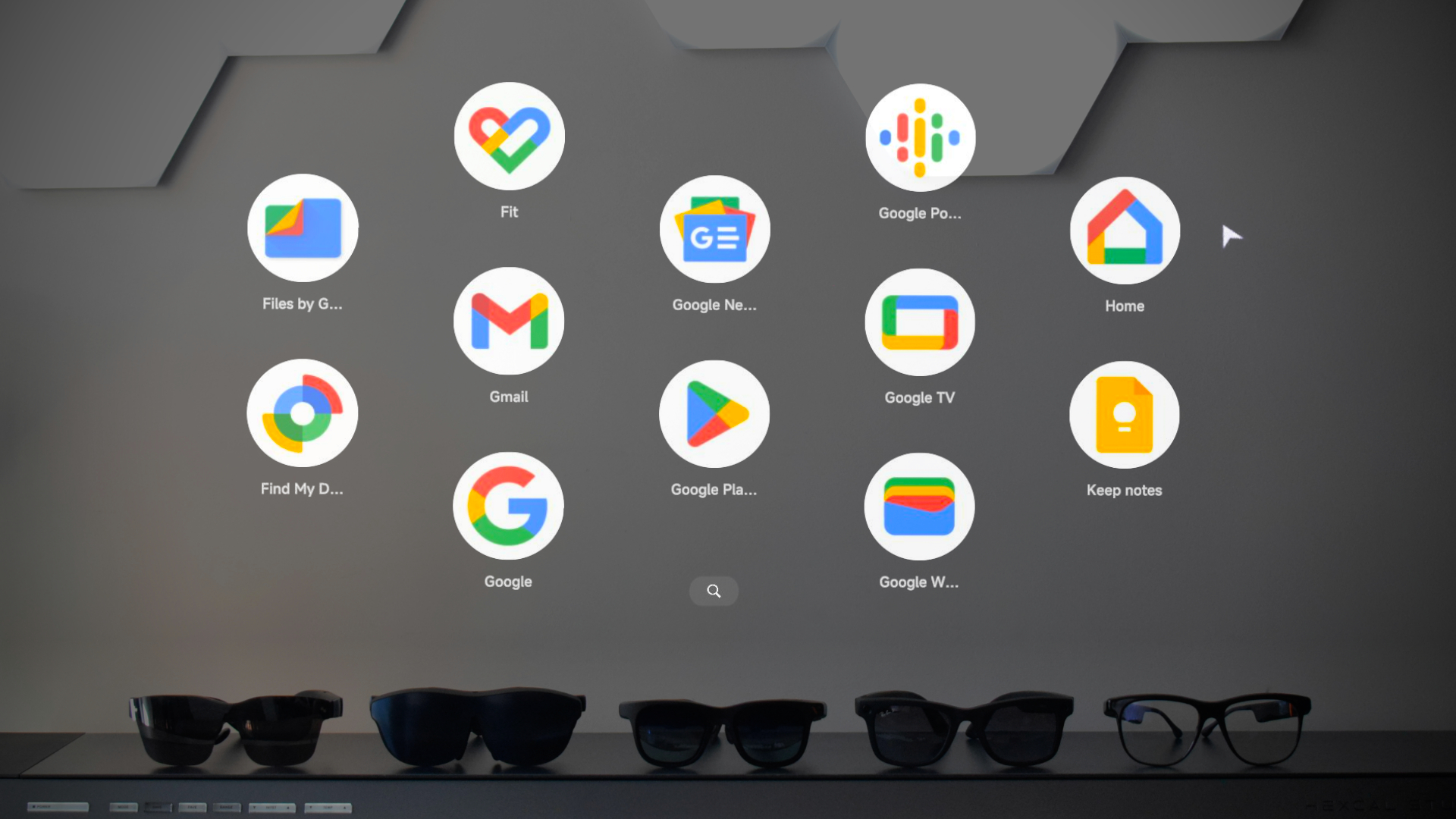
Facial computing: A week with the XREAL Beam Pro
I could do quite a lot with two windows when put into practice. With Google Docs open in one panel and Google Chrome in the other, I was able to plow through much of my usual workflow easily. However, if I did need to swap out a window to check my email or pull up a file from Google Drive, it was simple to perform and surprisingly fast.
With the XREAL Beam Pro running Android 14, I was able to set up Google Gemini as my assistant and quickly call it up if I had any thoughts or ideas I wanted to expand on without interrupting anything through the glasses. Gemini answered through the XREAL Air 2’s built-in open-ear speakers — which also do a great job of keeping energy levels high, offering impressive clarity and audio quality after I swapped out one of the panels for Spotify.
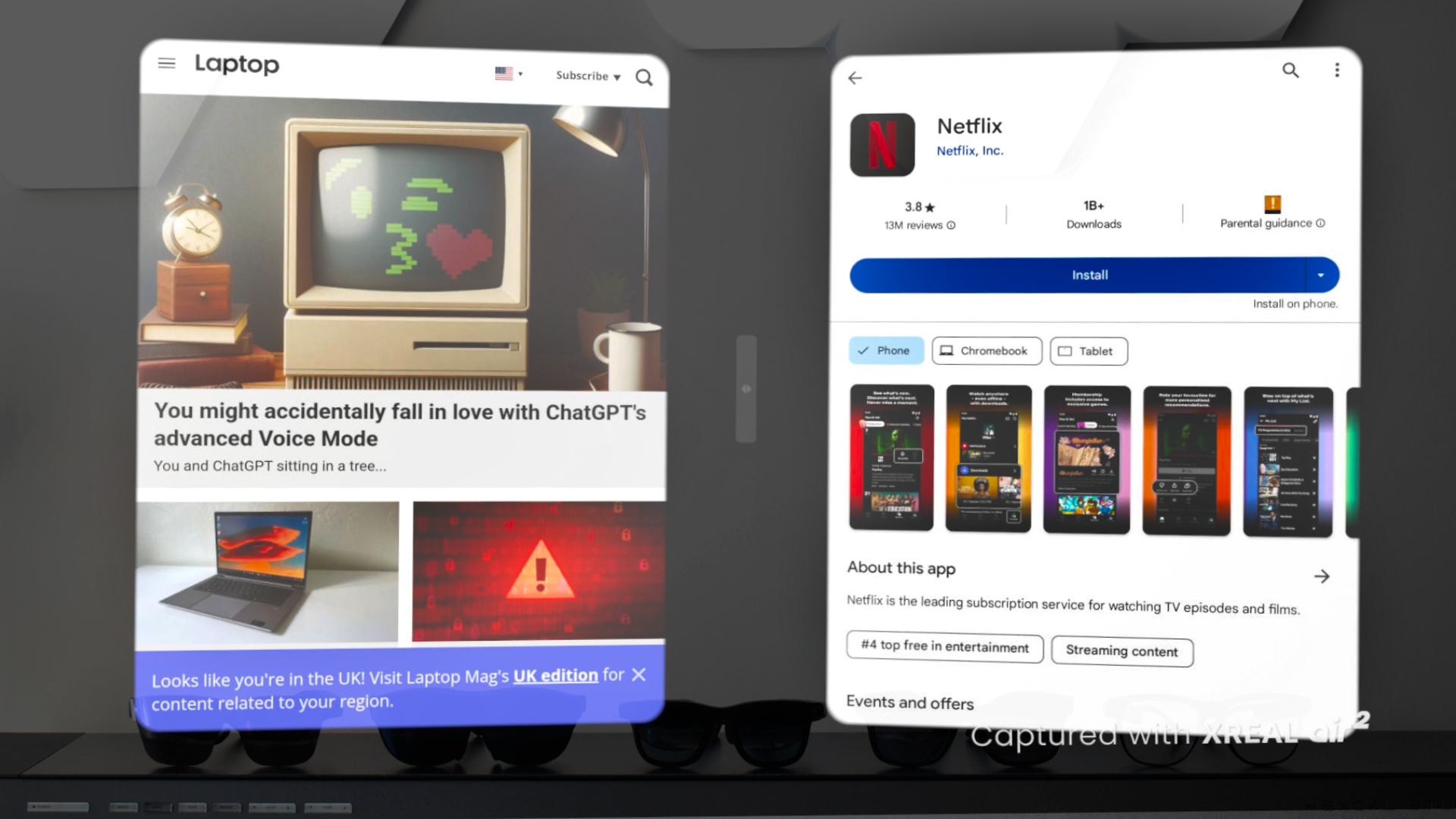
With my workday complete, it was time to kick back and enjoy myself. Thanks to the Beam Pro’s Play Store access, I had all of the entertainment apps I might usually make use of through my smart TV or phone available to me.
This meant I could quickly hop into an episode of Norm MacDonald Has a Show on Netflix, or play catchup with my ever-growing Amazon Prime Video watchlist. The Pro’s built-in media player also lets you watch 3D content, which looks phenomenal on the Air 2 AR glasses.
For gaming, it’d have been easy to open up Steam Link and remotely play games from my trusty personal laptop. However, that’s a little too easy and far too obvious of a route to take.
Instead, I indulged in some Android gaming, using the Beam Pro as a cursor pointer as I played through Return To Monkey Island on a giant 200-inch virtual display.
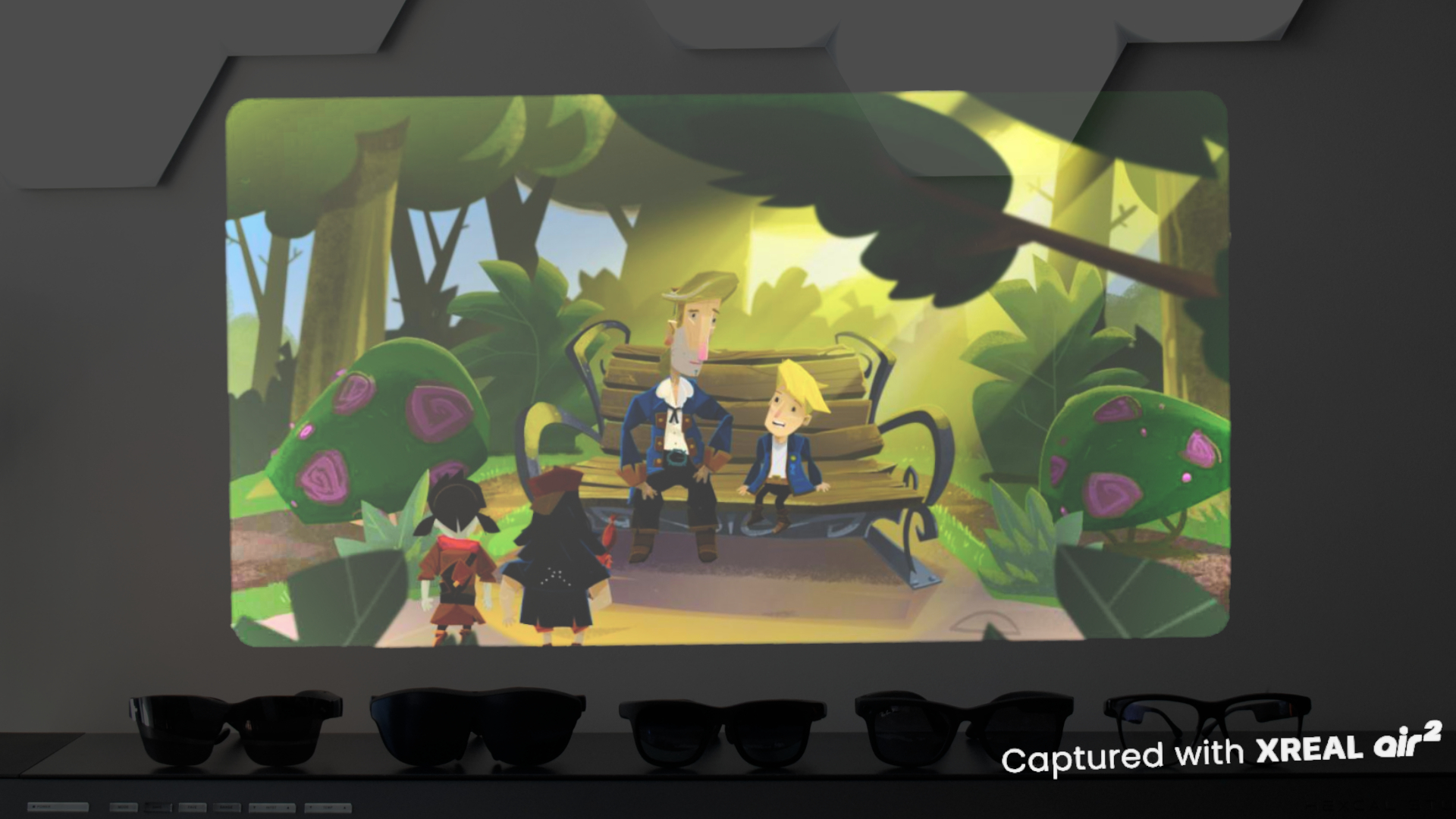
Even as my week in spatial reality draws to a close, I look forward to ending my day by spending a few more hours with the XREAL Beam Pro.
I’d also download the Xbox Game Pass app to access its cloud gaming library. Within minutes, I could load up any of its top titles without waiting for downloads or installs and dive straight into the action.
Better still, I could also have an additional window to the side, allowing me to catch up with podcasts, look up hints on YouTube, and even keep track of Discord or WhatsApp messages while I gamed.
Even as my week in spatial reality draws to a close, I look forward to ending my day by spending a few more hours with the XREAL Beam Pro, skulking around aboard the horrors of the Beira Delta oil rig in Still Wakes The Deep.
Outlook
I was surprised at how effectively XREAL’s tiny spatial computer held up throughout the week. While it took some adjusting, I could do quite a lot within the frames and only needed to hop out of them to attend meetings.
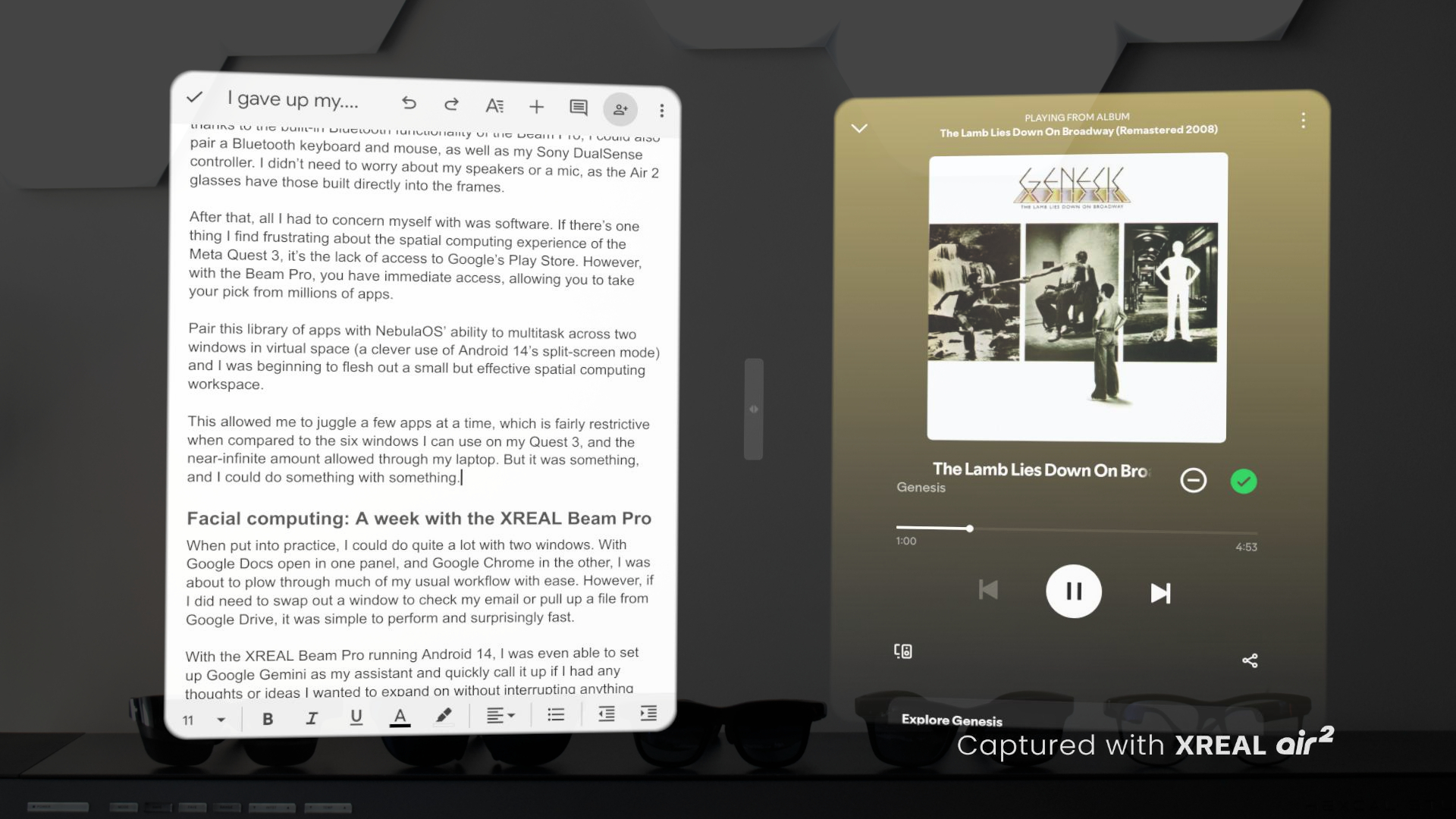
The XREAL Beam Pro outperformed my expectations in everything from productivity to entertainment and gaming.
Thankfully, even over longer periods, the lightweight Air 2 frames remained comfortable. I could also reposition the screens at will, moving them closer or further away as pleased, and even scale up windows individually in either landscape or portrait orientations.
This meant being able to plan out my AR workspace in a way that required as little repetitive turning of my head as possible and maintaining a decent posture. VR/AR headsets have come a long way by slimming up in size and weight, but I’m still standing firm that there’s no way anyone is using a Vision Pro for a full day’s work — at least not without issues.
The XREAL Beam Pro outperformed my expectations in everything from productivity to entertainment and gaming. It wasn’t perfect, and I can’t lie and say that it’s capable of doing everything my laptop is. Far from it. However, it is a surprisingly refreshing way to approach your day-to-day computing that doesn’t feel nearly as gimmicky as it should.
If I had to rely solely on the Beam Pro and XREAL Air 2 AR glasses, with their awkward and clumsy laser-pointer-esque input, I’d probably have had a much worse experience. However, as part of a desktop setting, it’s another great success for XREAL’s smart glasses.