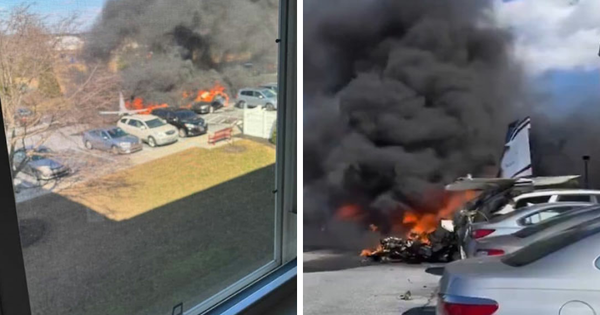There are a lot of moving parts to consider when putting together a desk setup, whether you’re working from home or even if you just want to carve out a little nook where you can comfortably use your laptop.
From your desk to your office chair to your monitor and all of the little accessories that make a workspace truly your own, it’s easy to get bogged down with all of the choices you’ll need to make. While most people often put a lot of thought into choosing the best laptop for their workflow or one of the best monitors for some much needed extra screen real estate, there’s one thing we often completely overlook: the lighting.
This is a bit odd as we all know that the right lighting can make a big difference in the other parts of our home but when it comes to our home offices, lighting is often an afterthought. Maybe this is because we’ve used up all of our budget on a powerful PC or one of the best MacBooks, and what little we have left is put toward giving our home workspaces a touch of flair or maybe some added comfort. It doesn’t have to be this way though.
In the past, I’ve outfitted my own home office with several of the best smart lights so that I could easily control them with either my phone or my voice. For instance, at my desk right now, I’ve attached a lightstrip to the back of my monitor to help avoid unnecessary eye strain. While bias lighting has served me well over the years, I decided to do something different with my latest desk setup.
Instead of having a lightstrip behind my monitor, this time around, I decided to add a monitor light bar on top of my display for some extra lumination on my desk itself. If you’re looking for a quick and inexpensive upgrade for your own desk setup, you might want to consider following suit, as this setup has already made a big difference for me while working. Here’s how.
A different approach to desk lighting

Normally when someone lights a home office, they might put a small lamp on their desk or maybe a tall floor lamp in the corner while relying on overhead lighting for most of their light. I personally have a light on each side of the room, though I do get some natural light from the window behind my desk.
As I’m always looking for new gadgets to test out, I decided it was finally time to give using a monitor light bar a try. You see, I’ve had my eye on the BenQ ScreenBar ($110, Amazon) for some time now. However, it was hard to justify spending more than $100 on a light that may or may not work with my desk setup. After some searching online though, I came across a more budget friendly option that was less than half its price.
The Diirglus Computer Monitor Light Bar ($50, Amazon) is around the same size as the more expensive BenQ one, plus it comes with a dial for adjusting it. However, if you don’t mind reaching up to adjust your lighting though, you can get one without the dial for around $30.

Besides its cheaper price, one of my favorite things about this monitor light bar so far is that it’s powered by USB-C instead of a proprietary power plug. This means you can use any USB-C cable you want to power it which gives you a bit more flexibility when installing it on top of your monitor. Likewise, if your monitor has built-in USB ports, you can use one of them, as the light only requires 5 volts of power. When configured like this, you have fewer cables to manage since you can easily hide the power cord behind your monitor.
Front and center in a new desk setup

I mainly use an ultrawide monitor for most of my day to day work so that I can have two full-sized windows side by side. So I decided to put together a brand new desk setup to try out my new monitor light bar. Given its smaller size, I went with a 27-inch monitor so that there wouldn’t be too much extra room on either side. I also wanted to try working out in my living room for a change since my home office can feel a bit cramped at times.
Installing the monitor light bar was a cinch as just like many of the best webcams, it has a bracket clamp that holds it in place on top of your monitor. For better ergonomics, I decided to use the same monitor stand that I have a mini PC attached to the back of in my office. However, as I’m not using a dark desk this time around, I opted for the white version of the monitor stand for that classic, two-tone, white and black look.

The monitor I’m using for this setup is actually an older one that I previously had mounted to the wall in my office to display my digital dashboard. Since it is an older monitor after all, it doesn’t have a USB-C port which is why I’m using the Razer USB C Dock ($120, Amazon). It’s been great so far and I really like how I’m able to run all of its cables underneath my monitor stand for a cleaner look.
You may have noticed that I’m not using my new ThinkPad laptop in this setup. This is because its USB-C ports are on the left and the Razer USB C Dock’s main cable just isn’t long enough unless I flip it over but then the ports would be upside down. I managed to fix this by buying a USB-C extension cable but this setup gave me a chance to use my Chromebook Duet 3 like a laptop instead of as a tablet. Plus, it's always nice to see what new features Google is working on in Chrome OS.
Overall though, I’m pleased with how everything turned out and you know me, I’ll never turn down a chance to put together a new desk setup.
Touch or dial: the choice is yours

Even though it was slightly more expensive, I’m glad I went with the wireless version of this monitor light bar as it gives me more options. On the device itself, there are touch-sensitive buttons on the right side that let you turn the light on or off, adjust its brightness or change between three different color modes.
Short pressing the button on the left lets you cycle between white light (6000K), mixed light (4200K) or warm light (3000K) while a long press on this same button allows you to adjust the monitor light bar’s brightness. Meanwhile, the button on the right is a simple on/off switch.

Since I opted for the more expensive wireless version of this monitor light bar, it also comes with a dial that has adhesive on its underside so that it sticks in place on your desk. Turning the dial clockwise increases the light’s brightness while turning it counterclockwise decreases the brightness. There’s also a button on the top to let you cycle between lighting modes.
While I love the look and feel of the dial, it is powered by a CR2450 watch battery instead of a rechargeable one. Due to this, I’ve been using it sparingly but according to Diirglus, it should last for up to a year before needing to be replaced.
Making my late nights a little brighter

Even during the day with the blinds open and natural light pouring in, this monitor light bar still manages to cast a nice glow on my monitor, my computer underneath it and on the rest of my desk as well. However, it’s at night where it really shines.
I know I’m not supposed to work at night but as a night owl, I find that’s when a lot of my best ideas come to me. Up until now though, I often found myself working in a room with all the lights on or in a dark room bathed in the glow of my monitor, neither of which is ideal.
With this new setup though, I’ve found working at night to be a lot more pleasant since the monitor light bar is able to put off just the right amount of light at my desk. I don’t have to worry about keeping others in my house up with the bright lights emanating from my office nor do I have to work in almost complete darkness.
As you can see in the picture above, the monitor light bar shines down from the top of my monitor and illuminates the display itself along with the front half of my desk. This is good for when you don’t have a backlit keyboard but still want to be able to see the odd key every now and then. There also isn’t a lot of spillover and the rest of the room where this desk is set up remains dark while my workspace is fully illuminated.
The inexpensive accessory I didn’t know I needed
Now that I’ve had a chance to try out a monitor light bar, I wouldn’t mind spending extra on a more fully-featured one from BenQ. For instance, the company’s most expensive one, the ScreenBar Halo ($179, Amazon), also has a light at the rear to give you the best of both worlds. Your monitor and desk are lit up in the front while you have some bias lighting in the back to make working on your desktop computer even easier on your eyes. Still though, for $50, I’m glad I took a chance on this less expensive monitor light bar first to see if I liked it.
If you want to give your own desk setup a bit of an upgrade or maybe you just want a some more light at your desk while working at night like I did, it could be worth picking one up. For those with larger monitors like the ultrawide one in my office, you could always use two of them, though other companies do sell ones that are a bit wider if you don’t want to deal with multiple cables.
As I always say, the best desk setups are constantly evolving, especially as you come across new gadgets and devices to add to them. I’ve always liked having a webcam on top of my monitor but after trying out this monitor light bar, I might need to rethink this as I’ve found it makes for a much more pleasant experience when working at night.