
Graphics tablets have long been the preference of digital artists and photographers thanks to their precise input and comfort when compared to a mouse. Pen displays, which are essentially graphics tablets with a built-in screen, allow you to work directly on the image and are traditionally extremely expensive. Prices have, however, come down drastically in recent years, and the Huion Kamvas 13 is one of the more affordable options available.
The Kamvas 13 costs $239 without a stand or $265 / £209 with a stand (the UK version is only available in a stand bundle). As the name suggests, the Kamvas 13 offers a 13-inch display in a 16:9 ratio alongside a pen that provides many tilt and pressure sensitivity levels for a more natural drawing experience.
Pen displays are used by digital artists, photographers, and retouchers looking for improved precision compared to a mouse or even a standard graphics tablet because of the direct input to the image. Huion has been around for some time, occupying the mid-range in the world of graphics tablets in terms of cost, features, and functionality, so with its products, you can often enjoy a great balance of cost vs features and performance.
The Kamvas 13 is one of Huion’s entry-level pen display models, so having owned a couple of the Chinese company’s graphics tablets in the past I had high hopes for what this offering could deliver. And while not perfect, I have to say that I was impressed with what Huion was able to deliver at such a competitive price point.

Huion Kamvas 13: Specifications
Huion Kamvas 13: Design & Handling
The Huion Kamvas 13 belies its entry-level specs and price in terms of design and build quality; being a well-made product that looks as good as higher-end models. Huion has undoubtedly done a great job here and it’s available in three colors: black, green, and purple. Plus, with eight customizable buttons that can have keystrokes or macros applied to them, you can make the pen display work for you.
Being customizable, however, means that the buttons are blank so you have to remember what has been assigned to each. Over time, this naturally becomes second nature and with four of the buttons having raised braille-like dots, you can feel your way along the row of buttons fairly easily without looking away from the screen. The pen itself also has two customizable buttons which are easy to accidentally press so it’s best to keep the pen rotated away from your thumb and fingers.

The battery-free pen is comfortable to use and lightweight, possibly too lightweight, while also feeling bulky, but if this is a problem a Slim Pen is available separately. A pen stand is also included, which unscrews to reveal 10 spare pen nibs and a nib clip. The pen is, overall, absolutely fine and works well for both left and righthanded individuals, with the Kamvas 13 also being able to be flipped so that the buttons are on the left or right side depending on which hand you use to draw.
At 14.43x8.56x0.46in / 366.5x217.4x11.8mm with a weight of 34.56oz / 980g, the Kamvas 13 is a highly portable pen display that can equally at home being used at a desk, on your lap, or on the move. The screen dimensions are 11.56x6.50in / 293.76x165.24mm which provides a comfortable working area, although the 1080p does produce some chunkiness of the software interface while the image itself shows no flaws in this respect; it’s certainly not a deal-breaker, but the Kamvas Pro 13 does offer a 2.5K resolution if you’d prefer a higher-resolution screen.

The low-profile rubber feet on the back provide ample grip when the display is laid flat, although the optionally bundled ST300 Desk Stand, which was included with the review model provides six viewing angles ranging from 14.5 to 45 degrees to suit user preference, is a great accessory to have. There’s a minimal price increase for choosing this bundle over the base option, so it’s well worth it for the additional flexibility provided.
With such a portable size and weight the Kamvas 13 is ideal for photographers on the move, but it surprisingly doesn’t come with a carry case and one doesn’t appear to be available on the Huion website. Of course, you could find something that works perfectly for this, but it would be useful if Huion produced a dedicated carry case that could be purchased separately. That said, the low profile of the Kamvas 13 means that it could be slipped into the front section of many laptop cases.
In terms of connection to a computer, the Kamvas 13 comes with a 3-in-1 cable that plugs into the pen display via USB-C with two USB-A connectors and an HDMI connector for your computer. Worth bearing in mind if your computer doesn’t have an HDMI connection. Alternatively, you can connect the Kamvas 13 to a computer using a USB-C to USB-C cable, available separately, alongside a second USB-C cable connected to a USB-C charger for power.

Huion Kamvas 13: Performance
In use for photo editing, the Kamvas 13 provides a much more precise, natural, and tactile editing experience than using a mouse. Plus, it’s also much better than using a graphics tablet because you’re working directly on the image itself rather than looking at your monitor while using a pen and tablet with your hand which does create a small degree of disconnect.
This provides a more direct editing experience where tasks such as masking and creating selections are so much quicker and easier, not to mention the 8192 levels of pen sensitivity with tilt support up to +60 degrees provide a more pen-to-paper-like experience. These levels far exceed what a photographer or retoucher might ever need, and even some digital artists, but this level of sensitivity can only be a good thing and can’t be faulted.
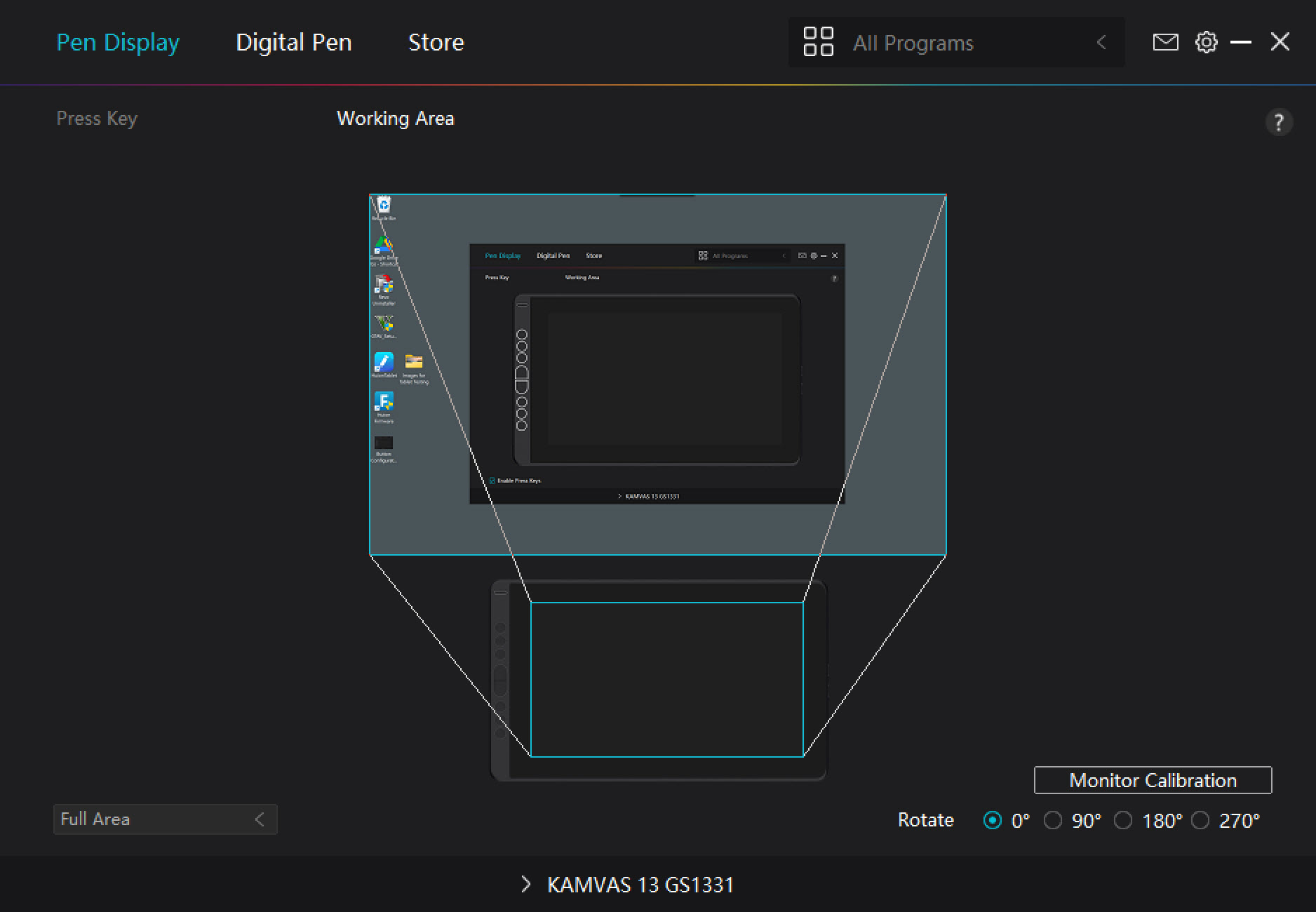
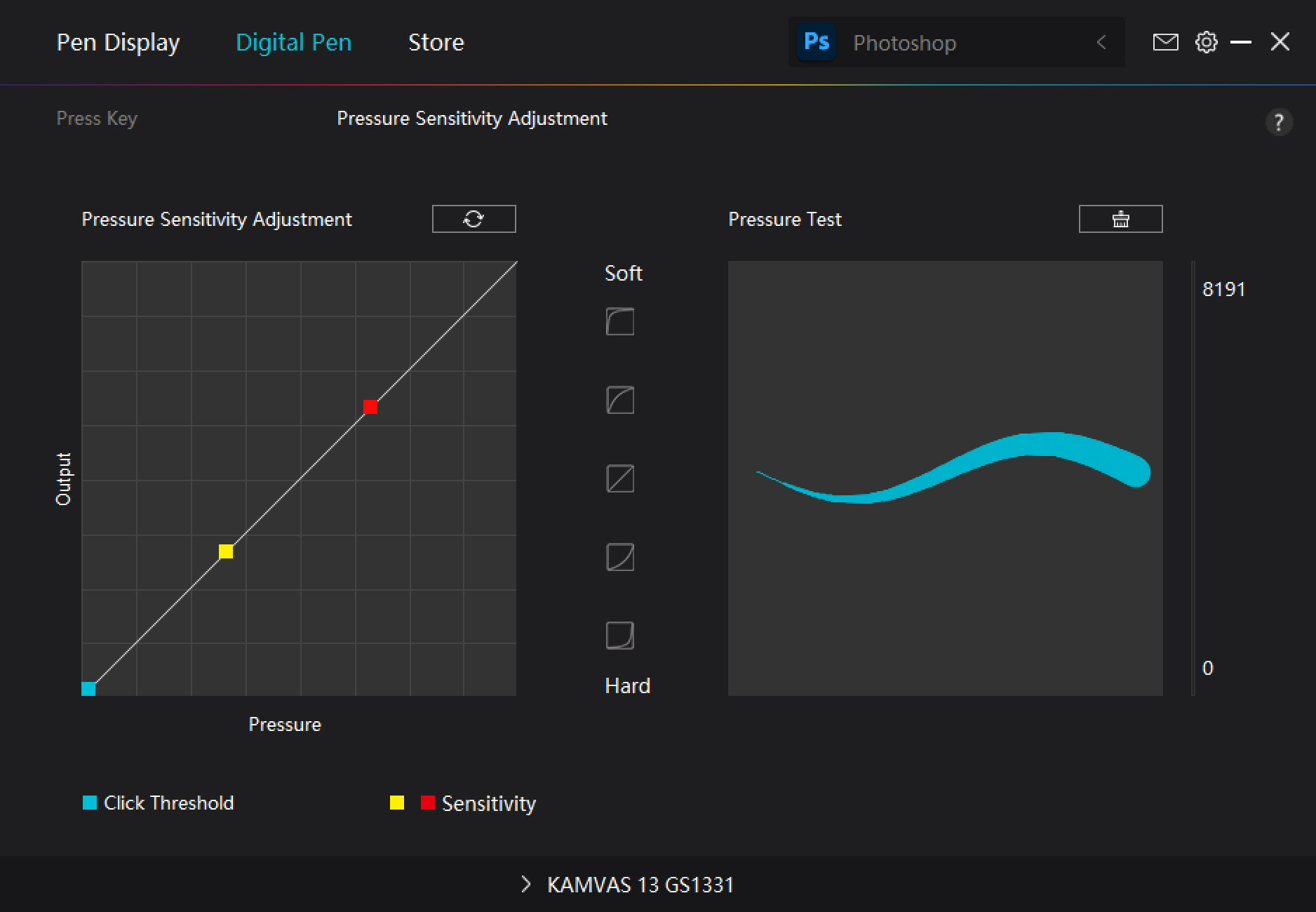
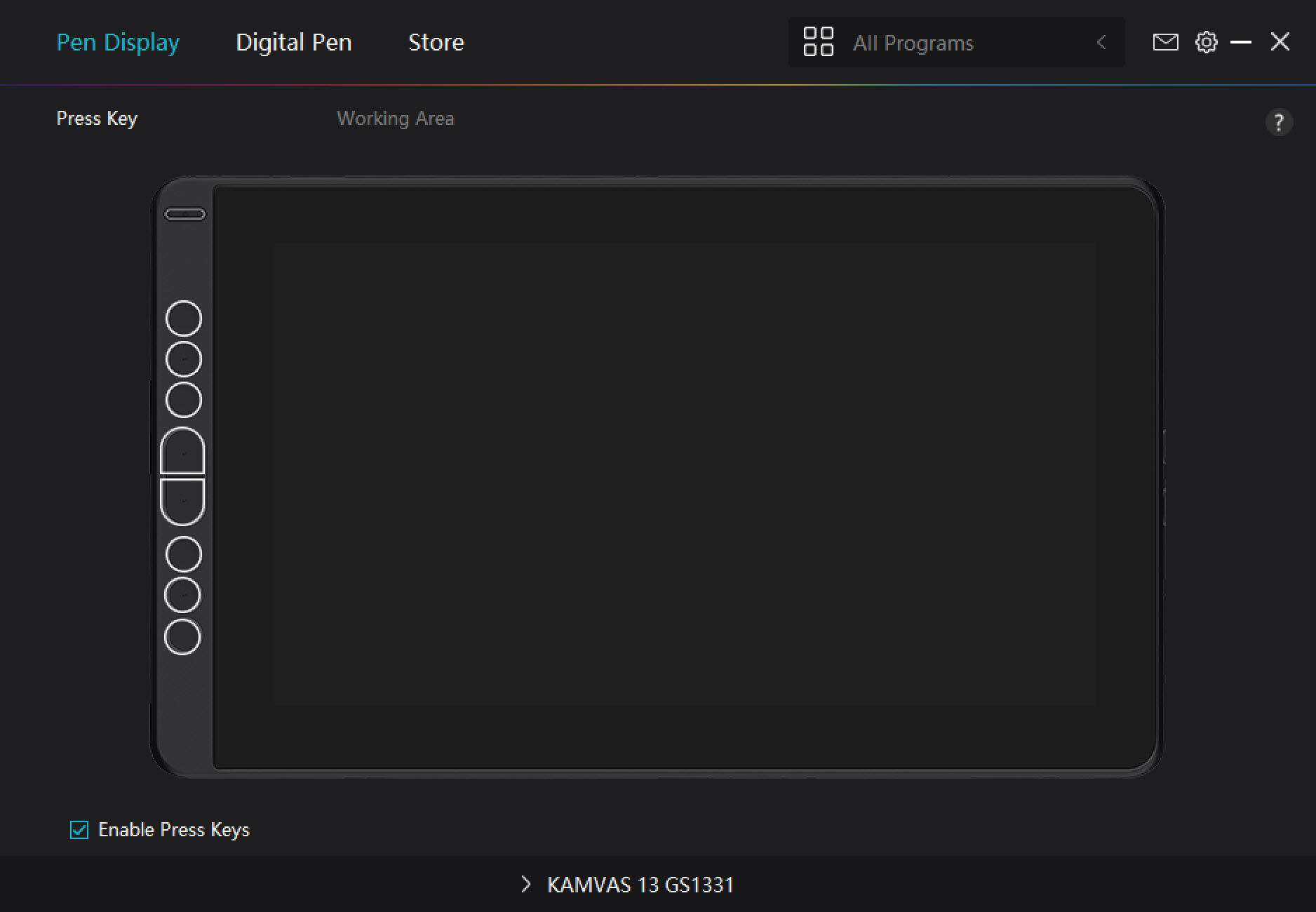
The drawing experience is comfortable and precise with no lag or parallax between the pen and screen once the pen has been calibrated and the correct working area has been set. But while for drawing or masking the Kamvas 13 can’t be faulted with no lag or jitter, there is a small amount of lag when using sliders in Lightroom, for instance, where there’s a split second of delay between touching the slider with the pen and being able to move it. Accessing and navigating menus, however, doesn’t suffer from this lag.
The all-important screen is a comfortable size for working and although there’s no touch support available, this isn’t a problem for a pen display of this size. The screen has a color gamut of 120% sRGB with an 8-bit display of 16.7m colors, which is fine for general editing but color correction tasks would be better performed on a wide gamut monitor displaying close to 100% Adobe RGB 1998 if you have one.

The IPS screen features an anti-glare matte film with a brightness of 220cd/m2 and a contrast ratio of 1000:1. But despite being a matte screen, it does pick up fingerprints, so the included palm rejection glove reduces friction when drawing and ultimately reduces hand prints on the screen. This is a single-size stretchy glove that covers the outer edge of the hand, the ring finger, and the little finger and does indeed help to provide a more comfortable experience.
Out of the box, with the default settings of brightness and contrast at 50%, the screen is a little dull, but a small increase of both settings provides a greatly improved on-screen image. It’s certainly not as vivid as my OLED wide-gamut laptop screen or my wide-gamut monitor, but I found it to be perfect for the tasks I was performing with the Kamvas 13.
The Kamvas 13 response time isn’t particularly fast at 25ms, but it works well for editing and drawing – it simply doesn’t need to be super fast. There are also several screen modes available including gaming and movies, although you wouldn’t use this display for gaming based on its size and response time.
Huion Kamvas 13: Verdict
If you’re looking for a pen display that doesn’t break the bank but provides the features and functionality you need for photo editing and drawing, the Huion Kamvas 13 is undoubtedly a compelling option.
The image quality is impressive for the price once brightness and contrast have been adjusted, and although the 1080p resolution produces some chunkiness of the software interface, the image being edited/created doesn’t suffer from this so it’s not a problem. Of course, a higher resolution would be welcome, but the Kamvas 13 just manages to get away with 1080p.
What’s more, while the Kamvas 13 doesn’t provide the screen real estate and image quality of its higher-end sibling, the Kamvas Pro 24 4K, it’s a highly portable pen display that works well with desktops and laptops because it doesn’t take up much space. This is the main trade-off when considering larger models, although the smaller screen can tip the balance.
A great advantage of the relatively low price is that you can invest in your first pen display without breaking the bank to see how you get on. There’s also a clear upgrade path if you decide you like the experience and would prefer a larger and higher-quality display.








