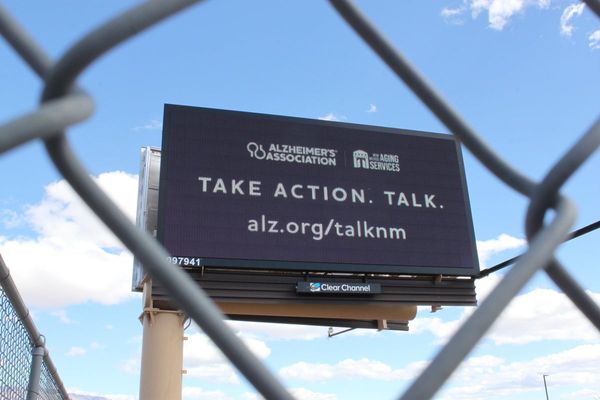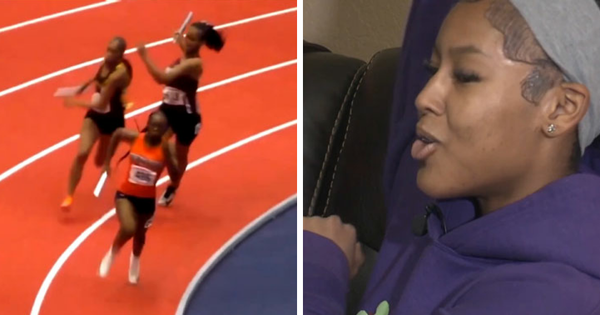Here on TechRadar, we have a number of coupon pages where we list the latest coupons & deals from a range of brands. You can expect to see big names from electronics, streaming, software, mattresses and more, including exclusive codes negotiated by our commercial team to help you save on your next online order of some of the best-loved products around. This page runs through some key details about our coupon pages such as how we find codes, how they’re used, and what you can do if you have an issue with a coupon.
How we source coupon codes
As The Technology Experts, TechRadar has a dedicated vouchers team to help source the best deals in the industry for our coupon pages. Our three Offers team members, who are based in Cardiff, UK, scour the web & affiliate networks for deals, codes & offers. They upload the best discounts to our coupon pages, checking each page multiple times a week to ensure we’re showing the best promotions available. Meanwhile, our London-based Commercial team keeps in close contact with the biggest names in the business, negotiating exclusive offers that bring you savings you won’t find anywhere else.
How we test coupon codes
All the coupon codes on TechRadar are verified by our dedicated Offers team, who make sure they can be used as intended, and that the best codes available are included on our pages. You'll find a range of offers such as discounts, free shipping & student savings, with codes across a number of categories including Electronics, Computing, Services, Mattresses & more. Each code is tested to ensure it can be added to your order, and to guarantee that all codes are usable at all times, we don't include any one-time use or user-specific coupons.
How to use a coupon code
From one of our coupon pages, find a coupon code you’d like to redeem. Look for the green button underneath the offer text, which will either read “Get Discount” or “Get Code”. Click this button to open a pop-up box.
If the button reads “Get Code”, your unique coupon code will be revealed inside this pop-up box. Copy this to your clipboard - you will need it later. If the button reads “Get Discount”, the box will read “No code needed”. Either way, the retailer’s website will also have opened in a new tab in your browser.
Head over to this tab to start shopping. Browse the products on offer and add the items you’d like to buy to your shopping cart as you go. If your discount is only applicable to a specific type of product or orders of a certain value, bear this in mind as you shop to ensure you will still be able to redeem your savings later.
When you are ready to buy, click on your shopping cart to review your order. Here, you will see any discounts that are currently applied. You will also be able to enter any unique discount codes to apply them. What you will need to do next will depend on what kind of discount you are redeeming.
If the green discount button reads “Get Discount”, your savings should already be applied to your order - double-check this is the case in your order total. If the discount button read “Get Code”, you will need to find the field marked ‘Promo code’ and enter your code manually to apply your discount.
Different retailers place the ‘promo code’ field in different places throughout the checkout, but you can usually find this before you provide payment details. Look for a clickable field or text box, and make sure to enter your code, click apply & check your discount is applied before you confirm your order.
What to do if a coupon code doesn’t work
Our coupons team works hard to deliver the best quality coupon codes, verifying the codes we find so you know that you’ll only see valid offers on our pages. Every coupon is tested, and we don’t list any one-use or user-specific codes. We also include terms & conditions for each deal on each page, listing any additional detail on how the deal works just below the code.
If a coupon isn’t accepted at the checkout, start by checking that the code applies to the items you’re ordering - some discounts only apply with minimum spend or to certain products (i.e. 10% off selected TVs). You can also check the terms & conditions on the coupon page by clicking “View terms & conditions” below the green discount button. This will expand the code area to show you any other qualifying conditions that apply.
Even though we test every coupon before we upload, sometimes offers expire before we can update them or are changed by retailers. If you run into any issues with a coupon code, contact us by emailing coupons.techradar@futurenet.com. Make sure to include details on the code you were using & which page it was listed on - this will help our team respond as fast as possible.