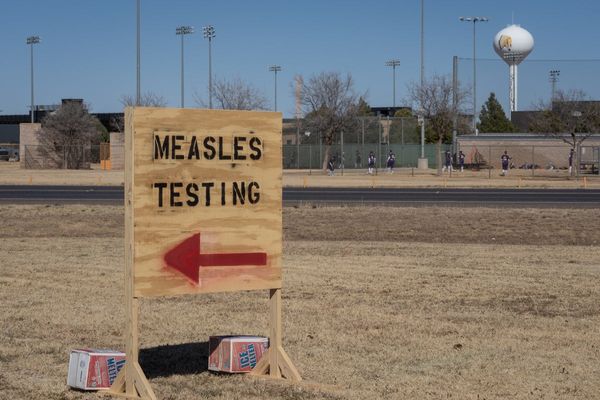The Super Bowl LVI is this Sunday at 3:30 PM PT / 6:30 PM ET, and given the state of, well, everything, it’s easy to understand why someone might not feel comfortable meeting up for a large watch party.
Luckily, there is a way to watch the big game in the same room with friends and family, without being in the same room with friends and family: by taking the party to VR. Besides being able to see and talk to people remotely, watching in VR gives you the ability to see the game on a much larger screen. A fake virtual screen, but that still might be better than the 55-inch TV you have at home if you’re feeling adventurous.
You’ve been able to watch sports in VR in one form or another for the last few years, but the easiest and most reliable way to watch the Super Bowl is with Bigscreen VR — a social hangout app focused on watching TV and movies together — which broadcasted the game last year and just so happens to be showing Super Bowl LVI in its app this weekend.
How do I watch in the easiest way possible?
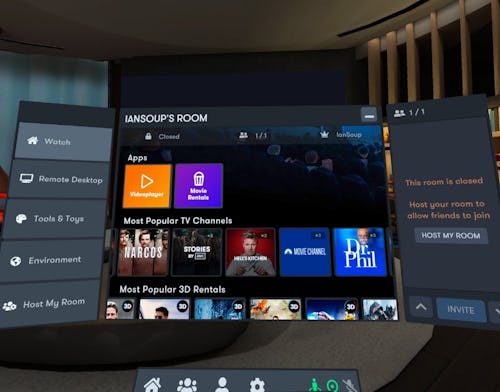
First things first, you're going to need to download the Bigscreen app. Arguably the best feature of Bigscreen is that it’s cross-platform and crossplay (on Meta Quest 2, Oculus Rift S, HTC Vive headsets, Windows Mixed Reality headsets, and any headset that uses SteamVR like the Valve Index) which means pretty much regardless of what you or your party guest have, you’ll be able to make this work.
You’ll need to:
- Download Bigscreen Beta from the VR app store of your choice
- Open up the app, and go through the basic setup, learning how to move, interact with prompts, confirm your mic setup (push to talk or live mic settings are togglable), and customize your avatar
- The create a Bigscreen account (you can do this in VR, or on Bigscreen’s website)
Once you’ve done all of that you can browse Bigscreen’s live TV channels and join one to start watching. If you’re using a Meta (formerly Oculus) headset like the Quest 2, you can also sign up to receive a reminder when the Super Bowl starts airing on Bigscreen.
The company hasn’t announced how many rooms it plans to host the game in, so if space is a concern, or you’d like to watch the game in the comfort and privacy of your own virtual room, there is a slightly more involved way to watch the Super Bowl with your friends.
Onwards, to remote desktop software!
How do I host my own Super Bowl party in VR?
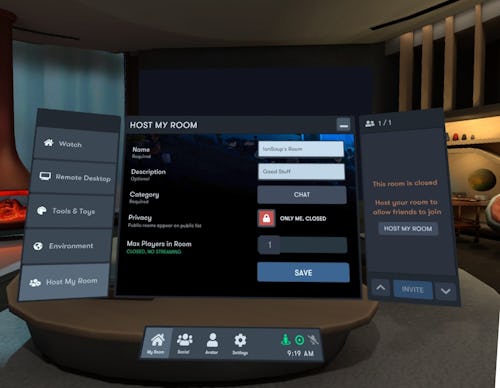
To host your own party on your own terms, you’re going to need to have a Windows PC handy, and a cable subscription or a Peacock Premium account.
You can sign-up for NBCUniversal’s streaming service on the Peacock website or through the Peacock app. Peacock Premium costs $4.99/month, which is not bad for one football game, and maybe worth keeping to watch Dan Brown’s The Lost Symbol (I do not endorse this, but hey, your life).
If you have a cable subscription already, make sure you’re able to log into the NBC Sports website with your account on that Windows PC. If you pay for a digital TV subscription like YouTube TV or Sling TV, you can alternatively access the game from there.
To play live TV in your Bigscreen room you’re going to have to connect to your PC remotely and stream what’s on your monitor to the room you and your friends join. Here’s how to get that started:
- Make Bigscreen Beta is downloaded on you and your friends VR headsets and make sure you all have Bigscreen accounts
- On your PC, download the Bigscreen Remote Desktop software from the Bigscreen website
- Run the .exe file
- Give the software network access when Windows asks
- Log in to the same Bigscreen account that you used for your VR headset
- On your headset, open up the Bigscreen Beta app
- Select “Host My Room” from the menu on the left
- Name the room, set its description, set it to private and invite-only, set the max number of players (currently the max is 15), and hit “Save”
- Invite your friends or share the Room ID
- Your PC should automatically connect and you can navigate to Peacock or your TV subscription service of choice to play the game
Remote desktop software is typically finicky, so it’s definitely recommended to do a trial run before you have friends and family over virtually. Bigscreen also has some troubleshooting tips for the most common problems people run into on its site, if things comes to that.
Assuming you were able to set everything up, now you’re ready to watch in VR. Don’t forget to make yourself some air-fried Buffalo wings.