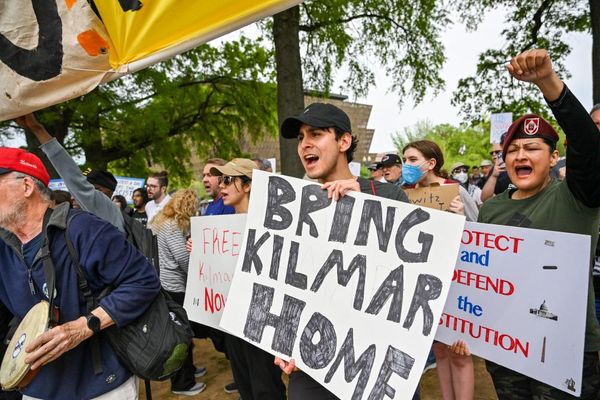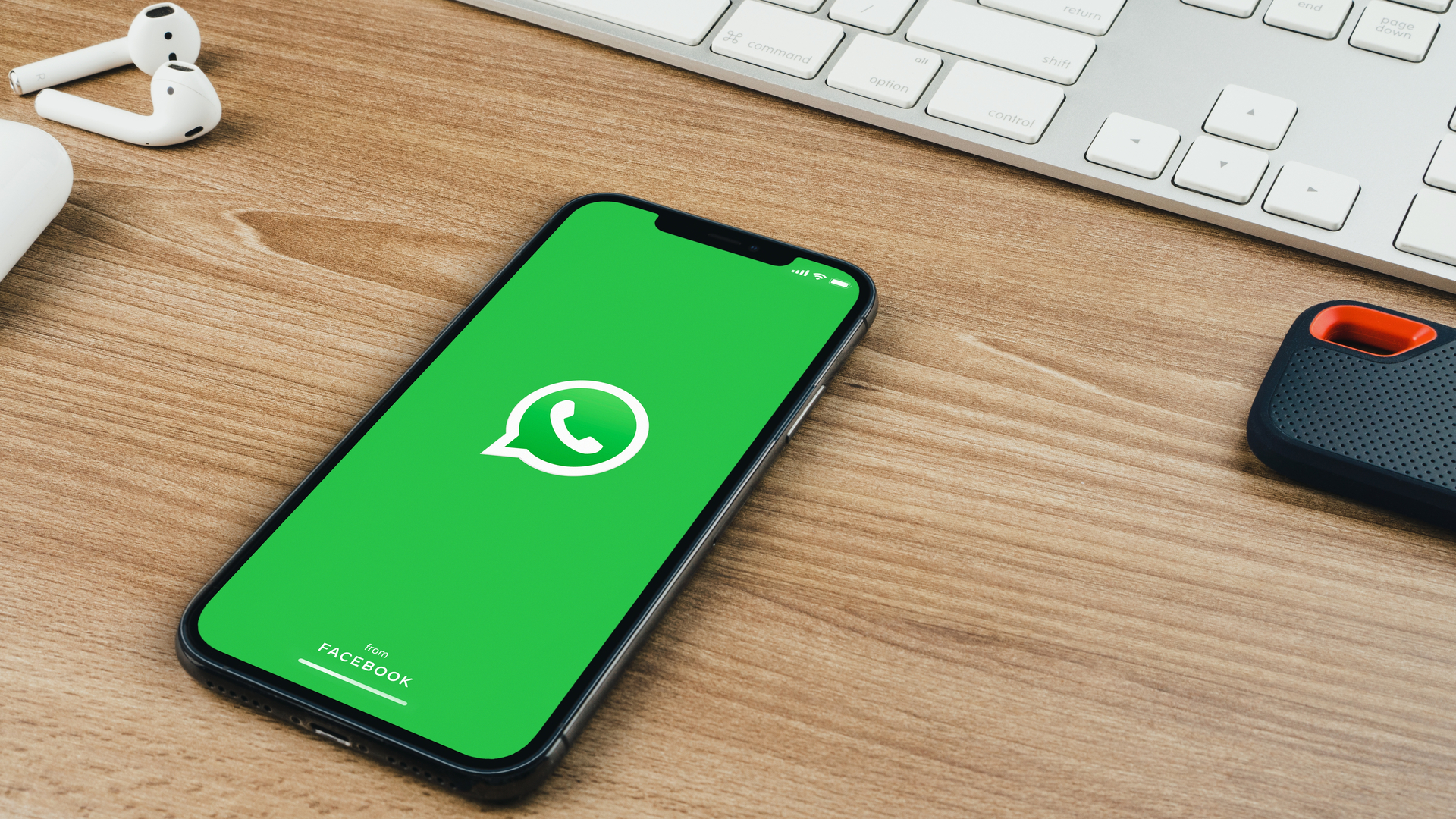
Knowing how to video call on WhatsApp is perfect if you have friends and family who you don't see much in real life, as it'll enable you to catch up with them face-to-face even if you don't have phones from the same manufacturer.
See, iOS's FaceTime is great and all, but it restricts you to only video calling other iPhone users. Using WhatsApp for video calls only requires the other participant to also be using WhatsApp — in the U.K. and U.S., there's a good chance that'll be the case. So whether your compadre is rocking an iPhone 14 Pro or a Google Pixel 7 Pro, you'll be able to video call them using WhatsApp.
Making a video call on WhatsApp is incredibly easy, but if you're a first time user, you might not be sure about how to do it. There's also a good chance your app permissions may be preventing calls, so we'll show you how to fix that if you're here because you're having problems.
Without further ado, here's how to video call on WhatsApp.
How to video call on WhatsApp
Before you can video call on WhatsApp, you'll need to ensure you've granted the correct access to the app itself, so we'll run through that first. If you're experiencing issues when you tap on the video call button, this may be why.
1a. (iOS) Go to Settings > WhatsApp
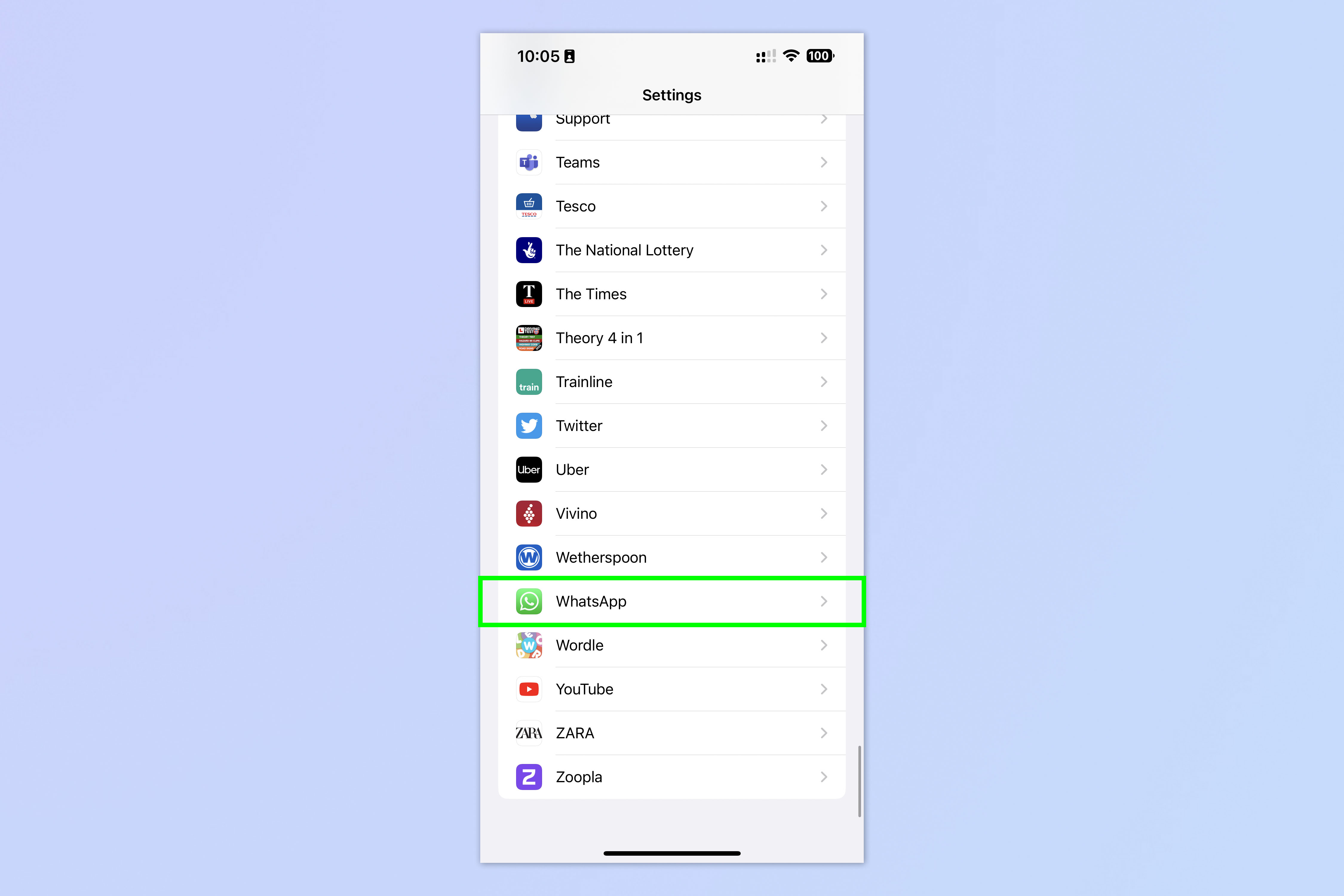
On an iPhone, open the Settings app, scroll down and tap WhatsApp.
1b. (iOS) Toggle on Camera and Microphone
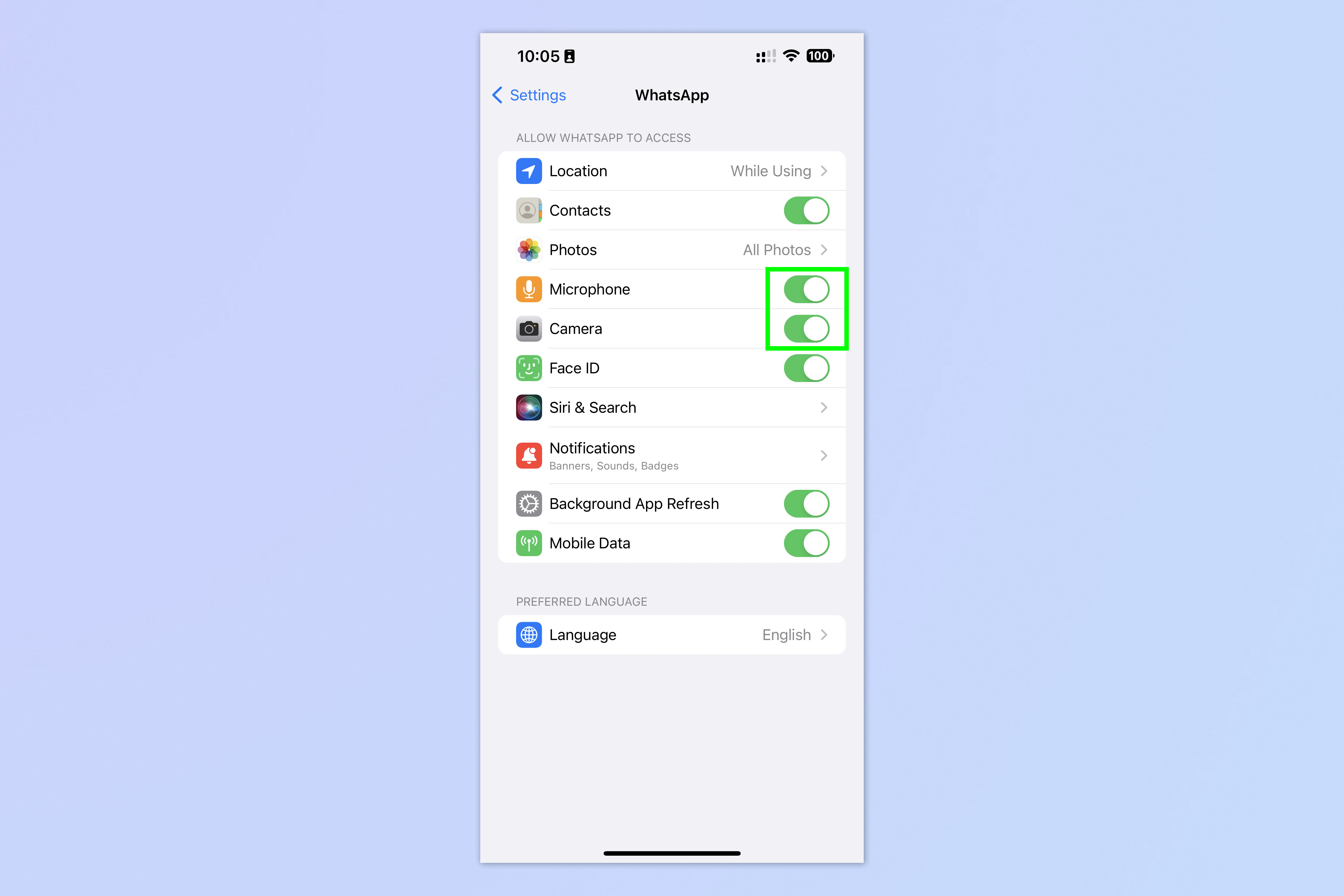
Toggle on Camera access and toggle on Microphone access.
2a. (Android) Go to Settings > Apps > WhatsApp
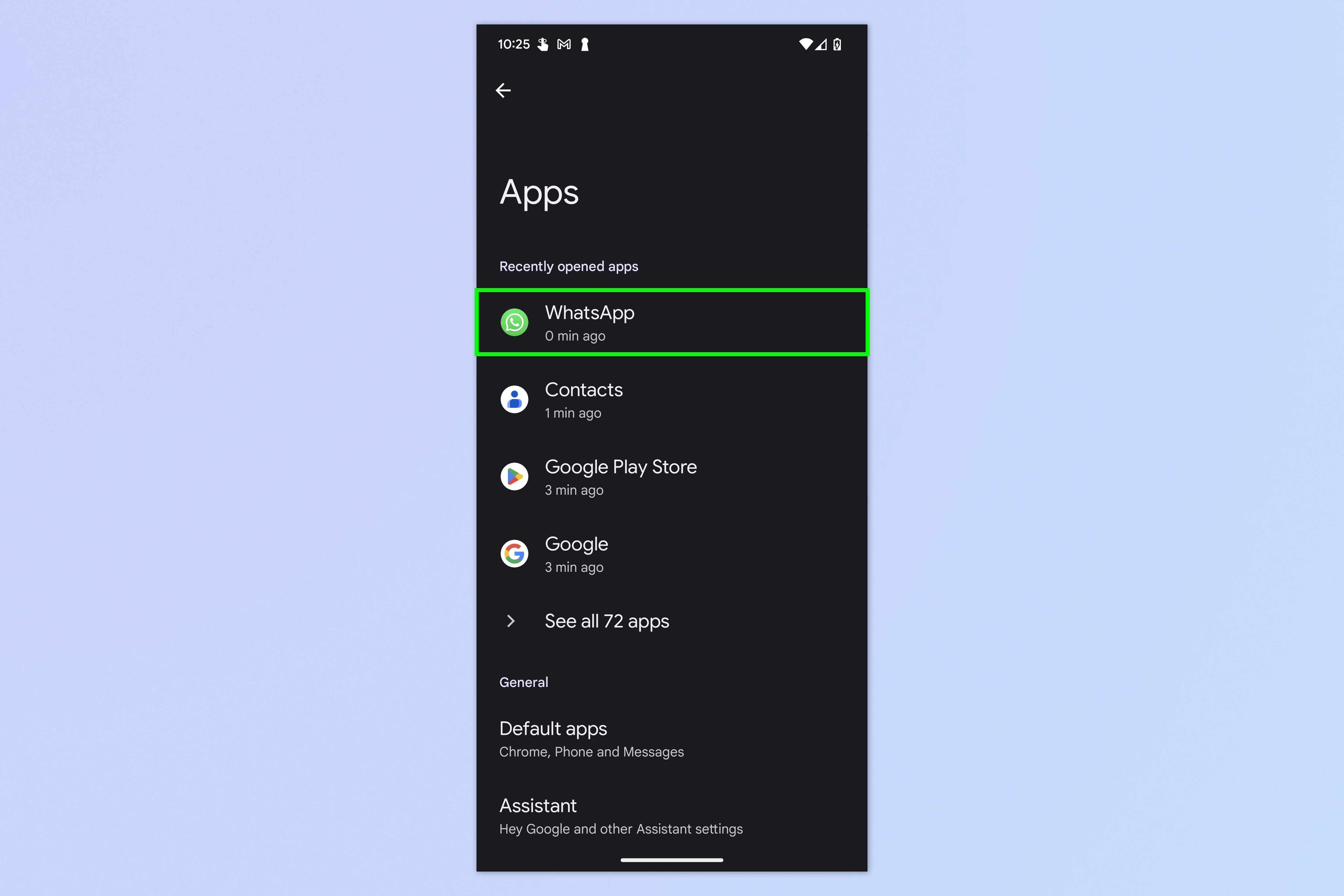
On an Android phone, open the Settings app, then tap Apps and select WhatsApp.
2b. (Android) Tap Permissions
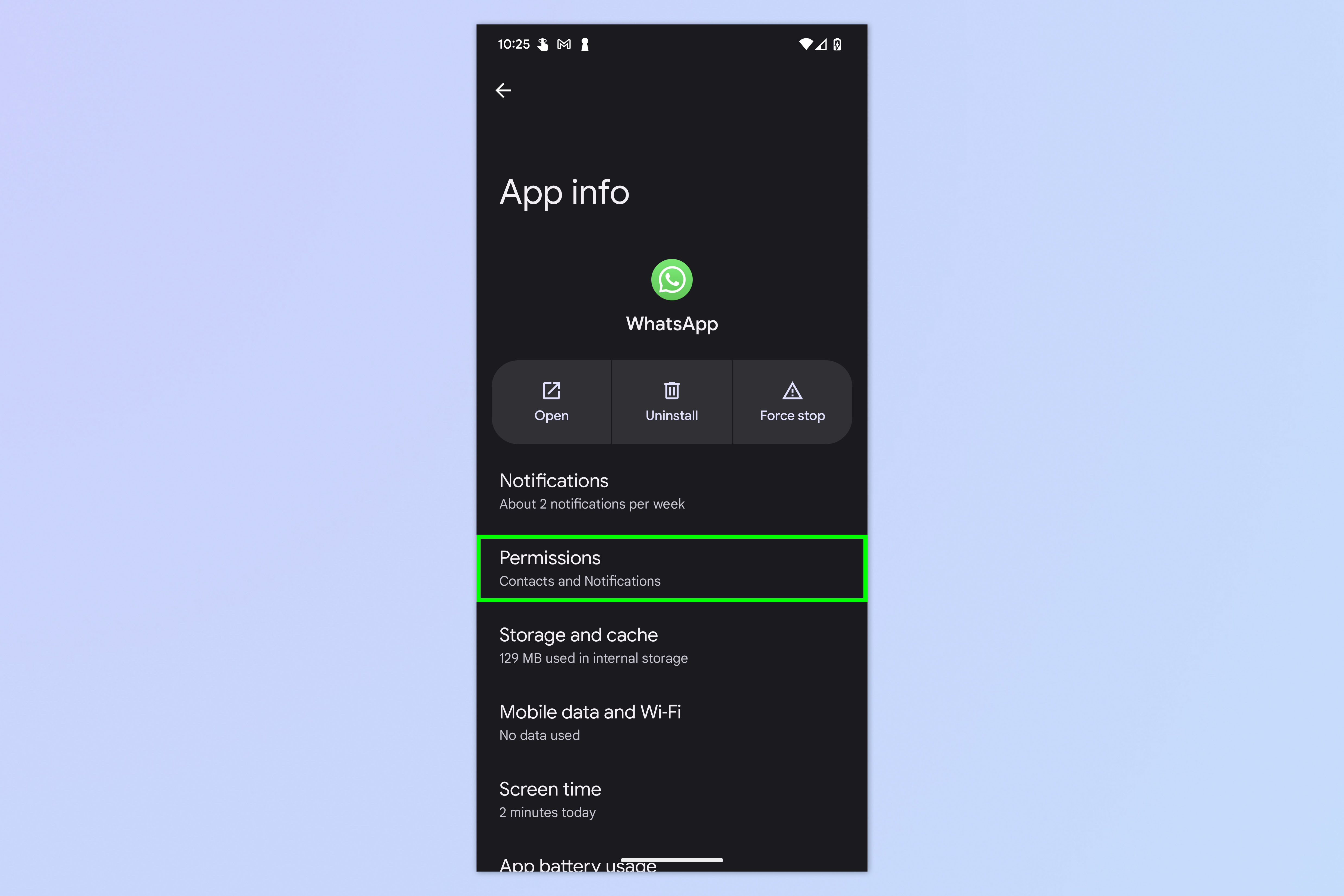
Now tap Permissions.
2c. (Android) Allow Camera and Microphone access
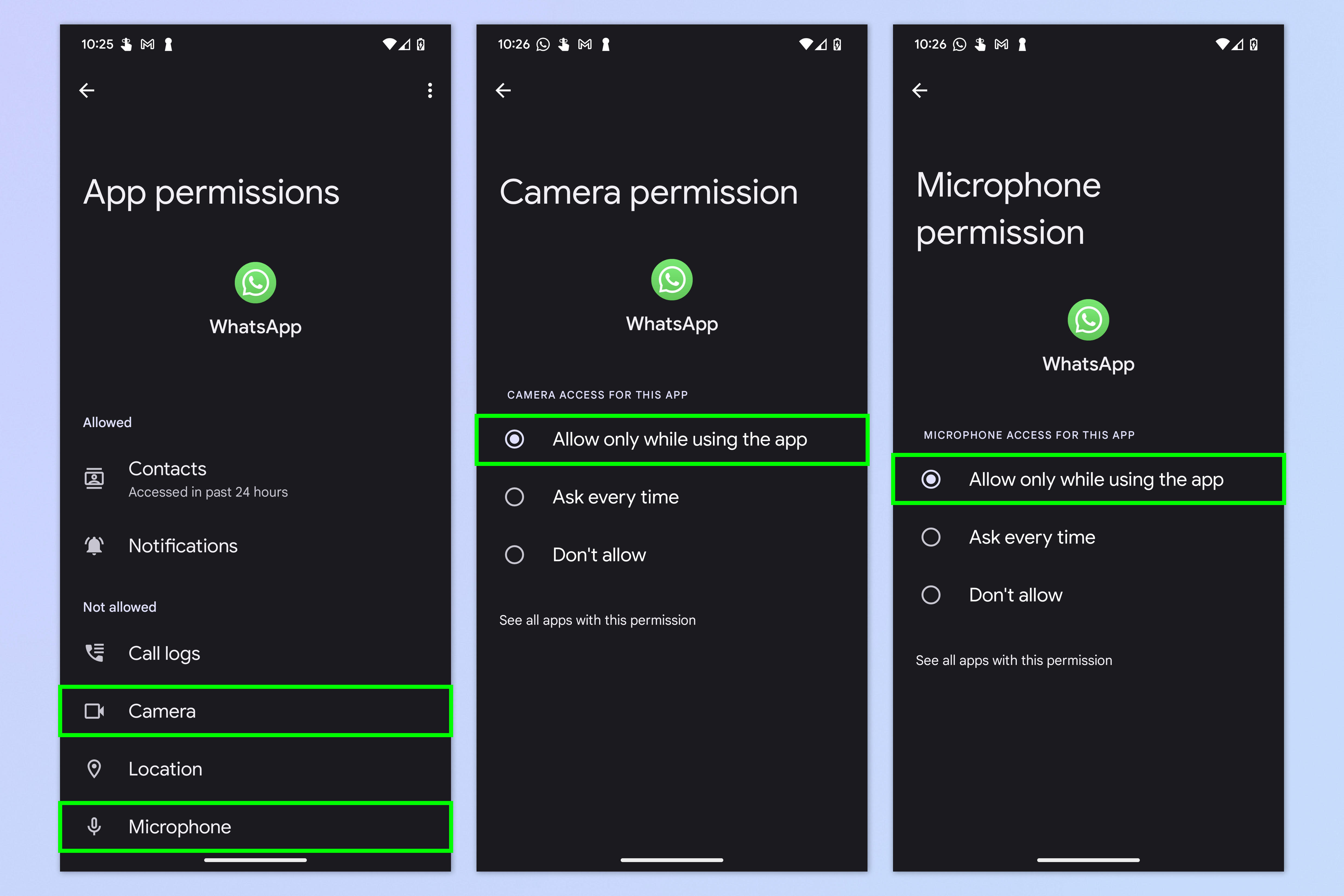
Tap Camera and select Allow only while using the app. Next, go back to the Permissions page and tap Microphone, then select Allow only while using the app.
3. In a chat, tap the Video Call button
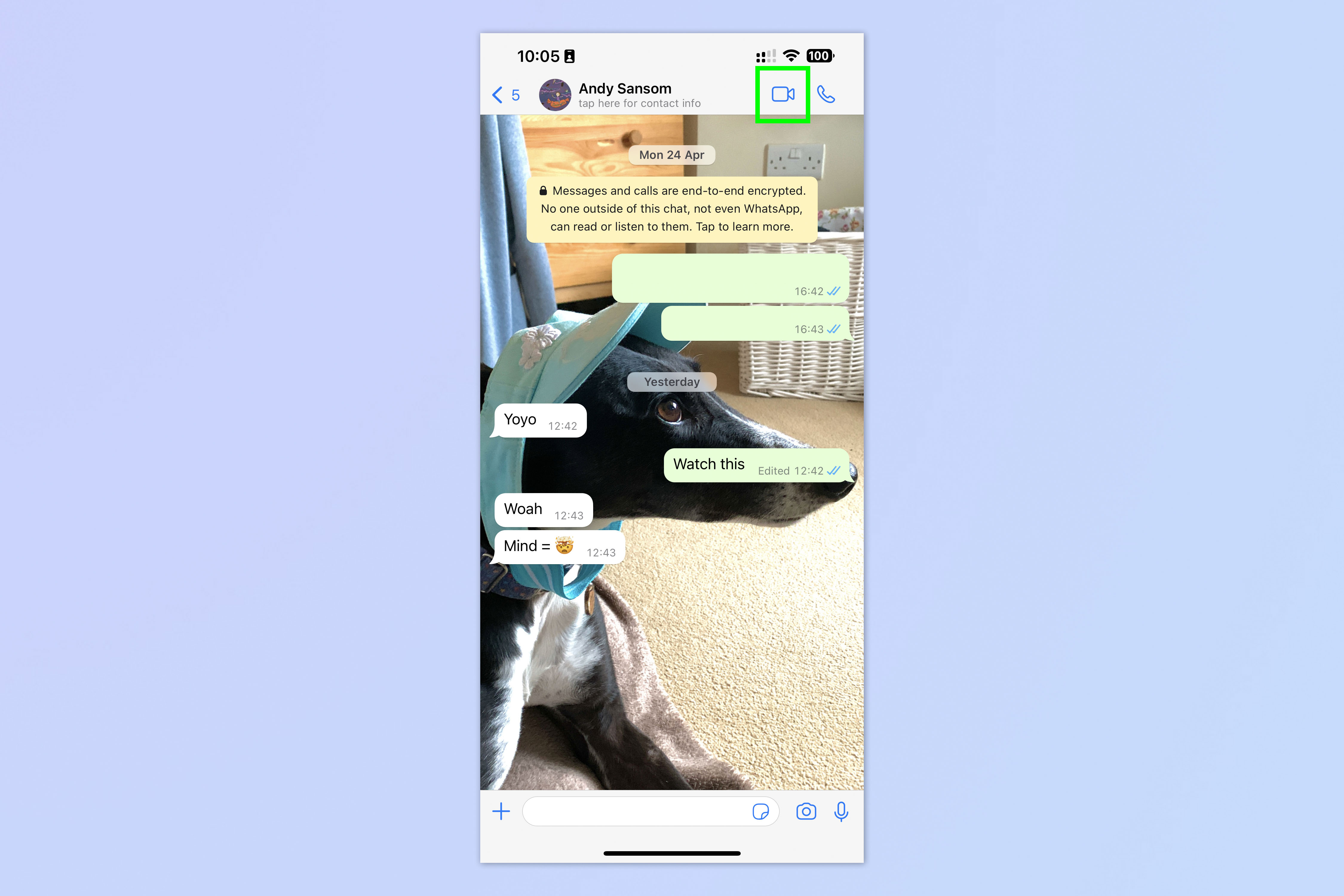
Now, on all devices, open a chat in WhatsApp and tap the video call button.
It's as easy as that. And if you found this tutorial useful, you may also be interested in reading our other WhatsApp guides.
Learn how to edit WhatsApp messages on iPhone and Android, so you can fix that typo or change a message you wish you hadn't sent. If you'd rather people didn't know you were online, find out how to hide your online status on WhatsApp. Want to chat from your wrist? Discover how to use WhatsApp on Apple Watch. Need to get an idea of what the whole group think? We can show you how to create a poll in WhatsApp.