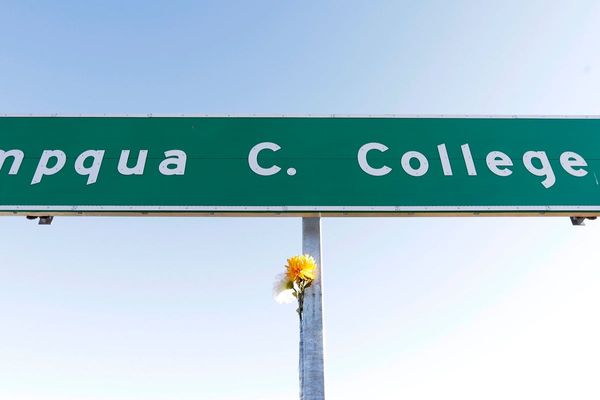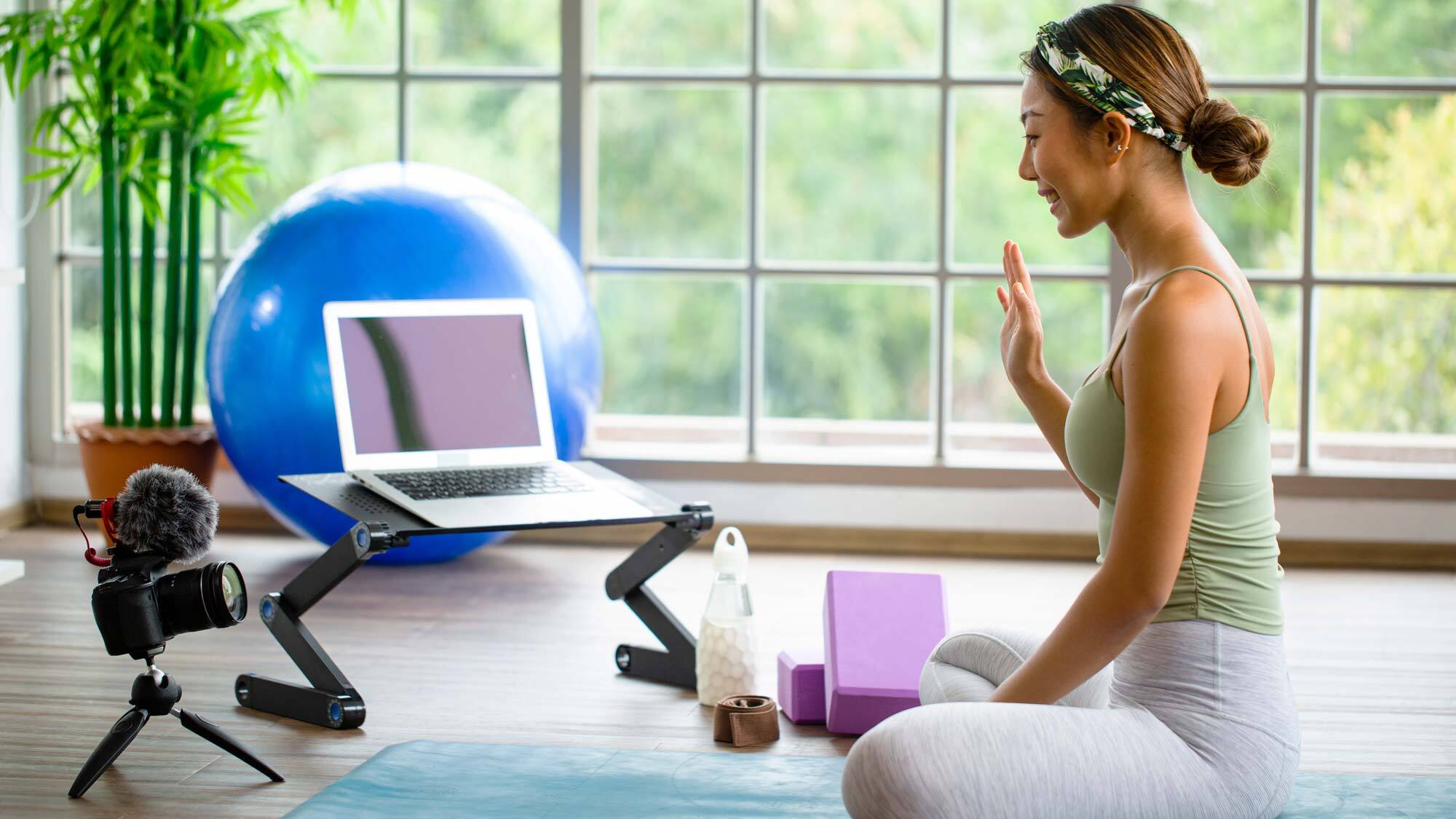
Knowing how to use your camera as a webcam will help you level up the quality of your video calls, without needing a standalone device.
Many of the best webcams have been sold out for months due to increased demand during the Covid pandemic, but fortunately, there is a workaround — and in some ways, it's even better than using a dedicated webcam.
Camera manufacturers have stepped in to help out during the pandemic, creating software that lets you use your existing DSLR, mirrorless or point-and-shot camera as a webcam for Zoom and Skype calls. And, because your typical camera has a much larger image sensor and lens than most webcams, you'll look a lot better to your family, friends, and colleagues, particularly if you team it with one of the best ring lights.
While it's also possible to use your phone as a webcam, many people don't want to take this option; after all, you can't secretly check Facebook during a boring meeting if it's already in use. That's where your camera comes in; in most cases, all you have to do is plug your camera into your laptop or desktop via USB and fire up some software.
If you plan on using your camera as a webcam, we also recommend buying a tripod, so you don't have to prop your camera precariously on a stack of books.
Here's how to use your camera as a webcam, from a universal app to manufacturer-specific solutions.
How to use your camera as a webcam
In many cases, you can use your camera as a webcam by plugging it into your PC via USB, and then using software such as SparkoCam to allow the best video chat apps, such as Zoom, to access your camera. However, Canon, Fujifilm, Nikon, Olympus, Panasonic, and Sony have all released their own apps, and these may work better if you have a compatible model.

Windows users who own a Canon or Nikon camera will find SparkoCam to be a quick one-stop solution. This software supports a wide range of Canon and Nikon cameras, and lets you add effects, such as animations, face accessories, and green-screens. This app only works on Windows machines, but it's compatible with Windows Vista, Windows 7, Windows 8, and Windows 10.
SparkoSoft offers several versions of SparkoCam (starting prices listed): SparkoCam for Canon ($49.95), SparkoCam for Nikon ($49.95); SparkoCam Pro ($69.95), and SparkoCam ($39.95). SparkoCam Pro offers support for both Canon and Nikon Cameras, while SparkoCam will put a watermark on Canon and Nikon camera streams.
SparkoCam-compatible cameras
Canon: Includes EOS-1D X Mark III, 1D X Mark II, 7D Mark II, 6D Mark II, 5D Mark IV, EOS 90D, EOS 80D, EOS 850D, 800D, EOS 750D, 77D, Canon 5DS, Canon 5DS R, EOS R, EOS RP, EOS M6 Mark II, EOS M200, M50, PowerShot G7X Mark III, PowerShot G5X Mark II, EOS T8i, T7i, T7, T6, T6i, T6s, T5i, EOS Rebel SL3, SL2, SL1
Nikon: D850, D810, D780, D750, D500, D7500, D7200, D5600, D5500, D6, D5, D4s, Z6, Z7
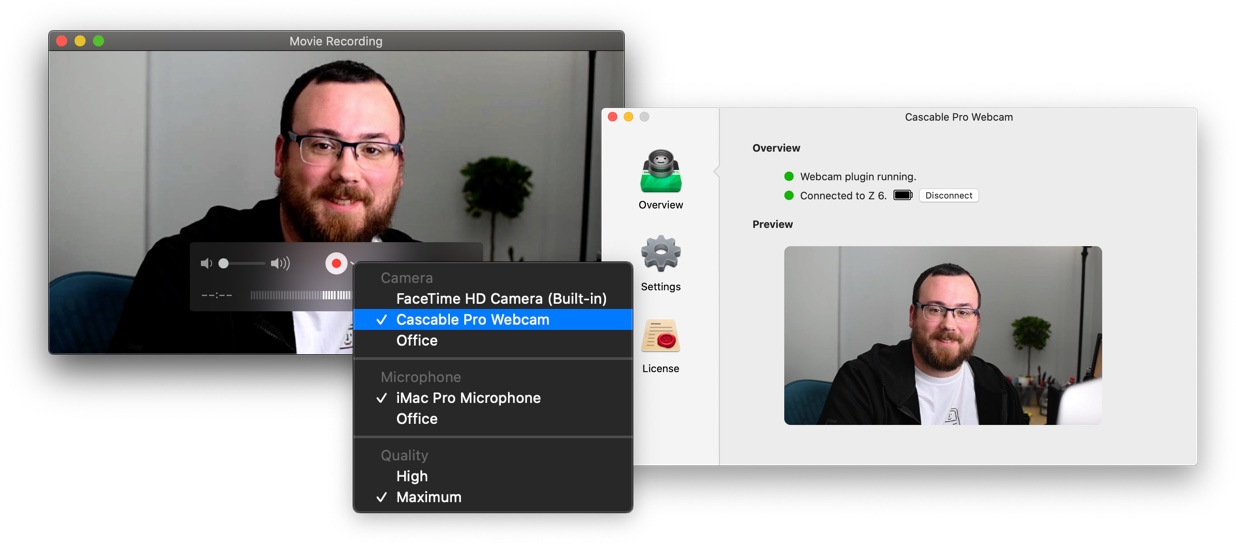
For Mac users who want to use their cameras as a webcam, Cascable looks to be a good option.
If you're connecting your camera via Wi-Fi, it should work with most Canon, Fujifilm, Nikon, Olympus, Panasonic and Sony cameras with Wi-Fi (here's a complete list). If you're connecting via USB, Cascable should work with most Canon and Nikon cameras. However, the company recommends that your Mac should be running macOS 10.14.4 or higher. It is, however, now native on Macs with Intel or Apple M1 silicon.
Cascable is free to try, but after two minutes, a video overlay will be applied to your stream, and certain features are not available. A full license costs $30.
How to use your Canon camera as a webcam
Canon released a webcam utility that allows you to use select Canon DSLRs, mirrorless cameras, and PowerShot cameras as a webcam. The software will work with both Windows 10 and macOS Catalina and higher.
Compatible cameras include the EOS Rebel SL2, SL3, T6, T7, T7i,T8i, EOS 60D, EOS 70D, EOS 80D, EOS 90D, the PowerShot GX5 II, GX7 III, and SX70HS. (A full list can be found on Canon's site.)
Compatible video-conferencing programs include: Cisco WebEx, Facebook Messenger, Facebook Live, Discord, Microsoft Teams, Google Hangouts, Google Meet, Skype, Slack, and Zoom.
Download Canon EOS Webcam Utility
How to use your Fujifilm camera as a webcam
Fujifilm camera owners can use the Fujifilm X Webcam app for both Windows 10 and macOS devices (10.12 Sierra and above). It works with the Fujifilm GFX100, GFX100S, GFX 50S, GFX 50R, X-H1, X-Pro2, X-Pro3, X-T2, X-T3, X-T4, X-S10, X-T30, X-T200, X-E4 and X100V.
Download Fujifilm X Webcam
How to use your Nikon camera as a webcam
Nikon's Webcam Utility — which it out of its beta version — now works for both Macs and PCs; it requires a PC running 64-bit Windows 10, an Intel Celeron, Pentium 4, or Core series processor, and 4GB of RAM. Macs need to have MacOS High Sierra 10.13 or later, at least a 1GHz Intel Core or Xeon processor, and at least 2GB of RAM.
The software is compatible with the Nikon Z7, Z 7II, Z6, Z 6 II, Z5, Z 50, D6, D5, D850, D810, D780, D750, D500, D7500, D7200, D5600, D5500, D5300, and D3500. It will work with the web versions of Microsoft Teams, Skype, Zoom, Google Meet, and Facebook Messenger (Safari is not supported; Chrome is recommended), and the Microsoft Teams, Zoom, and Facebook Messenger apps.
Download Nikon Webcam Utility for PCs
Download Nikon Webcam Utility for Mac
How to use your Olympus camera as a webcam
Owners of the Olympus E-M1X, E-M1, E-M1 Mark II, E-M1 Mark III and the E-M5 Mark II can use the Olympus OM-D Webcam beta software in conjunction with a PC to use those cameras as a webcam.
Olympus also has a version of its software for Macs, compatible with Macs running macOS 10.15 (Catalina), 10.14 (Mojave), 10.13 (High Sierra) or 10.12 (Sierra).
Download Olympus OM-D Webcam beta
How to use your Panasonic camera as a webcam
While Panasonic's existing Lumix Tether app already let you control some of the company's cameras from your laptop or desktop, a new beta version of the app lets you view a livestream from the camera, which you can pass through to a videoconferencing app of your choice.
The Lumix Tether beta app is compatible with the DC-GH5, DC-G9, DC-GH5S, DC-S1, DC-S1R, and DC-S1H cameras.
It works on Windows 10, plus Mac OS X 10.11-10.14. Though it does also work with macOS 10.15 Catalina, Panasonic warns that "some issues are reported."
Download Panasonic Lumix Tether beta
How to use your Sony camera as a webcam
Sony released a desktop app called Imaging Edge Webcam that will let you use select Sony cameras as a webcam. The program, which will work with PCs running Windows 10 (64-bit) as well as Macs running MacOS 10.13-10.15, allows you to tether the following Sony cameras via USB, and use them with popular video chat apps. Note that Sony says it won't work on Macs running Apple silicon.
Compatible cameras include:
Mirrorless: a5100, a6100, a6300, a6400, a6500, a6600, Alpha 7 II, Alpha 7 III, Alpha 7R II, Alpha 7R III, Alpha 7R IV, Alpha 7S, Alpha 7S II, Alpha 7S III, Alpha 7C, Alpha 9, Alpha 77 II,
Compact: DSC-RX100 Mark IV, DSC-RX100 Mark V, DSC-RX100 Mark 5A, DSC-RX100 Mark VI, DSC-RX100 Mark VII
Action cameras: RX0, RX0 II
Other models: RX10 II, RX10 III, RX10 IV, RX1R II, DSC-WX700, DSC-WX800
Download Sony Imaging Edge Webcam