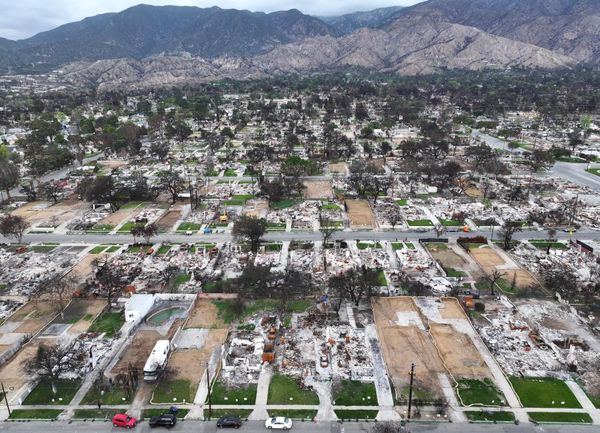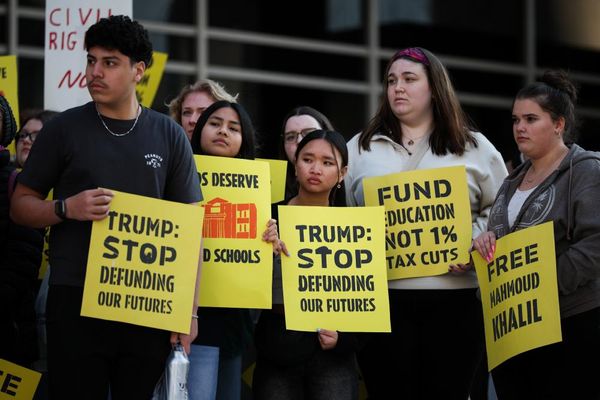Google's Pixel smartphones have always been renowned for their stellar photography chops, and the latest Pixel 8 series devices are no exception. In fact, the Google Pixel 8 Pro takes things even further, leveraging a variety of software smarts such as Video Boost to help you not only capture amazing photos but also shoot incredible videos. Sounds interesting?
Here's how you can use Video Boost on the Pixel 8 Pro.
What exactly is Video Boost?
In the simplest of terms, Video Boost is Google's cloud-based solution for improving the overall quality of videos recorded through your Pixel 8 Pro. It fixes a number of parameters (e.g., lighting, color) and requires little to no effort on the user's part, as all the video post-processing happens in the cloud.
Note: Video Boost started rolling out to all users only recently, so it may take a while to show up on your Google Pixel 8 Pro. Also, as you may have guessed by now, this feature only works (at least, for now) with the Pixel 8 Pro.
How to use Video Boost on the Pixel 8 Pro
1. Open the Google Camera app on your Pixel 8 Pro and use the toggle in the center of the bottom bar to switch to Video mode.
2. Now tap the gear icon in the bottom left corner to access the Video Settings panel.
3. Find the Video Boost option and enable it. By default, Video Boost uses 4K (SDR) resolution videos recorded at 30 frames per second. However, you can change these settings if you wish to.
4. You're all set! Tap the record button, and your phone will take it from there. Note that with Video Boost turned on, the maximum recording limit is 10 minutes.
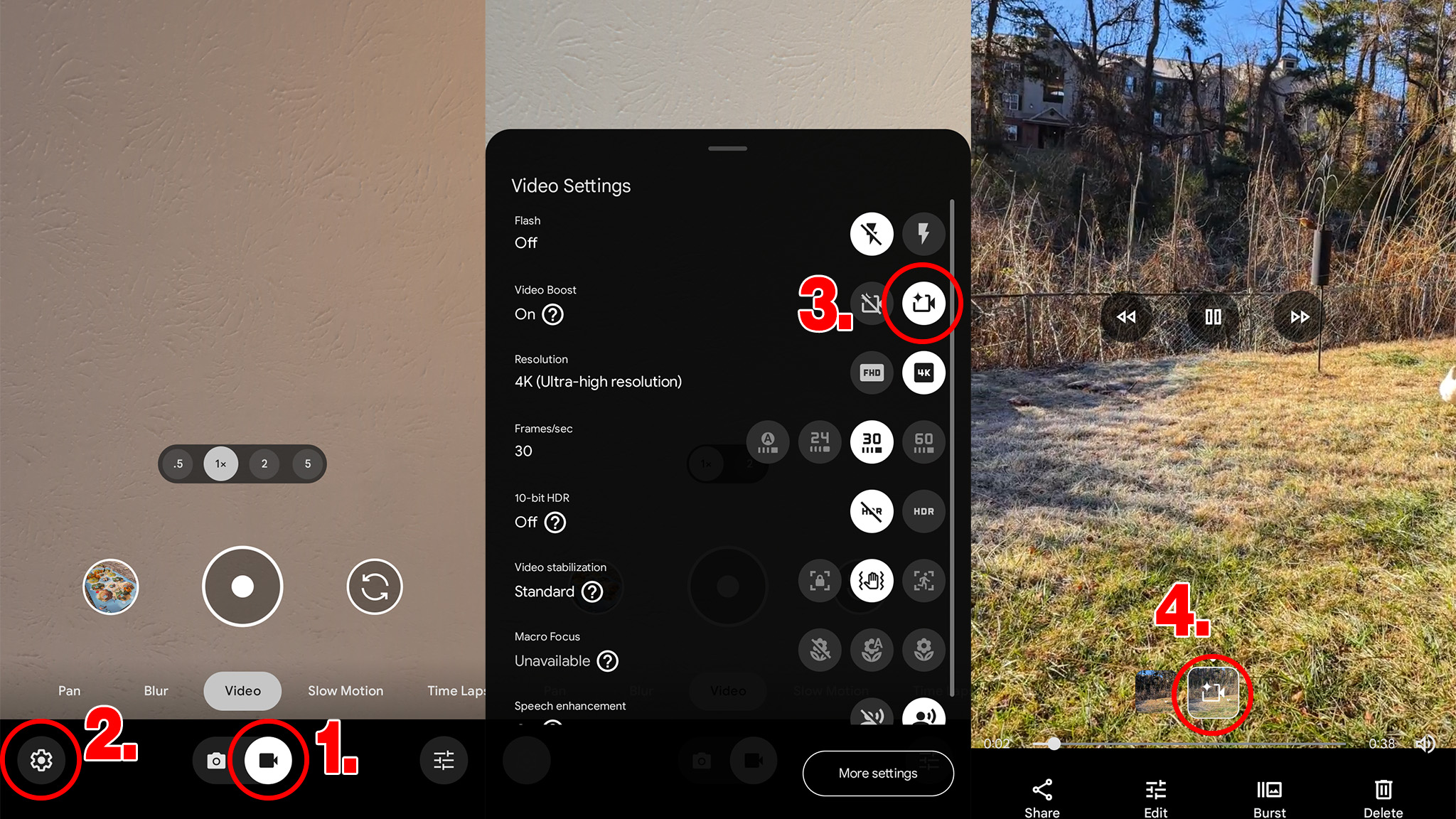
Backing up and viewing the boosted video
5. You can preview the unprocessed video (in 1080p resolution at 30 frames per second) immediately after recording it. However, this video needs to be uploaded to the cloud via Google Photos in order to be enhanced. You can either do this manually or have Google Photos handle it if you have automatic backup enabled.
6. Once the video is backed up, it'll be automatically processed. The time taken for this depends on the size of your video, as well as your internet connection speed. You'll get a notification once the boosted video is available for viewing.
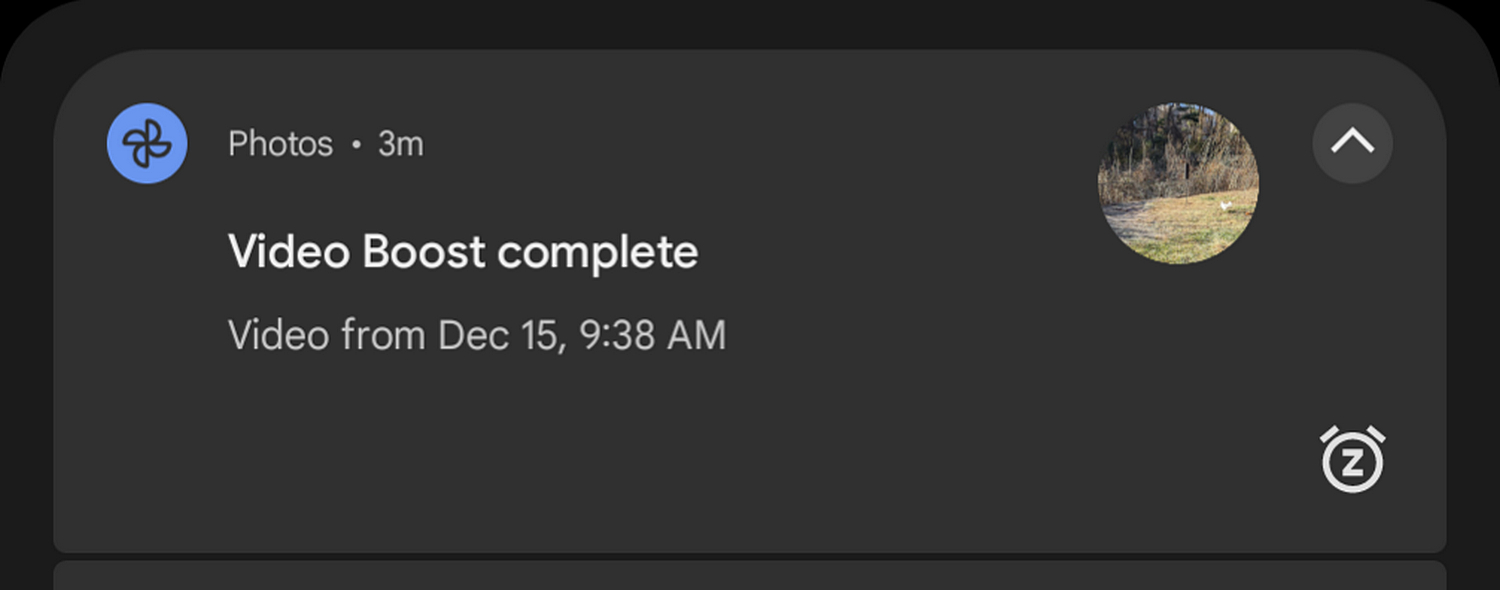
That's all there's to it! Enjoy your video, and share it with friends and family. When the boosted video is available, it'll automatically replace the original video on your smartphone.

Video Boost makes your Pixel 8 Pro even better
Undeniably one of the best Android phones available in the market right now, the Google Pixel 8 Pro is loaded to the gills with powerhouse features, offering top-tier specifications, clean software (complete with an industry-first support policy), and a whole lot more. However, as has been the case with all its predecessors, what truly sets the Pixel 8 Pro apart is the camera experience, which is now better than ever. Thanks to features like Video Boost and Best Take, you can rely on Google's freshest flagship to not only capture fantastic photos but also shoot videos you'd probably end up watching over and over again.
Android's standard-bearer
With top-of-the-line hardware, class-leading cameras, lots of AI enhancements, feature-laden software, and more, Google Pixel 8 Pro ticks just about every box there is to tick. Oh, and did we mention it'll get seven years of major software updates?