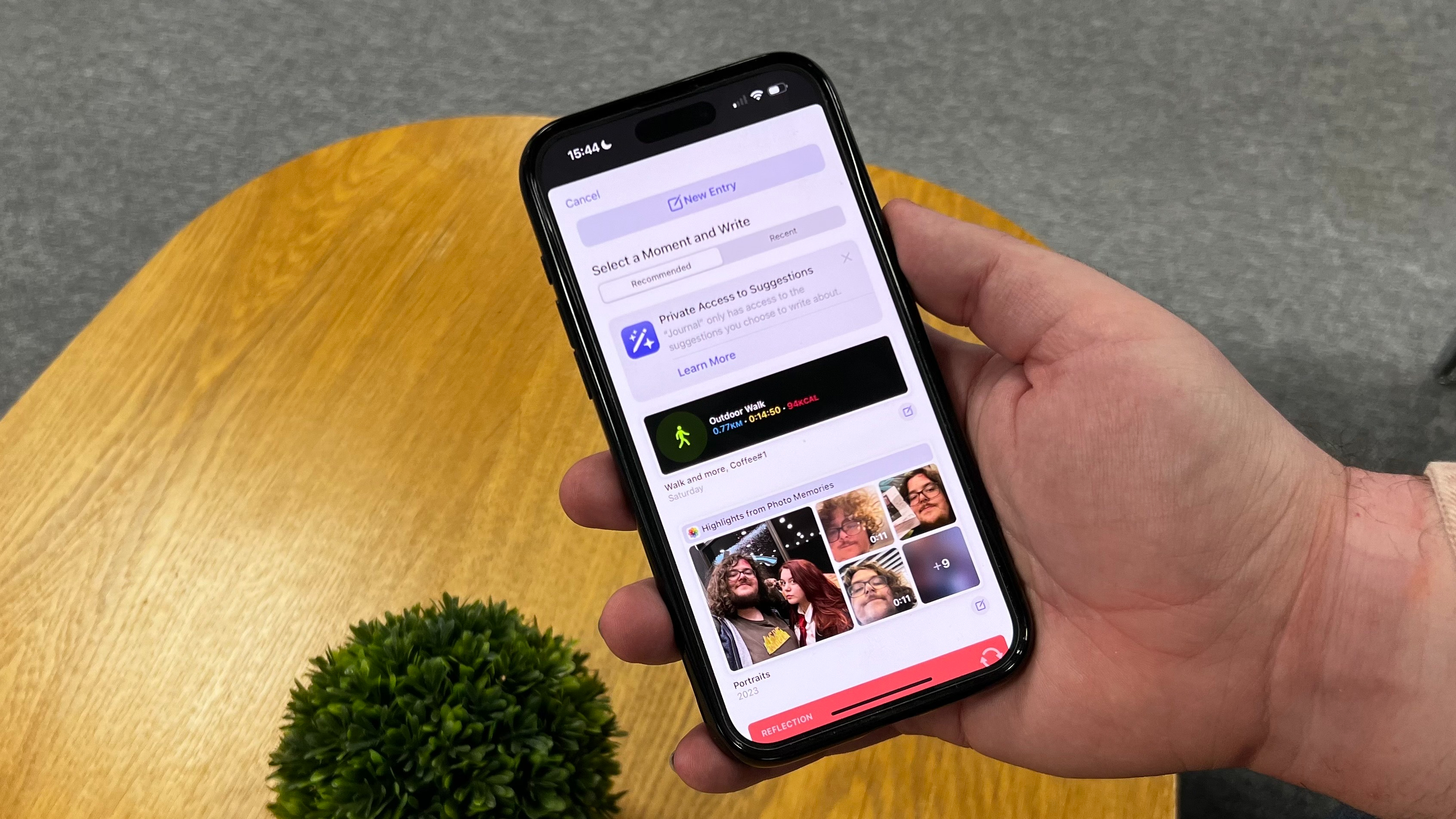
Originally set to launch in iOS 17 but subsequently delayed, Journal has finally arrived on iPhone, giving you an easy way to jot down notes, write down feelings, and keep track of your life. It combines notes with a calendar and even allows you to have some privacy while you do it.
I have been testing out Journal on my own iPhone 15 Pro Max, the best iPhone out there, and I can’t wait to see how it fits into my life over the coming months. Here’s how to use the Journal app in iOS 17 and some tips to get the most out of it.
How to use the Journal app in iOS 17
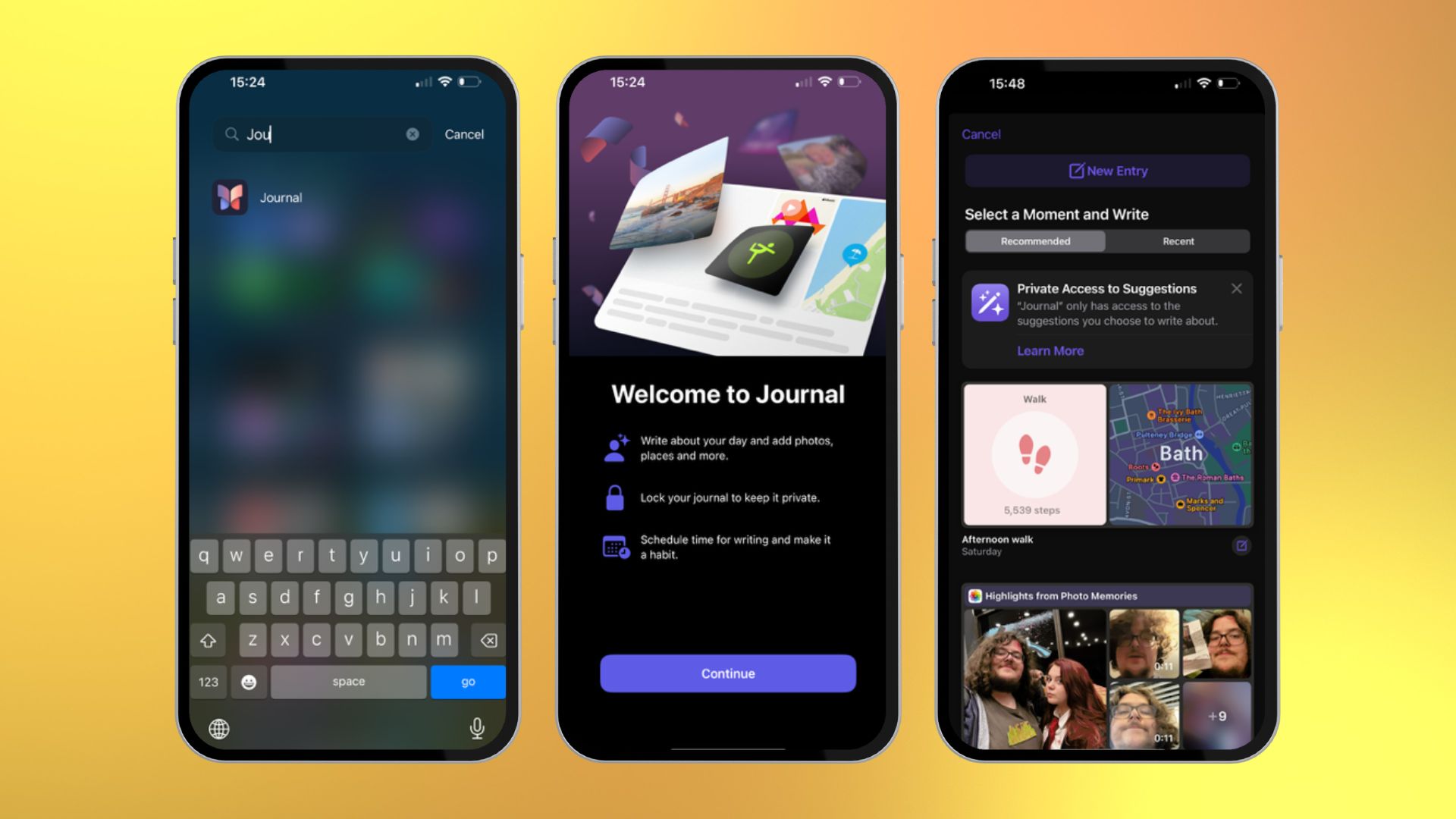
- Open Journal from your Home screen
- Click the + button on the bottom of the screen, where you can choose from highlights, get exercise suggestions, or prompts to start writing
- You can start from scratch or start from a highlight, the app will give you options after tapping +
- When you are done with a Journal or want to create a new one, click Done, then click + again
Apple Journal tips
I’ve found that, like writing articles or music, the best thing you can do for creating a journal is just getting words on the page. No matter what it is you want to write about, start typing things in and see where you end up.
If you like the idea of writing but don’t want to tap on your phone on the go, put some time into it with a dedicated keyboard. Luckily, you can plug one straight into the bottom of your iPhone or connect it via Bluetooth, as Journal has support for external keyboards.
One more thing... Basic but brilliant
Initially, my Journal app didn’t look too similar to my standard Notes app. This feels almost by design. It is simplistic, just giving you space to write, and it's laid out in chronological order so that you can browse through all your entries in a second. What makes Journal work better than other journaling apps is the way it combines data stored on your iPhone with it. Your iPhone uses the data from your last walk, nights you listened to songs, and days you took pictures and prompts you to write it all down.
Journaling is a good habit to develop for many, especially when you’re struggling with your mental health, as the moments spent reflecting can also bring balance to your life. Unfortunately, your phone is great at both remembering good memories and flashing bad ones. Your ability to control which one pops up is lacking initially, and you may run out of steam quickly as a result. If you know how to keep yourself motivated to journal every day, this will be a great help, but you may need other resources to keep up that motivation. The app is also not available on iPad yet, so you are pretty limited regarding your journaling options. However, in just a little time with Journal, I’ve still found myself impressed by how it manages to fit itself into every day. Like the Duolingo owl badgering me to finish a Japanese lesson at 11:30, I think I’ll feel grateful for that push.







