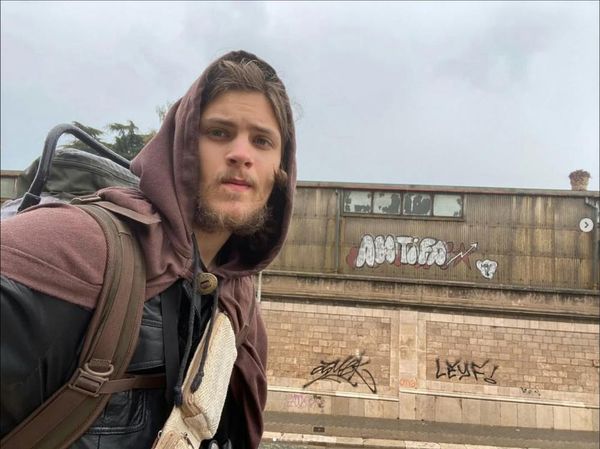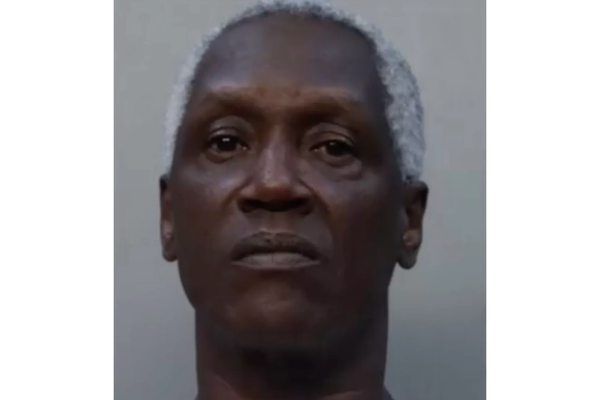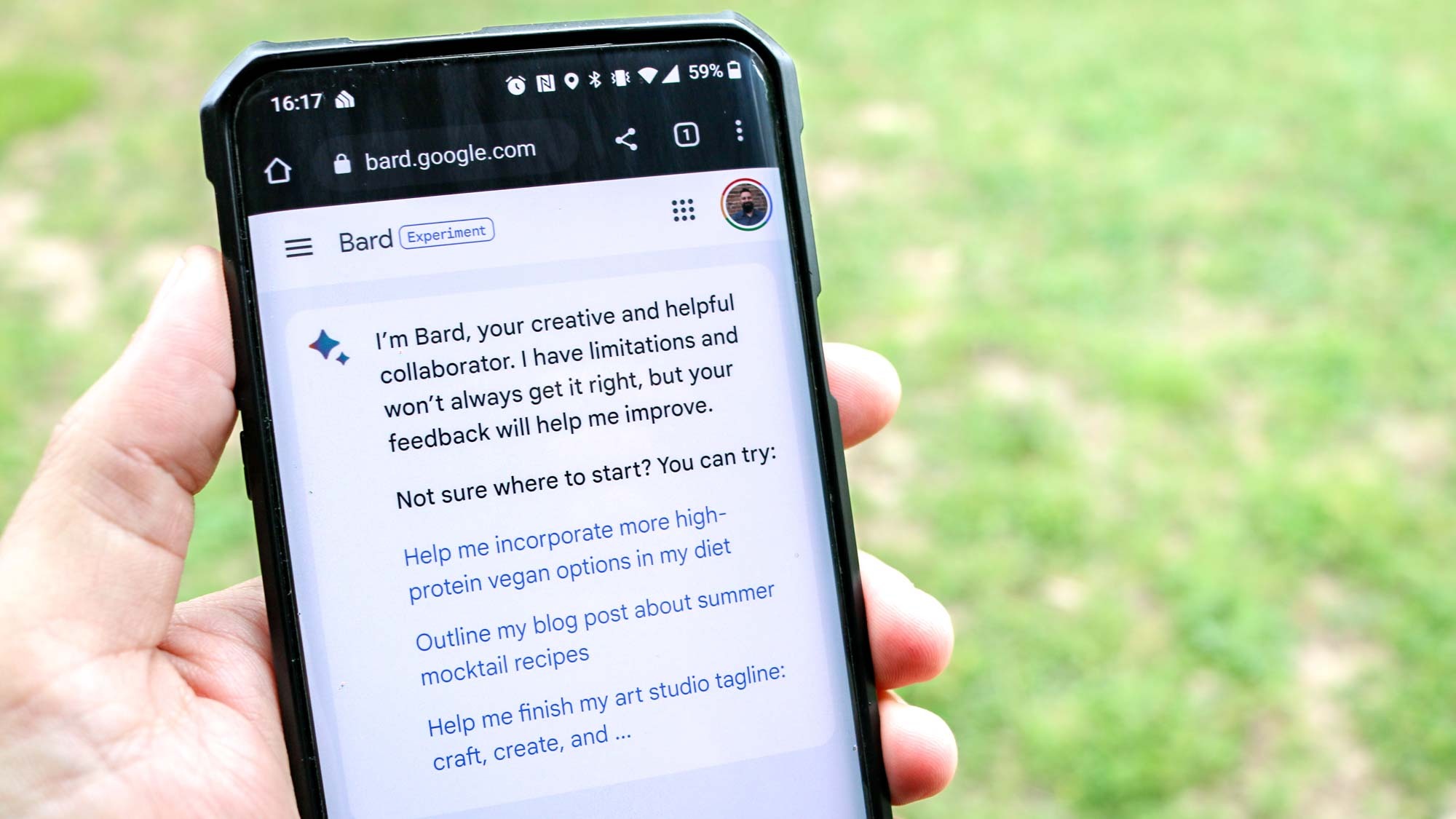
After a lot of waiting it’s finally time to learn how to use Google Bard. At this stage Google's AI chatbot is still in the "experimental phase" and is a separate tool from Google search. Google also warns that Bard can and will get things wrong.
However, Google says that chatting with Bard and rating its responses will help improve the overall experience.
Much like the new Bing with chatGPT, Google Bard’s AI capabilities have the potential to revolutionize the way we search the internet. Bard’s biggest advantage is its integration with Chrome, the world’s most popular search engine.
While the new Bing is built using OpenAI’s GPT4 Large Language model (LLM), Google Bard utilizes Google’s own LAMDA LLM so expect conversations to look different. Here's how to use Google Bard.
How to use Google Bard — the Waitlist
While Bard is rolling out for public use, you will still need to sign up for the waitlist. This can be done using your Google account and doesn’t actually seem to take too long. I applied for access as it went live and just a few hours later I was using the chatbot. Joining the waitlist is very simple:
1. Go to bard.google.com
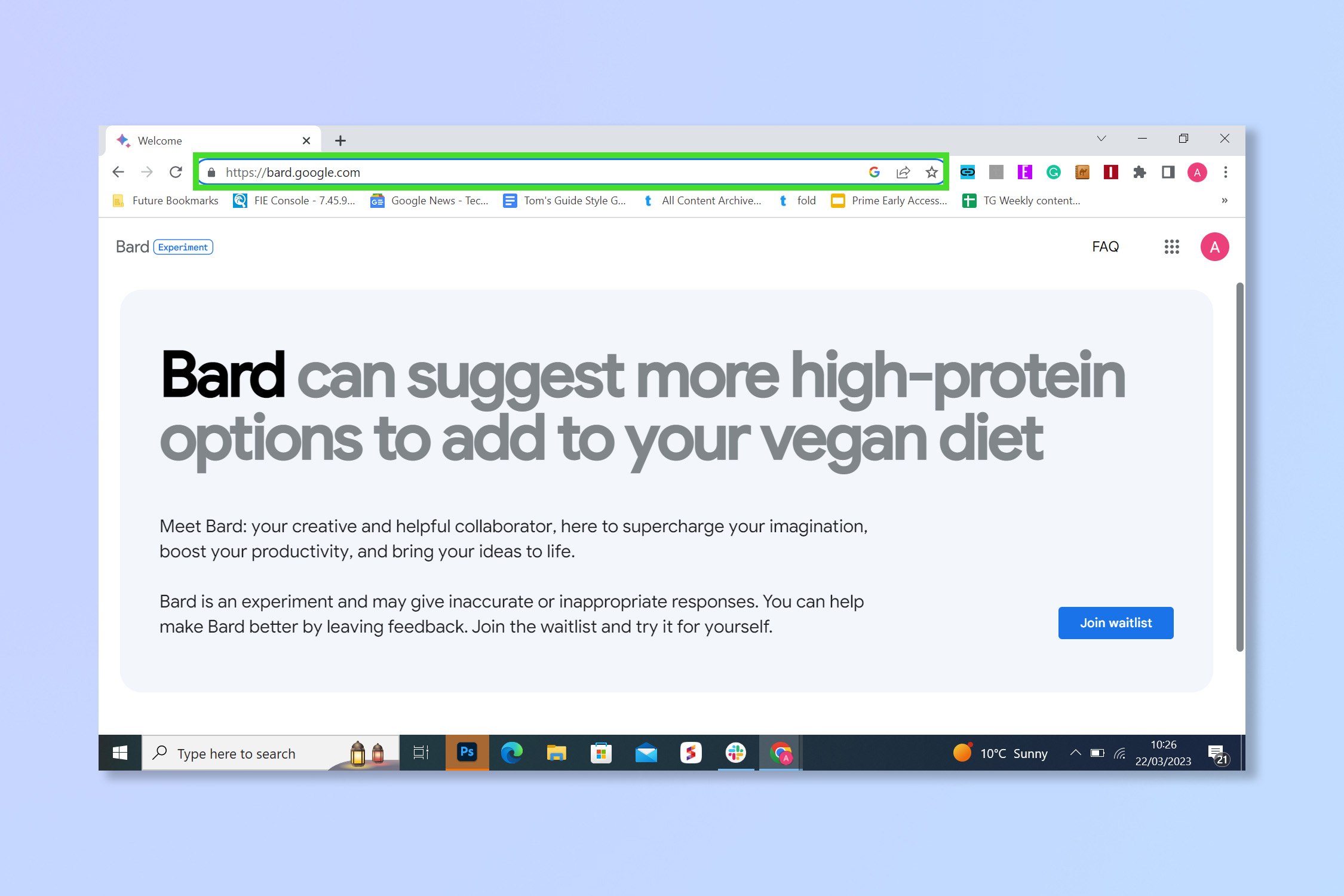
Go to bard.google.com , this will also be the URL to access the tool once you're in.
2. Select Join Waitlist
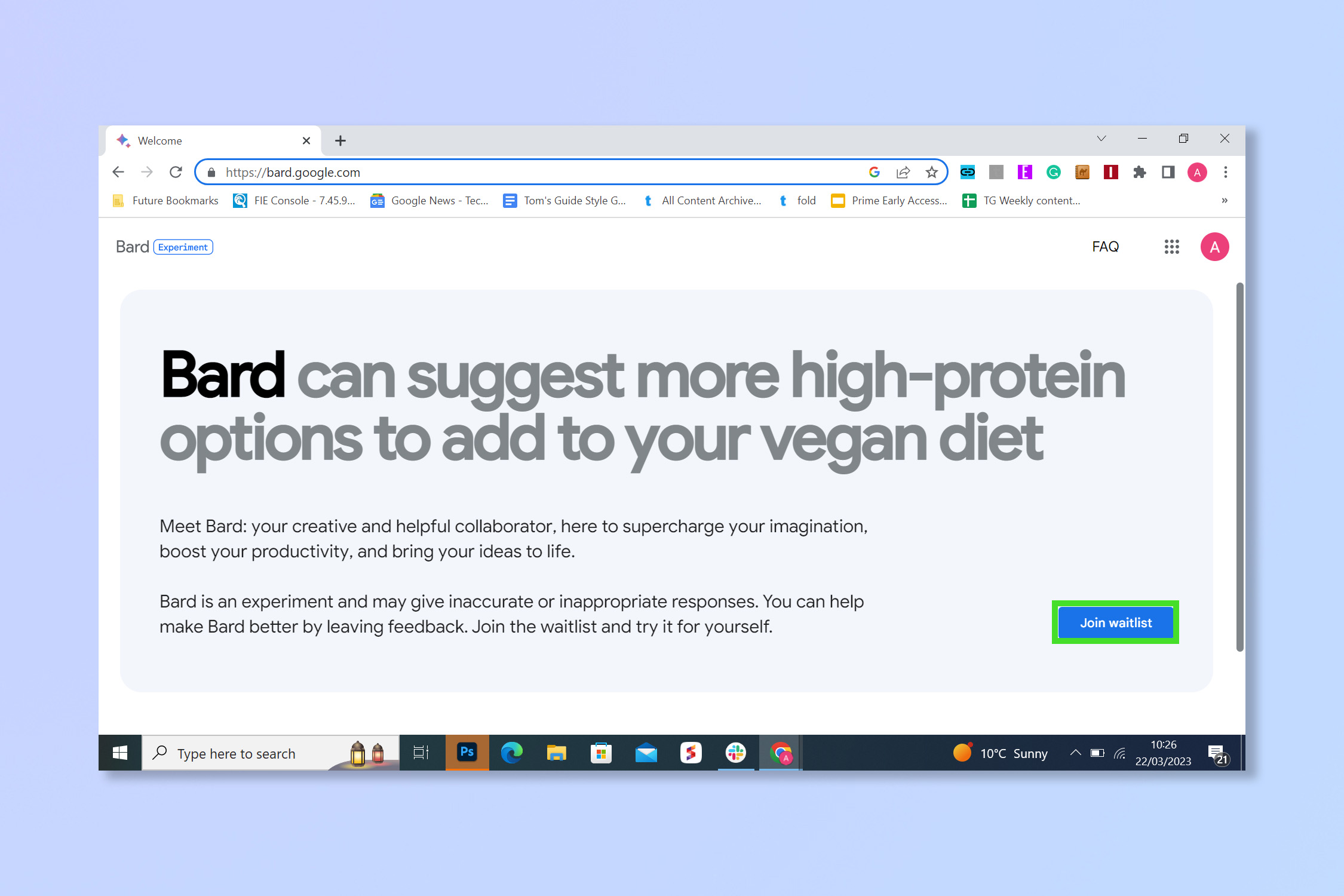
Select the Join Waitlist button. Note: You must have a Google account that has been confirmed as being for a user over 18.
3. Check your email
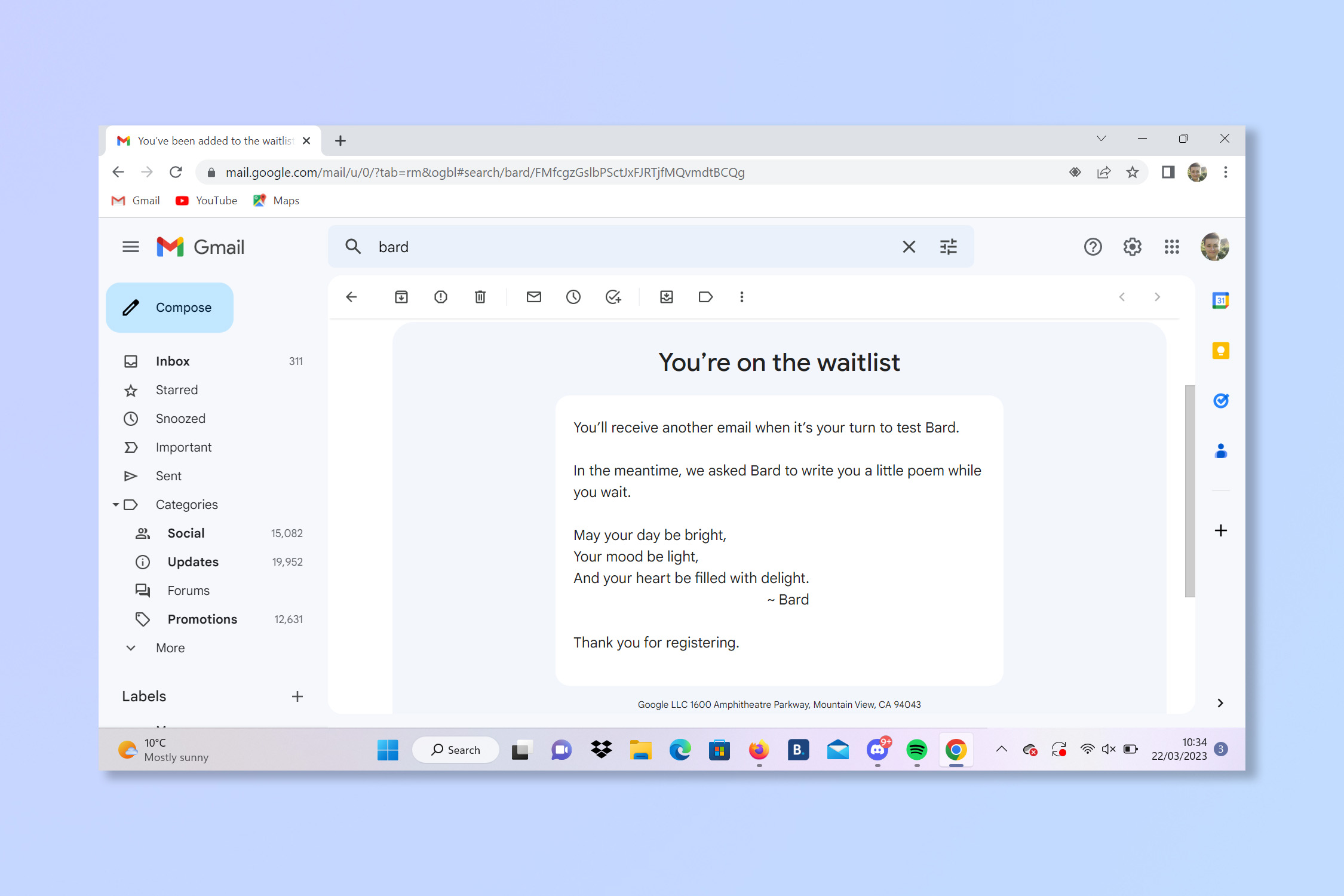
Check your email for confirmation you are on the list. You will also receive an email when access has been granted.
How to use Google Bard
Once you’ve gotten access to Google Bard, it’s time to see what it’s made of.
1. Visit bard.google.com
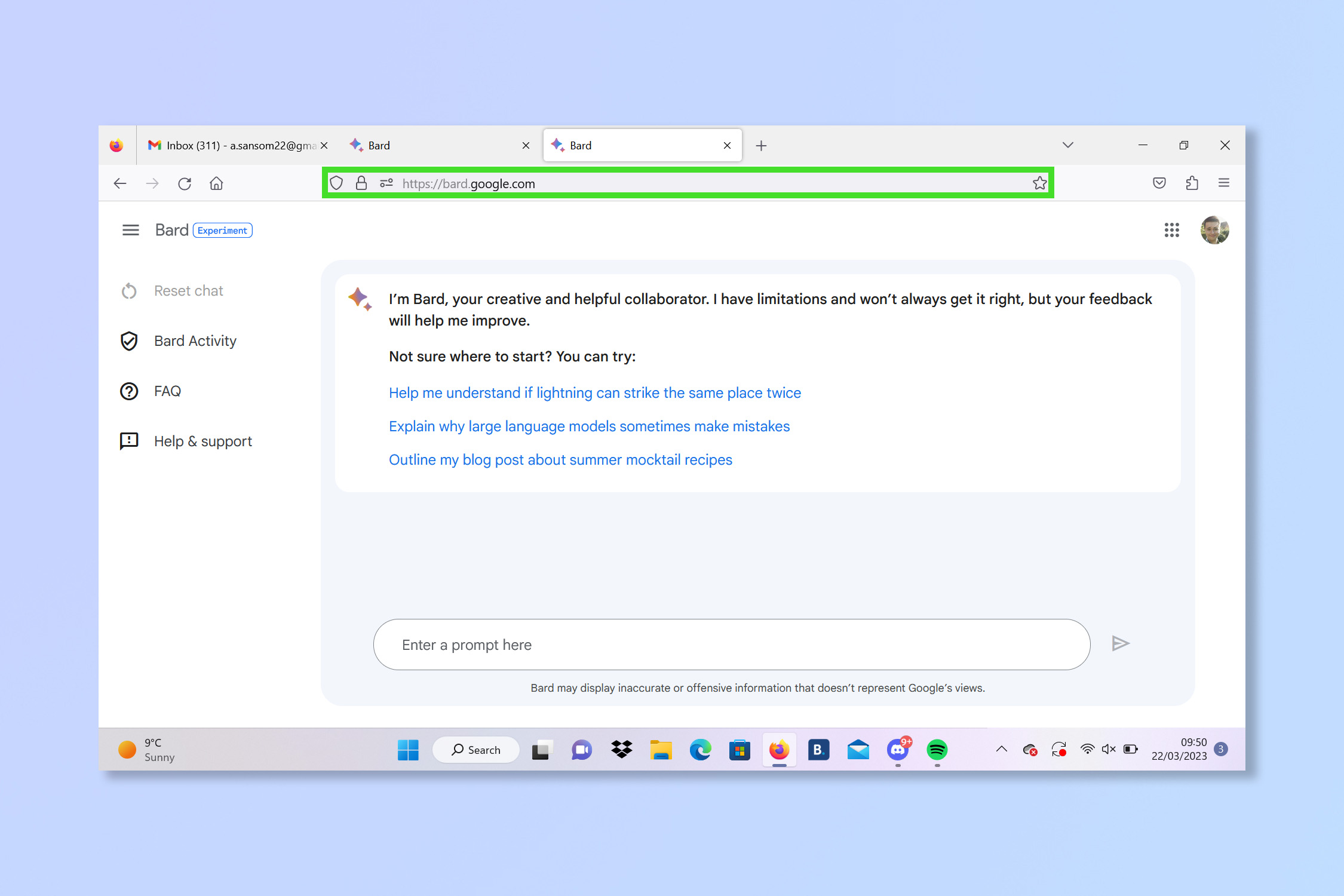
Go to bard.google.com and now you should be immediately taken to the AI tool. If not, check you have been granted access.
2. Enter a query or search term
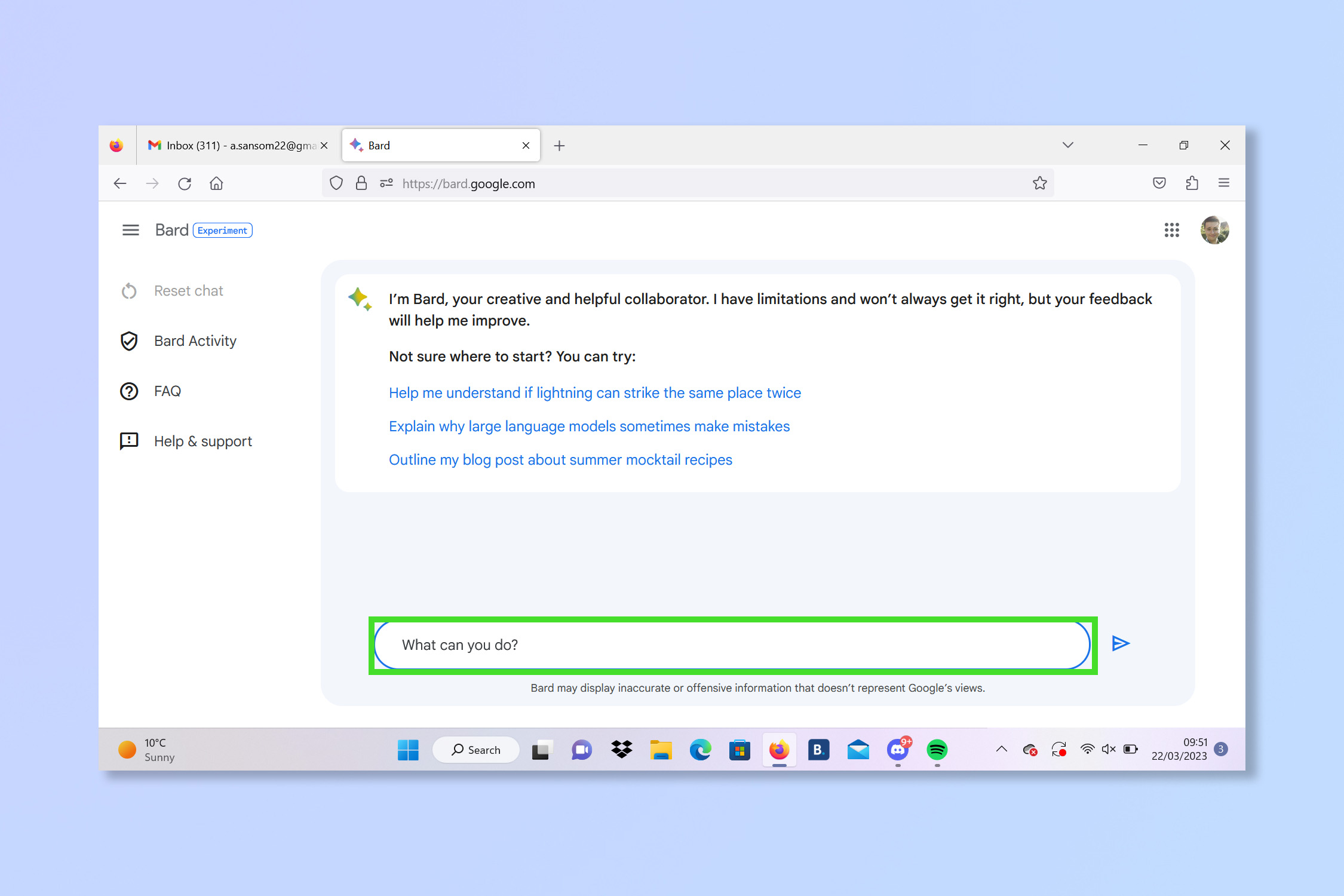
Enter a question or search term into the search box and then hit enter.
3. Wait for a response
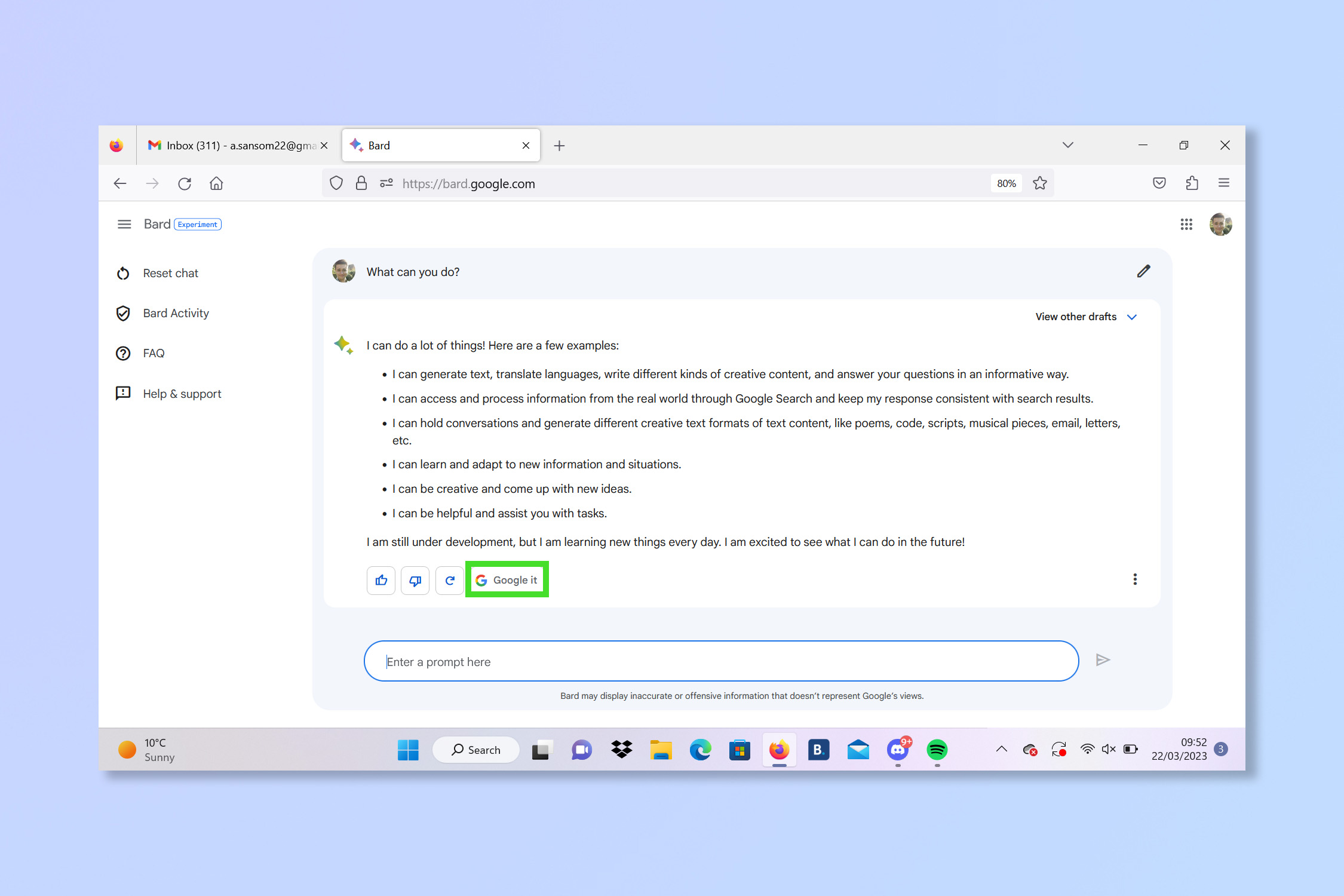
Wait for the AI to respond. You can then either continue the conversation or select Google It to use the traditional search engine.
There you go, your first Bard session is complete. If the technology is as important as some think then it could be the first of many. Again, as Google itself admits, Bard is still in its infancy and may get some things wrong so don’t take its word as gospel.
If you're looking to become an AI expert check out how to use ChatGPT, how to use the new Bing with ChatGPT or to try creating AI art take a peek at how to use DALL•E 2 to bring your imagination to life.