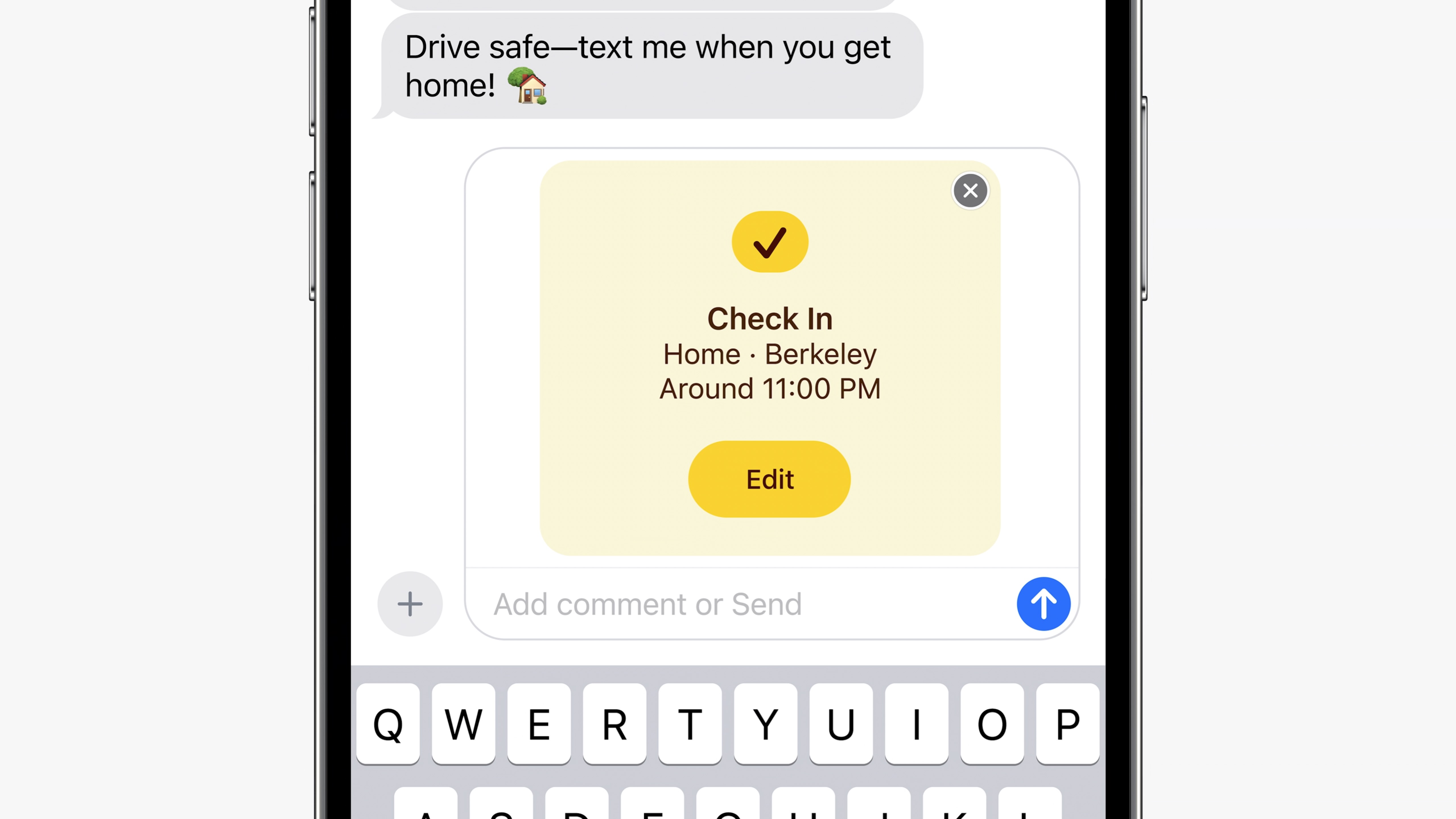
iOS 17 brings a slew of new features to the iPhone, none more important than Check In. Check In allows you to let your friends know when you arrive safely at your destination, giving peace of mind and security to loved ones across the globe.
Check In shares information with your friend or family member when you set out on your travels and checks in with you if you stop making progress toward your destination. Your chosen buddy can see your location, battery level, and even cell service on your iPhone.
Check In is a handy feature with security and safety at its forefront. Here’s how to use Check In on the Messages app in iOS 17.
How to use Check In on iOS 17
Beta software, also referred to as a preview, seed, or release candidate, is a version of software that’s still under development and not yet released to the public. This software is intended only for installation on development devices registered under your Apple Developer Program membership. Registered development devices can be upgraded to future beta releases and the public version of the software. Attempting to install beta software in an unauthorized manner violates Apple policy and could render your device unusable and necessitate an out-of-warranty repair. Make sure to back up your devices before installing beta software and install only on devices and systems that you’re prepared to erase if necessary.
iOS 17 is only available as a developer beta at the time of writing. Here’s how to install it.
Check In Requirements
- Both users must be using iOS 17
- Location Services must be enabled
- The Person who initiates Check In must have an active cellular data plan
If all these criteria are met then you can share your Check In with your friend or family member in just a few steps:
- Open Messages
- Head to the chat with your friend and tap the + icon next to the chat field
- Select Check In
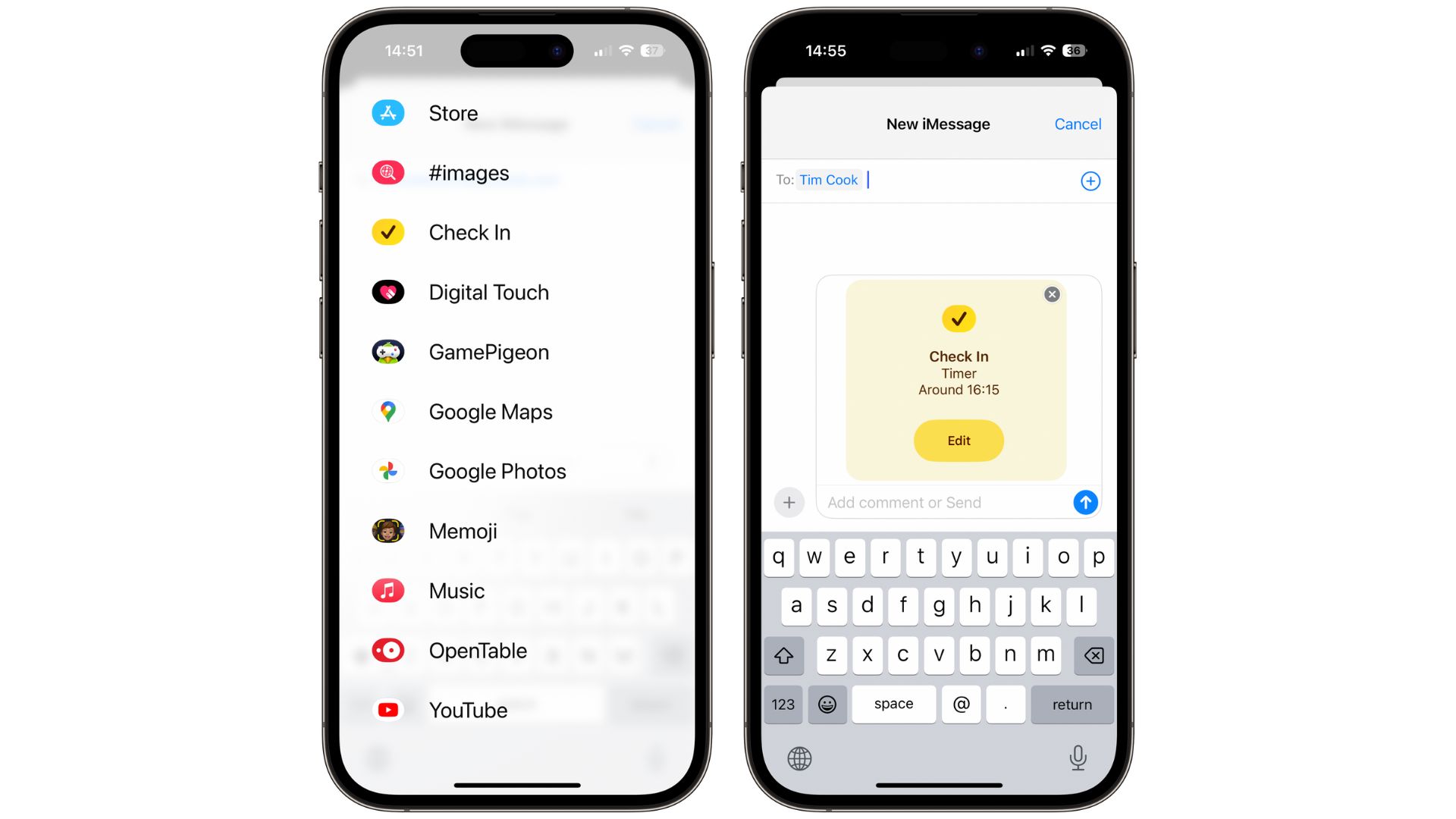
When using Check In for the first time, iOS 17 will give you a great rundown of what it is and how to use it. You’ll also need to decide whether to give Limited or Full data sharing access.
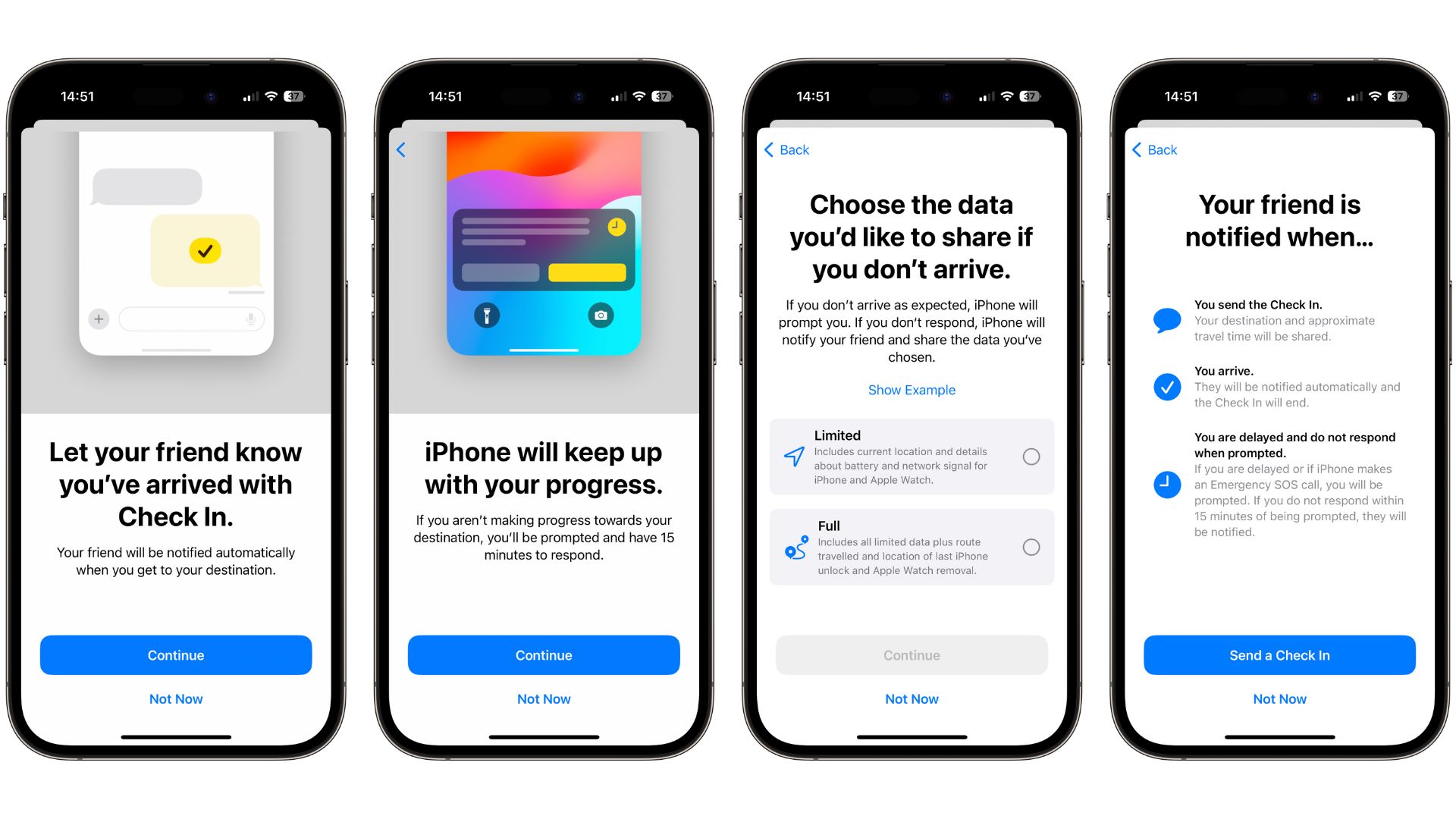
- Tap Edit to adjust the Check In details of your message. From here, you can choose between a whole range of options.
- In the When I arrive tab, you can choose your destination location as well as select the estimated travel time depending on your mode of transport
- In the After a timer tab, you can set a time to get an alert and confirm you’re ok. If you don’t respond to the prompt within 15 minutes of the notification, your friend receives an alert.
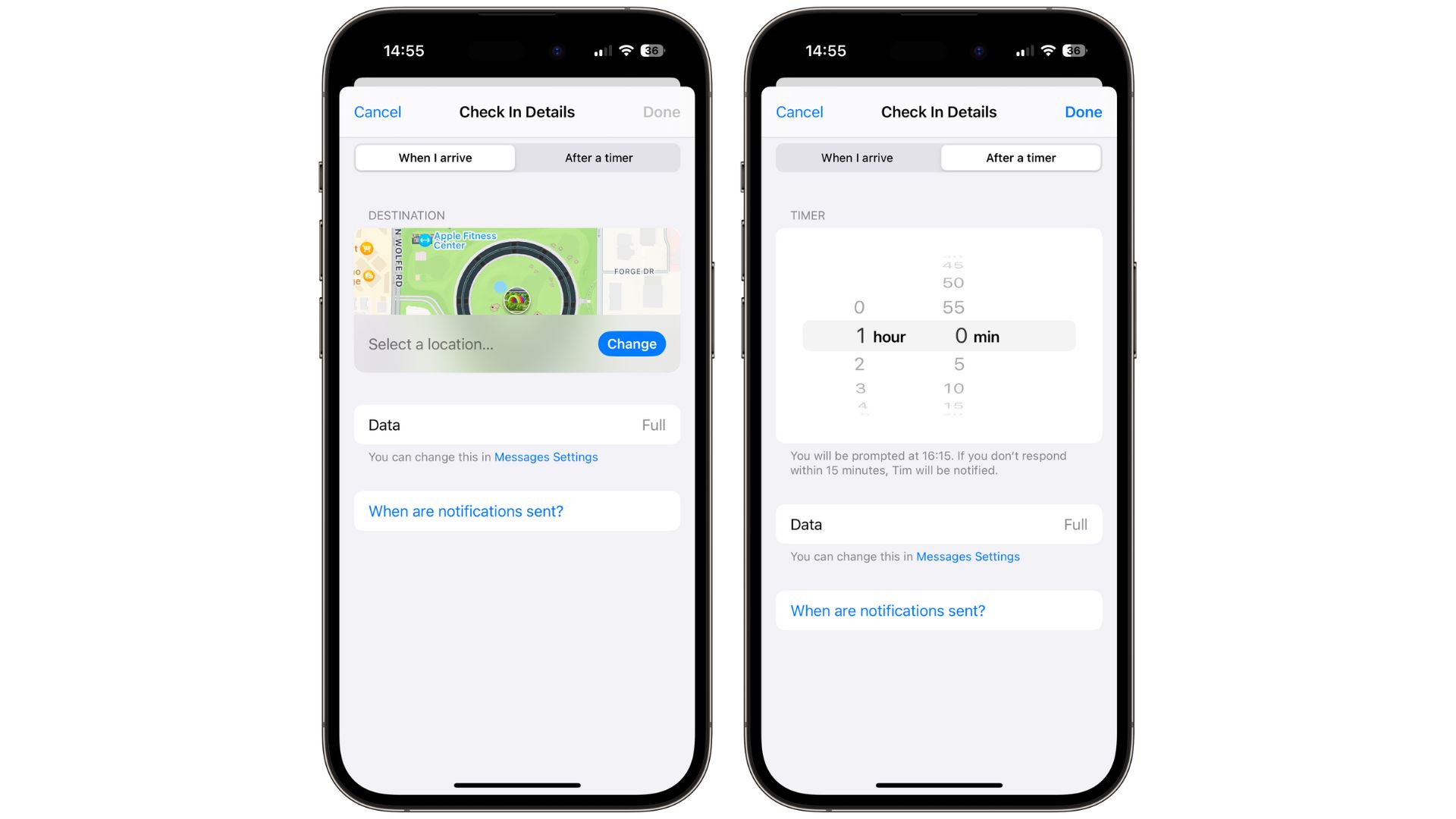
- Tap Done followed by Send
Once you’ve sent your Check In, you can cancel and add extra time if you’re running late. Check In works exactly as you’d hope it would and brings huge peace of mind and safety features to your iPhone.
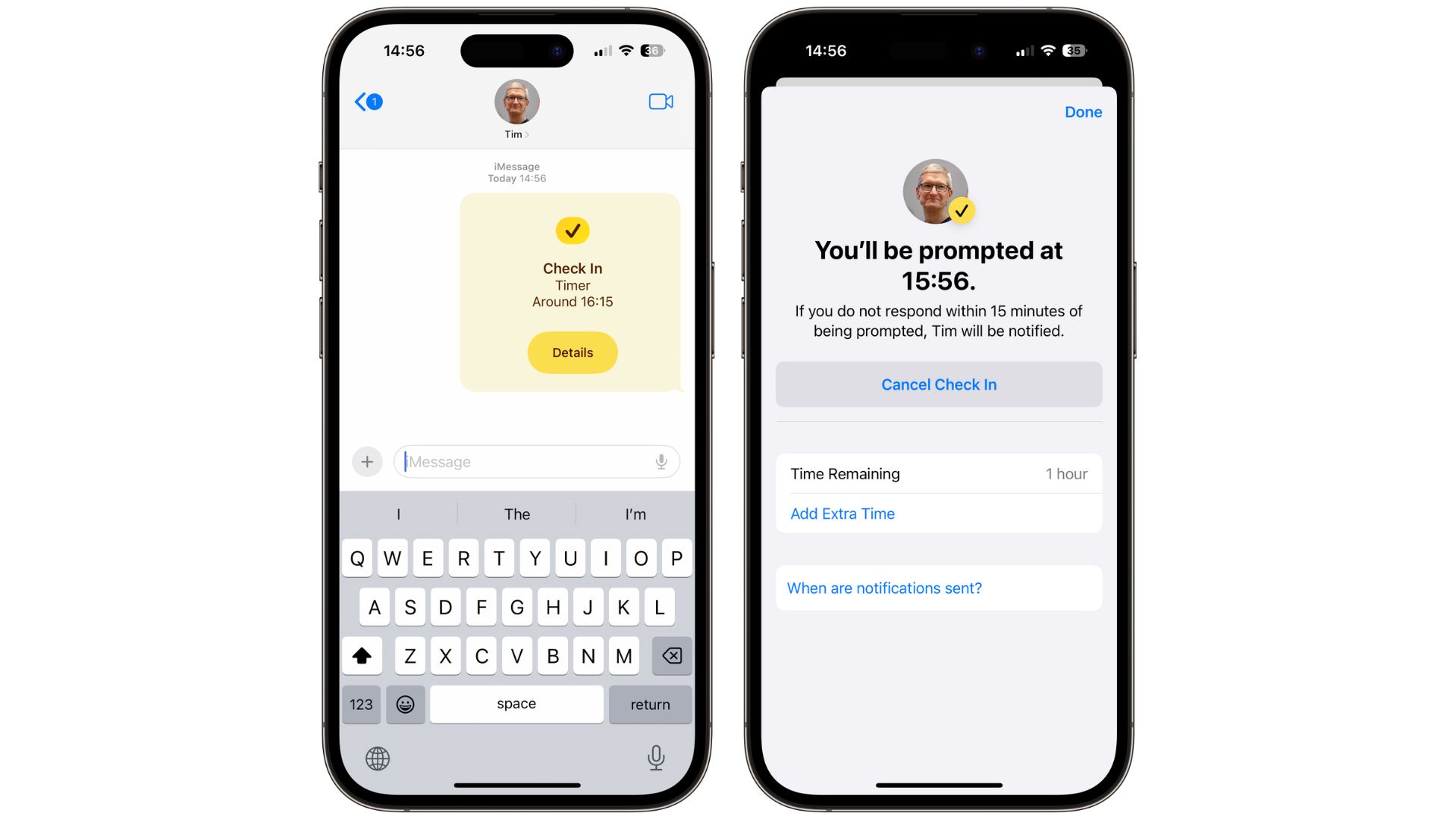
Take away the worry with Check In
Check In is a very useful feature that will become part of our daily lives thanks to its easy-to-use interface and the way it integrates with Messages.
Lots of people are looking forward to iOS 17 just to have this safety feature in place so they can worry less about their kids, friends, or family members. Thanks to end-to-end encryption, you needn’t worry about location tracking or anyone stealing your location information.
Check In arrives with iOS 17 in the fall and will be available in the iOS 17 public beta next month.







