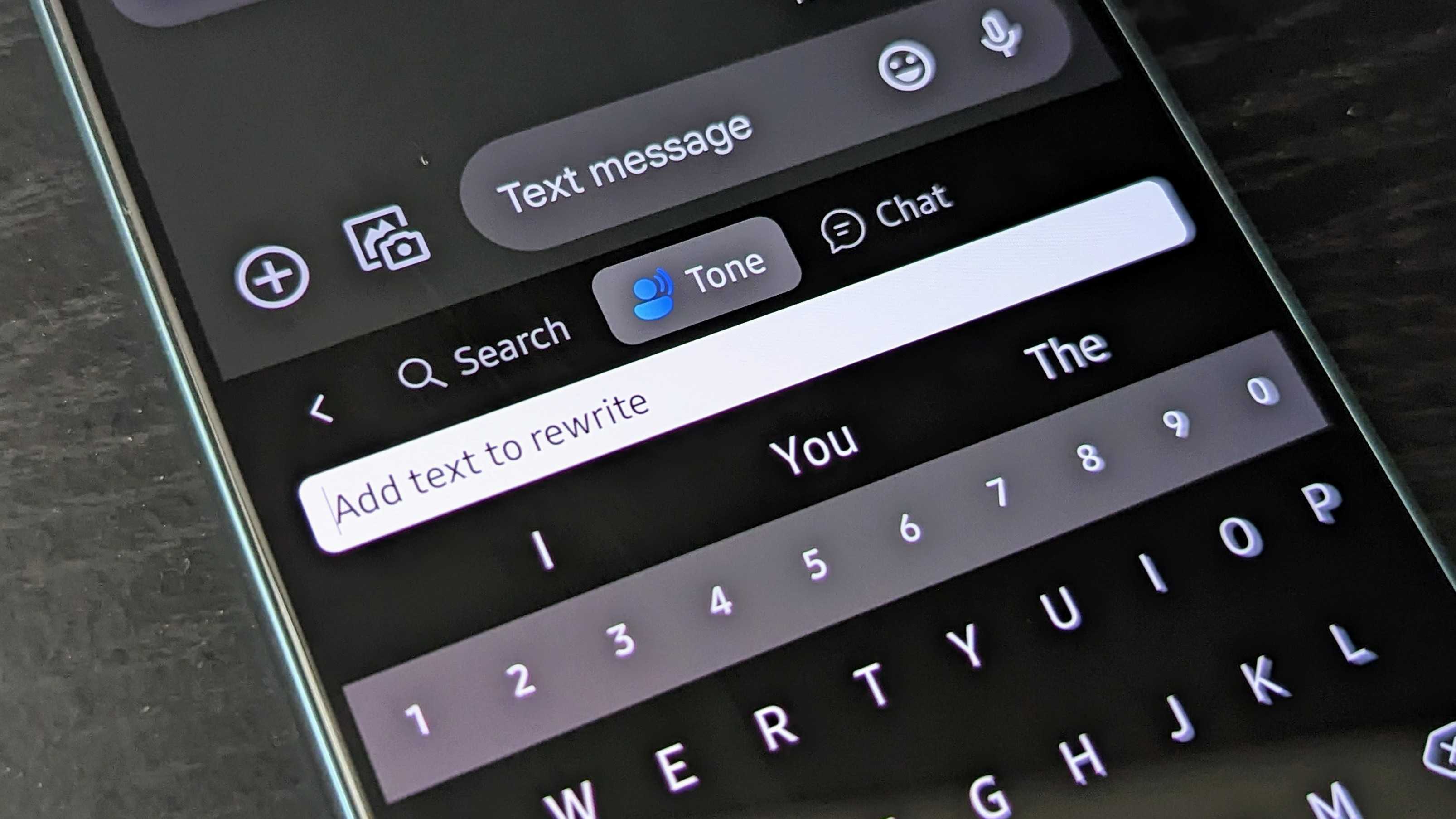
Ever since ChatGPT announced its partnership with Microsoft, we've been seeing constant improvements being made to the platform. This includes the integration with Bing, which has opened the door for a unique implementation.
When Bing Chat was introduced, the only way to access the feature was to use Microsoft's Bing app. However, now that the number of users has continued to grow, Microsoft recently added Bing Chat to its SwiftKey Keyboard app for the best Android phones. This makes it easier than ever to ask Bing Chat a question without needing to exit the app that you're currently using.
How to use Bing Chat from SwiftKey Keyboard
1. Navigate to the Play Store and download the SwiftKey app, if it's not already installed.
2. Open the SwiftKey app.
3. Follow the on-screen steps to set SwiftKey Keyboard as the default.
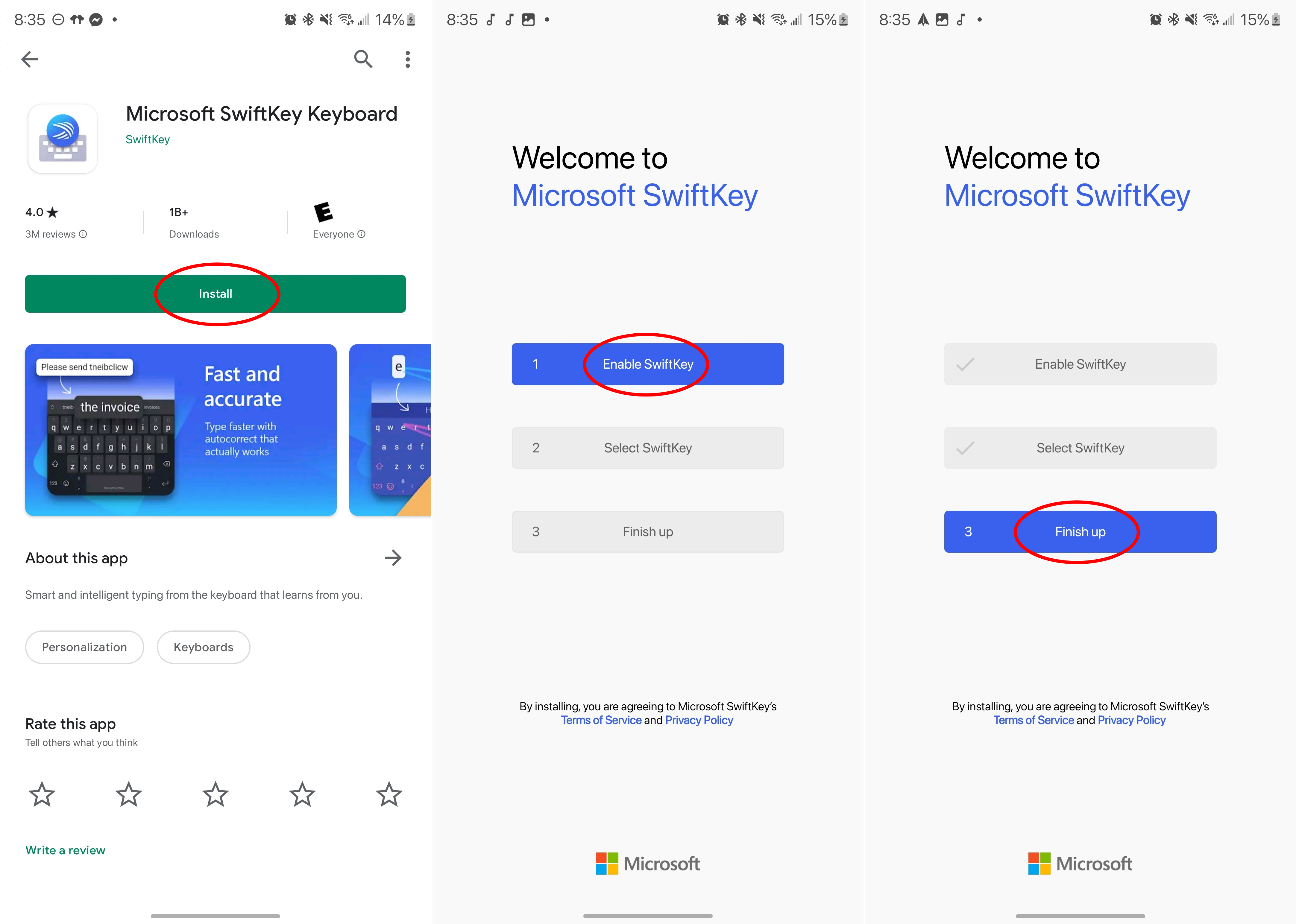
4. Open a text field to bring up the keyboard.
5. Tap the Bing icon on the left of the toolbar above the keyboard.
6. Tap Chat.
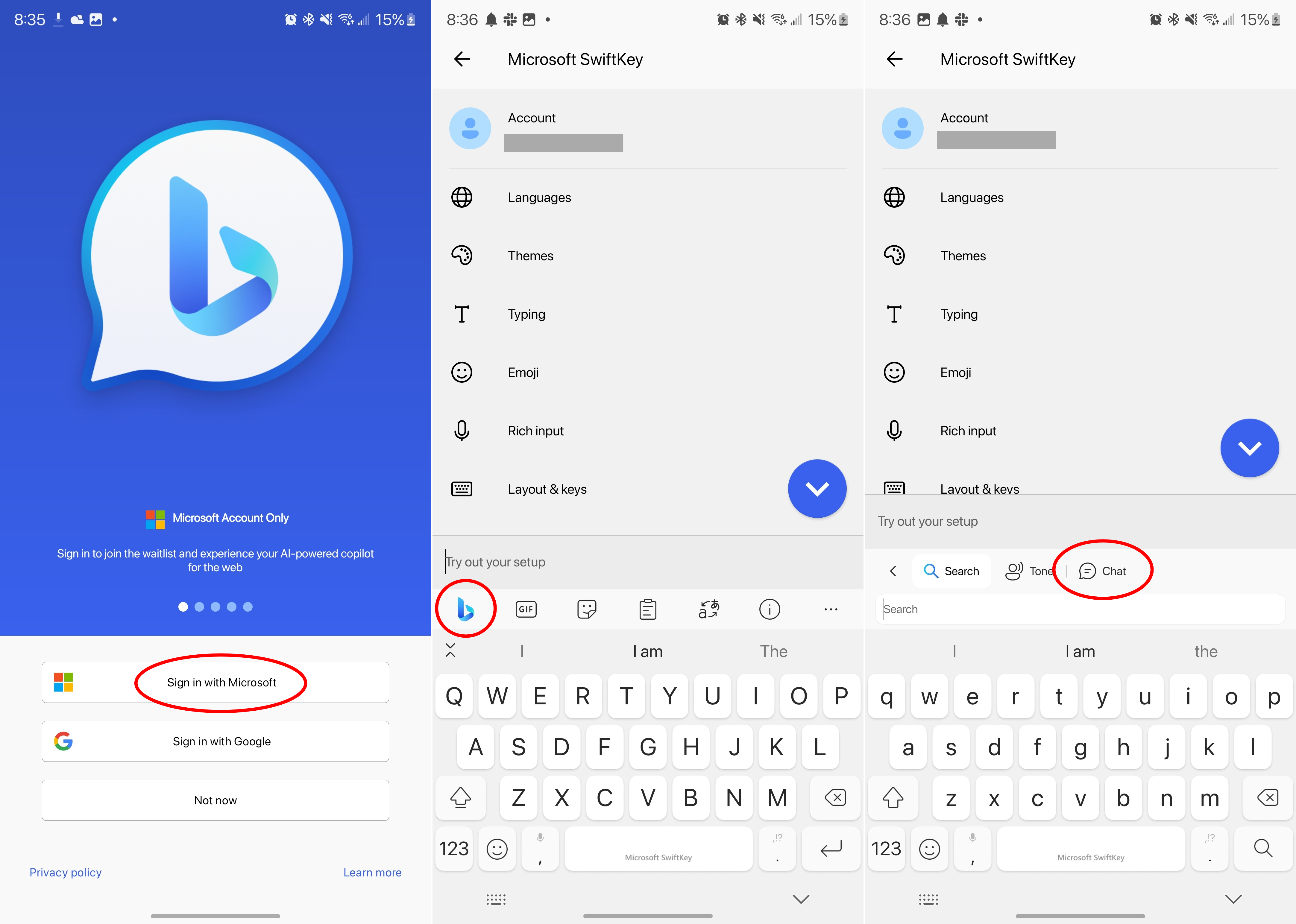
7. Select your Conversation Style (Creative, Balanced, or Precise).
8. Ask a question or enter a prompt for Bing Chat.
9. Wait for the response.
10. If you want to clear the results, tap the Brush icon to the left of the text input field.
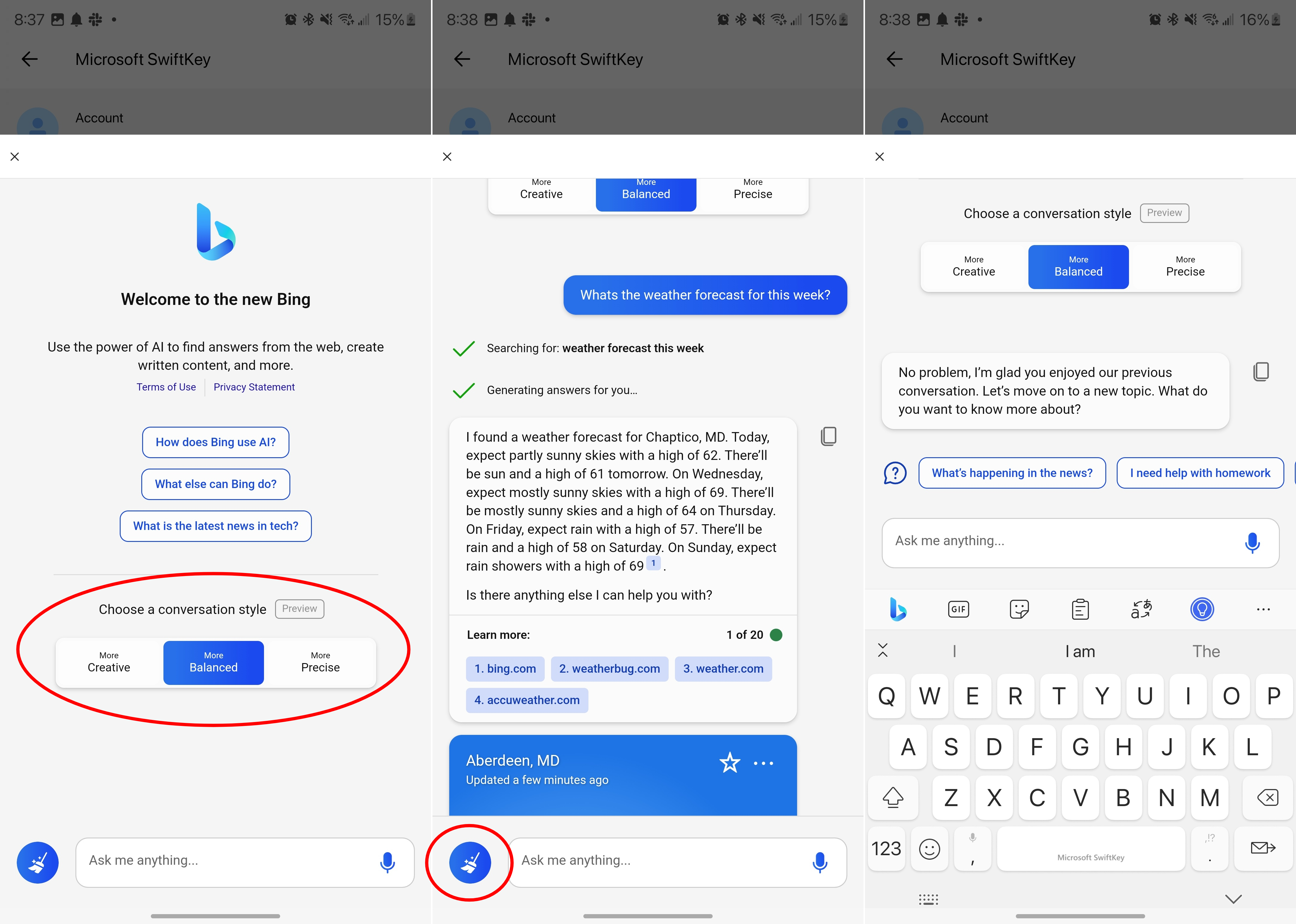
Making Bing Chat even more accessible
While there is still technically a waitlist for Bing Chat, those who already have access might not want to open another app just to ask a quick question. Microsoft thought about this and has since implemented an easy way to access Bing Chat, right from your keyboard.
The only "catch" is that you'll need to switch over from Gboard (or your phone's stock keyboard app). Considering the fact that SwiftKey came in second in an Android Central fan poll in 2022, chances are, this addition might just be enough to push you over the edge to make the switch.







