
If you're read the hype and need to know how to use Adobe Firefly, then you've come to the right place. This is the latest generative AI but it's a little different; being made by Adobe, Firefly will eventually be integrated into all of the Creative Cloud apps, including Photoshop.
Adobe Firefly is different from other generative AI like Midjourney because it doesn't need a ton of fancy computers and huge amounts of data to create its images. Instead, it uses the Adobe stock library, which is like vast stock collection of pictures, as its source for images. Read my feature, Adobe Firefly explained - everything you need to know to learn more.
It’s been about a year of uncertainty in creativity with the rise of MidJourney and Stable Diffusion as the main contenders in the volatile world of AI generated art, but in March Adobe launched the public beta of Firefly. It has been seen as a possible ethical solution to the AI-generated art movement and how it can be push forward positively in the future in a much more comfortable and creative environment.
How to use Adobe Firefly the right way
I have created two images using Adobe Firefly in my workflow. One, above, of Castle Grayskull for Masters of the Universe and one of an armoured female warrior (in the tutorial below). Both images are combinations of 3D renders, composting with Photoshop and using Adobe Firefly for adding extra detail and imaginative sections to enhance the artwork.
The feeling amongst a lot of the anxious pro artist community is that Midjourney (especially V5) Is detrimental to the entertainment creative industry. (Read how the ArtStation homepage was taken over by protesting artists.) I have experimented with Midjourney and found it has a very finished feel, with very little effort int the prompts through the discord app.
Unfortunately this has bred a lot of ignorance with some pasting new AI work with the notion of “I Made this!!!”, which of course is heart-breaking for the artists whose work has been in part stolen or derived from to create these images.
As I teach concept art in university in Ireland, I felt it was important to play with and understand the nature of this new imaging system. What I have discovered is, it is better to prompt for parts you need to build an overall image rather than attempting to have Adobe Firefly build the entire image for you, for example I found it currently isn't good at rendering human faces.
In this following tutorial I will demonstrate how I have integrated Adobe Firefly into my workflow with other applications such as Photoshop, ZBrush and Procreate. Please note, all images created are for personal use only at this time.
01. I start with my own art
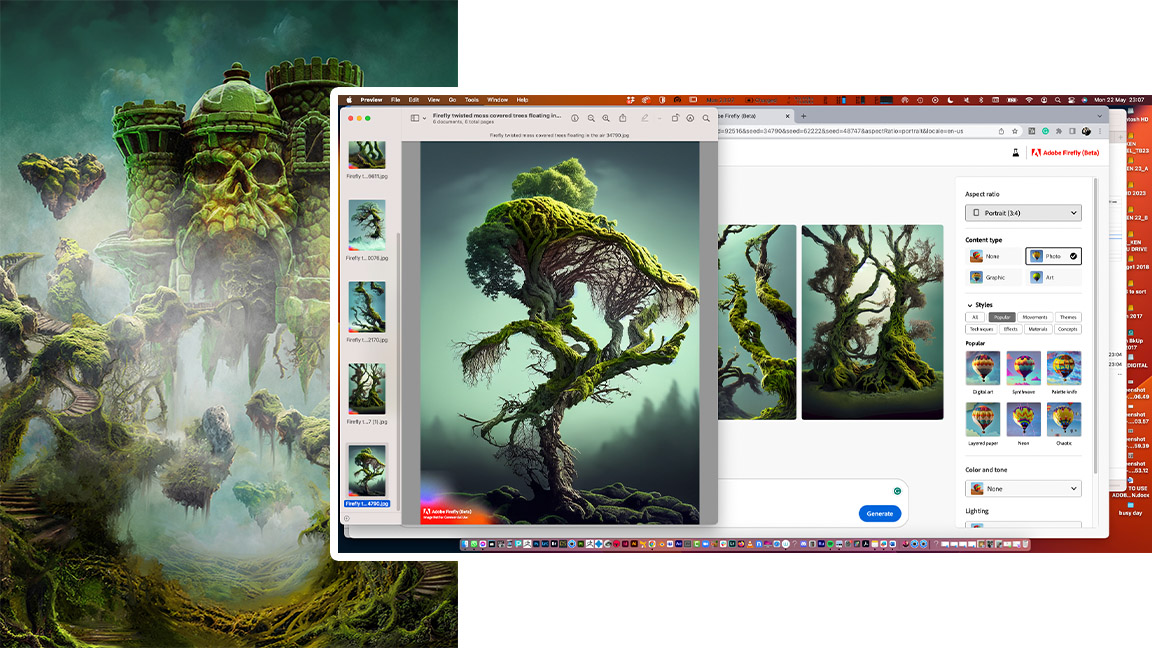
To begin to explore Adobe Firefly I decide to use some artwork I had already started on, in this case an illustration from the Masters of the Universe IP. (Read my tutorial on how to create a vintage art He-Man poster for more of my process.) Taking a render from KeyShot of a 3D model of Castle Grayskull, I choose to create prompts for the foreground detail. I use the word-phrase "twisted moss-covered trees floating in the air" and got some very interesting results.
02. Tweaking the Adobe Firefly results
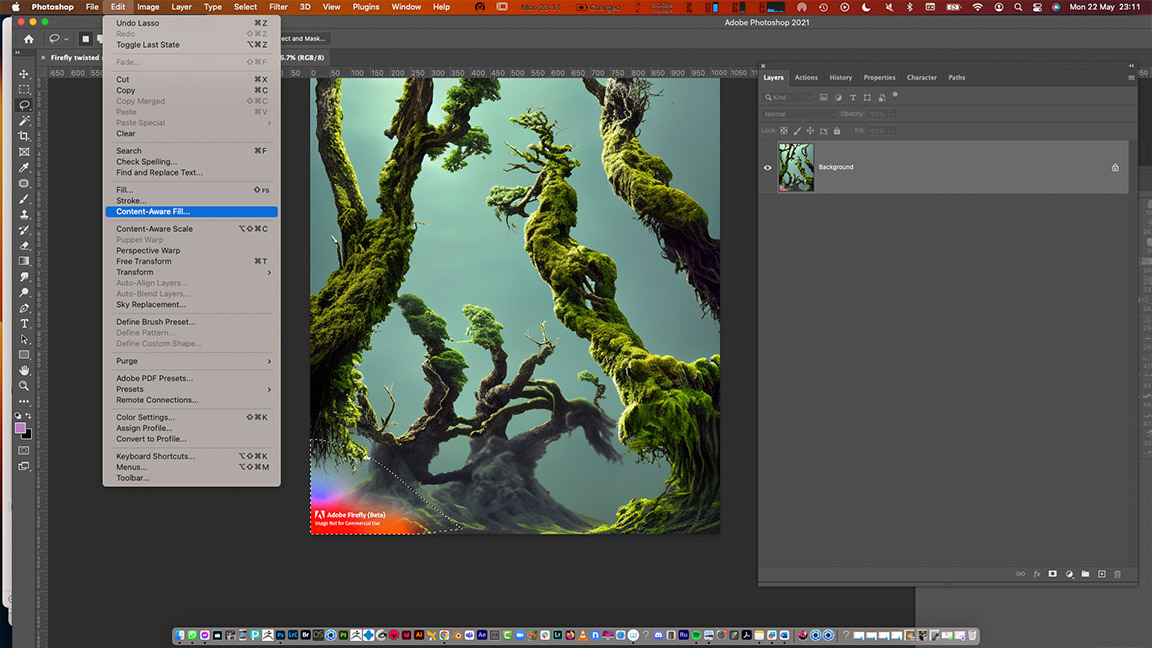
All the images downloaded from Adobe Firefly have a watermark in the corner. I remove this using Content Aware Fill in Photoshop (this is for aesthetic purposes, the final image is only for personal use). I also up-scale the images to 300dpi and smooth them out using Filter > Noise > Median to give a painted soft looking blur.
03. Finding my Adobe Firefly workflow
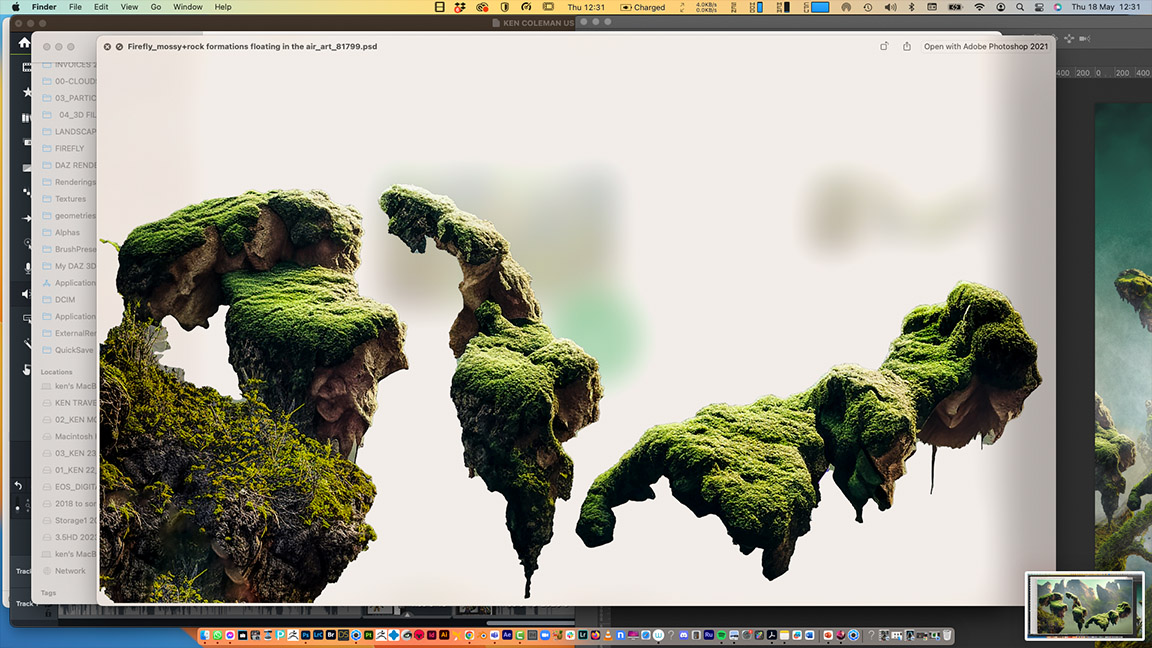
Once I was happy with my tweaked AI-generated images, I cut out all the elements from a variety of these Adobe Firefly images and use these parts to work into my overall composite, which was already built from my own personal stock images and particles.
Once I was happy with the overall composite, I import a flattened version to Procreate on the iPad, at A2 size, in order to paint-over this image with texture oil brushes. (Read our Procreate review for more on this digital art app.)
My conclusion here is that Adobe Firefly continues the exploration and 'happy accidents' I used to love while learning Photoshop filters and blend modes 20 years ago.
04. Using Adobe Firefly with ZBrush
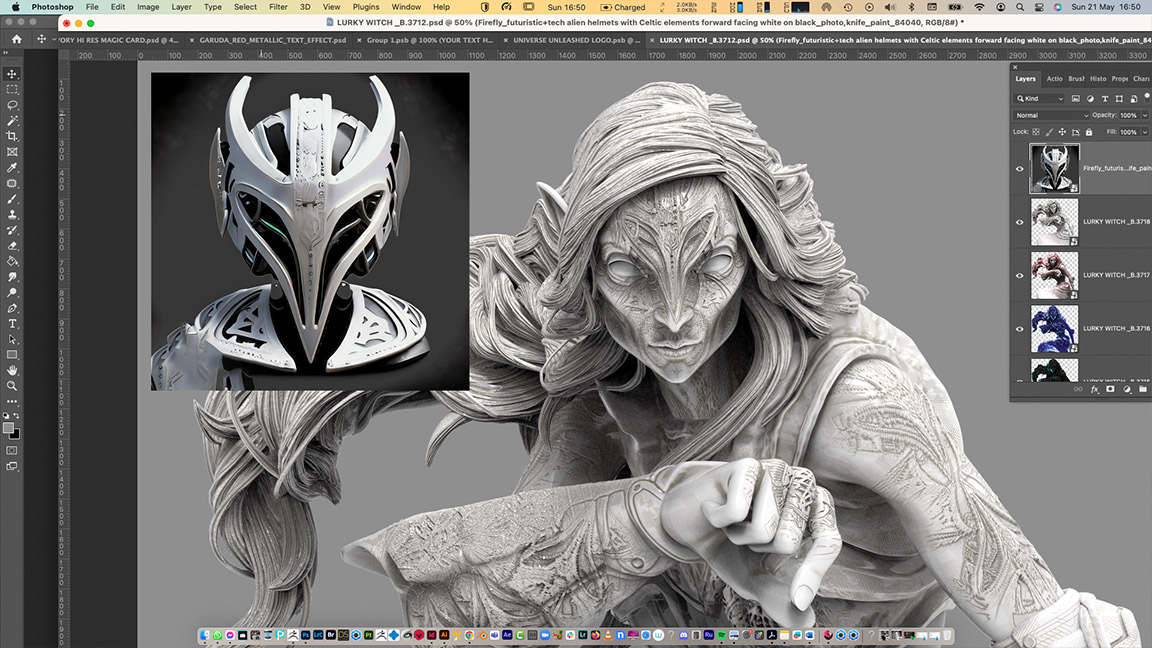
Once I have established how I can use Adobe Firefly in my personal images I dig a little deeper into this new AI art app. I use prompts with the words "white on black" to create images I can use as Alphas in ZBrush to create 3D detaling and textures on my concept models. This leads me to try a concept of a fantasy warrior using these same techniques.
05. Creating fantasy armour pieces using Firefly
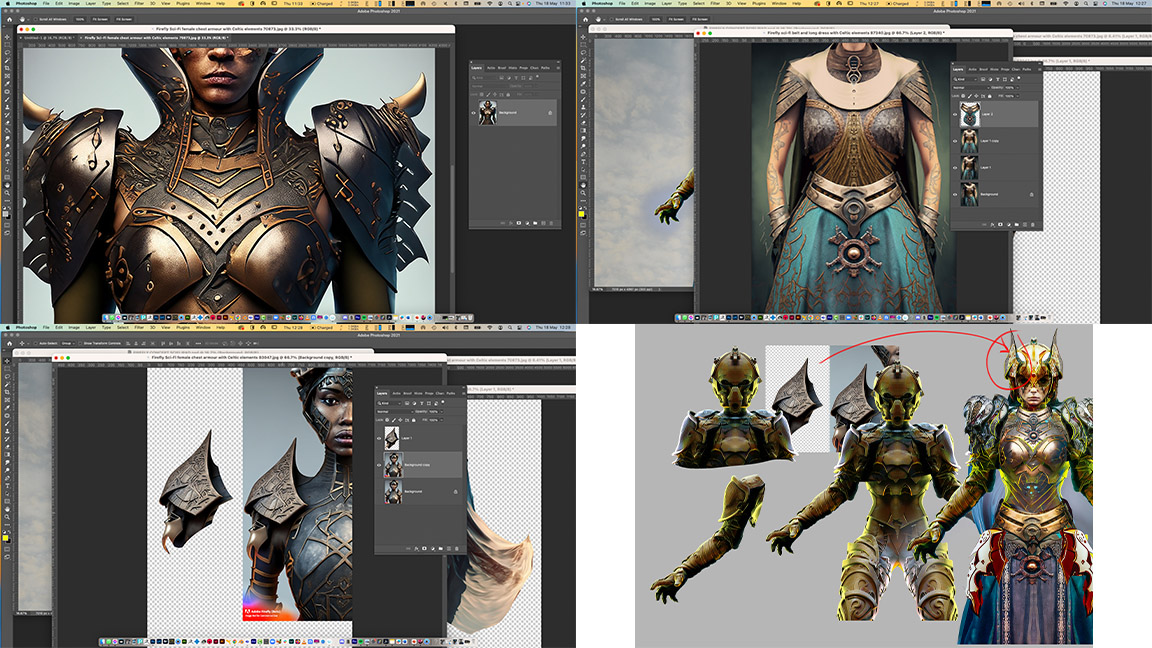
As I become more accustomed to what prompts do and don't work I am able to refine the text to give me the responses I want, ensuring I am able to make elements of fantasy armour I can then cut-up and add to a 3D model to create a character concept.
I duplicate some of these sections by using Transform > Flip Horizontal to create symmetry, and use the Darken blend mode to further create something unique.
06. Merging files and defining my warrior

Once I have taken enough parts from the images generated by Adobe Firefly I merge my character art and create a two-layered Photoshop file to draw and paint on top of in Procreate. This is a very similar process to using photo references of real world armour but without the painstaking internet search.
06. Using Adobe Firefly to create atmosphere
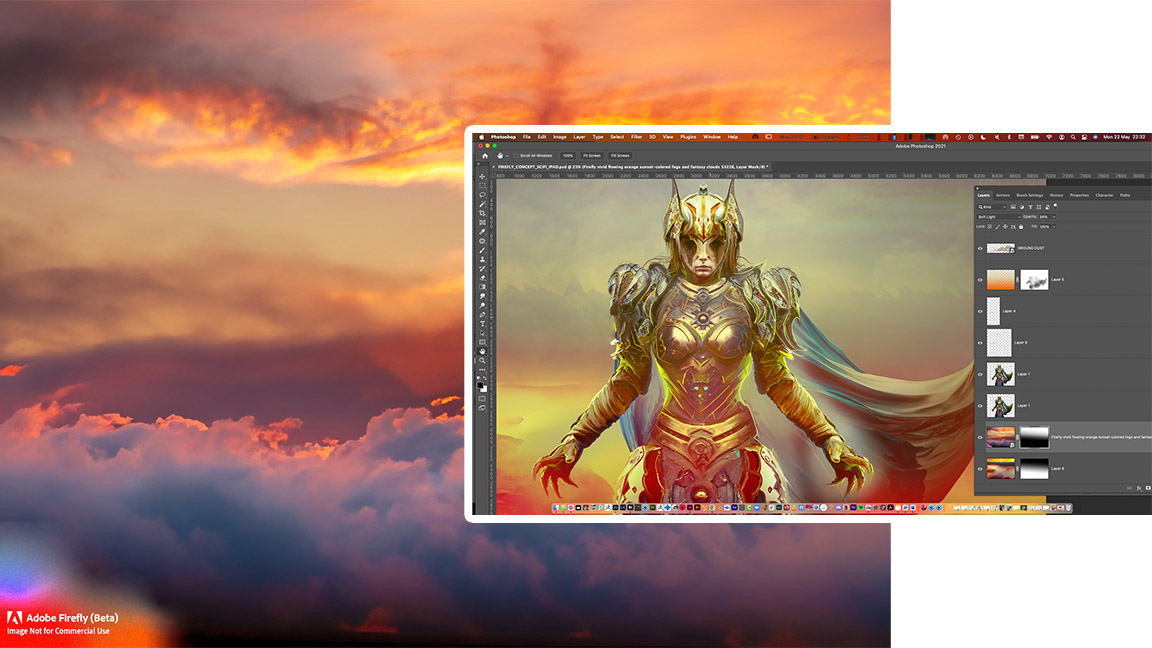
Once I am happy with the details and the blending in Procreate, I bring the image back into Photoshop and let it rest for a day or two. I often do this to be able to look at images with a fresh eye. I am happy with the figure but I want some more interesting atmosphere to finalise the piece.
I go back into Adobe Firefly and prompt the app to create some vivid orange fog and cloud images to use to finalise the background. I do the same to create some foreground atmospherics, too.
By using Adobe Firefly and finding a way to work this generative AI software into my workflow I am now more confident there's a place and use for this new technology, but there are things to consider.
I think it’s important to remember that Adobe Firefly, like Adobe's other AI model Sensei, which powers Photoshop's functions, such as Select Subject or Remove Background, is intended to enhance our creative process.
There is a lot of negativity surrounding the 'scraping the barrel' and art theft involved in the data mining of MidJourney and Stable Diffusion but Adobe Firefly is a little different, read our story from 'Firefly at OFFF' for Adobe's case on ethical AI use. Read more in out AI art generator comparison feature for an overview of all the best AI art generators around at the moment.
At the end of the day the human creative factor and decision making is what will win out for me. No generative AI app can understand the creative passion and emotion that drives our always evolving skillsets.
Can I used Adobe Firefly now?
Adobe Firefly, currently in beta, is designed to gather feedback. You can request access to the beta and explore this new model from the official Adobe website. However, during the beta phase any assets generated by Adobe Firefly cannot be used for commercial purposes.
What is Adobe Firefly for?
The idea behind Adobe Firefly is to help people embrace and develop their creativity. Firefly is an AI that works inside Adobe Creative Cloud apps, such as Photoshop and Premier Pro. It's designed to enhance creative workflows not replace them altogether.
Is Adobe Firefly ethical?
Unlike the first wave of generative AI apps, such as Midjourney, Stable Diffusion and DALL-E that have been trained on images 'scraped' from the internet, Adobe Firefly has been trained on art owned by Adobe or out of copyright images. There's also option for users to opt out of their work being used by Adobe Firefly.
What languages does Adobe Firefly use?
Adobe Firefly currently only supports English language prompts. There are plans to expand language support. Feedback or any ideas for improvement can be done through the Adobe Community forum or Discord.
How do I access Adobe Firefly?
To gain access Adobe Firefly, click the 'Request Access' button at the top of the screen and follow the instructions. If necessary, disable any pop-up blockers before clicking or tapping the button. Please keep in mind that you need to be at least 18 years old to use Firefly.







