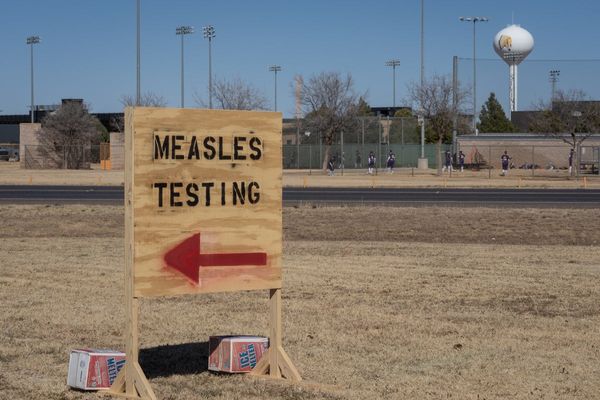Have you ever wanted to take a group photo without being the one left out? With the Google Pixel 9 series, there's a new option besides taking an awkward selfie, asking a stranger for help, or leaving someone out. Google introduced a feature called Add me with the Pixel 9, and it uses AI to merge two photos together, allowing everyone to be in the shot.
That might sound tricky, but the Pixel Camera app offers detailed instructions and visual aids to help line up each photo just right. While there are some clues that Add Me photos aren't quite the real thing, they turn out pretty great considering the circumstances and allow everyone to be included. If you're eager to try Google's newest advanced camera feature, this guide will walk you through the process step-by-step on your Pixel 9 series phone.
What is Add Me on the Pixel 9 series?
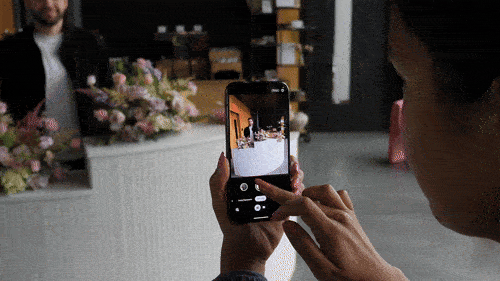
Add Me is a quick way to take a group photo with everyone in the frame without having an extra photographer. The way it works is simple. Everyone will get together for a photo except one person, while leaving space for the photographer. After the first photographer takes a photo, they'll switch with someone else, filling in the empty space.
Then, the Pixel Camera app will guide the second photographer, helping them line up the shot in the exact same spot as the first photo. From there, Google's AI will merge the two photos together, making it look as if everyone was there at the same time. In the Google Photos app, you'll see the Add Me version of the photo, plus an expanded version with the two separate shots.
Of course, since it's an AI feature, it won't always be perfect — be sure to check the results before settling on your Add Me image.
How to use Add Me on the Pixel 9 series
Using Add Me on the Google Pixel 9 series is quick and easy. In simple terms, you and another person will take two photos while switching places. After that, Google's AI software will merge the two pictures together, creating one seamless image. Here's how to do it:
1. Open the Camera app on your Pixel 9 series device.
2. Swipe to the Add Me mode in the carousel.
3. Follow the on-screen prompts to learn how to use Add Me. Tap Don't show again if you don't want to see these prompts every time you use Add Me.
4. Take the first photo, while leaving space for yourself.
5. Hand off the phone to another person.
6. The next person will need to align the frame of the viewfinder with that of the first photo, and then capture it.
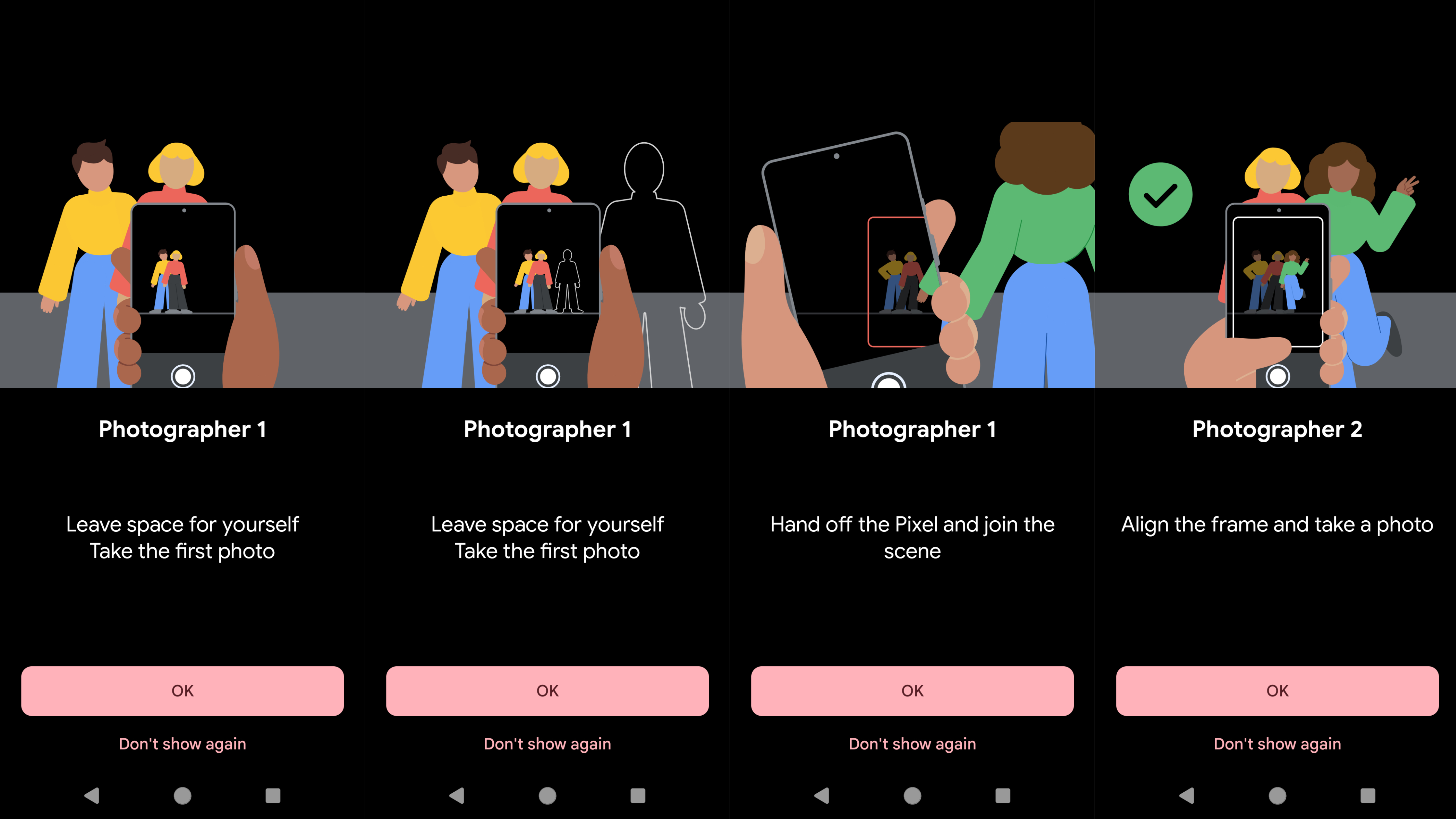
7. Add Me will stitch the two photos together.
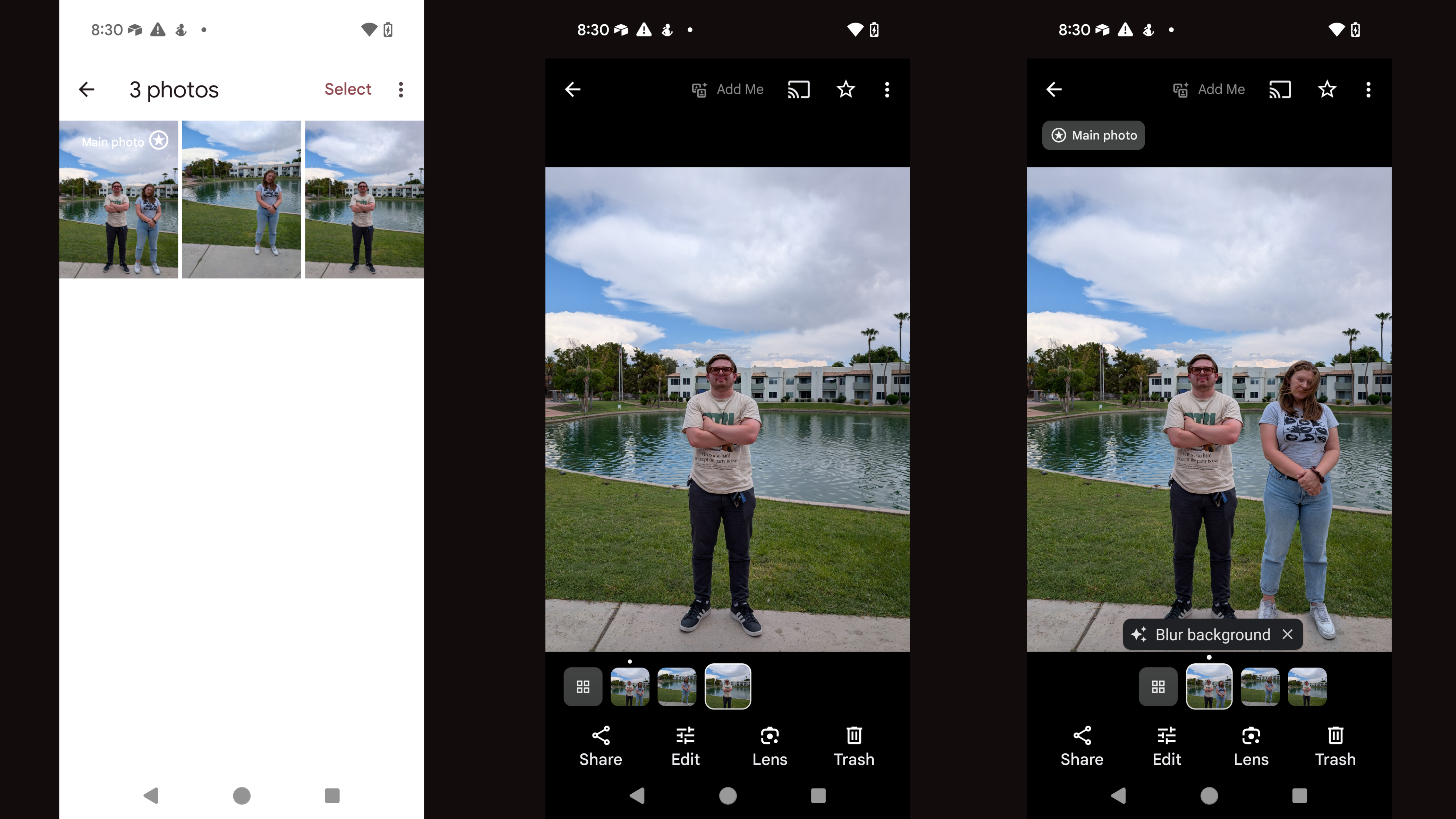
8. In your camera roll, you'll be able to see the finished product and the two separate images.
Why you might want to use Add Me
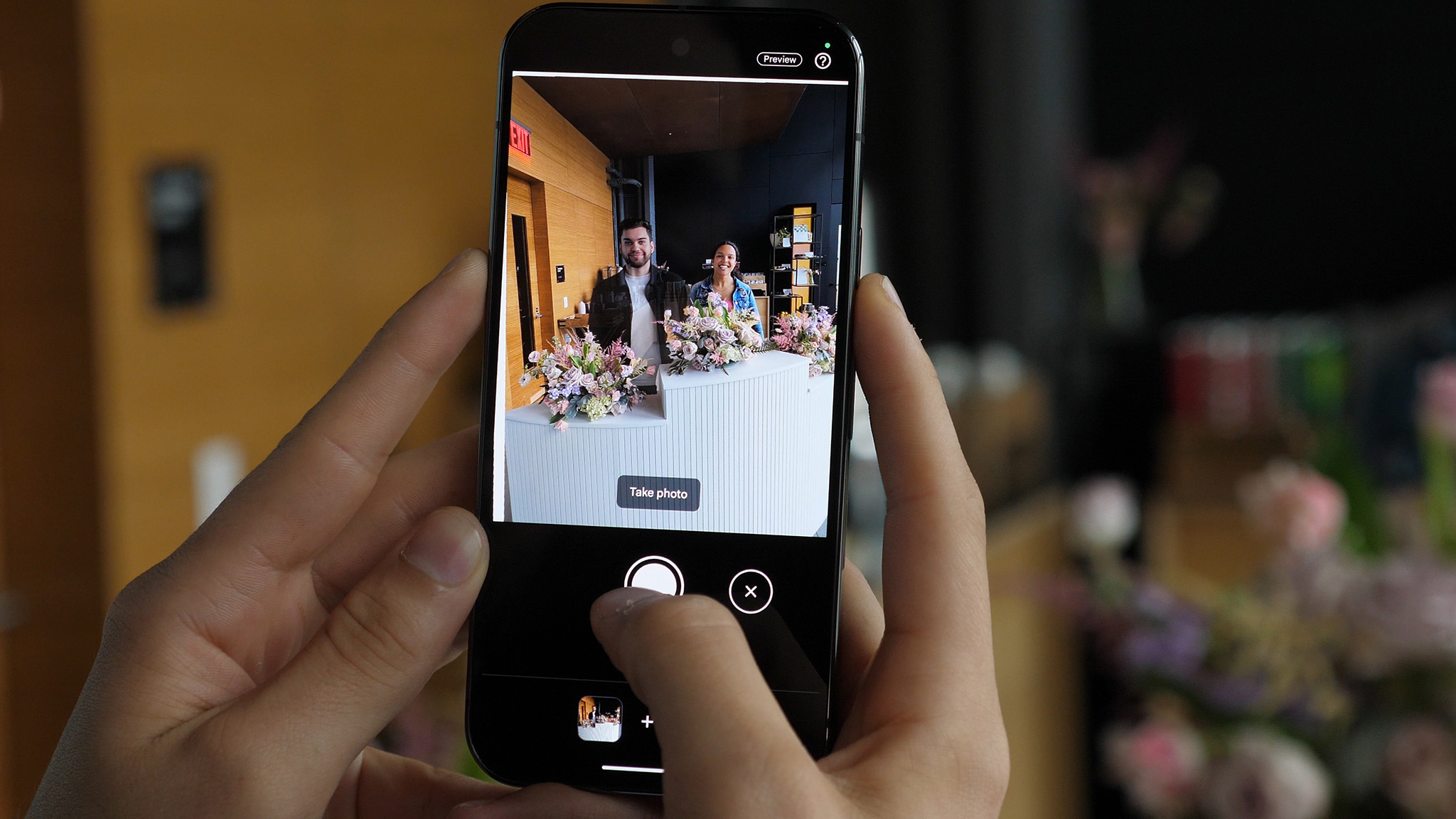
It's easy to see the situations where Add Me could really come in handy. We've all had times when someone was left out of a photo because there was no one available to take it. Instead of using a timer or taking an awkward selfie, Add Me on the Pixel 9 series can be a better option. It's easy enough that anyone can do it, and the Pixel Camera app guides you every step of the way.
The phone with plenty of AI magic
There are many reasons to go with a Google Pixel 9, including the premium design and polished software. But one thing Google does really well is blend AI features with impressive camera quality. Add Me is just one of the many camera tools available with the Pixel 9.