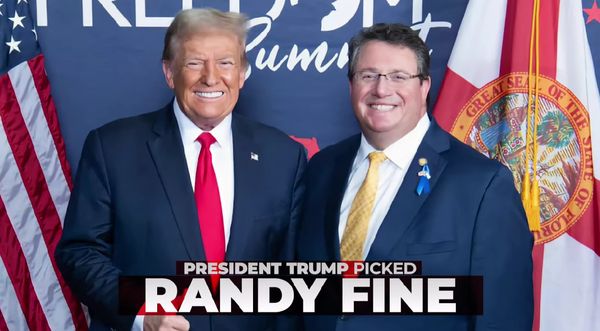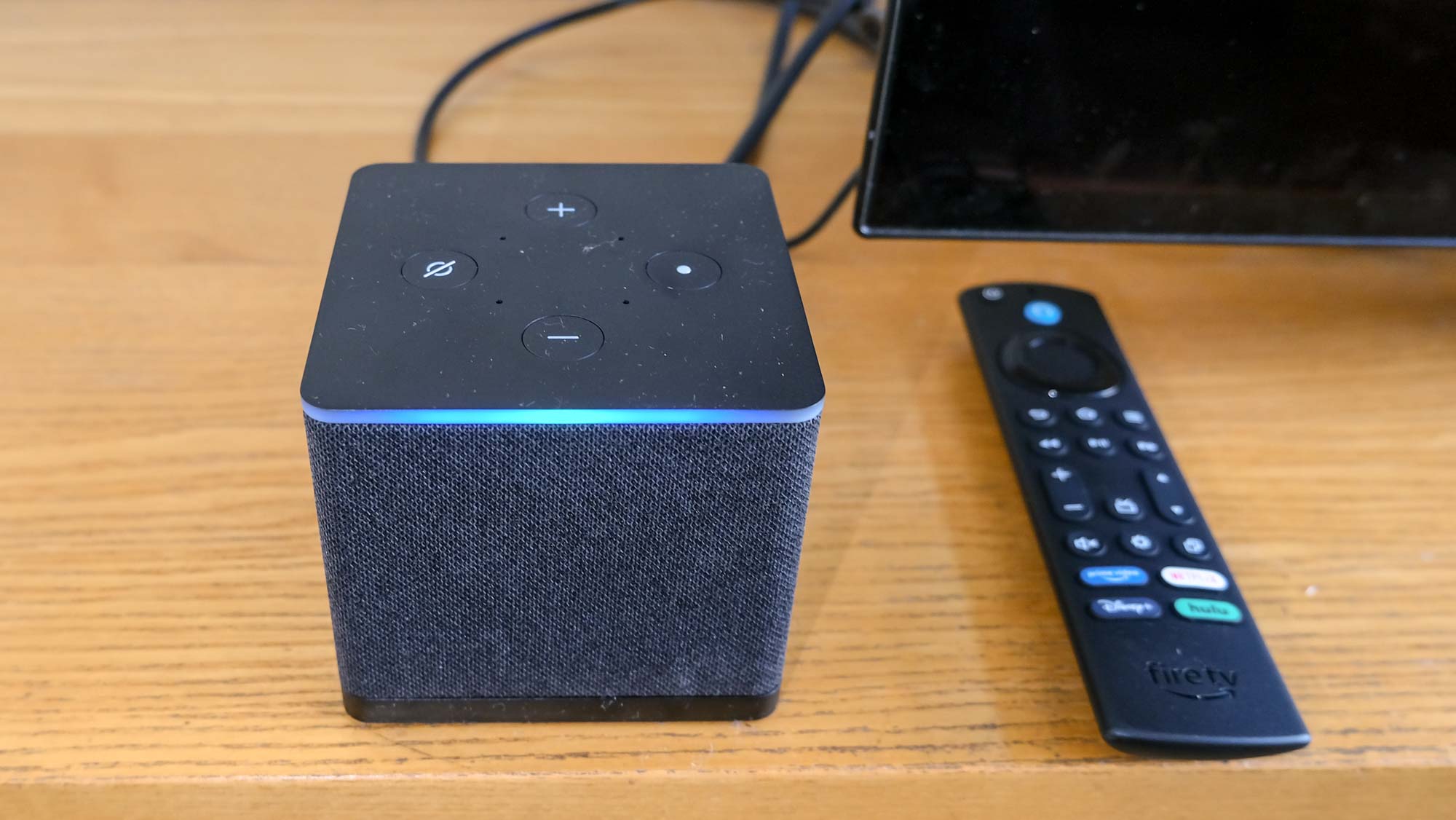
Smart speakers and displays aren't the only way to control the best smart home devices. All of the major smart home platforms including Amazon (Alexa), Apple (HomeKit), and Google offer smart 4K streaming devices for your TV. With streaming boxes like the excellent Apple TV 4K and Fire Stick 4K Max, you can turn the biggest screen in your home into a place to watch TV, play AAA video games, and communicate with others.
Each streamer comes with a controller but can also be used with an app or voice commands. These devices turn your TV into a smart home dashboard to check security feeds and control devices like lighting or your smart thermostat. Scroll down to see how you can create a setup for your preferred smart home platform.
The Alexa entertainment center
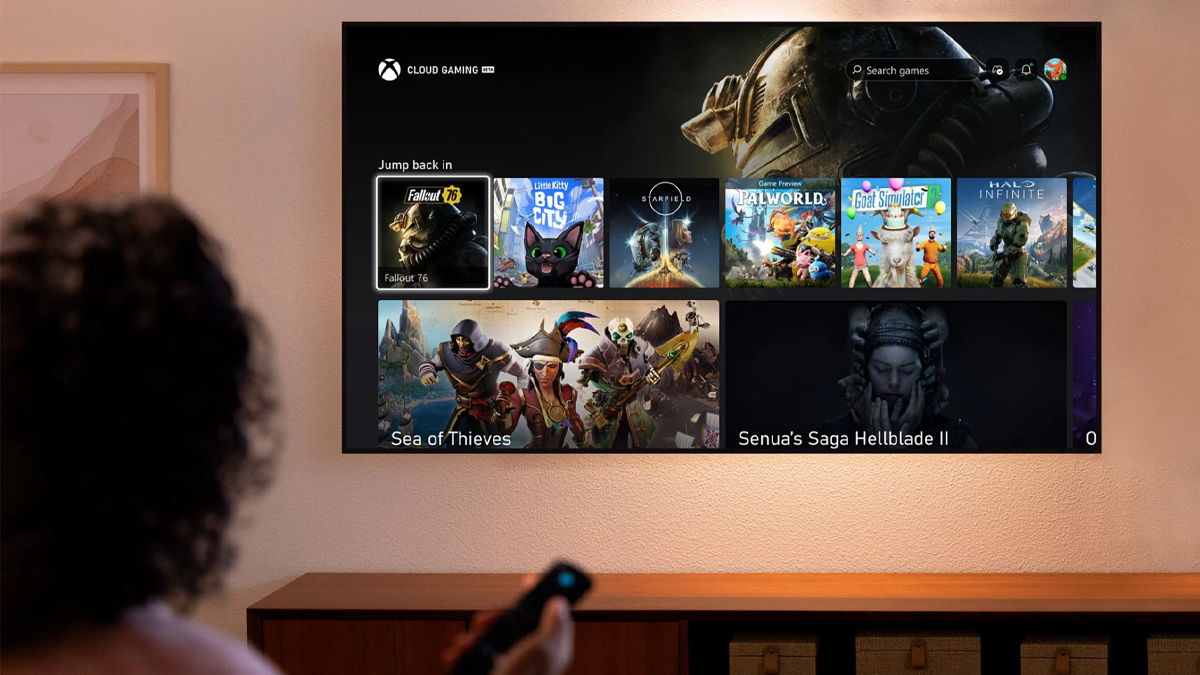
You can build a complete media setup without breaking the bank by using the best Alexa devices. To get started you would plug a FireTV stick (or Cube) into your TV to act as the brains. This brings FireTV OS to life on your screen so that you can watch shows, play the latest AAA video games with Xbox Cloud Gaming, and check on your Alexa smart home devices.
Amazon's interface is organized into rows that alternate between apps and recommended content shortcuts with a banner ad for promotional content at the top. I like the affordability and ease of setup here because you can easily work your TV into routines and pair it to an Echo speaker group for sound. You can use Alexa voice controls to navigate it or pull up the status of smart home devices on the fly.
I recommend kitting out your home with the best Ring cameras for this configuration because they can show a picture-in-picture pop-up on your TV or Echo Show displays throughout your home. When someone rings your Ring doorbell, you can see a live feed pop up in the corner of your TV.
HomeKit for Apple loyalists
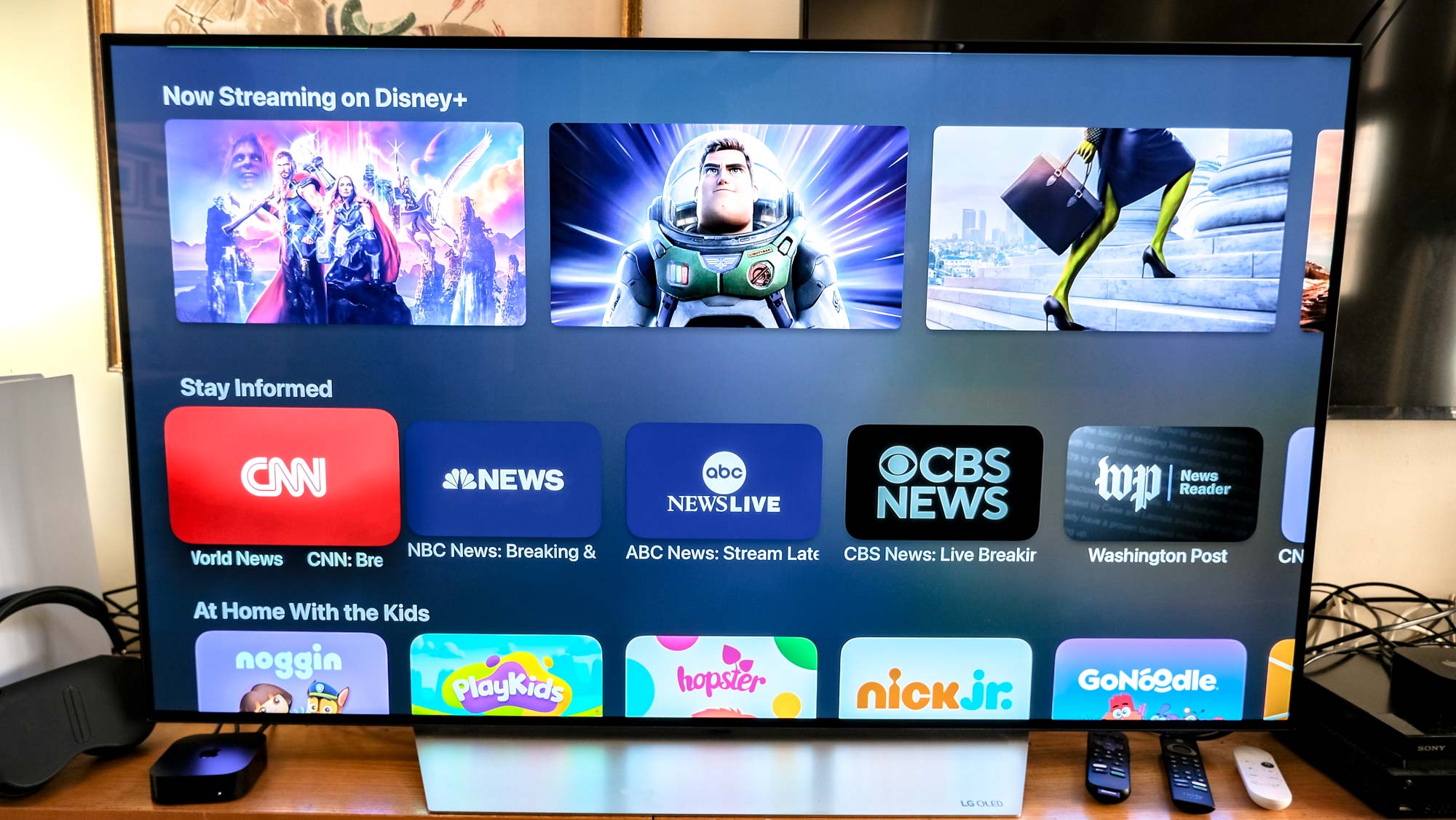
Apple's ecosystem is pricey but stands out for its sleek, clutter-free grid interface and speedy performance. All of its services shine here like Apple TV for shows and Apple Arcade to play exclusive titles. While it doesn't use an Android-based interface like Amazon or Google's streamers for sideloading content, Apple's App Store has plenty of third-party support. Apple's A15 chip blows other streaming device processors out of the water—quickly opening into apps and loading up 4K video with minimal buffering.
Both the Apple TV 4K 128GB with Ethernet ($149) and HomePod (2nd Gen) smart speaker ship with Thread radios. This addition allows them to act as smart home hubs and support the universal Matter protocol. You can use Apple Control Center to discover and control either HomeKit-compatible or Matter devices across brands such as lights, smart locks, and smart thermostats. From here you can automate routines that automatically kick off actions like turning on lights or air conditioning when you enter a room. You can also easily access live security camera feeds and overlay them atop your content with Apple TV's picture-in-picture feature.
Those already in the Apple ecosystem can hand off content by streaming photos and videos from their iPhone, iPad, or Mac to the TV with AirPlay or music to the smart speaker. Sync your Apple TV up with two HomePods and you can create a surround-sound speaker system with deep bass. iPhone owners can point their phone's camera at the TV screen to automatically adjust colors to look their best. Meanwhile, your phone can act as a camera for TV FaceTime sessions so you can talk to friends in family in a larger area complete with captions.
Google TV for Nest and Google Home users
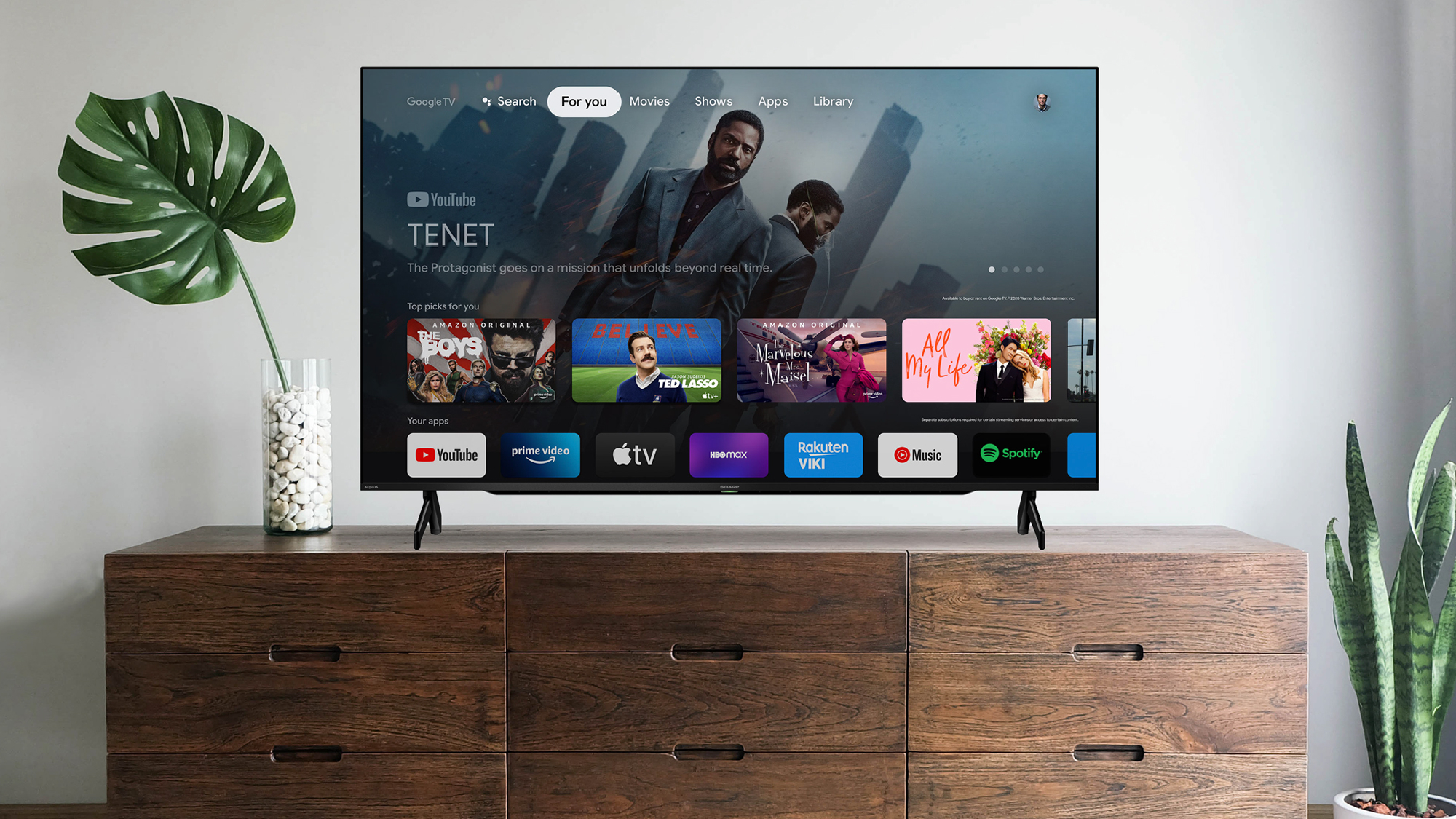
Whether your smart TV shipped with Google TV OS or you picked up a Chromecast, you'll find the search giant's interface tailored towards you. The algorithm monitors what you watch to spit out eerily accurate recommendations. You can see the most popular apps, shows, and movies on one carousel with your personalized picks just below. This streamlines the decision process since you don't have to jump between apps to see what's popular and create a universal watchlist regardless of service.
You can use Google Assistant to control playback, manage your smart home devices, or simply ask a question like the weather for the day. From the Google Home app you can create a stereo pairing between two Google Nest speakers from the "Devices" tab. Connect this duo to your Chromecast or Google TV over Bluetooth and you can get amplify the sound experience.
Google's TV OS makes it easy to manage Google or Nest devices from the big screen or display Google Photos as a screensaver. While Apple's AirPlay is restricted to iOS devices both iPhones and Android devices can beam content up to the screen using the broader Chromecast standard. You can easily pull up Google Nest or third-party security cameras but the system currently lacks a picture-in-picture mode. This multi-tasking feature lets you pull up camera feeds over whatever you're watching and will be added in the next Android TV update.